Wondering why you encounter a ‘game server connection failed’ error on Overwatch 2?
Overwatch 2 is a fun free-to-play game that offers fast-paced gaming experience.
Like any game or software, Overwatch 2 can run into issues and prevent you from joining queues.
If you are here, you’re probably seeing a ‘game server connection failed’ error on Overwatch 2.
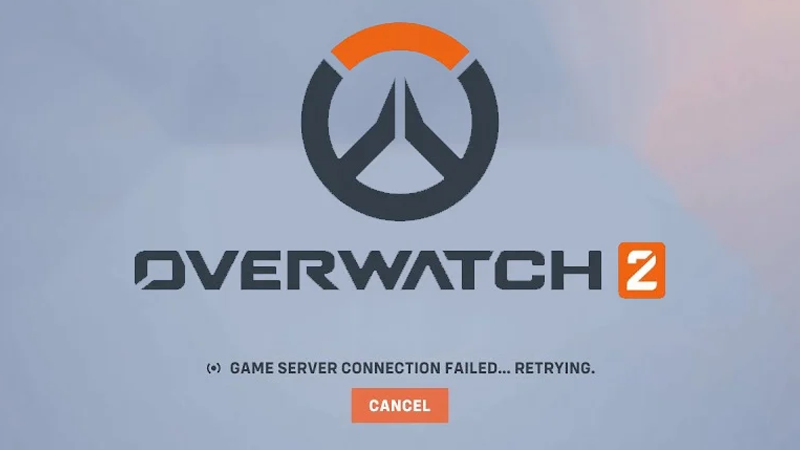
To help you out, we listed down the best solutions for fixing this problem in the game.
Let’s begin!
1. Check Overwatch 2 Servers.
Whenever you encounter connection problems with Overwatch 2, the first thing you should check is the servers.
Being an online game, Overwatch relies on its servers to connect players.
You can use third-party tools like Downdetector to check if there are reported outages in the last 24 hours.
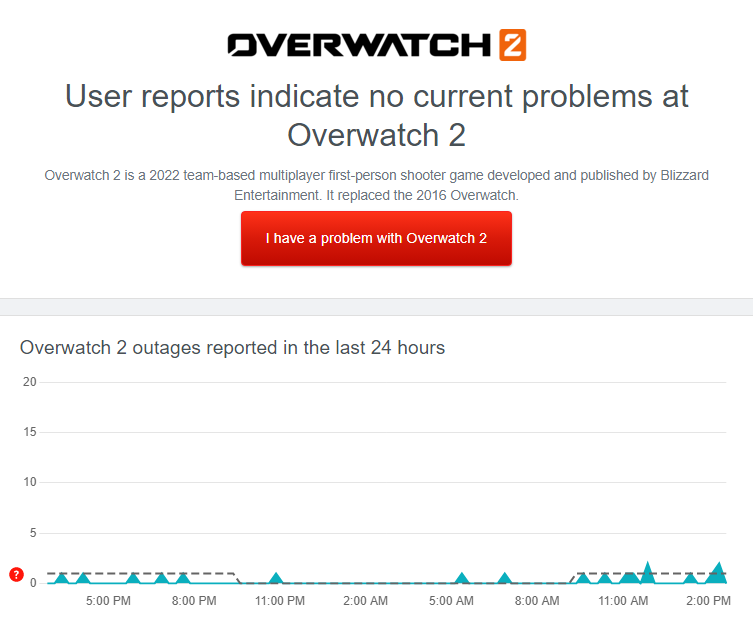
If the servers are down, the only thing you can do is wait. On the other hand, you can head to the next solution if there’s nothing wrong with the servers.
2. Restart Your Computer.
Restarting your computer might also help resolve the ‘game server connection failed’ error on Overwatch 2.
This should allow your system to reload its resources, fixing any temporary errors that may have caused connection problems on your end.
Restarting your computer should also clear corrupted files from its system memory.
See the steps below to restart your PC:
- Open the Start Menu by pressing the Windows key on your keyboard.
- Now, access the Power Options tab.
- Choose Restart from the pop-up menu.
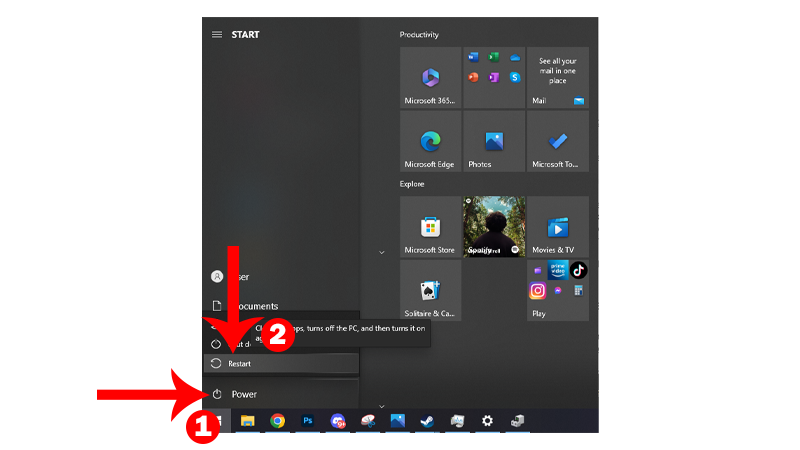
Once done, go back to Overwatch 2 and see if you can enter a match.
3. Check Your Network Connection.
Slow or unstable internet connections can also cause problems in Overwatch 2.
While the game doesn’t require a specific internet speed, you can experience connection issues if your network is not running properly.
To check if your network is the culprit, perform a test using Fast.com to measure its current bandwidth.

If the result indicates a problem with your network, restart your router to re-establish the connection with your ISP’s servers.
- Disconnect your router’s power cable from the outlet.
- Wait for at least five seconds.
- Reconnect the power cable and wait for your router to initialize.

Perform another speed test afterward to check if the problem is solved. If you continue to experience network-related issues, contact your provider and ask them to fix their service.
4. Disable Antivirus.
Antivirus programs could also cause the ‘game server connection failed’ error on Overwatch 2.
While an antivirus can protect your system against harmful files and programs, they can also cause issues.
To confirm if your antivirus is the culprit, disable your protection and try playing Overwatch 2.
You can also add Overwatch 2 to your antivirus safelist if it supports the feature.
5. Allow Overwatch 2 Through Windows Firewall.
Overwatch 2 might not be allowed to access your network, which explains the connection failed error.
Check your firewall settings and ensure that Overwatch 2 is allowed to use your private and public networks.
Here’s what you need to do:
- First, open the Start Menu on your computer.
- Look for ‘Allow an app through Windows Firewall’ and click Open.
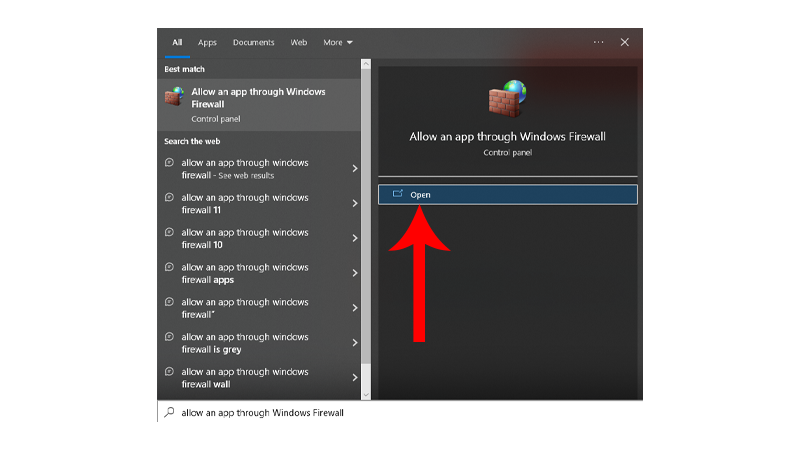
- Now, click on Change Settings in the upper right corner.
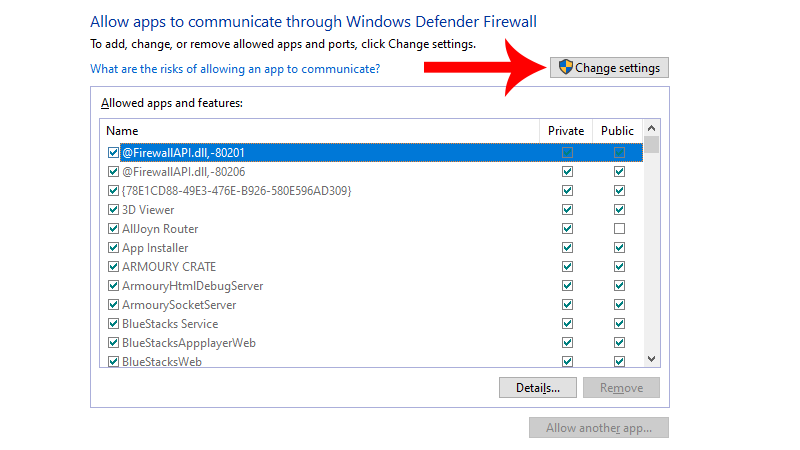
- Find Overwatch 2 from the list.
- Make sure that the checkboxes next to the app are checked.
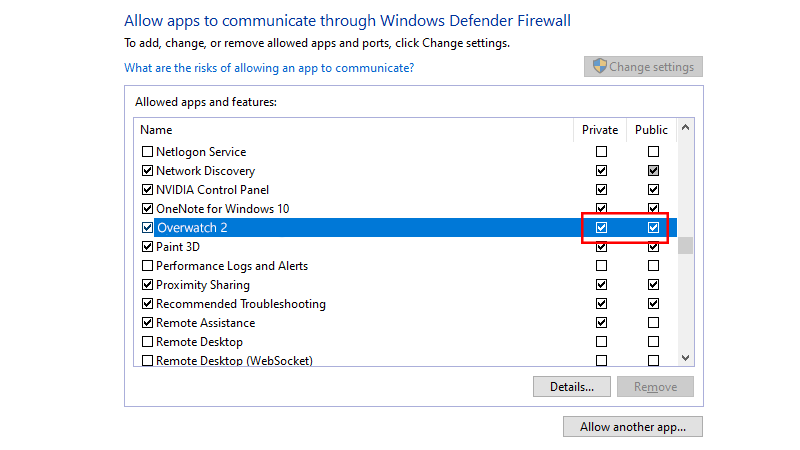
- Click OK to save the changes.
Relaunch Overwatch 2 and try joining a game to check if you’ll still encounter the error message.
6. Change Region.
There are instances when servers for a specific region go down due to unexpected problems.
If you encounter the ‘game server connection failed’ error, try switching to a different region before launching the game.
Here’s what you need to do:
- Open Battle.net on your computer.
- Now, click on Overwatch 2 in your game library.
- Click on the Globe icon beside the Game Version section.
- Select a different region from the list.
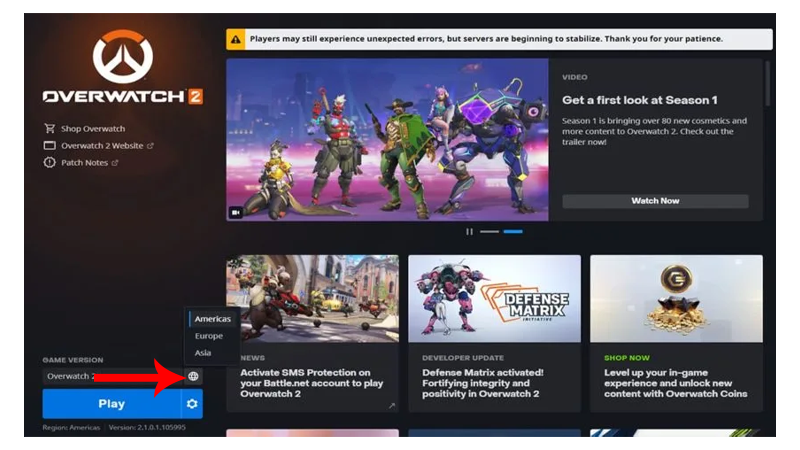
Launch Overwatch 2 and see if the same error message would occur.
7. Turn Off VPN.
Virtual private networks or VPNs are third-party services that protect your network and data from harmful entities online.
However, some VPNs are not optimized for gaming. This can cause issues with your network and prevent you from connecting to the game servers.
Before playing Overwatch 2, make sure that there are no VPNs running on your system.
If you are not comfortable going online without protection, we suggest switching to PureVPN.
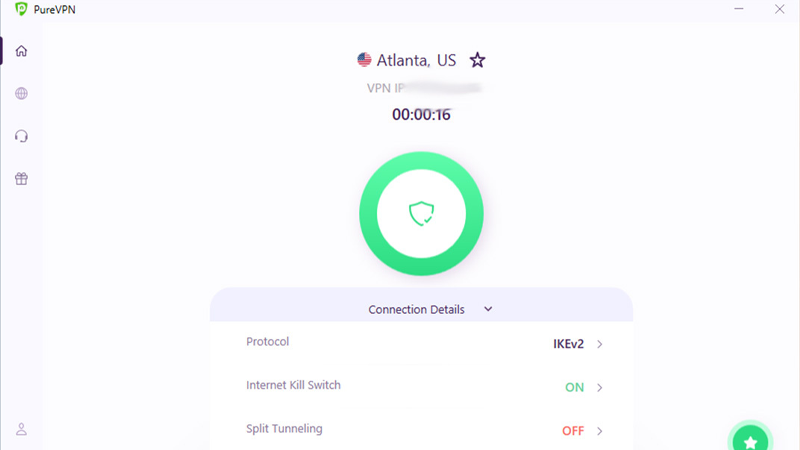
Unlike other services, it works well with most applications. PureVPN ensures fast download speeds and reliable VPN access anywhere with their 1000+ servers worldwide.
8. Flush Your DNS (Domain Name System) Cache.
A DNS cache is a temporary database that records all websites you visit and servers you connect to.
When you connect to the same server again, your computer already knows the address and can redirect you there faster, without having to look it up again.
However, DNS caches can get corrupted over time and cause problems.
If you can’t join matchmaking queues on Overwatch 2, it’s possible that the DNS cache on your computer got corrupted.
Follow the steps below to flush your DNS:
- Open the Start Menu by pressing the Windows key on your keyboard.
- Look for Command Prompt.
- Next, click on Run as an Administrator. This should launch the tool with administrative privileges.
- Inside the Command Prompt, type ‘ipconfig /flushdns’ and hit Enter on your keyboard.
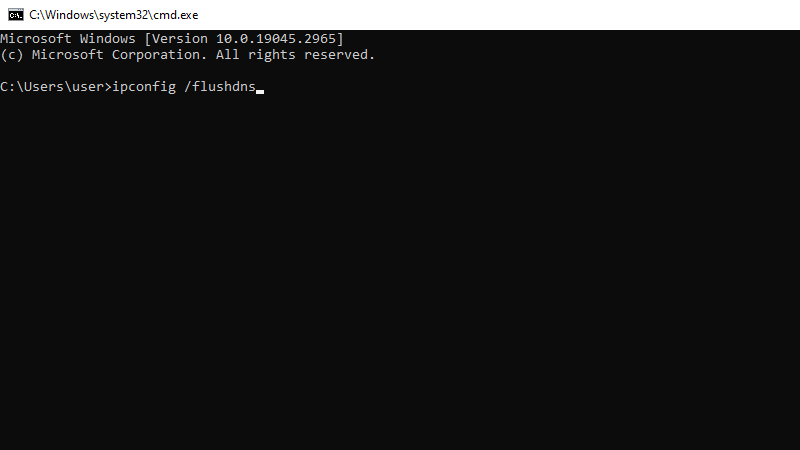
- Wait for the message that says “Successfully flushed the DNS Resolver Cache”.
Once done, relaunch Overwatch 2 to check if the problem is solved.
9. Contact Blizzard Support.
If none of the solutions above worked, we suggest that you leave the matter to the experts.
Head to Blizzard’s support page and get in touch with their team to report the problem you’re experiencing with Overwatch 2.
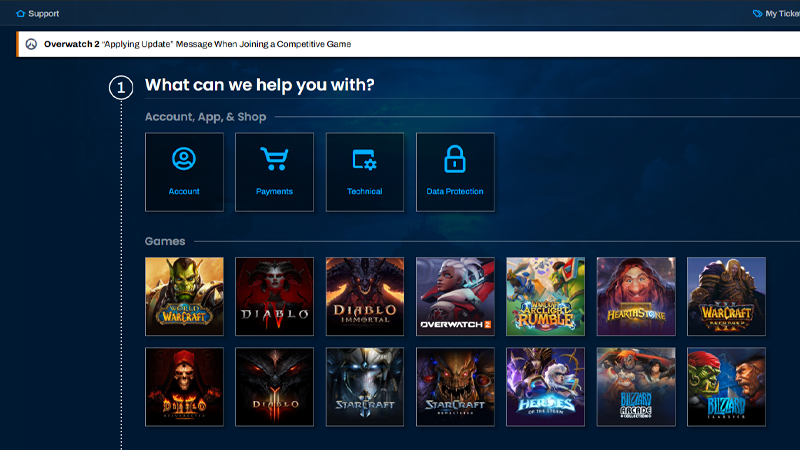
When asking for help, make sure to provide these information to make it easier for their team to assess the situation:
- Complete Account Details (Name, Username, etc..)
- Country or Region
- Service Provider (AT&T, Mediacom, etc..)
That brings us to the end of our guide on how to fix the ‘game server connection failed’ error on Overwatch 2.
If you have questions or any other concerns, please let us know in the comment section, and we’ll do our best to respond.





