Seeing a “Failed to Check for Updates” error in Genshin Impact?
Genshin Impact has received a lot of love from gamers since its release in September 2020. As the game and the community grows, developers continue to push updates on the game to improve its performance.
While regular updates are great, it is very frustrating if it becomes the reason why you can’t play the game. If you are currently staring at a “Failed to Check For Updates” error in Genshin Impact, keep reading.
In this guide, we will show you how to fix this particular error message on the game.
Before anything else, try to check Genshin Impact’s servers first, as the problem could be on their end.
Now, let’s get started with the actual solutions!
- 1. Restart the Game.
- 2. Turn Off VPN.
- 3. Stop Network Hogging Applications.
- 4. Check and Reset Your Network.
- 5. Change Your DNS Server.
- 6. Use PureVPN.
- 7. Check Genshin Impact’s Community.
1. Restart the Game.
Like any program, the best way to eliminate temporary bugs and errors in Genshin Impact is by restarting it. Restarting the game allows its resources to be reloaded on your system.
If you are using a Windows device, see the instructions below on how to restart the game.
- First, press the Windows + X keys on your keyboard to access the Quick Menu.
- After that, click on the Task Manager to launch it.
- Now, open the Processes tab.
- Lastly, select Genshin Impact and click the End Task button.

For Android devices, you can restart any application by doing the following:
- On your device, swipe upwards on your screen to open the application switcher.
- Now, locate Genshin Impact (or any apps you wish to close) from the list of applications running on your device.
- Finally, drag the application upwards until it is removed from the app switcher.
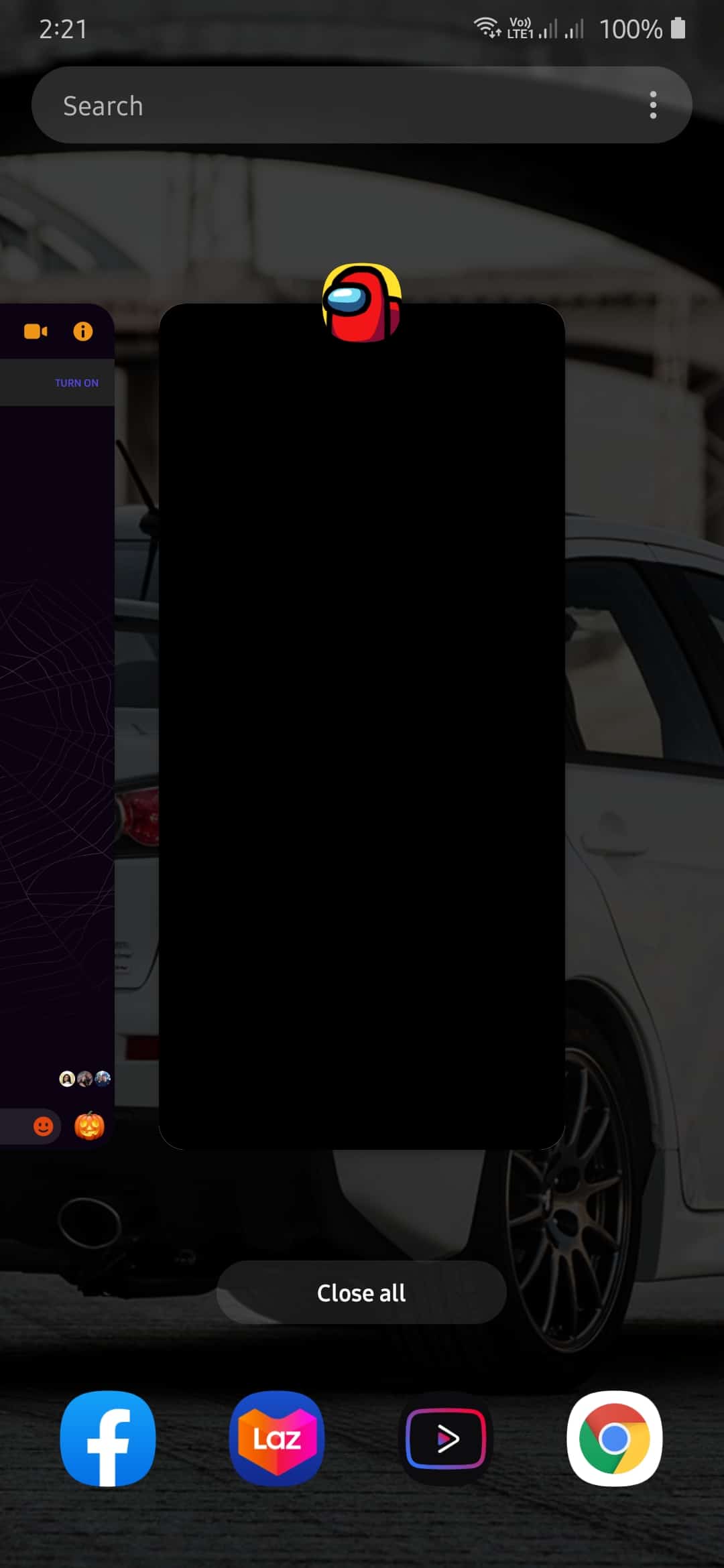
Now, if for iOS devices, you can close down applications using the application switcher as well.
On devices with an all-screen display, simply swipe upwards from the bottom of your screen to view the app switcher. Now, flick Genshin Impact upwards to stop it from running.
On the other hand, for iOS devices that still have the Home button, tap it twice to open the app switcher. Locate the game and flick it upwards to remove it from the list.
Finally, if you are using a Playstation 4, follow the steps below on how to restart Genshin Impact.
- First, hit the PS button on your controller to access the Quick Menu.
- After that, select Close Application from the list.
- Finally, press the O or X button on your controller to stop the game from running.
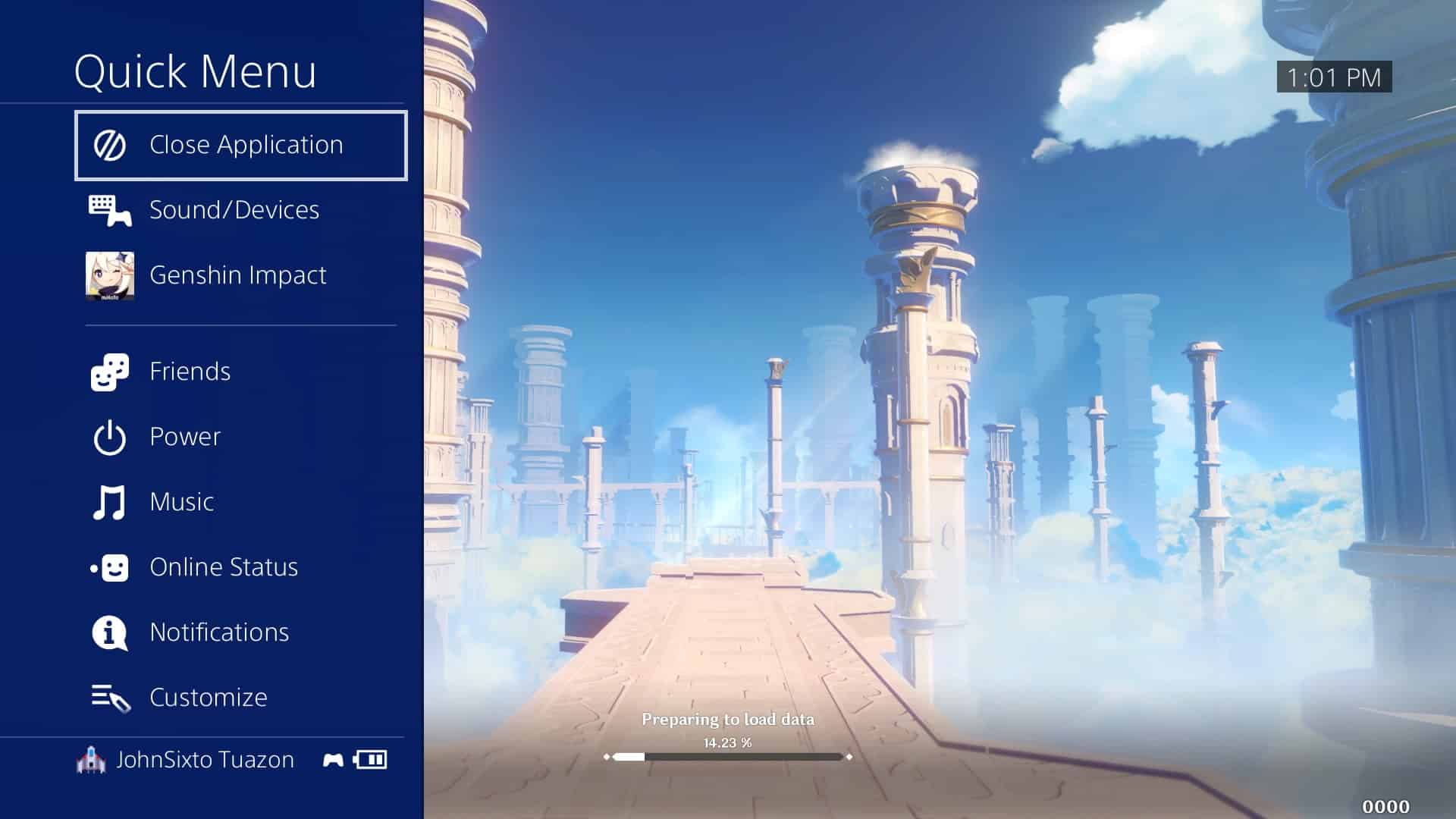
After closing down Genshin Impact, run it again on your device to see if you can update it successfully.
2. Turn Off VPN.
When updating an application, it needs a stable network connection to download the necessary files for the update. If you are using VPN services to keep your network secured, consider turning them off when updating or downloading.
While VPNs are great for security purposes, it can actually interrupt your connection since it controls your data traffic. To keep your data private, VPNs alter your default IP address and redirects your traffic to servers far from your location.
Try to disable your VPN and try updating Genshin Impact again.
3. Stop Network Hogging Programs.
Programs that are left running on your system could potentially use your network bandwidth, especially if they are online applications. If you are updating a game, the last thing you want is other applications eating up your network’s bandwidth.
This could cause the update to fail or encounter problems along the way.
- On your computer, open up the Task Manager and click on the Processes tab.
- Now, click on Network and identify the programs that use the most bandwidth.
- Finally, close network hogging programs one by one.

Once done, go back to Genshin Impact and try updating the game.
4. Check and Reset Your Network.
A slow internet connection could also be the culprit for failed updates. To verify if this is the case, try to run a simple speed test using Fast.com. This will measure your network’s upload and download speed.
If the result shows that your internet connection is slow, try restarting your router. This way, your router can re-establish a proper connection with your ISP’s servers. Locate the power cable of your router and unplug it from the outlet. After that, wait for 5 to 10 seconds before plugging the cable back in.
Once your router has restarted, run another speed test on your browser. Unfortunately, if you continue to experience your network problems, we suggest that you contact your ISP and let them know about the issue.
5. Change Your DNS Server.
Network issues could be a sign that your DNS server is experiencing problems. Domain Name Server or DNS is one of the key elements of the internet.
Without it, applications and programs won’t be able to connect domain names like Google.com, Facebook.com, and Saintlad.com to their respective IP addresses. This means that apps won’t be able to connect with their servers as well.
If you see a “Failed to Check For Updates” error in Genshin Impact, try to change your default DNS server.
6. Use PureVPN.
Tired of lags and countless connection timeouts while playing? Try using PureVPN!
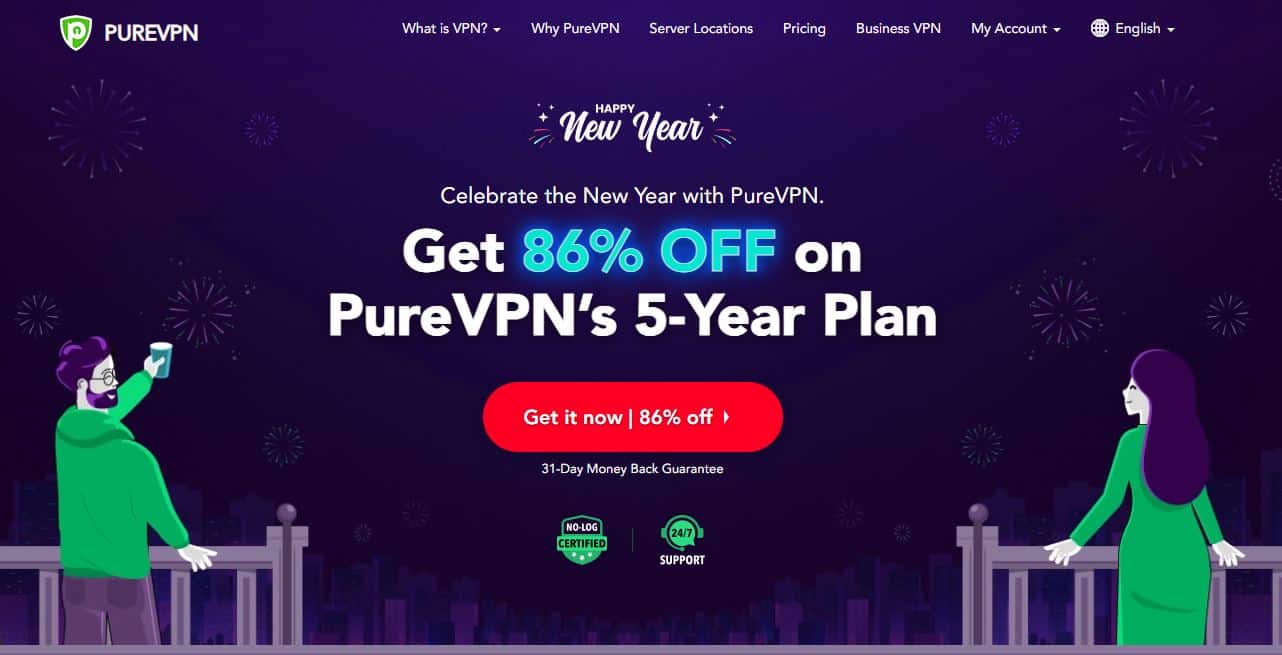
PureVPN is a performance-oriented VPN service that provides 6500+ high-speed servers across the globe. With PureVPN, you can play your games smoothly even on servers away from your region.
Aside from that, you can also use PureVPN if you are fond of watching content across regions from apps like Netflix, HBO Max, Hulu, and Disney+.
Get PureVPN now and enjoy a fast, secure, and lag-free network!
7. Consult Genshin Impact’s Community.
Unfortunately, if you continue to experience problems updating Genshin Impact, we suggest that you visit its community page.
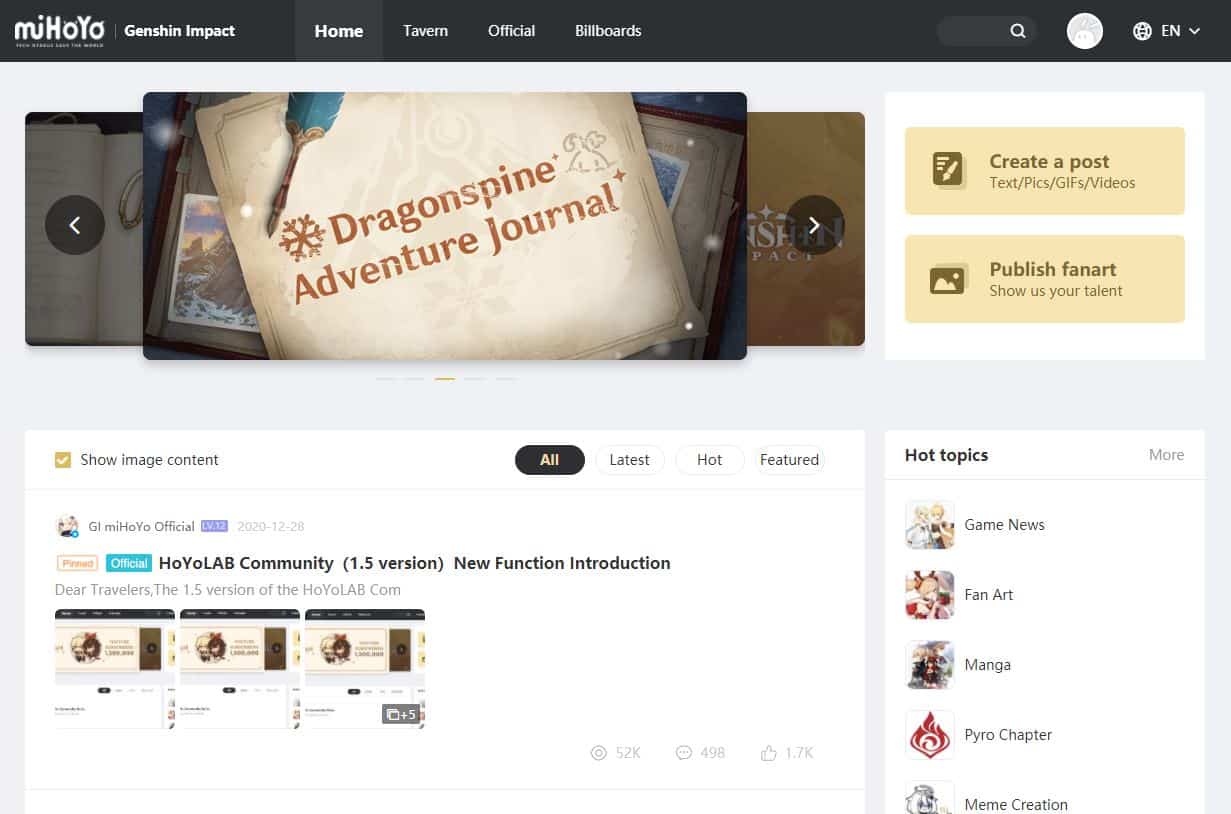
From there, you can browse through thousands of posts, which could be similar to your problem. You can also ask the community regarding the issue, and some users might be able to offer a solution.
This sums up our guide on how to fix “Failed to Check For Updates” in Genshin Impact. If you know other ways to address this problem, please share them in the comment section. We’d be honored to give you credit for the solution once this article gets updated.
If this guide helped you, please share it. 🙂










