Are you experiencing Genshin Impact login failed error on PS4?
Genshin Impact is one of the hottest games right now, and it is available for mobile devices, PC, PS4, and PS5. The game is fully cross-platform, allowing users across platforms to play with one another.
If you are reading this right now, it is safe to assume that you are having problems with the game on your Playstation 4.
Problematic game servers usually cause login problems on Genshin Impact, but other factors like slow network connection, DNS server settings, and temporary errors should also be considered.
Whatever the case is, we’re here to help you out!
This guide will show you some tips to fix Genshin Impact login failed error on PS4.
To start off, check Genshin Impact’s servers first, as the problem could be on their end. Unfortunately, if their servers are currently down, we cannot do anything about it but wait.
On the other hand, if there are no reported issues with Genshin Impact’s server, we can now proceed with the actual solutions.
Let’s dive right in!
- 1. Restart the Game.
- 2. Update Genshin Impact.
- 3. Check Your Network Connection.
- 4. Change Your DNS.
- 5. Use PureVPN.
- 6. Reach Out to the Community.
1. Restart the Game.
As we’ve always mentioned in our guides, the best way to fix any application errors is by restarting it. Doing this allows your device to reload the game files, and should be able to eliminate any temporary errors that may have occurred.
To restart Genshin Impact on your PS4, see the steps below.
- First, press and hold the PS button on your controller until the Quick Menu pops up on your screen.
- After that, highlight the Close Application button using your controller.
- Finally, hit the O or X button to stop the game from running.
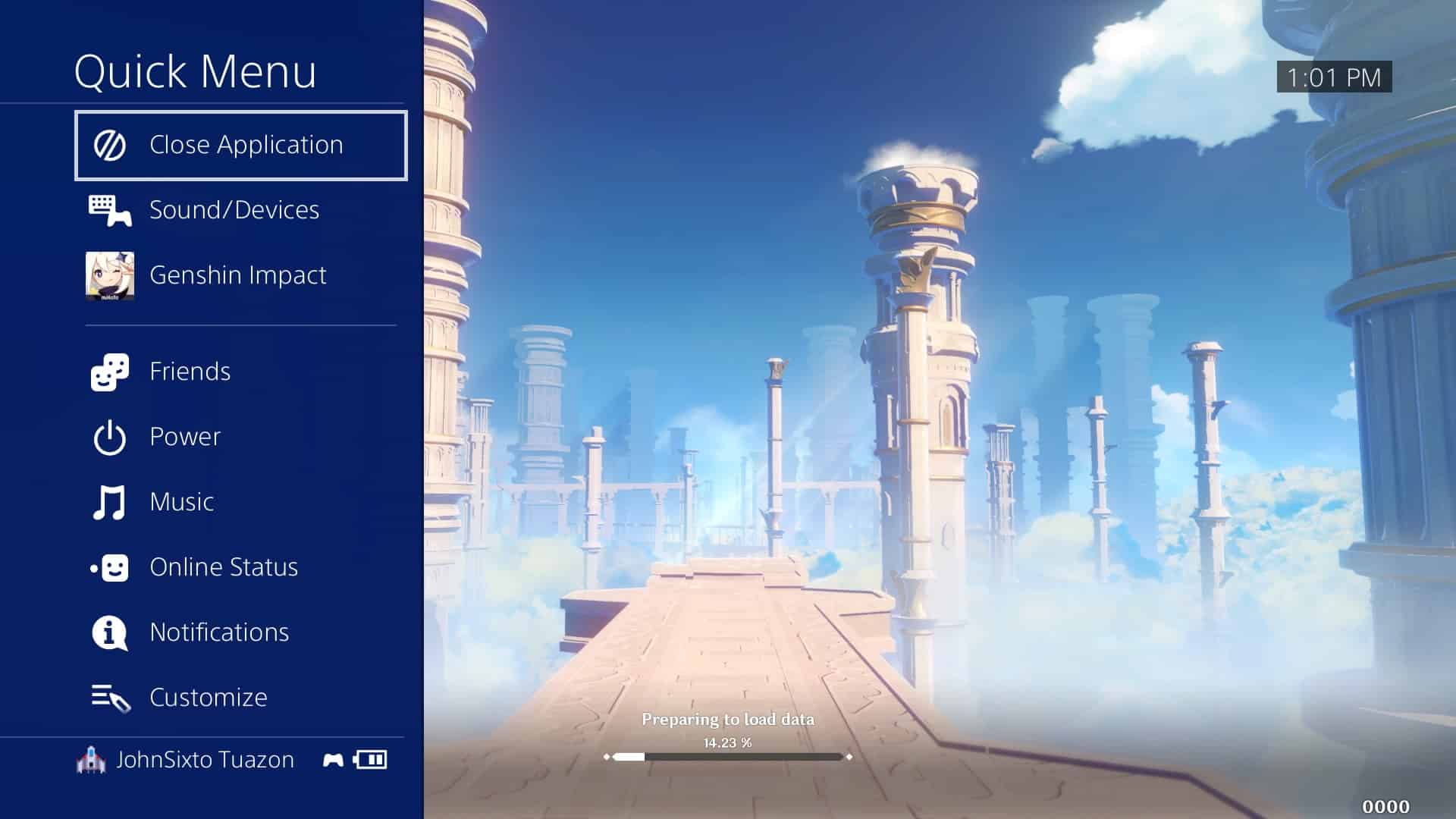
Once done, locate Genshin Impact from your main screen, and relaunch the game. Try to test if you can now log in to the game without issues.
2. Update Genshin Impact.
Problems logging in to your account could be related to bugs, and glitches on the game. miHoYo releases updates from time to time to address these kinds of problems on Genshin Impact.
If you haven’t updated the game for a long time, try doing so to fix the Genshin Impact login failed error on PS4.
- On your console’s main screen, find Genshin Impact.
- After that, hit the Options button on your controller. This should open a selection screen.
- Now, highlight Check for Updates on the selection screen.
- Finally, press the O or X button on your PS4 controller to proceed.
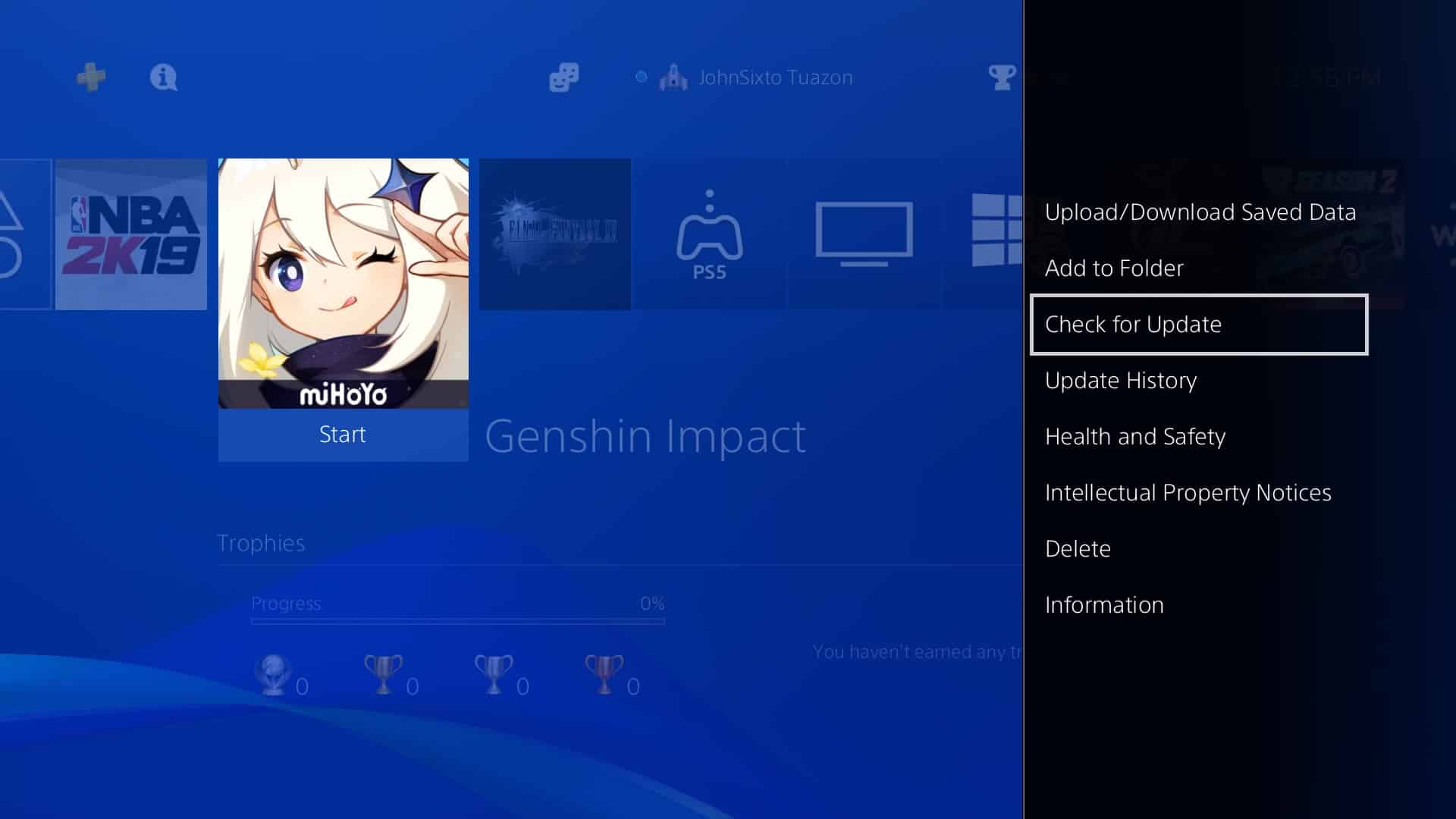
After updating Genshin Impact, try accessing your account again.
However, if you are struggling to update Genshin Impact, check out our detailed guide to fix updating problems on the game.
3. Check Your Network Connection.
If you are experiencing login issues on Genshin Impact, it could indicate that your network is running slow. Playstation 4 has a built-in network test, which determines the quality of your internet.
Try to run the network test on your console to verify if your network is actually the problem.
- First, open the settings page on your PS4.
- Inside the settings, select Network and press the O or X button on your controller to proceed.
- Now, highlight Test Internet Connection using your controller.
- Lastly, tap the O or X button to run the network test.
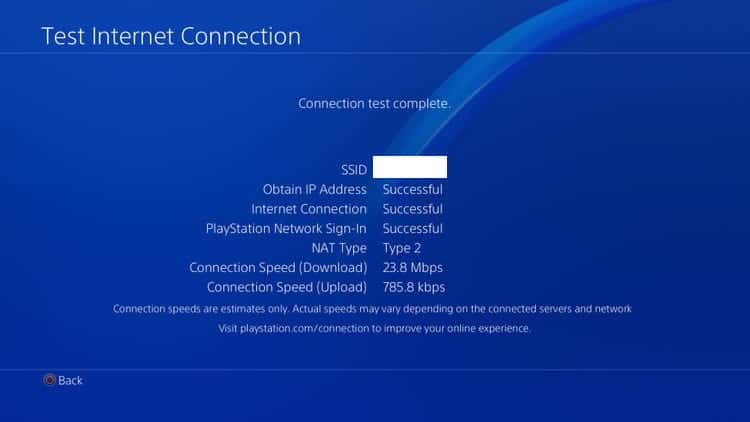
If the test results show that your network is running slow, try restarting your router. Locate your router’s power cable and unplug it from the outlet. Allow your router to rest for 5 to 10 seconds before plugging back in the cable.
Once your router has restarted, run another network test on your console. Unfortunately, if your network is still struggling to perform, contact your service provider, and let them handle the problem.
4. Change Your DNS.
Using improper DNS servers for your console can have a bad effect on your ping. In the worst cases, it can also slow down your network connection. Most PS4 users are not informed about this, and they often use whatever DNS server their internet service provider assigns.
To change your PS4’s DNS server, follow the step-by-step guide below.
- To start off, open the settings page on your Playstation 4.
- After that, navigate to Network and select Set Up Internet Connection.
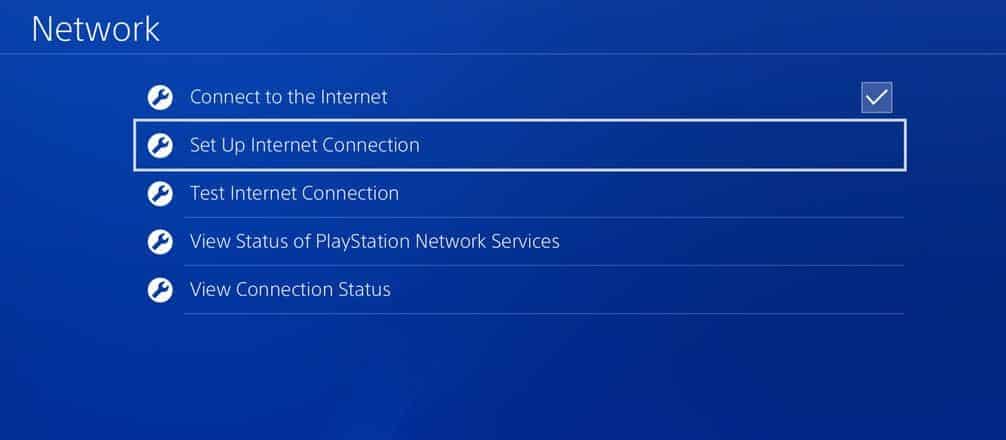
- Now, select Custom Setup.
- Select Automatic IP Address Setting, and do not specify a DHCP Hostname.
- For DNS settings, select Manual.
- Next, assign your Primary and Secondary DNS. You can select any DNS server below.
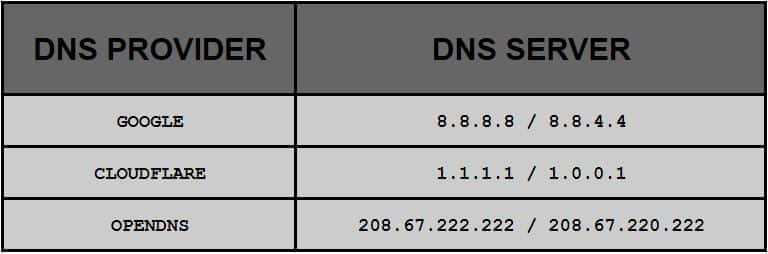
- Finally, choose Automatic MTU settings, and do not use any Proxy Servers.
Once done, test your network again, and see if the problem is fixed.
5. Use PureVPN.
Want to eliminate high-ping and lags on your games? Try using PureVPN.
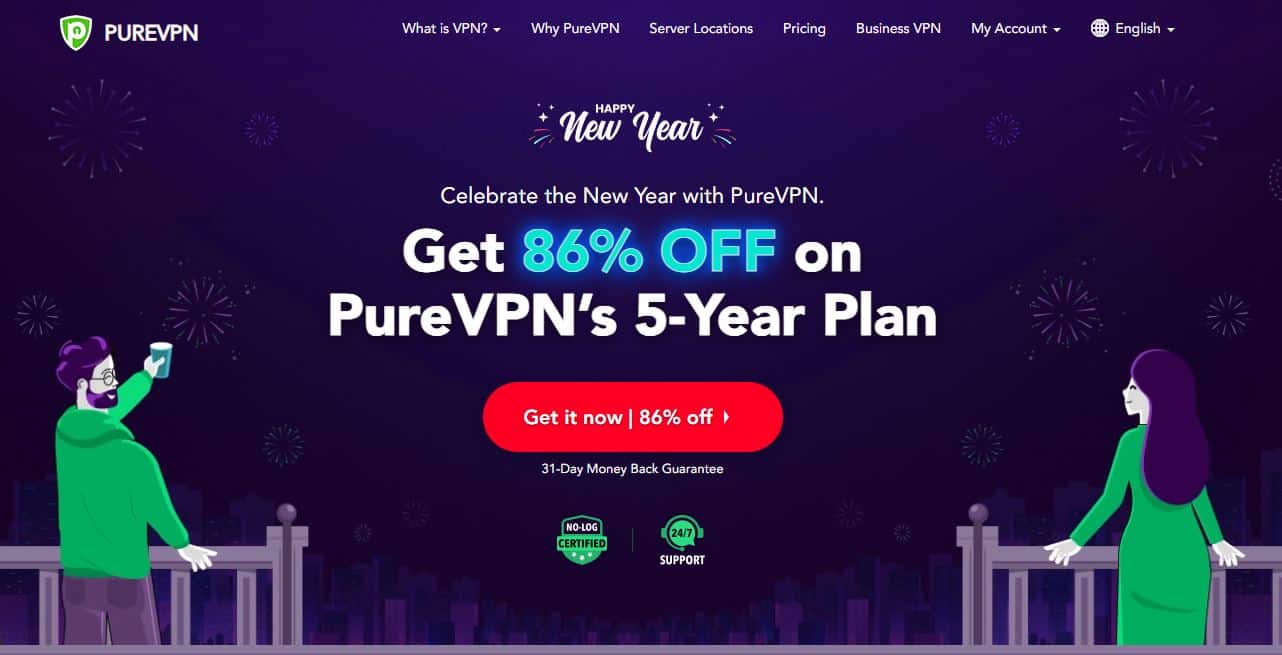
PureVPN is a virtual private network service that is focused on performance. With its 6500+ high-speed servers, you can connect to servers away from your location without delays, and high-pings. It also has a Split Tunning feature that allows you to filter the amount of data that your ISP can access.
You can also use PureVPN if you love streaming movies and shows from other regions on applications like Netflix, HBO Max, Disney +, and Hulu.
Get the most out of your network with PureVPN!
6. Reach Out to the Community.
If none of the methods above worked out for you, we recommend that you visit Genshin Impact’s community.
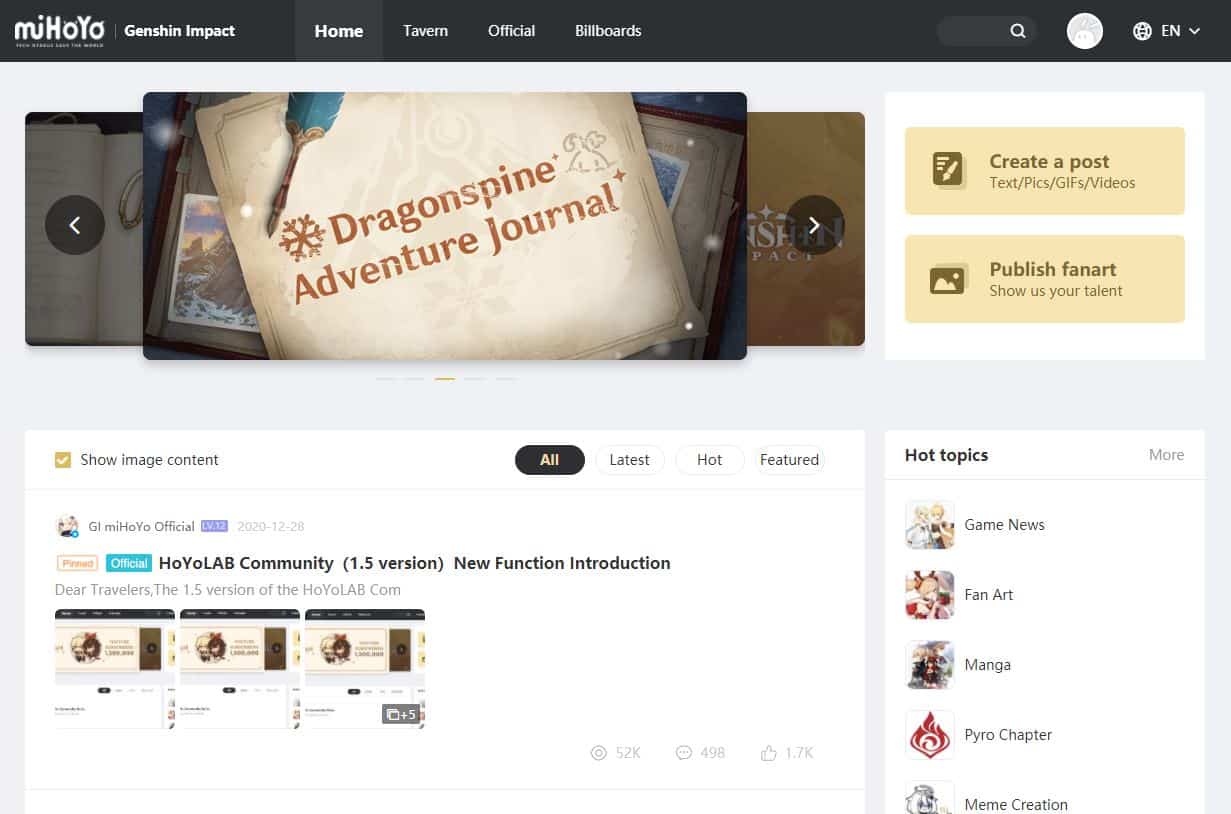
From there, try asking the community about the problem you experience, and some players could help you out. Be sure to keep your query short and precise to make it easier for other users to understand your situation.
On the other hand, if you cannot log in to Genshin Impact on other devices, check our detailed guide regarding this issue.
This brings us to the end of your guide on how to fix the Genshin Impact login failed error on PS4. If you know other ways to address this issue, kindly share them in the comment section below. We’d be happy to give your name credit for the solution once we update this article.
If this guide helped you, please share it. 🙂





