Want to try Windows 11 for free?
Windows has stood against the test of time and remains to be the most popular operating system for personal computers. The tech giant recently updated their OS, and everyone is excited to try it.
Windows 11 presents a lot of changes from Windows 10, particularly with the interface.
For instance, the taskbar icons are now centered, similar to Chrome OS and macOS. Windows and tabs get rounded corners, and the taskbar buttons are now narrow. It also offers other features like Widgets and Snap Layouts.
Now, Windows users have mixed opinions about the latest update, and not everyone is pleased with what Microsoft has done with Windows 11.
However, relying on what a media personality or a friend said isn’t the best way to decide if you want to make the switch to Windows 11.
Luckily, you’ve come to the right place. In this guide, we will show you several ways how to get Windows 11 for free.
Let’s begin!
Check For Compatibility
The process of upgrading to Windows 11 has been confusing because Microsoft has been more strict on who qualifies for a free upgrade. Your system should also be compatible with Trusted Platform Module (TPM) 2.0 and has Secure Boot enabled from the BIOS.
For us, the TPM restriction is quite a burden, especially for users who hold on to their computers for years before upgrading. Sadly, upgrading your computer is the only way to install Windows 11 if your current system doesn’t support TPM 2.0.
If you want to confirm if your computer is compatible with Windows 11, you can visit Microsoft’s system requirement page.
Getting Windows 11 for Free
Check for Updates
The easiest way to get free Windows 11 is to use Windows Update. Windows 11 has been accessible for some time as an update on compatible Windows 10 systems.
Here’s how you can update to Windows 11:
- First, press the Windows key on your keyboard to open the Start Menu.
- After that, click on the Gear icon to open Windows Settings.
- Go to Update & Security > Windows Update.
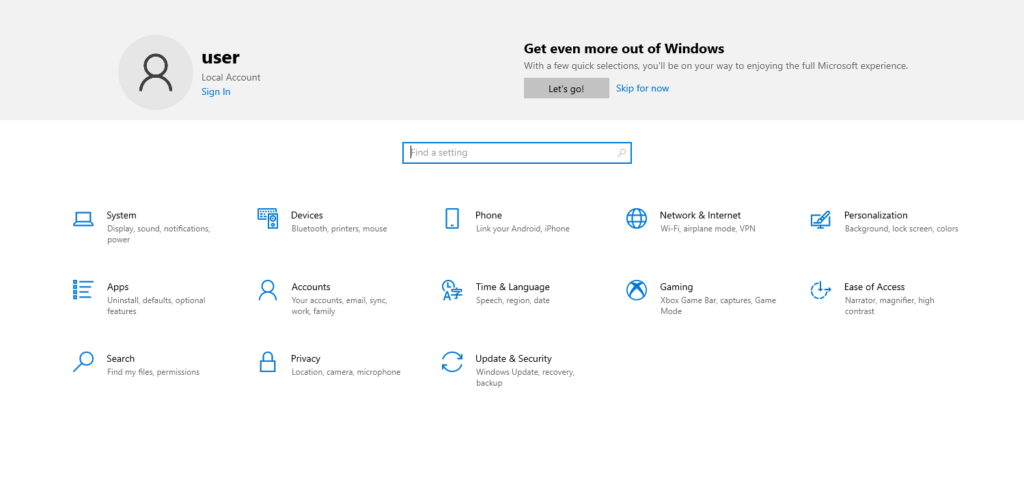
- Lastly, click on Check for Updates or Download and Install.
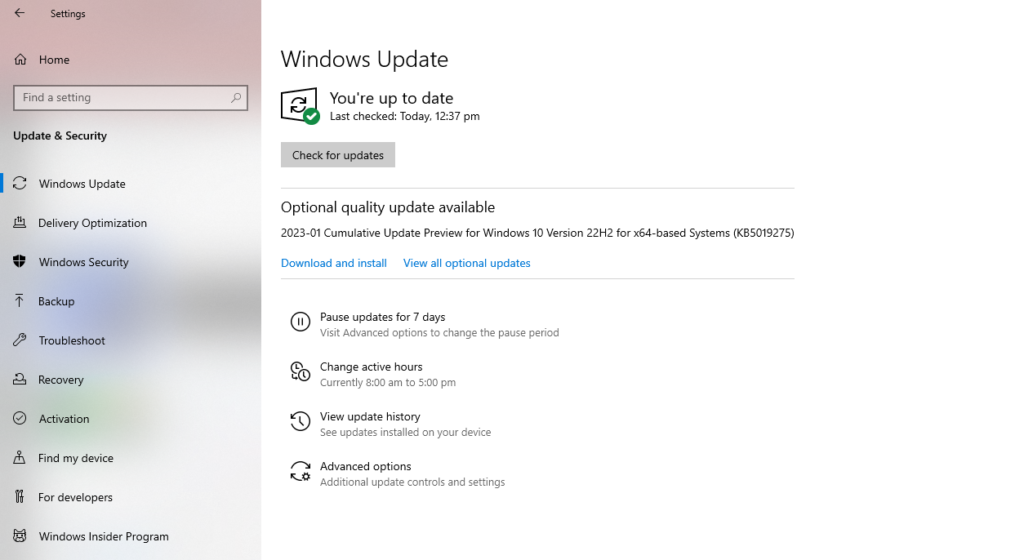
Once done, follow the prompts, and your system should be updated to Windows 11.
Use Installation Assistant
If you are not receiving Windows 11 updates for your Windows 10 PC, you can still install it through Microsoft’s Installation Assistant, given that your system is compatible with the Trusted Platform Module.
Here’s the process:
- Fire up your browser and access Microsoft’s Windows 11 download page.
- Now, scroll down and look for Windows 11 Installation Assistant.
- Click on Download Now and follow the prompts.
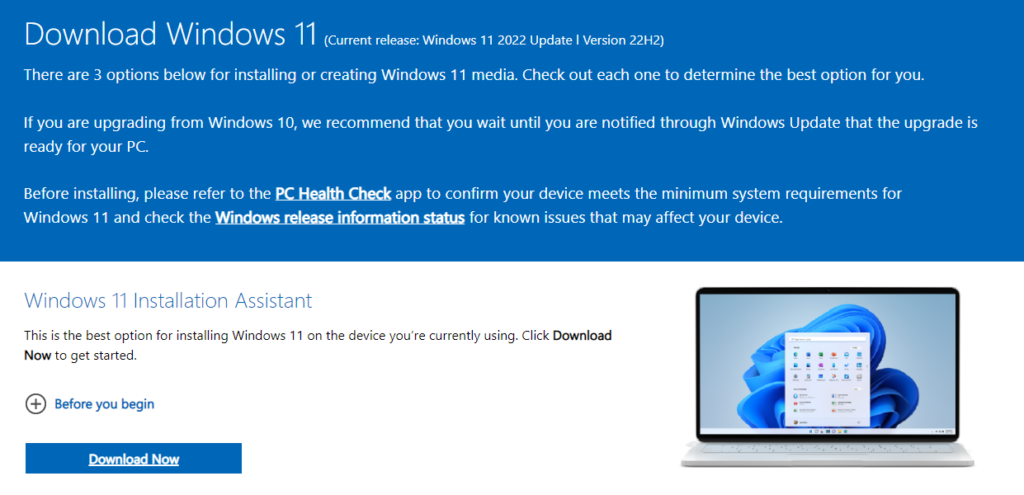
- Head to the Downloads folder on your computer and open Windows11InstallationAssistant.exe.
- In the installation window, click on Accept and Install and wait.
- Once done, click Restart Now.
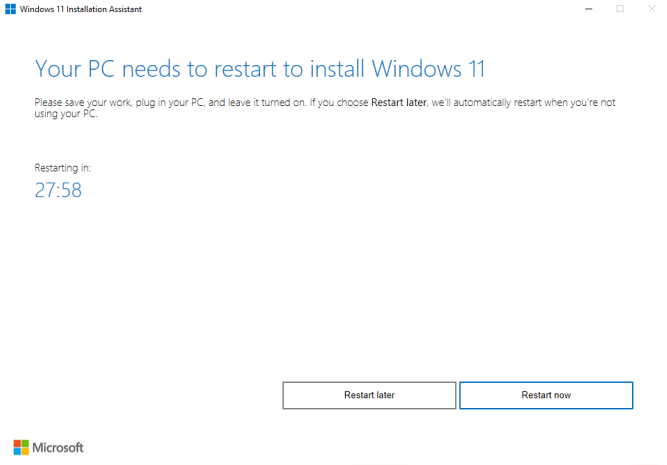
After your PC reboots, you can sign into your Windows account again, and it should be upgraded to Windows 11. Go through the new installation setup process and enjoy the new features.
Media Creation Tool
If the two methods above are not working for your PC, the only option you have is to perform a fresh install of Windows 11. This will clear all data on your computer, so performing a backup is a must.
You should also take note that this will remove your current activation key, and you’ll need to secure a valid license for Windows 11 to activate your system.
We only recommend doing this if you want to test out Windows 11.
- First, go to Microsoft’s download page and look for Create Windows 11 Installation Media.
- Now, download the tool and launch it. Accept the terms and follow the prompts to continue.
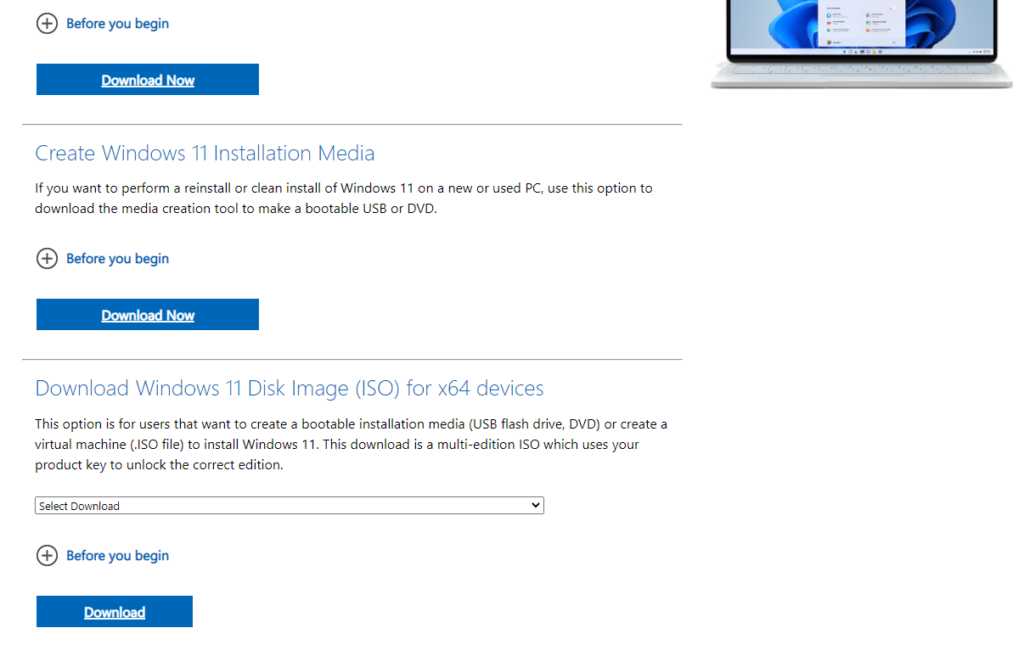
- On the next page, select Create Installation Media for Another PC and hit Next.
- Select the USB Flash Drive option and hit Next.
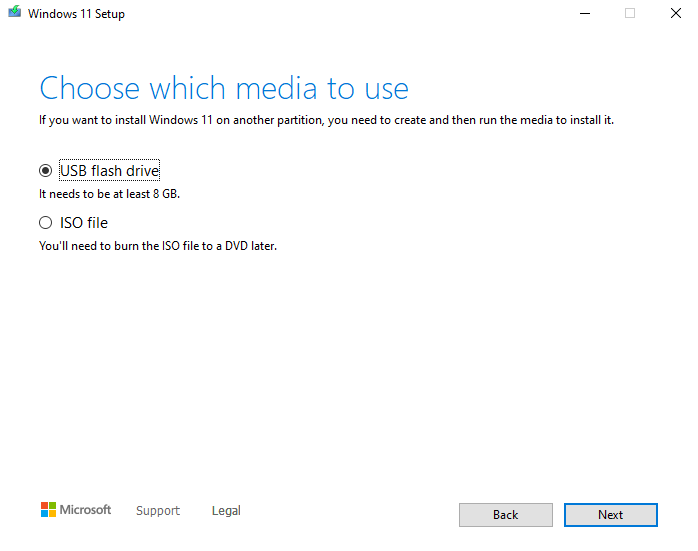
- Lastly, insert your flash drive and follow the prompts to create a bootable copy of Windows 11.
Once you have the bootable drive ready, boot into BIOS and use the flash drive you have created to install Windows 11.
Installing Windows 11 Using Bootable Media
After creating a bootable copy of Windows 11, the next thing you should do is install it on your computer. Fortunately, installing Windows 11 is still similar to previous versions, so anyone with brief knowledge should have no problems.
Here’s what you need to do:
- Plug in the bootable drive on your computer and restart your system.
- While your computer is restarting, press the F8 key multiple times until the Boot Option page shows up. Keep in mind that the assigned key can vary depending on your motherboard’s manufacturer. Check the manual to be sure.
- Now, choose the USB drive you’ve created and wait for your computer to boot.
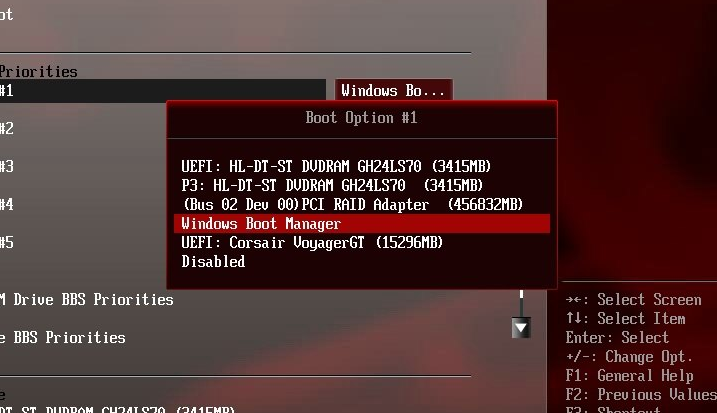
- Once your computer booted to Windows Setup, select the language you want to install, the time and currency format, and the keyboard input method. Hit Next to continue.
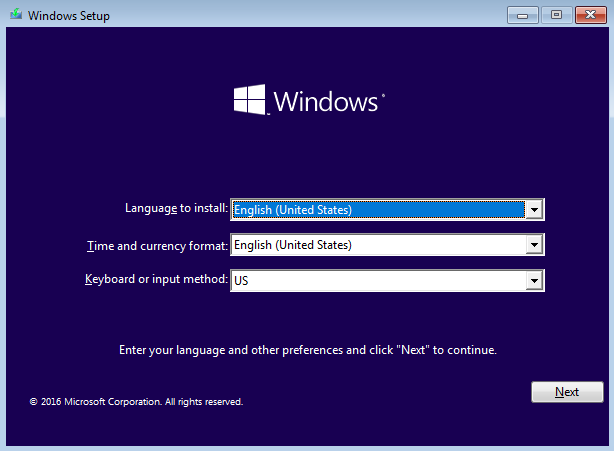
- After that, choose Install Now. When prompted, enter the product key for Windows or choose I don’t have a product key if you want to deal with product activation later.
- On the next page, select the version of Windows 11 you want to install and click Next.
- Read the terms and agreement on the next page, check the I accept the license terms option and hit Next.
- Now, you’ll need to click on the Custom: Install Windows Only option on the next page.
- Finally, select the drive partition where you want to install Windows 11. Follow the prompts to continue with the process.
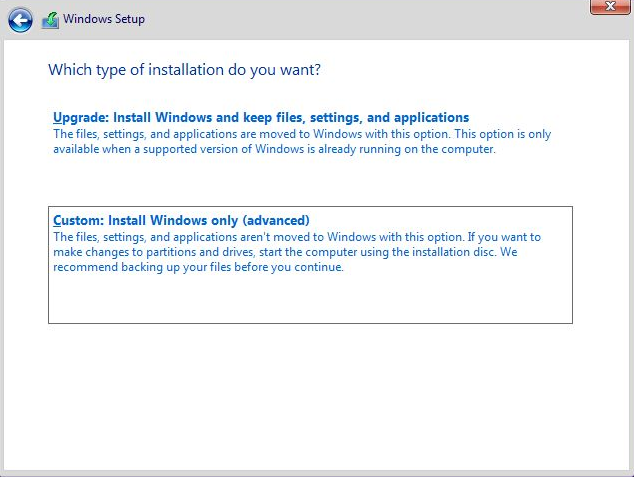
After installing Windows, your computer should reboot a couple of times. Once done, the Welcome page should show up. Go through the initial setup process to configure your preferences.
Overall, Windows 11 is free for users who already own Windows 10 and are eligible for an upgrade.
If this is you, your Windows 10 product key should be able to activate Windows 11. If not, you can run a trial version of Windows 11 with limited features until you decide if the new OS is for you.
That’s everything you need to know on how to get Windows 11 for free. If you have questions, please let us know in the comment section, and we’ll do our best to answer them.
If this guide helped you, please share it. 🙂





I sent a request and a message on Snapchat yesterday, however you haven’t yet replied, so I’ll tell you here.
My copy of windows 7 is without a key, and as a result the update tool to windows 10 stops at an unskippable stage where you need to type in a key. I do not know what to do to get past this. Could you help?
Hey Bruno,
Yeah Snapchat has been down recently down for me man. (Explains why there’s a lot of 1 star reviews now on the App Store 🙁 )
Alright, do you see a I dont have a product key option to your bottom right hand side?
Like this:

If you see it, then select that.
If not, you might want to try this guide out:
How to Install Windows 10 or 8 without Product Key
Let me know it works for you, Bruno. 🙂
Hey. I’m using Ubuntu 14.04 OS and I wanna install pirated windows 10. Is that possible? (Not dual boot or on virtual machine) Please help me out. Thank you 🙂
Hey Aneesh,
You should be good to go man.
Now the thing is I can’t really help you get a pirated Windows 10, but what I can help you with is guiding you through the installation of Windows 10.
The thing is Windows 10 is free for anyone and Microsoft wholeheartedly supports this, but it is the product key (or the full access to Windows 10) that you have to pay for.
Let me know how it goes, Aneesh. 🙂
So I’m building my own PC and was looking for an easy way to get windows 10 without having to pay an arm and a leg.
Am I getting this correct,
If I download a non activated version and install it onto my new PC (which doesn’t have windows installed) and then sign up for windows insider and download the newest build, I will have a legit copy?
Hey Luke,
Great work building your own PC. I don’t know if Microsoft is still offering that for their Insiders, but you can try. 🙂
Since you’re building your own PC, you can always try Linux too (it’s free and has better performance).
You can read more about it here:
12 Reasons Why Linux Is Better Than Windows 10 – Lifewire
If not you can always purchase the goddamn thing.
Let me know how it goes Luke.
Hello 🙂
I have windows 7 with original product key on my laptop right now,but it is a while that it works slowly .I want ask you can I install windows10 without license and reuse my windows 7 product key for that?because I live in Iran and I can not buy the original windows(because of boycotts )so I can not get risk and install and try what will be happen!help me please.thanks
Hey Atena,
Yes I am aware of how things are in Iran. 🙁
You can always try! 🙂
To find your product key for your Windows 7 use ProduKey.
This guide should help you with that: How to Recover Software Product Keys From Any Computer, Even a Broken One.
Then use your Product Key to activate your Windows 10.
If it doesn’t work, then maybe Microsoft would have stopped it.
Let me know on how it goes Atena, alright?
Hi again and thanks for your help!
Actually I installed windows 10 as my second windows.I used my windows 7 license but it didn’t work!
But I really don’t know, maybe that is because of using windows 7 of that key at the same time.
Hi! If you get to upgrade from windows 7 “Free upgrade” then the key will be stored in your microsoft account (If you have win7 home you get win10 home). So, you just have to try to upgrade for free from windows 7 and when you have installed your new windows 10 log in with your microsoft account. Then you will have a activated copy totally legal. If you want later reinstall windows 10 you just have to download the same version you have activated and you install it w/o key and when you start your windows you log in and it will be activated.
Thanks a lot for sharing free download link.
Thanks for sharing
Can you actually use a Windows 7 product key to activate Windows 10? I’ve heard about this numerous times before but I still can’t believe it!
George, I managed to upgrade to Windows 10 Professional from Windows 7 Professional using Windows 7 product key and it works perfectly.
This site was… how do you say it? Relevant!! Finally I’ve found something which helped me.
Many thanks!
You are my friend, thank you for your help !!
You are amazing, I love this software now.
I have the same issue like Atena. After I installed the Win 10 and I used my WIN 8 license, it didn’t work for me.
You should take part in a contest for one of the best sites on the internet.
I will highly recommend this site!
yeah got it ! simplest way i have came across in searching the download process ! Thankyou 🙂