Wondering why you’re getting signed out of YouTube every time you open the app?
Being able to save your session on YouTube is very convenient since you won’t have to sign in every time you use the platform. However, if the feature suddenly stops working, it is very annoying to enter your login credentials all the time.
If you’re here right now, you’re probably trying to figure out why your account is getting signed out of YouTube. Luckily, you have come to the right place!
Most of the time, this issue is caused by faulty servers or a problem that occurred on your end that needs attention.
To help you address the issue, we’ve decided to make a simple guide in fixing your account that is getting signed out of YouTube all the time.
Let’s jump right in!
- 1. Check YouTube’s Servers.
- 2. Turn Off VPN.
- 3. Change YouTube Password and Re-Login.
- 4. Check for Updates.
- 5. Use PureVPN.
- 6. Clear Your Browsing Cache and Cookies.
- 7. Disable Your Browser Extensions.
- 8. Run Malwarebytes.
- 9. Enable Javascript.
1. Check YouTube’s Servers.
As we’ve mentioned above, the leading cause of this issue is faulty servers. YouTube may be conducting maintenance on their servers, or an unexpected problem occurred.
To know what exactly is happening, you can use third-party sites like Downdetector that show the current status of YouTube’s servers and the issues it has encountered for the last 24 hours.
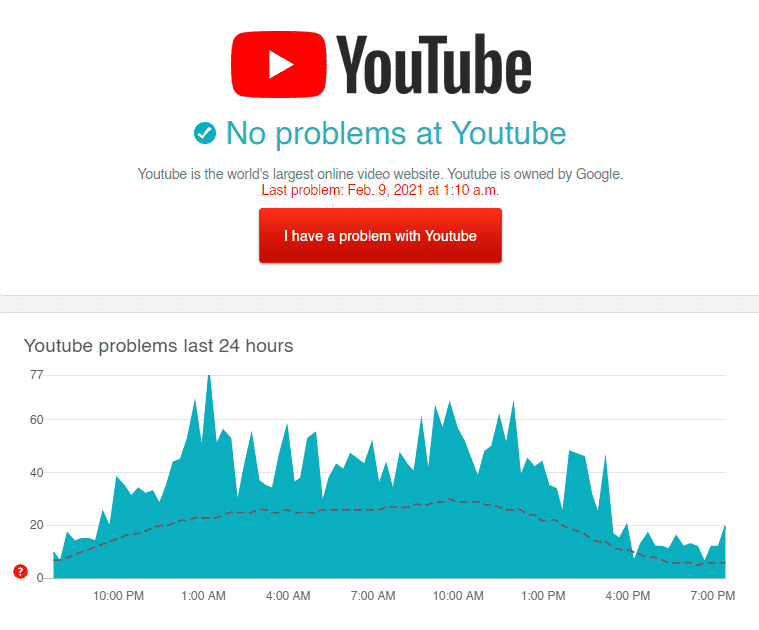
Check-in from time to time to know once YouTube’s servers are up and running again.
2. Turn Off VPN.
VPNs are third-party applications that provide security to your device when browsing online. It establishes a secure connection by hiding your actual IP address and filters your data before sending it over to the websites you open.
However, this process makes it difficult for your device to communicate with the website’s servers, which can then cause issues.
If your account is getting signed out of YouTube, disable your VPN and see if the problem goes away.
3. Change YouTube Password and Re-Login.
If you keep getting signed out of your YouTube account, it is possible that someone has access to your account and they are removing your device from their end.
To ensure that no one has access to your YouTube account, change your password and try logging back in.
- First, access Google’s account recovery page and input your email or number.
- After that, hit the Next button.
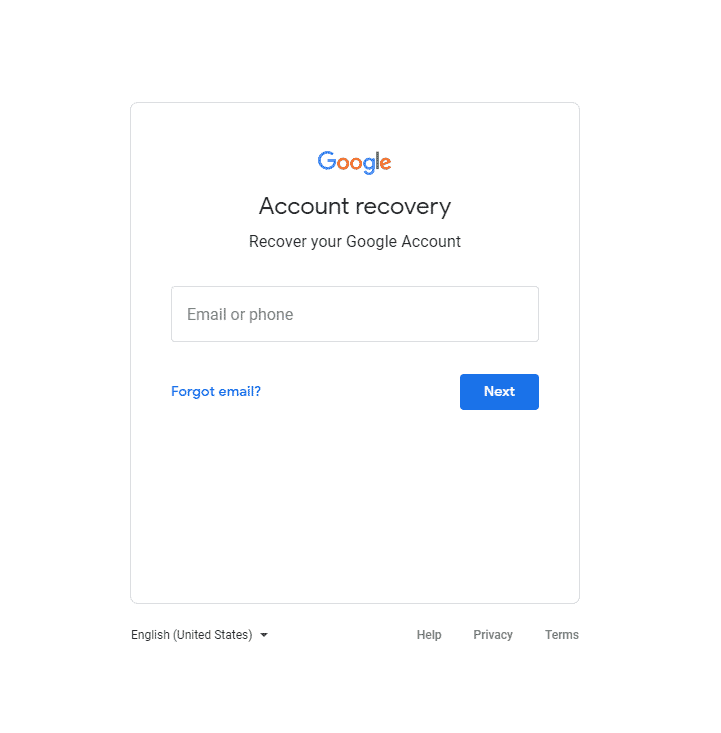
- Now, click on ‘Get a verification code at (email address)’.
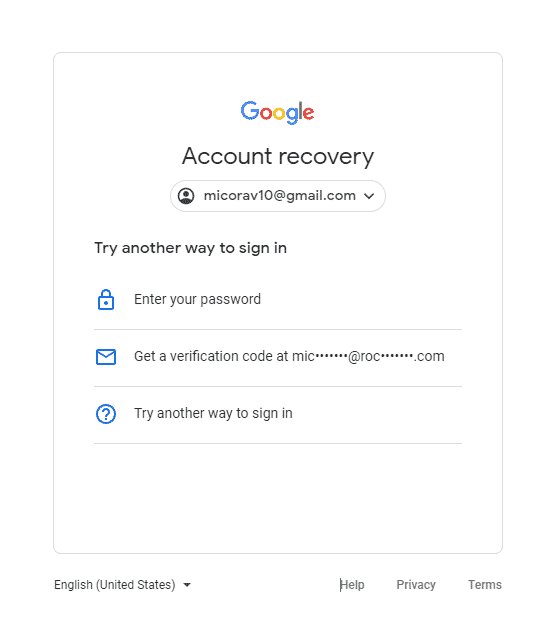
- Open your recovery email and get the verification code sent by Google.
- Finally, copy the verification code on the page and follow the on-screen prompts to reset your password.
Please note that the steps above are only applicable if you are using an email address to access your account. Unfortunately, there is no way to recover your password if you use a username to open your YouTube account.
4. Check for Updates.
If you experience a problem with the YouTube app, you’re probably dealing with a bug or glitch. In this case, the developers might already be aware of the issue and could roll out an update anytime.
On Android, you can check for an update by doing the following:
- First, go to your app drawer and tap on Google Play Store.
- Now, access the side menu and open the My Apps & Games tab.
- If available, tap the Update button next to YouTube to download the latest version.
For iOS users, see the steps below to update the YouTube app.
- On your device, go to the home screen and open the App Store.
- Inside the App Store, tap on your Profile icon located at the top right corner of your screen.
- Lastly, tap the Update button next to YouTube if there’s an available update.
Once done, go back to YouTube and try to access your account.
5. Use PureVPN.
Don’t want to go online without protection? Check out PureVPN!
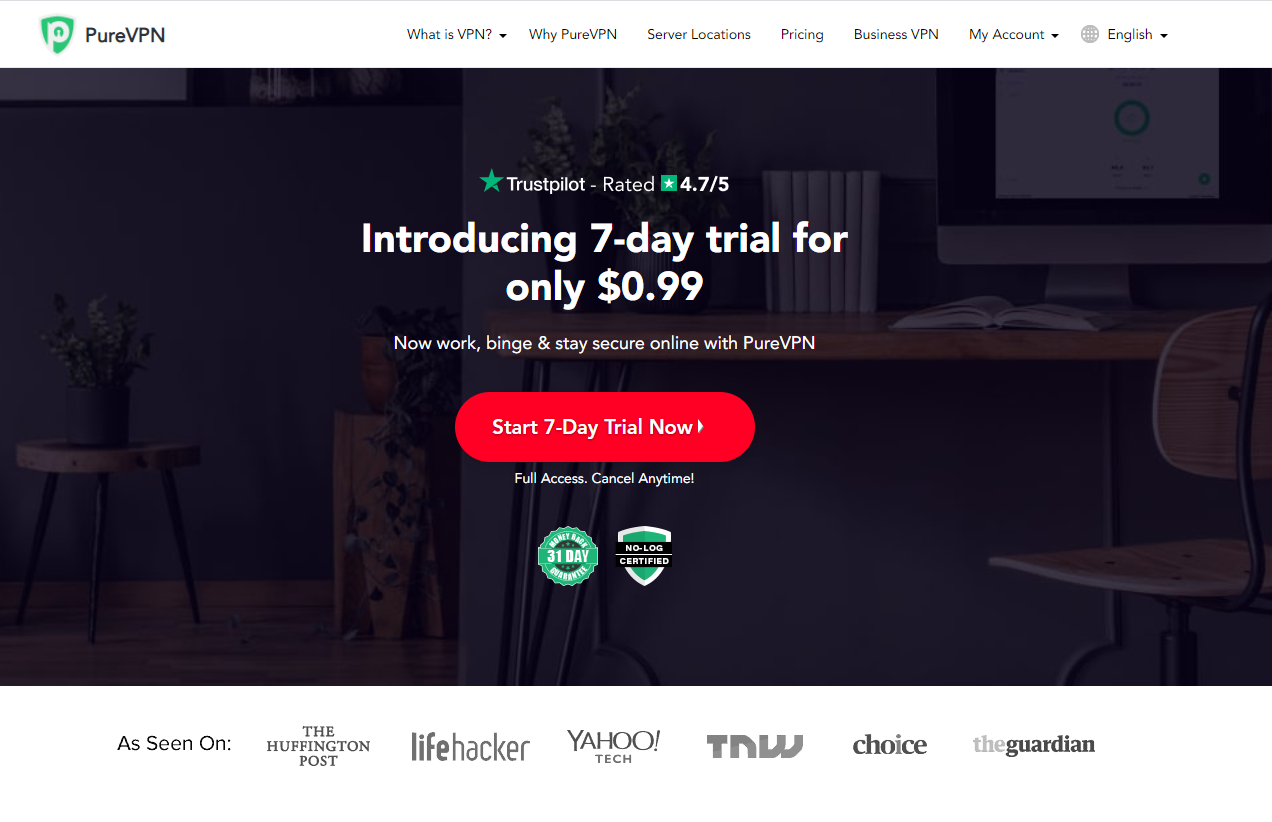
PureVPN is a VPN service provider with 6500+ servers across the globe for optimized unparalleled performance. It has many helpful features like split-tunneling, port forwarding, 256bit AES Encryption, and more!
With PureVPN, you are sure that your data is safe and protected online without dealing with network connectivity issues.
Besides, PureVPN also has 24/7 customer support available via phone, email, and live chats to help you with problems that you may encounter on the platform.
Get the most out of your network with PureVPN!
6. Clear Your Browsing Cache and Cookies.
Browser cache and cookies are temporary data consisting of photos, scripts, and other media forms stored on your device locally. Your browser uses caches and cookies to speed up the loading times of websites you’ve previously visited.
However, if you are getting signed out of YouTube, your browser’s cache and cookies may have gotten corrupted.
To fix this, clearing your browsing data to delete corrupted files.
- First, launch your preferred browser and open its History tab.
- Now, click on Clear Browsing Data from the side menu and include your caches and cookies in the process.
- Lastly, change the Time Range to All Time and click the Clear Data button to start.
Once done, try to re-access your YouTube account.
7. Disable Your Browser Extensions.
If you are using browser extensions that handle your login credentials, try to turn them off. Although they bring convenience, they can also interfere with how YouTube works, explaining why the problem occurs.
To disable your browser extensions, check out the steps below.
- First, click on the Options button on your browser and select Settings.
- Now, click on the Extensions tab located at the side menu of your browser.
- Lastly, disable the browser extension and restart your browser.
Go back to YouTube afterward and re-access your account.
8. Run Malwarebytes.
Malware and other viruses could also be the reason why YouTube is acting strangely on your device.
To fix this, run a full scan on your system using third-party tools like Malwarebytes to eliminate malware and other malicious files on your device.
9. Enable Javascript.
YouTube relies on Javascript to run correctly on your browser. However, if Javascript is blocked on your system, you’ll likely encounter issues on YouTube and other websites that use it.
To fix this, make sure that Javascript is enabled on your browser.
- First, open your browser and go to its Settings tab.
- Inside your browser’s settings, scroll down to Privacy and Security and click on Site Settings.
- Lastly, find Javascript from the list and make sure that it is enabled.
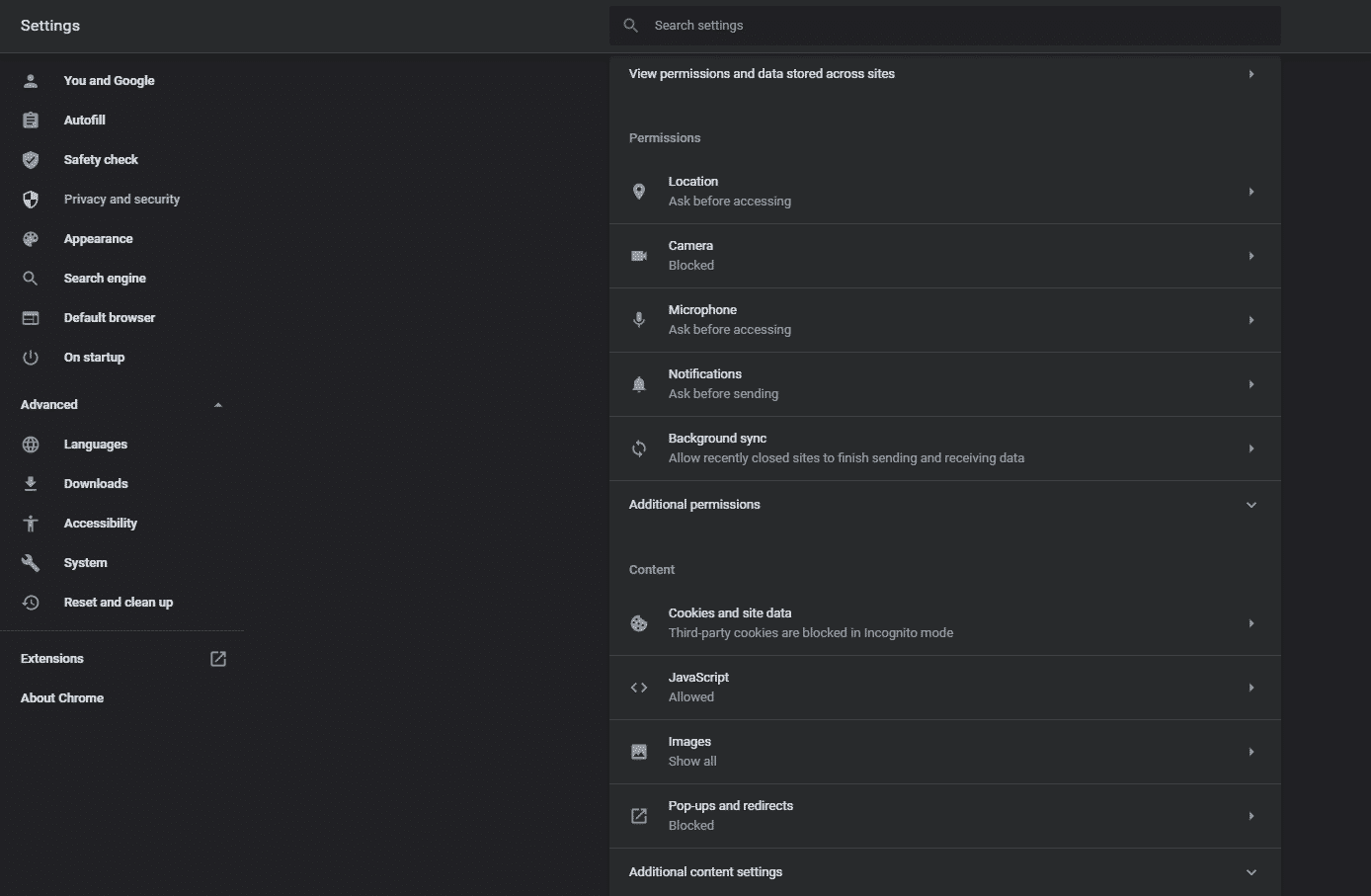
Once done, go back to YouTube and check if the problem is solved.
This ends our guide in fixing your account that keeps getting signed out of YouTube. If you have other concerns, kindly leave a comment below, and we’ll do our best to accommodate them.
If this guide helped you, please share it. 🙂










