Having trouble due to the ghost touch on iPhone?
Are you having problems with your iPhone display features? Is your iPhone working on its own and recognizing touches that aren’t there? If your device is performing functions such as moving apps, messaging, or calling without you tapping the screen, it is likely your iPhone is experiencing ghost touch.
Though there are multiple causes of ghost touch, the main ones are either a dirty screen, broken display, or a software issue. The good news is that several methods can fix this annoying ghost touch.
So before taking your device to a nearby Apple store, we recommend trying out the potential solutions given below for fixing the ghost touch on iPhone. Carefully follow the instructions one by one to get the best results.
So, let’s begin!
1. Avoid Using Your Device While It’s on Charge.
Most of the time, ghost touch occurs due to voltage fluctuations. If your iPhone is on charge and your power source is experiencing fluctuations in voltage, avoid using your device. If it’s urgent, disconnect your device from the power and use it.

2. Wipe Clean the Screen.
If you have patches of dirt or debris on your screen, there’s a high possibility that they are being registered as taps. In this situation, clean your screen with a fiber cloth to prevent scratches. Also, take a few drops of alcohol while you’re at it. This will also kill the germs that have long been living on your iPhone’s body.

3. Remove the Screen Protector, Case, and Accessories.
Poor quality or damaged screen protectors may also interfere with the functioning of your iPhone and cause you to experience ghost touch. Other than that, if you have a case covering some parts at the front, it might touch the display. If your iPhone has a grounding issue, your case touching its metallic parts will also result in a ghost touch.

For this reason, it’s best to remove any screen protector and case you use on your iPhone and check if that fixes the issue. Furthermore, remove any externally connected accessory as it could also be glitching your iPhone. It draws voltage through the lightning port, resulting in fluctuations if not connected properly.
4. Check the Accessibility Settings.
Accessibility settings on your iPhone determine how your iPhone display would respond to touch. You may have unconsciously tweaked certain features like Touch Duration, Assistive Touch, Touch Accommodations, Back Tap, etc.
Below are the steps you must follow:
- Launch the Settings app on your iPhone.
- Then, go to Accessibility.
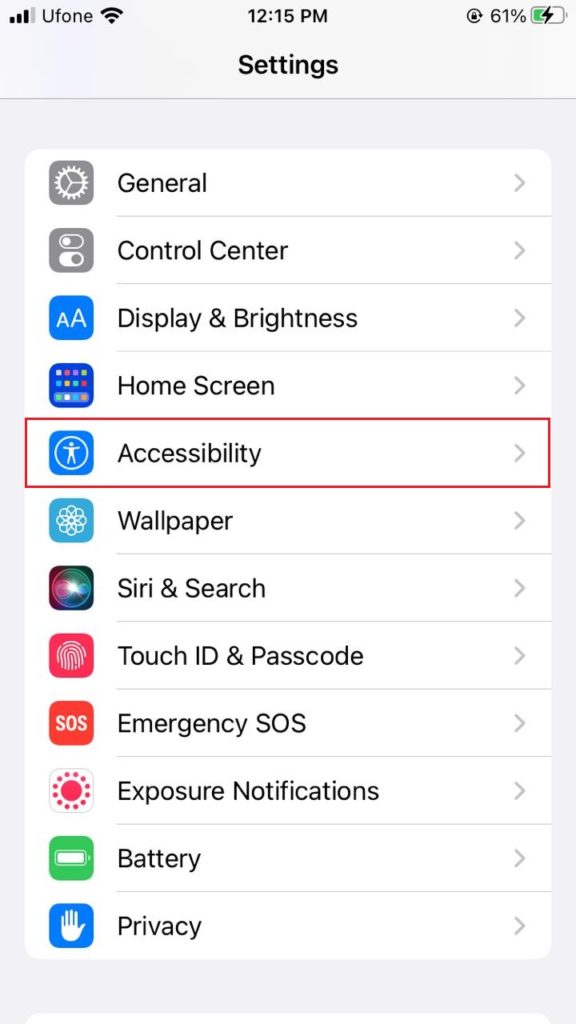
- Select Touch.
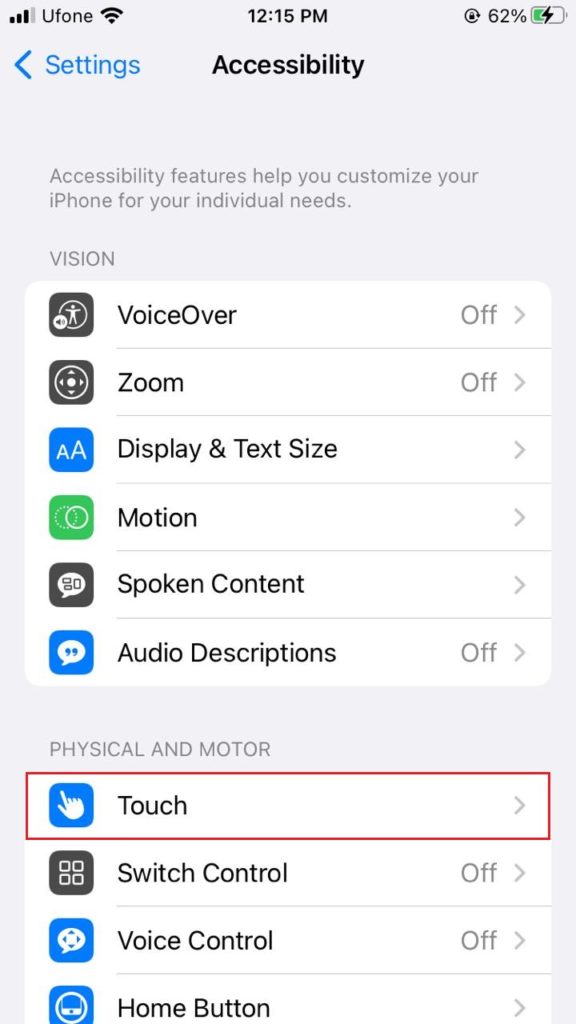
- When Assistive Touch is enabled, your iPhone responds differently to touch. To turn it off, tap on Assistive Touch and switch off its toggle.
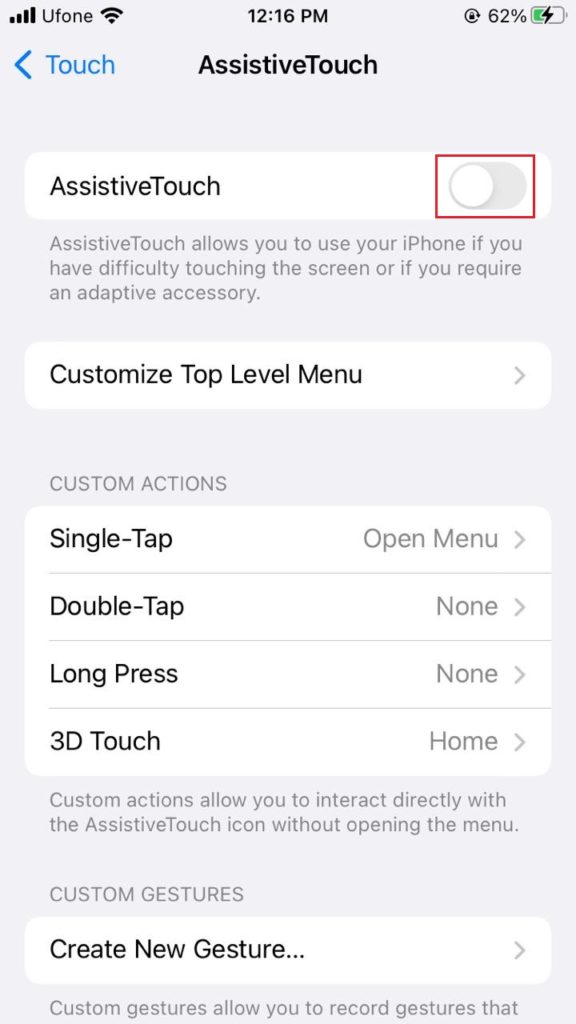
- Then, check if Touch Accommodations is turned on. This feature can cause your iPhone to ignore repetitive tapping or take a longer time to recognize taps. So, disable it by turning off the toggle for Touch Accommodations.
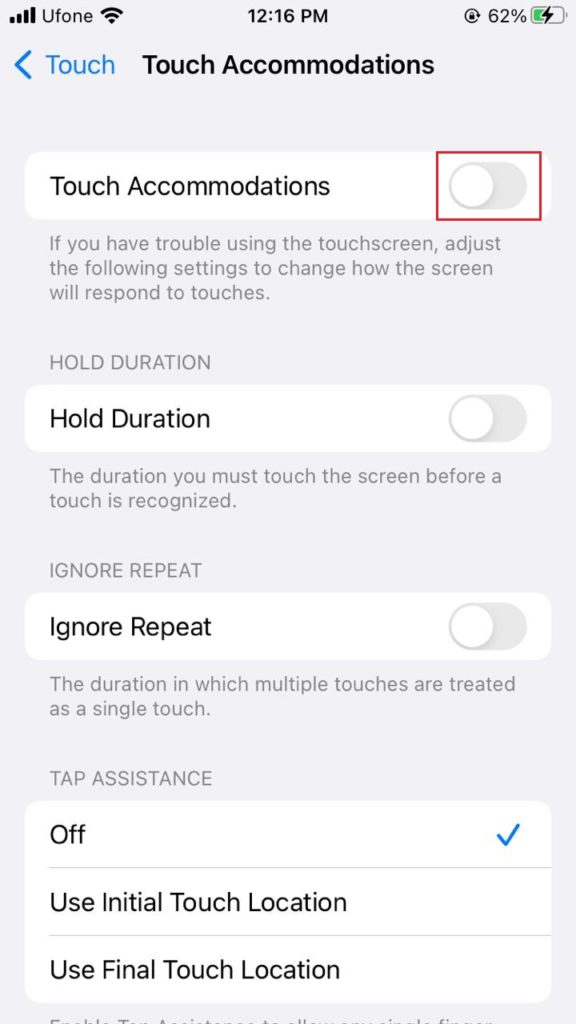
- The Back Tap feature makes your device perform specific actions when you double or triple tap the iPhone’s back side. To disable it, tap Back Tap and choose None for both options.
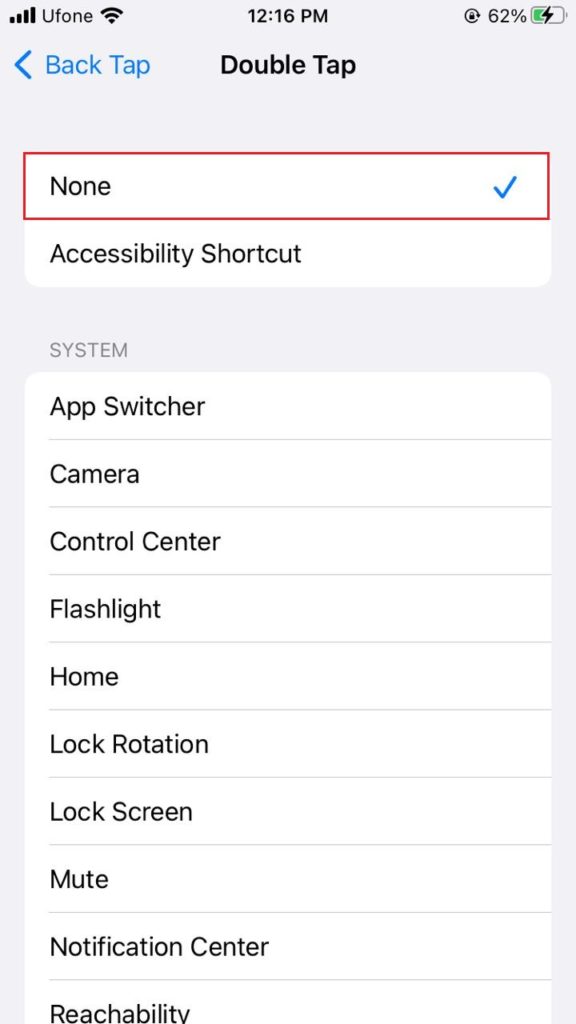
Moreover, check the time it takes for your device to register a long tap by going to Haptic Touch.
5. Force Reboot Your Device.
A lot of the time, unknown bugs may find their way into your device’s software, resulting in all kinds of errors, including ghost touch on iPhone. If it’s temporary, you may easily eliminate it by force restarting your device. Refer to the instructions specified for your iPhone model to perform the task.
For iPhone 6 and earlier models:
- Press and hold down the Power button and the Home button at the same time.
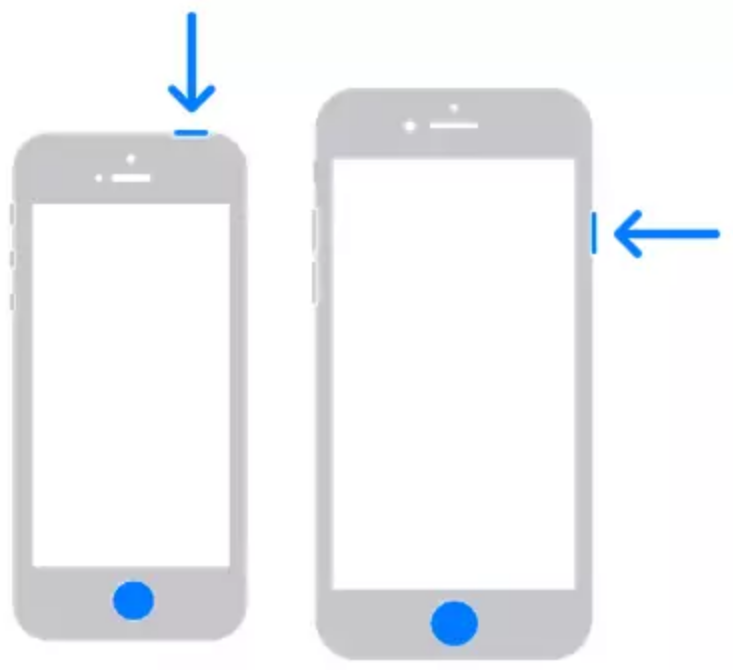
- Release when you see the Apple logo appear on the screen.
For iPhone 7:
- Press and hold the Power button and the Volume Down button simultaneously.
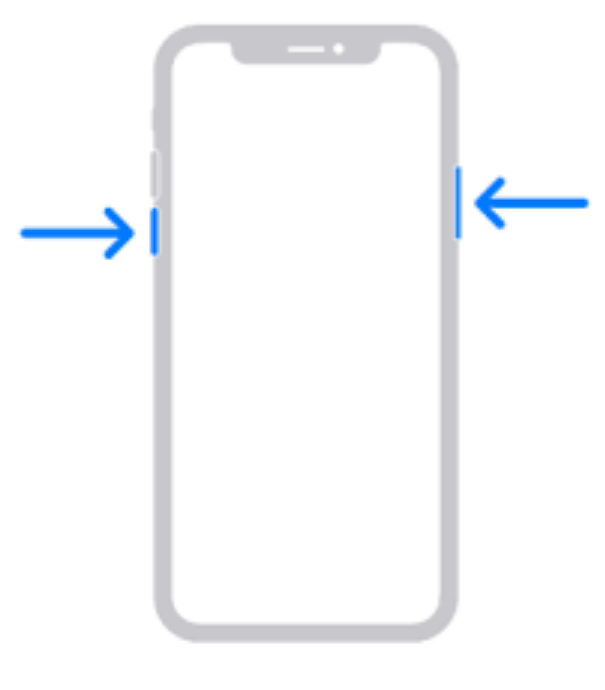
- Release when the Apple logo appears on the screen.
For iPhone 8 and newer models:
- Press and Volume Up button and release it.
- Then, press the Volume Down button and release it.
- Press and hold down the Power button until you see the Apple logo appear on the screen.
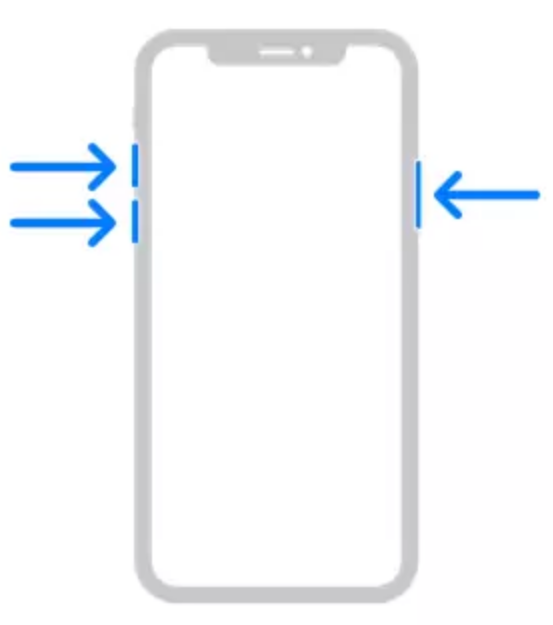
6. Update to the Latest iOS.
Apple developers often release an official fix for widespread issues on their devices. So, keep checking for iOS updates whenever you face such an error.
Once a new version is available, follow the steps below to download and install it on your device:
- Open the Settings app on your iPhone.
- Go to the General tab.
- Then, tap on Software Update to check if any update is available.
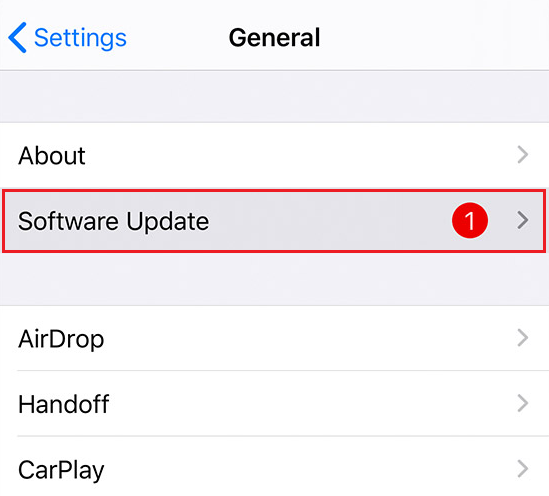
- If there’s a pending update, tap on Download & Install.
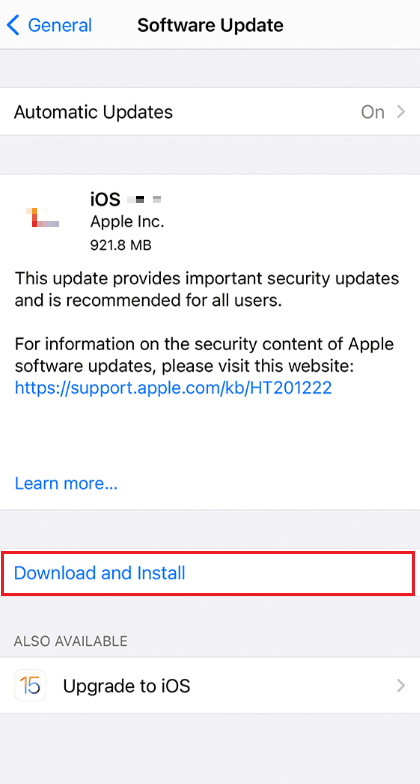
7. Replace the Display.
If you accidentally dropped your iPhone and cracked its display, you might start experiencing ghost touch. When that happens, it is recommended to take your device to a nearby Apple store or a trusted technician to get it replaced. You can also ask the professional team to resolve any other issue that may be causing the ghost touch, if not the broken display.

8. Factory Reset Your Device.
If force restarting or installing any pending iOS updates seems to be of no use, try to factory reset your device. Often, this method is effective in getting rid of system bugs and other underlying software issues.
To do so, follow the steps below:
- Launch the Settings app on your iPhone.
- Then, go to the General option.
- Scroll down and locate Transfer or Reset iPhone and tap on it.
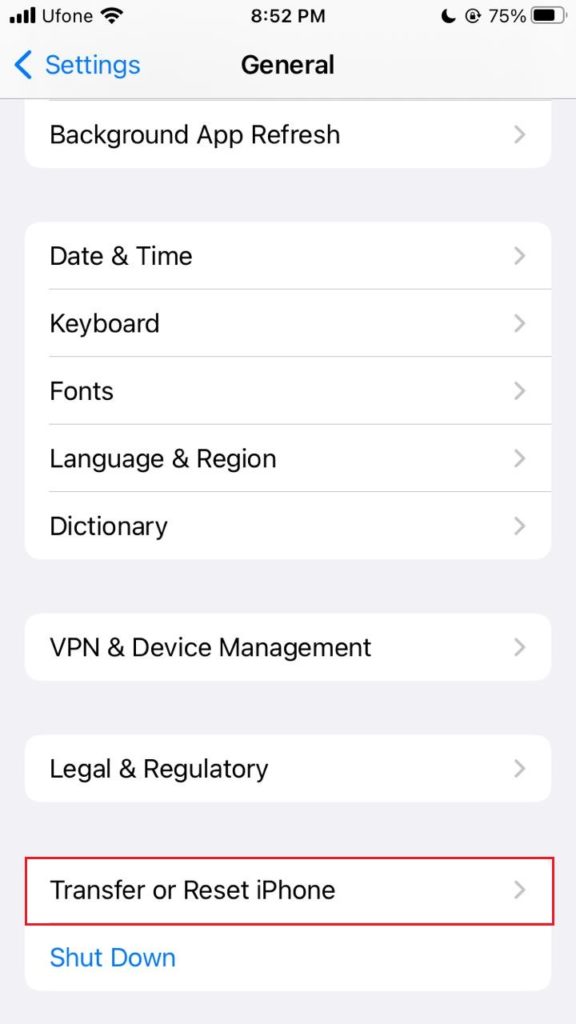
- Next, select Erase All Content and Settings.
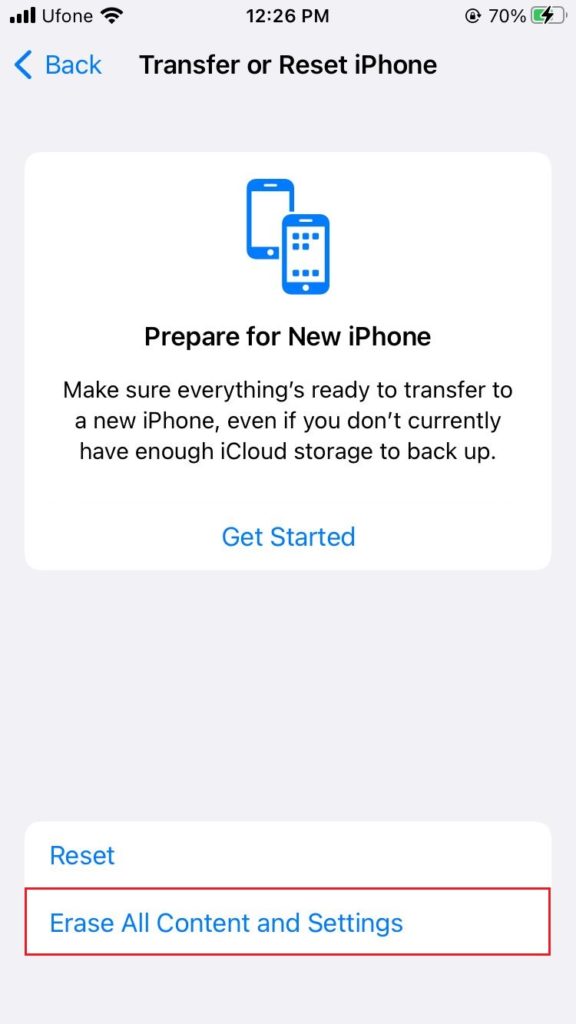
- Tap on the Continue button.
- Then enter your passcode to reset the device.
9. Restore Your iPhone Using Recovery Mode.
Restoring your device is a repair method that will fix all corrupted system data and settings, including those that resulted in a ghost touch on iPhone. However, it will also erase all stored data. That means you need to create a backup prior to following this method. Entering Recovery mode is different for all iPhone models, so refer to the specified instructions for your iPhone.
For iPhone 7, perform the following steps to enter Recovery Mode:
- First, connect your device to the PC.
- Launch the iTunes app.
- Then, press and hold down the Side button and Volume Down button simultaneously. You will see the Apple logo appear on the screen.
- Continue holding down the buttons until the connect to iTunes screen appears.
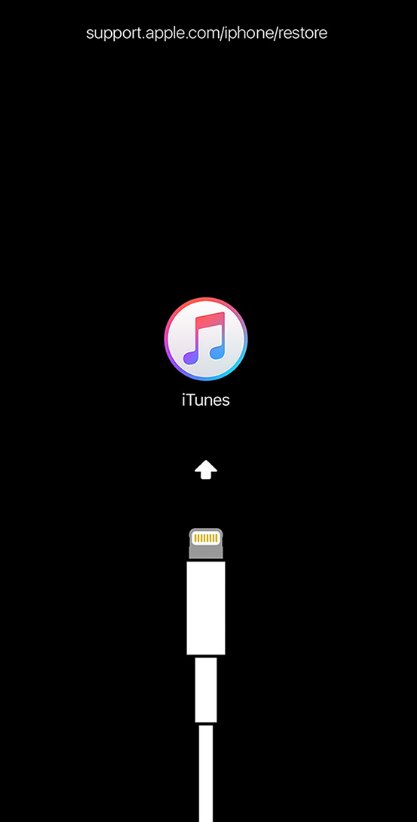
For iPhone 8 and later models, do the following actions to enter Recovery Mode:
- First, connect your iPhone to the computer.
- Open iTunes.
- Press the Volume Up button and release it.
- Then, press the Volume Down button and release it.
- Next, press and hold the Side button. Wait for the Apple logo to appear on the screen but don’t release the button.
- Let go of the button once the Recovery Mode screen appears.
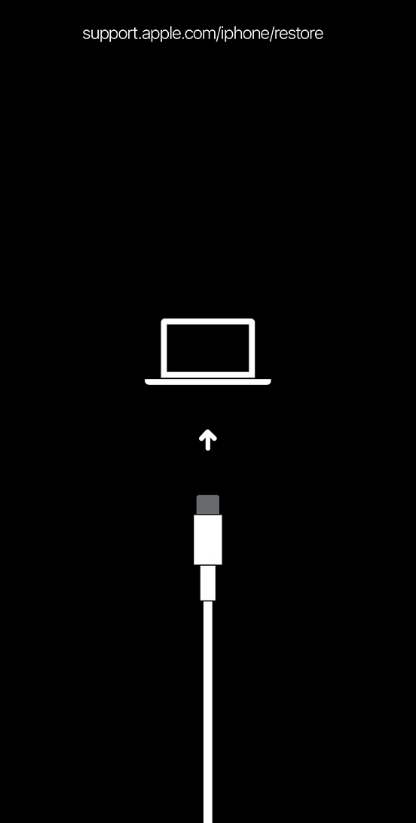
After that, restore your iPhone by clicking on the button on iTunes then follow the on-screen instructions to finish the process. Once done, exit Recovery Mode by force restarting your device and disconnecting it from the computer.
10. Put Your iPhone in DFU Mode and Repair iOS.
DFU mode is the deepest version of restore. So, it should be your last resort. The method repairs the iOS by reinstalling the corrupted firmware and software. Entering the mode is different for different iPhone models, so follow the instructions specified for your device.
For iPhone 7, follow the steps below to enter DFU Mode:
- Connect your device to the computer using a USB.

- Press and hold down the Side button and Volume Down button for about 10 seconds.
- Then, release only the Side button.
- Don’t release the Volume Down button until the iPhone screen is completely black. This denotes your device is in DFU Mode.
- After that, follow the instructions given by iTunes to repair iOS.
For iPhone 8 and newer models, perform the following steps to enter DFU Mode:
- First, connect your iPhone to the computer using a USB or a cable.
- Then, press and release the Volume Up button.
- Press and release the Volume Down button.
- Next, press the Side button until the iPhone screen goes black.
- Press and hold down the Side button and the Volume Down button for several seconds.
- Then, release the Side button only.
- Release the Volume Down button once nothing appears on your iPhone screen. Your device is now in DFU Mode.

- Follow the on-screen instruction by iTunes to repair iOS.
Once done, exit DFU Mode by force restarting your device, as mentioned in a separate section of this guide.
This concludes our guide on how to fix ghost touch on iPhone. Some of the listed methods may require a bit of familiarity, so only follow them at your own risk. Otherwise, take your device to an Apple store.
If this guide helped you, please share it. 😊





