Want to know how you can fix GIFs playing fast on iPhone?
GIFs are short looping animations that have become popular on social media platforms. They can be used to express a wide range of reactions, ideas, and emotions in a fun and engaging way.
Unfortunately, some iPhone users running iOS 16 are experiencing issues when playing GIFs on their devices. As it turns out, GIFs on their iPhones are playing too fast.
Now, there are several reasons why this problem occurs on iOS 16 or iPhones in general.
Usually, this error is caused by network-related issues. However, it can also be due to faulty iOS versions or corrupted data.
In this guide, we will show you how to fix GIFs that are playing fast on your iPhone.
Let’s jump right in!
1. Restart Your Device.
Whenever you encounter issues with your iPhone, the first thing you should do is restart your device. This should reload your resources and ensure that there are no temporary bugs and glitches on your system.
For iPhone X, 11, 12, or later:
- Hold down the Volume Down button and Side button until the ‘Slide to Power Off’ prompt appears.
- Now, drag the slider to the right and wait for 30 seconds.
- Press the Side button afterward to turn on your device.

For iPhone 6, 7, 8, or SE:
- Locate the Power button on your device.
- Now, hold the button until the ‘Slide to Power Off’ prompt shows up.
- Drag the slider to the right and wait for 30 seconds before turning on your device.

Once done, try viewing GIFs on your iPhone to check if the problem is solved.
2. Try Other GIFs.
There’s a chance that the GIF you’re viewing was created to play at a faster speed, so the issue may not be with your iPhone. To confirm this, try viewing other GIFs on social media to check if the same problem occurs.
You can also try viewing GIFs from different platforms such as Facebook, Twitter, or Google Search.
If all GIFs are playing fast on your iPhone, head to the next solution.
3. Check Your Network Connection.
A slow or unstable internet connection could also be the reason GIFs are playing fast on your iPhone. If the GIF hasn’t fully loaded, it may appear to play faster than usual.
To confirm if your network is the culprit, perform a speed test using Fast.com to measure its upload and download bandwidth.

If the result indicates a problem with your connection, power cycle your modem or router to re-establish the link with your ISP’s servers. Unplug your router from the outlet and wait for at least five seconds before plugging it back in.

Once done, perform another test on your network to check if the problem is solved. If not, contact your provider and ask them to fix the issue.
4. Update Your iPhone.
The version of iOS you’re using might have an underlying issue that causes GIFs to play fast on your iPhone. If you are running an older version of iOS, consider upgrading to the latest version to ensure there are no bugs and glitches on your system.
Check out the steps below to update your iOS device:
- Open the Settings app on your iOS device.
- After that, go to General > Software Update.
- Finally, go to Automatic Updates and enable all the options under it. Head back to the previous page and tap on Download and Install.

Try viewing GIFs after the update to check if you’ll still encounter problems.
5. Update Your Apps.
If updating your system wasn’t enough to address the problem, you can try updating your applications. Possibly, there’s an issue with the version of the app you’re using that causes GIFs to play fast.
To rule this out, see the steps below to update applications on your iPhone:
- First, launch the App Store on your iOS device.
- After that, go to your Profile by tapping on your icon in the upper right corner.
- Now, scroll down and look for the app you want to update.
- Lastly, hit the Update button beside the app to begin the update.

Try viewing some GIFs after updating your apps to check if they are still playing fast on your iPhone.
6. Turn Off Reduce Motion.
Some users reported that disabling the reduce motion feature in the accessibility option of their iPhones solved the issue of GIFs playing fast. If you’re not sure if you have the option enabled, follow the steps below to check it.
- Start by heading to your home screen. Find the Settings app and tap on it.
- Inside Settings, go to Accessibility.
- Finally, open the Motion tab and locate the ‘Reduce Motion’ option. Tap on the toggle switch to disable the feature.
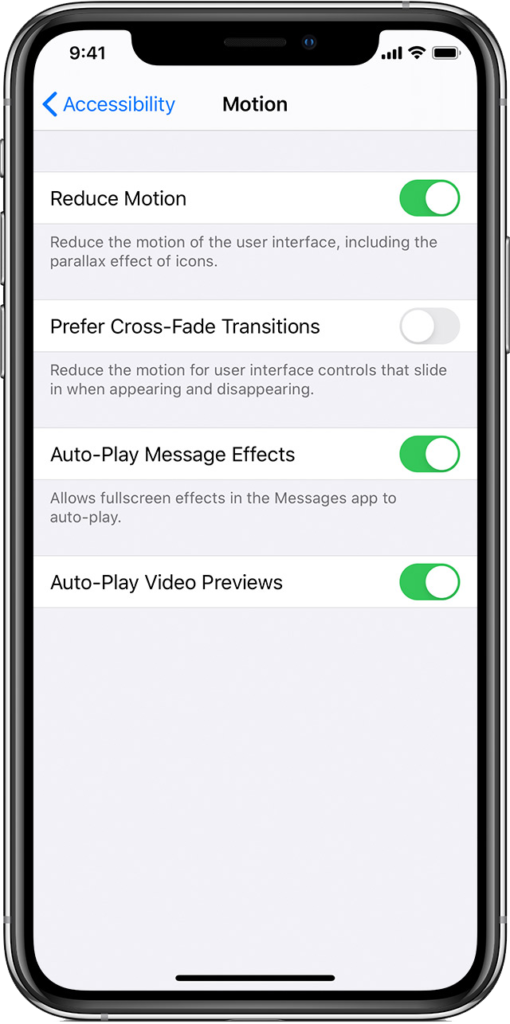
Restart your iPhone to apply the changes and check if you’ll still encounter issues viewing GIFs on your device.
7. Offload Apps.
You can also try offloading your applications if you have them installed for a while. This is similar to clearing caches on Android devices, which should remove temporary files and data from your system.
Check out the steps below to offload apps on your iPhone:
- Head to your home screen and access Settings.
- Now, go to General and tap on iPhone Storage.
- Locate the application you’re experiencing issues with and tap on it.
- Finally, tap on Offload App to clear the app’s cache.
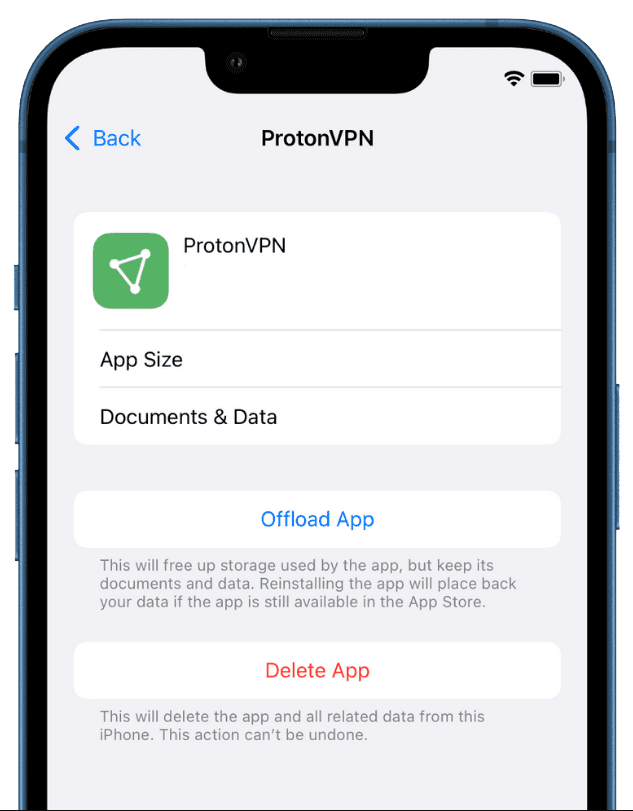
Once done, go back to the app you’re using and see if GIFs are still playing fast on your iPhone.
8. Reinstall Application.
If GIFs are still playing fast on your iPhone, the last thing you can do before seeking help from the experts is to reinstall the app. This way, you can ensure that the app is installed properly and there are no issues with its package.
Follow the steps below to delete applications on your iPhone:
- Go to your home screen and locate the application you want to remove.
- Now, hold down its app icon to access the selection menu.
- Finally, tap on Remove App to delete the application.
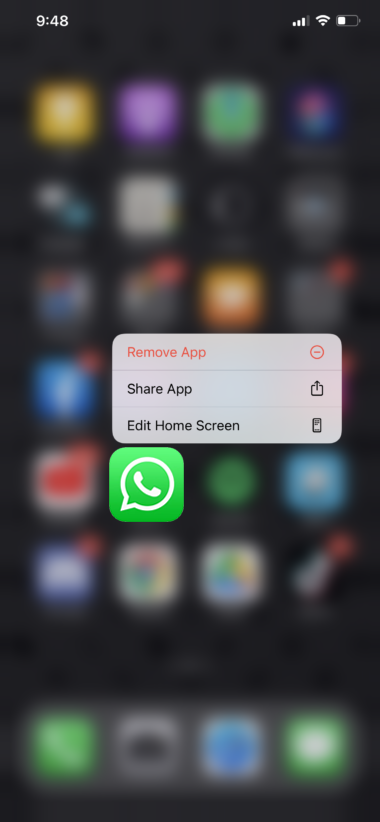
Head to the App Store on your iOS device afterward to download the latest version of the app.
9. Contact Apple.
If none of the solutions above worked, the last thing you can do is report the issue to Apple. Head to their support page and get in touch with a representative to report the problem you’ve been experiencing when viewing GIFs.

Provide all the necessary details on your report, including the version of iOS you’re using, the model of your iPhone, and the social media platform you’re trying to view GIFs from.
You can also browse the guides on their page while waiting for a response and see if you can find other solutions.
That wraps up our guide on how to fix GIFs that are playing fast on your iPhone. If you have questions or other concerns, please let us know in the comment section, and we’ll do our best to answer them.
If this guide helped you, please share it. 🙂





