Trying to figure out why Halo Infinite campaign mode is not loading on your PC?
Halo Infinite is the latest offering from the Halo franchise. The game was developed by 343 Industries and published by Xbox Game Studios. This installment of Halo promises an all-new single-player experience for its fans.
This gave the 20-year old series new life by returning to the original series’ gameplay while adding new bits to make the package better.
Halo Infinite’s campaign shifted to an open-world map while keeping classic gameplay fans got used to both on foot and its iconic vehicles. This offers a level of freedom in combat that has not been seen on any Halo game.
While all these are great, they are useless if you can’t get the campaign aspect of Halo Infinite to load.
Sadly, this is the case for several fans.
In the past days, reports came in from frustrated Halo fans who seem to be having a hard time loading Halo’s story mode.
If you’re among them, don’t worry as we are here to help.
Today, we will show you what to do if Halo Infinite campaign mode is not loading on your gaming rig.
Let’s dive right in!
1. Check Halo Infinite Servers.
While the single-player mode of Halo Infinite is not online, it might still need a connection to the internet to load game resources. Due to this, it’s crucial for the game servers to be online if you want to enjoy the game’s campaign mode.
To check if there are issues with the servers, visit third-party sites like Downdetector, where you can view the game’s current status.
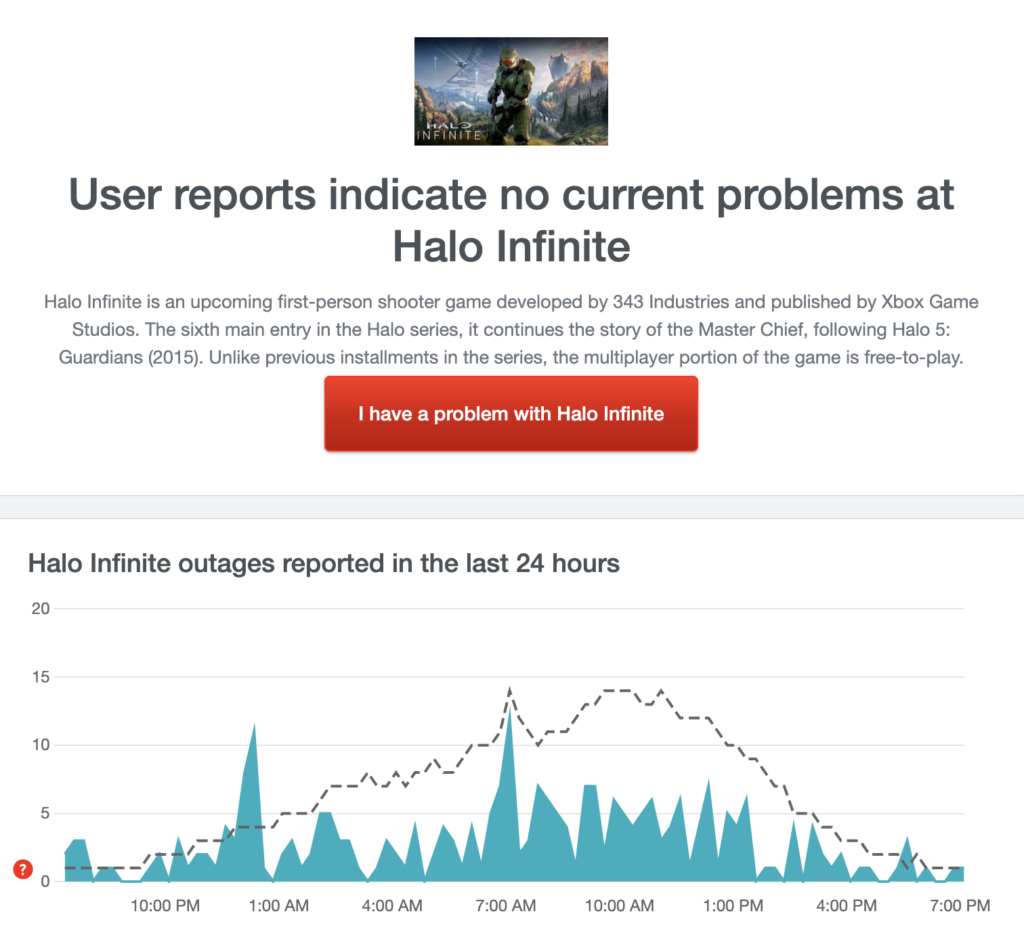
If there are issues with the game servers, the best thing you can do is wait. Unfortunately, server-related problems on Halo Infinite can’t be resolved on your end.
On the other hand, you can proceed to the next method below if the servers are operational.
2. Restart Your Computer.
A temporary bug or glitch may have occurred on your system, causing Halo Infinite to run into errors while loading. To fix this, try restarting your computer to ensure that your game files are correctly loaded on your system.
You can restart your PC by doing the following steps:
- First, click on the Windows icon on the Taskbar to open the Start Menu.
- After that, go to the Power Options tab.
- Lastly, click on Restart to reboot your system.

Once done, go back to Halo Infinite to check if the problem is solved.
3. Verify Halo’s Game Files.
Corrupted or missing game files could also be the reason Halo Infinite’s campaign mode is not loading. To rule this out, you can use Steam’s built-in scan tool to check your storage for broken Halo installation files.
Check out the steps below to scan Halo Infinite’s game files on Steam:
- On your PC, open Steam and log in to your account.
- Next, go to your Library.
- After that, right-click on Halo Infinite and click on Properties.
- Finally, go to Local Files and choose Verify Integrity of Game Files.
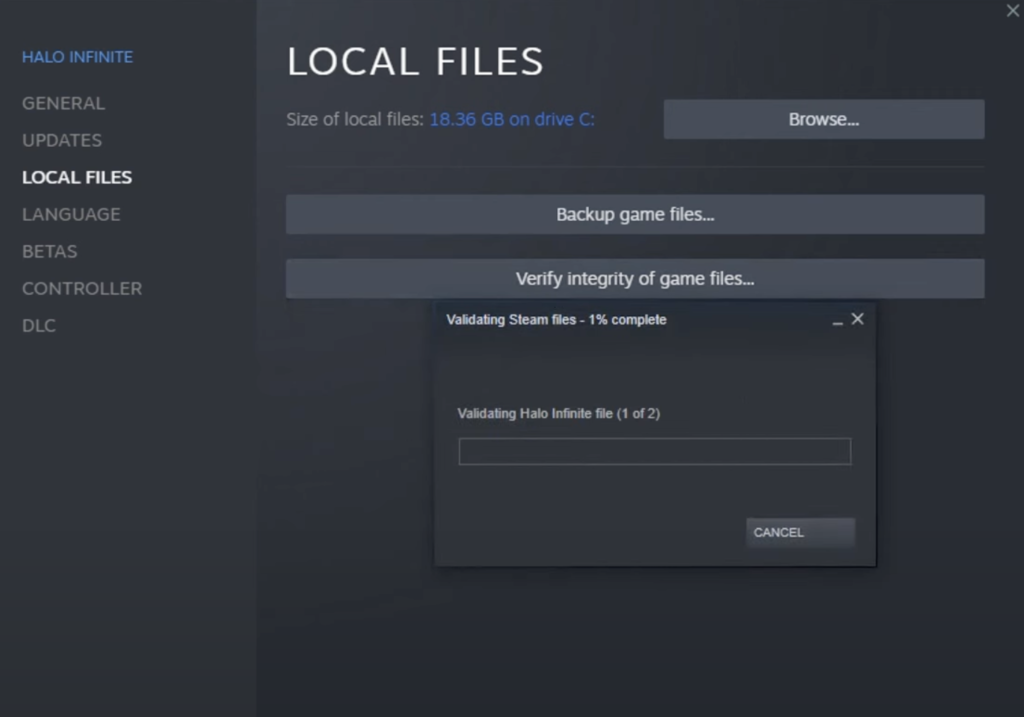
After the scan, restart Steam and see if Halo Infinite’s story mode is working.
4. Check Your Network Connection.
Despite playing the campaign mode, which is offline, you’ll still need a stable internet connection to run Halo Infinite on your PC. If you encounter issues on the game, it may indicate that your network is slow or unstable.
You can perform a test using Fast.com to measure your network’s current upload and download bandwidth.

If the test result shows that your network is the problem, restart your modem or router to re-establish the link with your ISP’s servers. Disconnect your router from the outlet and wait for 5 to 10 seconds before reconnecting it.

Once done, re-run the test to check if the restart worked. If not, contact your service provider and ask them to fix the issue.
5. Reinstall Halo Infinite.
If none of the solutions above worked for you, we suggest reinstalling the game on your system. Halo Infinite might not be installed correctly on your computer in the first place or its installation files got corrupted.
Whichever the case is, you can follow the guide below to delete the game:
- On Steam, go to your Library and find Halo Infinite.
- Next, right-click on the game and point your cursor to the Manage tab.
- Finally, click on Uninstall to delete the game.
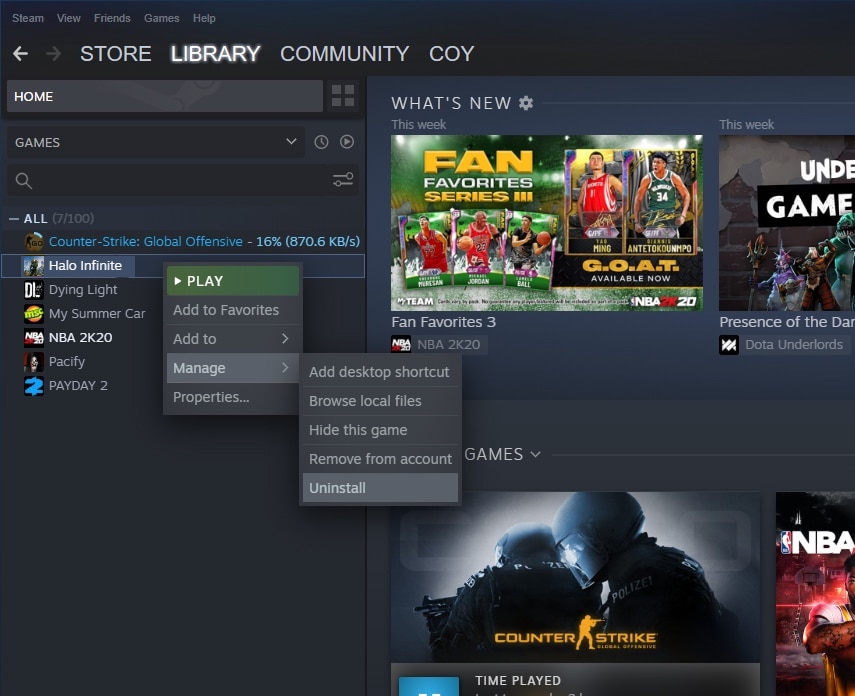
After deleting Halo Infinite, go to the Steam Store to reinstall the game.
That ends our guide for fixing Halo Infinite campaign mode if it’s not loading on your PC. For your questions and other concerns, drop a comment below, and we’ll get back to you as soon as possible.
If this guide helped you, please share it. 🙂





