Is Halo Infinite crashing on your gaming PC?
Halo Infinite is a first-person shooter game developed by 343 Industries and published by Xbox Game Studios in 2021. It’s the sixth entry in the Halo series and the third in the “Reclaimer Saga” that follows the story of Halo 5: Guardians.
Its campaign follows the human supersoldier Master Chief and his fight against the enemy Banished on the Forerunner ringworld Zeta Halo, which is also called Installation 07
Different from previous installments, Halo Infinite’s multiplayer is free-to-play.
Although the Halo franchise is an established title in the gaming world, it doesn’t mean that every release is flawless.
If you’re reading this, you probably experience crashes while playing Halo Infinite on PC.
Sadly, this issue on the game is quite common and can be due to a handful of reasons. Usually, unexpected crashes are caused by corrupted or missing installation files.
However, it can also be due to improper configurations, too much system load, third-party apps, or faulty drivers.
Today, we’ll show you what to do if Halo Infinite is randomly crashing on your gaming PC.
Let’s begin!
1. Restart Your PC.
Before changing your configurations and hitting the panic button, this issue might be a simple bug or glitch. To confirm this, try restarting your system to reload Halo Infinite’s resources and eliminate errors on your system.
Here’s how you can reboot your Windows PC:
- On your keyboard, hit the Windows key to open the Start Menu.
- Next, access the Power Options tab.
- Finally, select Restart to reboot your computer.

Once done, relaunch Halo Infinite and check if the problem is solved.
2. Verify Your Game Files.
If restarting your PC did not work, it may indicate that some of Halo’s files got corrupted. In this case, you can use Steam’s built-in tool to scan Halo’s installation package and repair broken game files.
See the steps below to scan your files on Steam:
- Launch Steam on your PC and access your account.
- After that, go to your Library and right-click on Halo Infinite.
- Now, go to Properties and open the Local Files tab.
- Finally, click on Verify Integrity of Game Files and wait for the scan to complete.
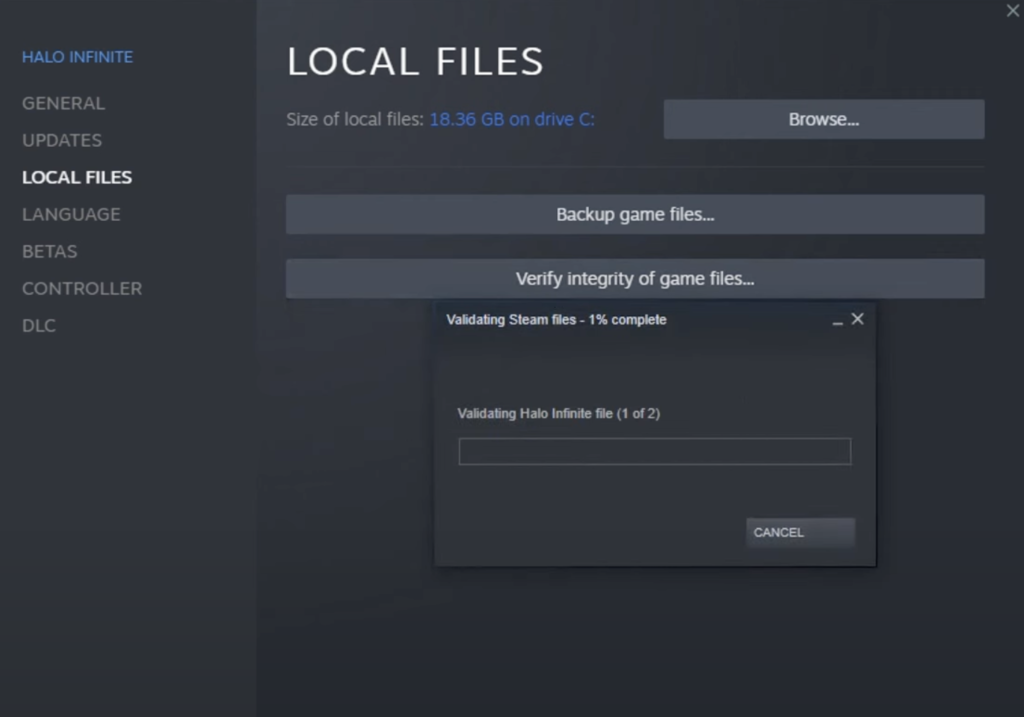
After scanning your game files, relaunch Halo Infinite to check if it’s still crashing on your PC.
3. Disable Steam Overlay.
Steam Overlay is a handy feature that allows you to access your friends’ list, messages, and web browser without having to exit your game. While it can be useful, it can also put an unnecessary load on your system, which can cause performance issues.
If Halo Infinite keeps crashing on your PC, try disabling Steam Overlay. Here’s what you need to do:
- First, open Steam on your computer.
- Go to your Library and right-click on Halo Infinite.
- Now, click on Properties.
- Lastly, uncheck the ‘Enable the Steam Overlay while in-game’ feature.
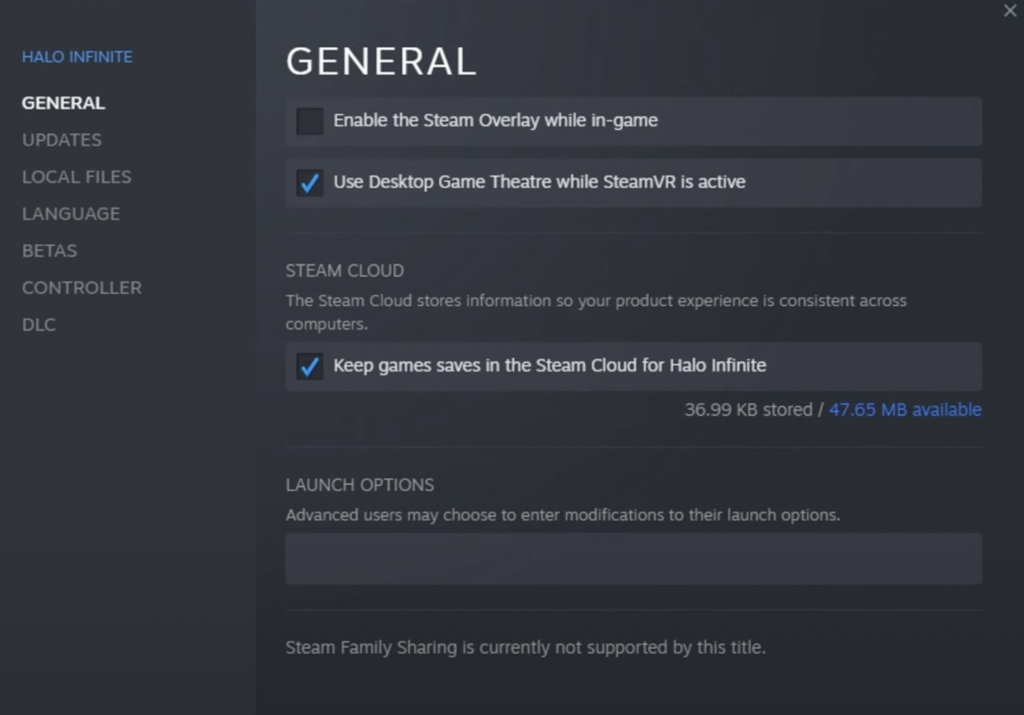
Restart Steam afterward and check if the problem is solved.
4. Update Your Graphics Card.
Halo Infinite is quite a demanding title. Due to this, your graphics card must be in its optimal condition to avoid issues while playing. If Halo randomly crashes on your PC, try updating your graphics drivers to ensure that your video card is working correctly.
Check out the guide below to update your graphics drivers on Windows:
- On your PC, access the Quick Menu by pressing the Windows + X keys.
- After that, click on Device Manager.
- Now, expand the Display Adapters tab and right-click on your video card.
- Finally, choose Update Driver and follow the prompts.

Once done, reboot your system and check if the problem is solved.
5. Close Unnecessary Programs.
Your system could be running out of resources, causing Halo Infinite to crash. If this is the case, we suggest clearing out unnecessary programs in the background to free up system memory. This should also resolve any conflicts with Halo and other programs you’re using.
Follow the guide below to close background applications on your PC:
- On your keyboard, press CTRL + SHIFT + ESC to access the Task Manager.
- After that, go to the Processes tab and click on Memory. This should sort the programs running on your computer based on their RAM usage.
- Finally, identify the applications you’re not using and close them.
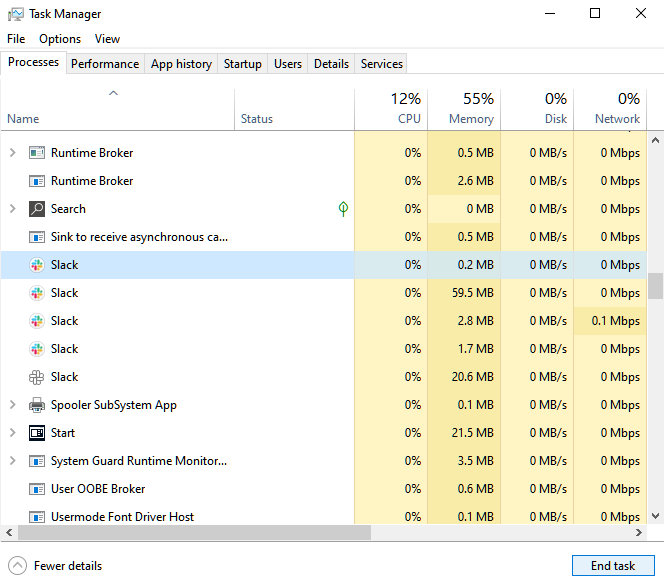
Relaunch Halo Infinite afterward and check if you’ll still encounter random crashes.
6. Update Your System.
The version of Windows you’re currently running might have an issue, causing Halo Infinite to crash. It’s also possible that your system is not compatible with the current version of Halo.
To rule out these factors, follow the steps below to update Windows:
- First, press the Windows + I keys on your keyboard to open Windows Settings.
- Next, click on Update & Security and access the Windows Update tab.
- Lastly, click on Check for Updates and follow the prompts.

Once done, restart your system and go back to Halo Infinite to check if the problem is solved.
7. Disable DLCs.
Being a popular title, Halo Infinite has released multiple DLCs for the game since it was released. While they bring more value to the original storyline, some of them are still in the BETA stage and are not stable.
If you experience random crashes on Halo Infinite, see the steps below to disable DLCs on Steam:
- First, open Steam on your PC and go to your Library.
- After that, right-click on Halo Infinite and choose Properties.
- On the side menu, click on DLCs.
- Lastly, turn off all the DLCs you’ve downloaded and restart Steam.
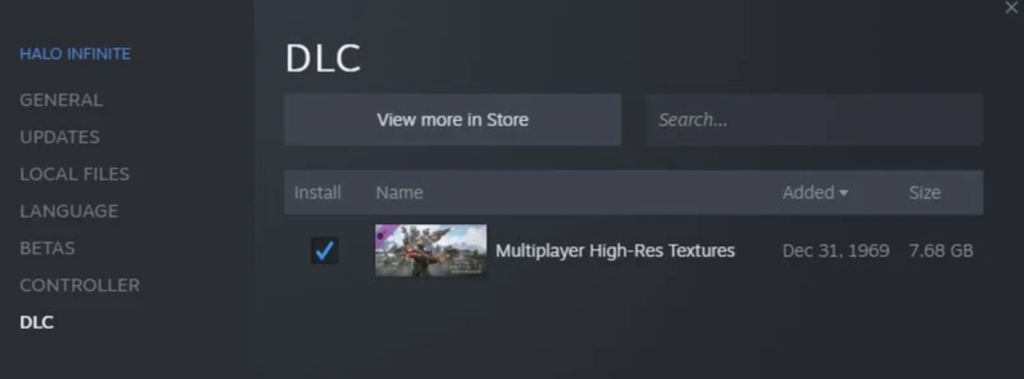
Relaunch the game afterward and check if the problem is solved.
8. Reinstall Halo Infinite.
If none of the solutions above worked for you, we recommend reinstalling Halo Infinite on your system. This should ensure that you have the latest working copy of the game and there are no corrupted installation files on your system.
Here’s what you need to do:
- On your PC, go to Steam and open your Library.
- Right-click on Halo Infinite.
- Finally, hover your cursor to the Manage tab and choose Uninstall.
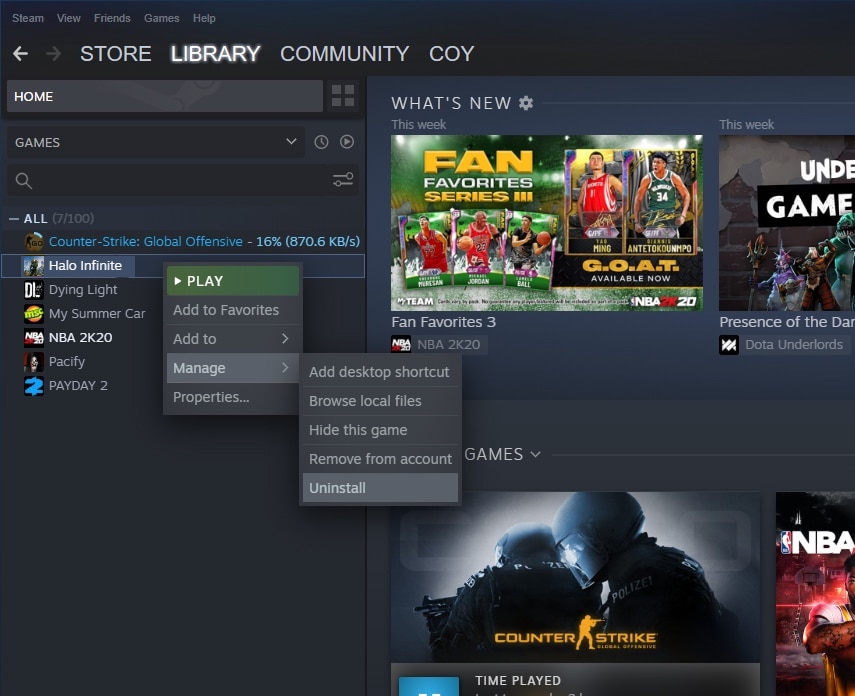
Visit the Steam Store afterward and reinstall the game from there.
That ends our guide for fixing Halo Infinite if it keeps crashing on your PC. If you have questions, please leave a comment below, and we’ll do our best to answer them.
If this guide helped you, please share it. 🙂





