Are you starting to get frustrated since HBO Max is crashing on your device?
There’s nothing more relaxing than rewarding yourself with hours of uninterrupted streaming on HBO Max after a long day at the office.
This newly released movie streaming service has many binge-worthy shows, from thrilling titles that will keep you up for days to dramatic films that will make you remember someone.
However, as you launch the app on your device, it immediately crashes, and now you’re stuck on your couch wondering what went wrong.
As it turns out, HBO Max crashing is a pretty common issue, and there are a few known workarounds to fix it. Usually, this problem is caused by offline servers, unstable networks, or corrupted files.
Today, we’re going to show you the best methods for fixing HBO Max if it keeps crashing on your streaming device.
Let’s get started!
1. Check HBO Max Servers.
When you encounter problems on HBO Max like the application crashing, the first thing that you should check is the status of its servers. Since you are using an online service, HBO Max’s servers need to be online before you can access the platform.
To check if the servers are online, visit Downdetector, a third-party website that displays the current status of HBO Max.

If HBO’s servers are down, the only option you have for now is to wait it out.
On the other hand, proceed to the following method below to fix the problem on your side if there’s nothing wrong with HBO Max’s servers.
2. Try Watching Another Show.
If HBO Max crashes while watching a movie or TV show, the title you are trying to play may be unavailable or broken.
To confirm this, go back to the media library, play a random movie or TV show and see if the HBO Max app will crash. If you can play other shows on HBO Max, the problem is isolated to specific titles.
Proceed to the final method below to report the matter to HBO Max’s team.
3. Re-Login to Your Account.
Before proceeding to advanced solutions, try signing out of your current session to refresh your account data. HBO Max may have encountered a temporary error, and a simple restart of your session may fix the problem.
Here’s how you can sign out your account on the mobile app:
- First, launch the HBO Max app on your device and access your Profile.
- After that, go to the Settings and scroll down to the bottom.
- Lastly, tap the Sign Out button to stop your session.
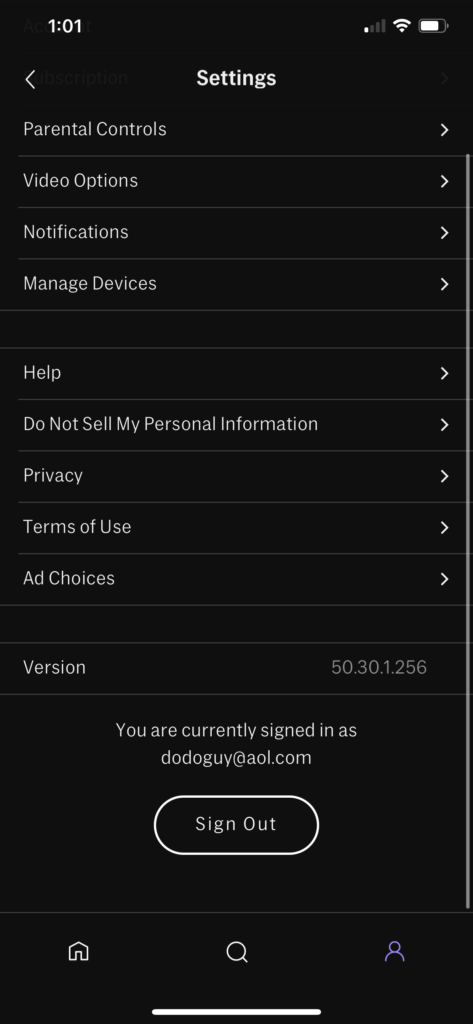
Wait for at least 2 minutes before logging back into your HBO Max account.
Try playing a random movie or TV show afterwards to check if the HBO Max app would still crash.
4. Check and Reset Your Internet.
HBO Max requires a minimum internet speed of 5 Mbps to enjoy HD movies and TV shows on its platform. However, if the HBO Max app keeps crashing on your device, it may indicate that your network is slow or unstable.
You can confirm this by running a test using Fast.com to measure your network’s current upload and download speed.

If you’ve confirmed that the culprit is your internet, reboot your network router to re-establish the connection with your internet service provider.

Once done, perform another speed test on your network to check if you are now reaching the correct speeds indicated on your plan. If not, contact your service provider’s team and ask them to fix their service.
On the other hand, consider upgrading to a faster plan if your current subscription is below 5 Mbps.
5. Turn Off VPN.
VPNs or virtual private networks are third-party services that protect your online data from hackers and allow you to bypass restrictions set by your ISP. They work by masking your original IP address with a generated one and filters the data going out of your device to remove sensitive information.
Unfortunately, some VPNs don’t work efficiently and could negatively affect your network’s performance.
If HBO Max keeps crashing on your device, ensure that your VPN is fully turned off before accessing the platform.

On the other hand, you can also try using other services such as PureVPN. Compared to other VPNs, PureVPN keeps your network fast and reliable while protecting you from hackers and other entities.
You can also check our detailed guide for accessing HBO Max outside the US if you use VPNs to bypass regional restrictions.
6. Clear HBO Max App Data (Android).
For Android users, you can try clearing HBO Max’s app data if it keeps crashing on your device. This will technically revert the app to its factory defaults, eliminating corrupted files in your system.
Here’s what you need to do:
- Access the Settings of your device and go to the Apps tab.
- Now, tap on HBO Max and open the Storage tab.
- Finally, press the Clear Data button.
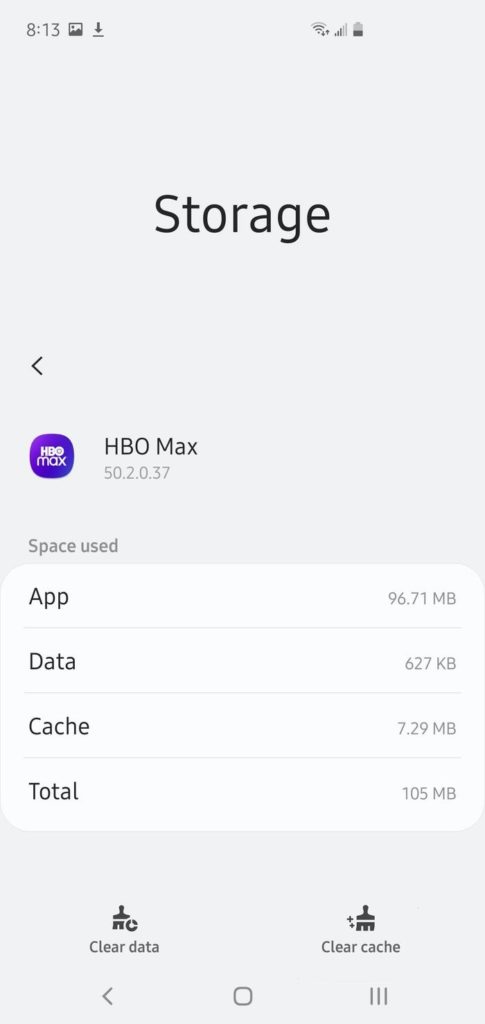
After clearing HBO Max app data, re-login to your account, play a random show, then observe if the app would still crash.
7. Update HBO Max.
HBO Max releases occasional updates to its app to address the issues that occur on the platform. It also includes optimizations to improve HBO Max’s performance and enhance your user experience.
If HBO Max is crashing on your device, try updating the app to fix the problem.
On Android, here’s how you can install HBO Max’s latest version:
- On your app drawer, launch the Google Play Store and tap on your Profile icon.
- After that, select My Apps & Games from the pop-up menu.
- Finally, locate HBO Max from the list and press the Update button to install the latest version.

For iOS devices, check out the guide below to install the latest version of HBO Max:
- First, go to your home screen and tap on the App Store.
- Next, tap on your Profile icon.
- If there’s an available update for HBO Max, press the Update button to start downloading it.

If you are using other devices, please visit the Help Center to find out how to update the HBO Max app.
Once done, go back to the app and check if HBO Max is still crashing during use.
8. Reinstall HBO Max.
If the update could not resolve the problem, HBO Max’s installation files might have gotten severely corrupted. In this case, the only option you have is to reinstall the app on your device to ensure that you have a working copy.
For Android devices, here’s what you need to do to reinstall HBO Max:
- First, locate the HBO Max app in your app drawer.
- After that, press and hold its icon until the selection screen shows up.
- Now, tap the Uninstall button to delete HBO Max from your system.
- Lastly, go to the Google Play Store to reinstall the app.
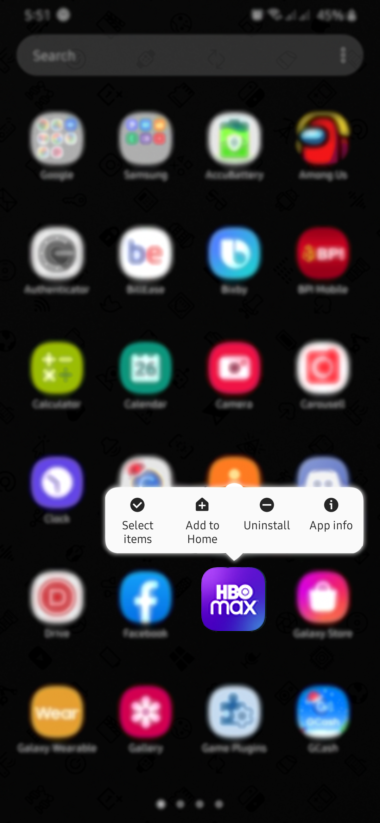
On iOS, follow the guide below to reinstall HBO Max on your device:
- Go to your home screen and find the HBO Max app.
- Next, hold down its app icon to access the options menu.
- Press the Remove App button afterwards to uninstall the app.
- Finally, access the App Store from the home screen and reinstall HBO Max from there.
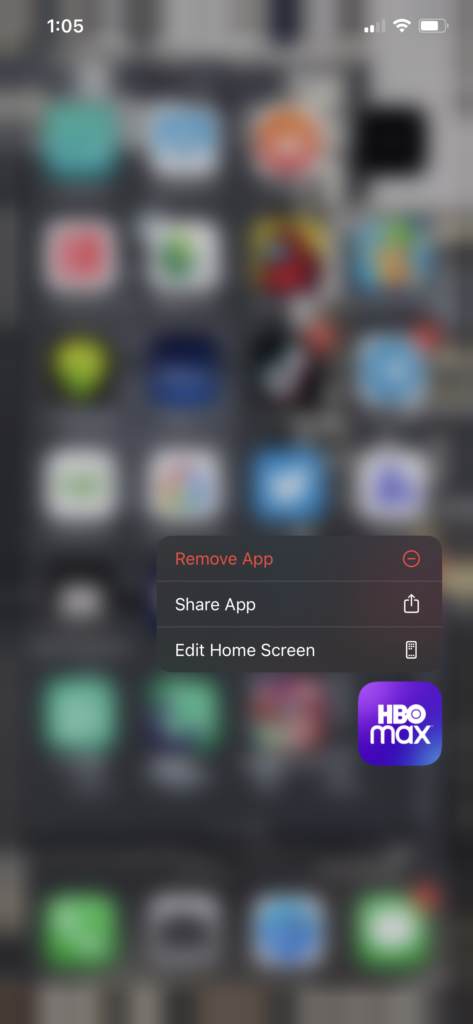
If you use Smart TVs, Consoles, or similar devices, please visit the Help Center to find out how to reinstall HBO Max on your system.
Once you’ve successfully reinstalled HBO Max, head to the media library, play a random show, and see if the app would still crash.
9. Refer to Our Other Guides.
If you encounter other issues on the HBO Max app, please refer to our guides below for possible solutions:
- HBO Max App Not Working? Here’s the Fix!
- HBO Max Streaming Quality Issues? Here’s the Fix!
- Cannot Connect Error on HBO Max? Here’s the Fix!
- HBO Max Not Working on Firestick / FireTV? Here’s the Fix!
- HBO Max Chromecast Not Working? Here’s the Fix!
- Cannot Log In HBO Max? Here’s the Fix!
- HBO Max Not Working on PS4 and PS5? Here’s the Fix!
- HBO Max Not Working on Roku? Here’s the Fix!
10. Report the Problem to HBO Max.
At this point, you’ve pretty much done everything you can to address the issue with the HBO Max app.
If none of the solutions above worked out for you, we recommend visiting the Help Center to ask help from HBO Max’s team. When reporting a problem, be sure to include your account details, the model of your streaming device, and the shows you are trying to watch to help HBO Max provide the best solution for you.

This ends our guide for fixing HBO Max if it keeps crashing on your streaming device. If you need to clarify something or have other concerns, please leave a comment below, and we’ll do our best to help you out.
If this guide helped you, please share it. 🙂





