Are you trying to figure out why HBO Max keeps glitching on your device?
Since HBO Max’s release in 2020, the platform has been buggy, and its subscribers would often voice their concerns on subreddit pages. Although new applications often struggle to work efficiently for the first few months, the amount of errors that occur on HBO Max is not normal.
Most of the time, problems on the HBO Max app or website are caused by server-related issues or slow network connection.
If you are among the users who experience errors on HBO Max, it is understandable if you are starting to get frustrated about the platform.
Thankfully, you can cool your head now as we are here to help.
Today, we will show you the best methods for fixing HBO Max if it keeps glitching on your device or browser.
Let’s get started!
1. Check HBO Max’s Servers.
Since HBO Max is an online app, it relies on its servers to deliver services and content. If the platform keeps glitching out on you, the first thing that you should check is the status of its servers.
To check the status of HBO Max, you can use third-party sites like Downdetector, where you can view the platform’s current situation and the past issues it encountered. If HBO Max is down, the best thing to do now is to wait for their team to get the servers up and running again.

On the other hand, proceed to the following method below if there are no reported outages on HBO Max’s servers to address the problem on your end.
2. Try Watching Another Show.
If HBO Max glitches when you watch a movie or TV show, the issue may be connected to the particular show you are trying to play. To verify this, go back to the media library and try playing a random title.
If other shows are working fine, it means that the problem is with the movie or TV show you initially played.
To fix this, proceed to the last method below to report the problem to HBO Max.
3. Check If Your Device Is Supported.
While HBO Max is available on many platforms, it doesn’t mean that every device running on supported operating systems is compatible with the app. If HBO Max keeps glitching on your device, go to the Help Center to check if the exact model of your device is compatible.
If HBO Max does not support your current streaming device, try accessing your account using a web browser or consider upgrading to a compatible one.
4. Re-Login to Your HBO Max Account.
Your HBO Max account may have encountered a temporary error that caused the app or website not to work. To fix this, sign out of your current session to reload your account data.
On mobile devices, check out the guide below to sign out of your HBO Max account:
- First, open the HBO Max app on your device and access your Profile.
- After that, tap on the Gear icon on the top left corner of your display to access the Settings.
- Finally, tap the Sign Out button at the bottom of the page to close your session.
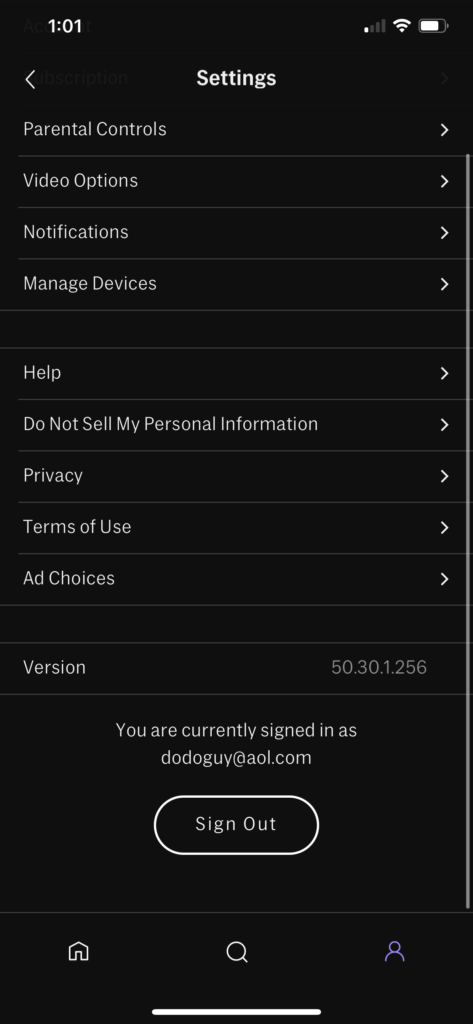
For browser, see the steps below to sign out your HBO Max account:
- On your computer, open your preferred browser and access the HBO Max website.
- Now, click on your Profile to access the drop-down menu.
- Lastly, click the Sign Out button to log out of your HBO Max account.
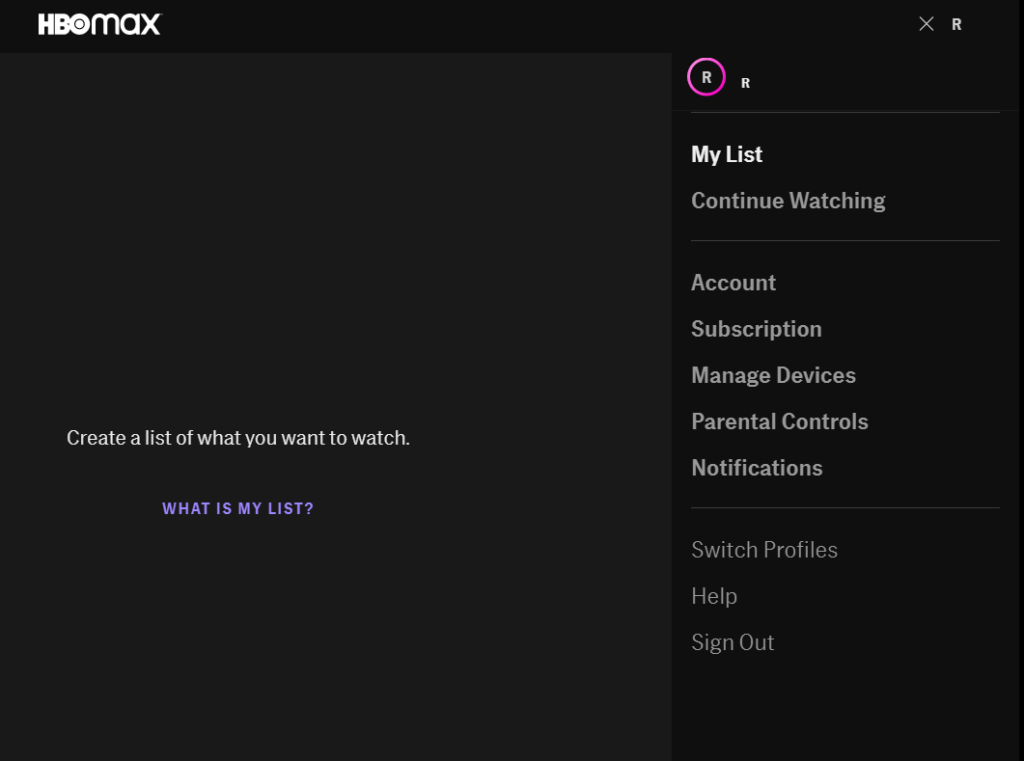
Once done, wait for a few minutes before logging back into your HBO Max account. Try using the platform as you usually would to check if you would still encounter bugs and glitches.
5. Check and Reset Your Internet.
HBO Max requires a minimum internet bandwidth of 5 Mbps to stream HD shows on its platform. If your network doesn’t reach the required speed, you may encounter problems while using HBO Max.
To check if your internet is the problem, perform a test using Fast.com to measure your network’s current upload and download bandwidth.

If the result shows that your internet connection is running slow, restart your router to re-establish the connection with your ISP.

Run another test after restarting your router to check if the problem is solved. Contact your service provider if you continue to experience network-related issues and ask them to fix their service.
On the other hand, upgrade your current subscription if it is below 5 Mbps to avoid further problems in the future.
6. Turn Off VPN.
VPNs could also be the reason HBO Max keeps glitching on your device. Some VPNs don’t work that well with other applications like Netflix, HBO Max, and more. They can also cause interruptions to your network since it randomly changes your IP address to keep your connection secured.
To fix this, disable your VPN before accessing the HBO Max app or website.

You can also try using other services like PureVPN if you use VPNs to access HBO Max outside the US. Compared to other VPNs, it keeps your network stable while protecting your online data from hackers and other entities.
7. Clear Your Browser Cache and Cookies.
Caches and cookies are temporary data stored on your device, which helps your browser load websites faster. However, they can accumulate over time and cause problems to your browser instead of improving its performance.
If HBO Max keeps glitching on your device, try clearing your browsing data to fix the problem:
- First, access your default browser and open its Settings.
- Now, go to Privacy & Security and click on Clear Browsing Data.
- Click on the Time Range tab and select All Time from the drop-down menu.
- Lastly, include caches and cookies in the process and hit the Clear Data button.

After clearing your browsing data, log back into your HBO Max account and check if the problem is solved.
8. Run Malwarebytes.
If you are still struggling to use HBO Max on your device, it is possible that your system got infected by malware or other viruses. To confirm this, download Malwarebytes on your device and use the ‘Full System Scan’ tool.
This will prompt Malwarebytes to scan your entire storage for viruses and automatically remove them in the process.
9. Clear HBO Max App Data (Android).
Clearing HBO Max’s app data could also help fix minor issues on the platform. If you are using an Android device, check out the steps below to clear HBO Max’s application data:
- First, open the Settings app on your device and find the Apps or Applications tab.
- After that, tap on HBO Max and access its Storage tab.
- Lastly, tap the Clear Data button to start clearing HBO Max’s data.
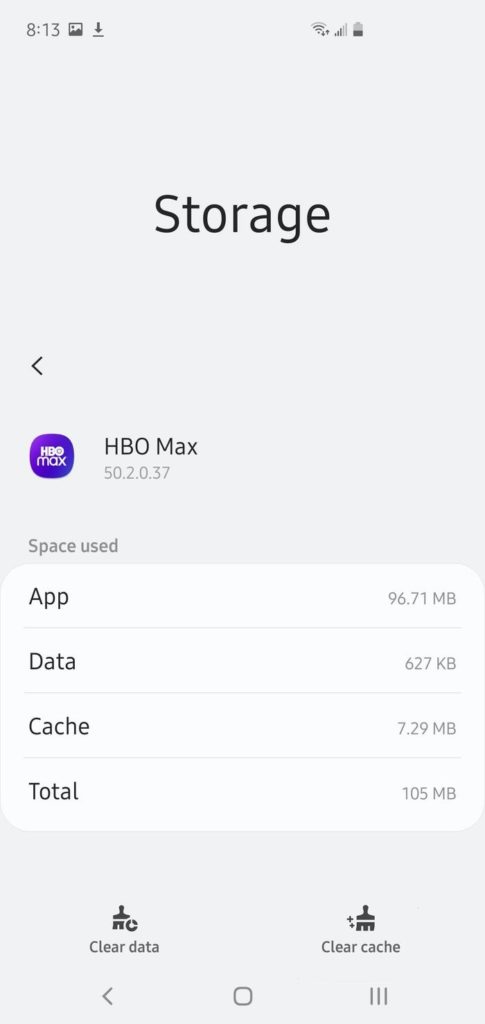
Once done, re-login to your HBO Max account and check if the problem is solved.
10. Update HBO Max.
HBO Max needs timely updates to ensure that all of its services are working correctly and that bugs and other issues are getting patched. If HBO Max is glitching on your device, try updating the app.
On Android, you can update HBO Max by following the steps below:
- On your app drawer, tap on the Google Play Store to launch it.
- After that, access your Profile and tap on My Apps & Games.
- Finally, locate HBO Max from the list and tap the Update button.

For iOS users, see the step-by-step guide below to update HBO Max on your device:
- First, open the App Store from your home screen.
- Now, tap on your Profile and look for the HBO Max app.
- Lastly, tap the Update button beside it to install the latest version of the app.

If you are using other devices, find the specific guidelines for your system on the Help Center.
After updating HBO Max, go back to your account to check if the app would still glitch on your device.
11. Reinstall HBO Max.
The HBO Max app on your device may not be installed correctly, which causes it to encounter errors and other glitches. To fix this, reinstall HBO Max on your device to ensure that the app is installed correctly on your system.
On Android, see the steps below to reinstall HBO Max:
- On your device, go to the app drawer and locate HBO Max.
- Press and hold its app icon until the options menu shows up on your display.
- Next, tap the Uninstall button next to HBO Max to delete the app.
- Finally, open Google Play Store on your device to reinstall HBO Max.
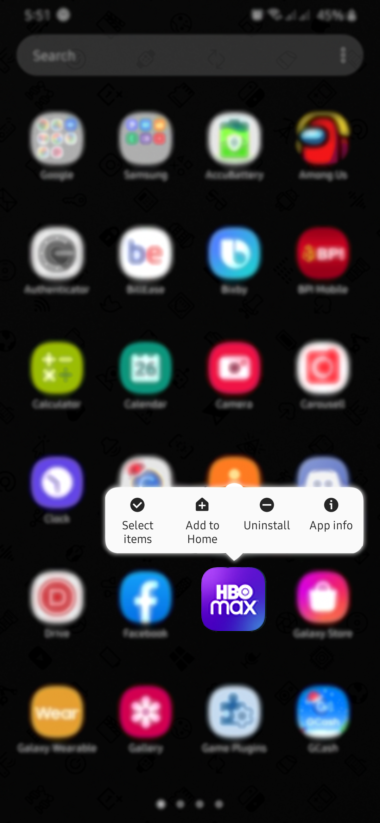
For iOS users, follow the guide below to reinstall HBO Max:
- First, open your home screen and find HBO Max.
- Now, tap and hold its app icon to access the selection menu.
- After that, tap the Remove App button to uninstall the app.
- Lastly, go to the App Store and reinstall HBO Max from there.
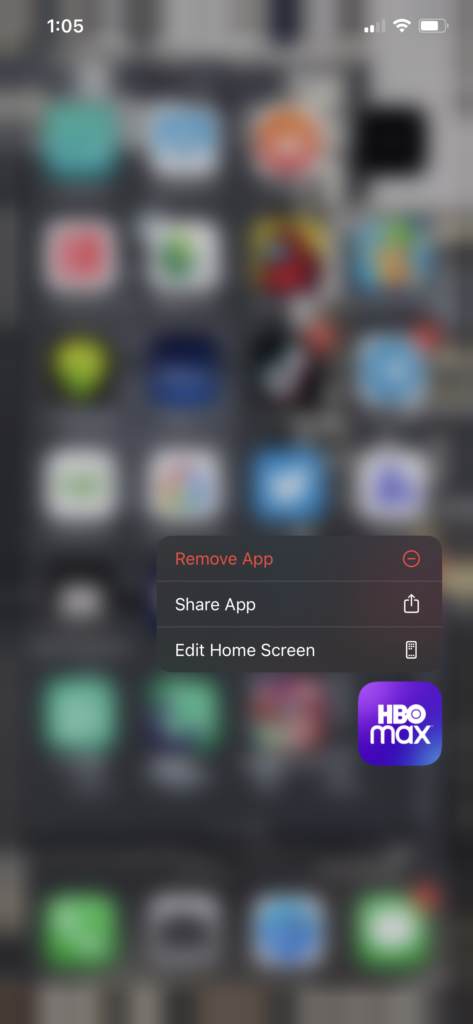
If you are using smart TVs, consoles, or set-top boxes, visit HBO Max’s Help Center to know how you can reinstall their app.
After reinstalling HBO Max, go back to your account and check if the problem is solved.
12. Report the Problem to HBO Max.
At this point, you’ve pretty much-done everything you can to address the issue with HBO Max on your end. If HBO Max is still glitching on your device, we suggest you visit the Help Center and contact their customer support.

Report the problem you’ve been experiencing on their platform and ask them to address the issue.
This brings us to the end of our guide for fixing HBO Max if it keeps glitching on your device. If you have any questions in mind, please leave a comment below, and we’ll do our best to answer them.
If this guide helped you, please share it. 🙂





