Are you wondering why HBO Max keeps shutting down (crashing) on your device?
Released back in May 2020, HBO Max is slowly becoming one of the most subscribed on-demand movie streaming platforms in the US, with over 44 million subscribers as of March 2021.
The new streaming app by WarnerMedia Direct contains all the popular shows from the TV network giant HBO. This means that our favorite shows like Silicon Valley, Game of Thrones, The Sopranos, and many more would be available on-demand on this platform.
However, HBO Max did not have the smoothest start, and some users are still experiencing unexpected issues on the platform a year after its release.
Although HBO Max’s team is working tirelessly to keep the platform stable, occasional bugs and other errors are simply inevitable.
Today, we will show you how to fix HBO Max if it keeps shutting down on your device.
Let’s jump right in!
1. Check HBO Max Servers.
Every time you encounter problems on HBO Max, the first thing that you should check is its servers. You can use third-party tools like Downdetector to view the current status of HBO Max and the past issues it encountered.

If the servers are down, the best option you have for now is to wait for HBO Max’s team to address the problem.
On the other hand, proceed to the next method below if there’s nothing wrong with HBO Max to address the problem on your end.
2. Check If Your Device Is Supported.
While HBO Max is available on a handful of devices, some models are still not compatible with the platform. To check if your current streaming device is supported, please visit the Help Center and refer to HBO Max’s list of compatible devices.
If your current device is not on the list, try accessing HBO Max using a browser or check if you have other devices that are compatible with the platform.
On the other hand, consider getting a compatible device like a newer Smart TV or Set-top box to use HBO Max conveniently on your home entertainment system.
3. Re-Login to Your Account.
Your account data may be corrupted, which causes HBO Max to crash or shut down when accessing its features. To fix this, close your current session and wait for several minutes before logging back into your HBO Max account.
On Android and iOS, follow the steps below to sign out of your account:
- First, open the HBO Max app on your device.
- After that, access the Settings by tapping on the Gear icon on the upper left portion of your display.
- Lastly, tap the Sign Out button at the bottom of the page to stop your session.
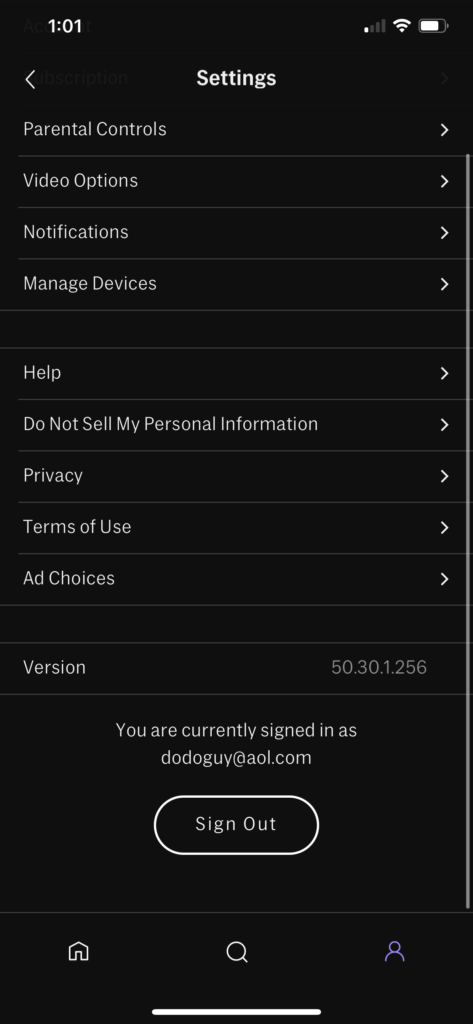
For browsers, refer to the guide below to log out of your HBO Max account:
- On your browser, go to the HBO Max website.
- Now, click on your Profile to open the side drawer.
- Finally, click the Sign Out button to close your account.
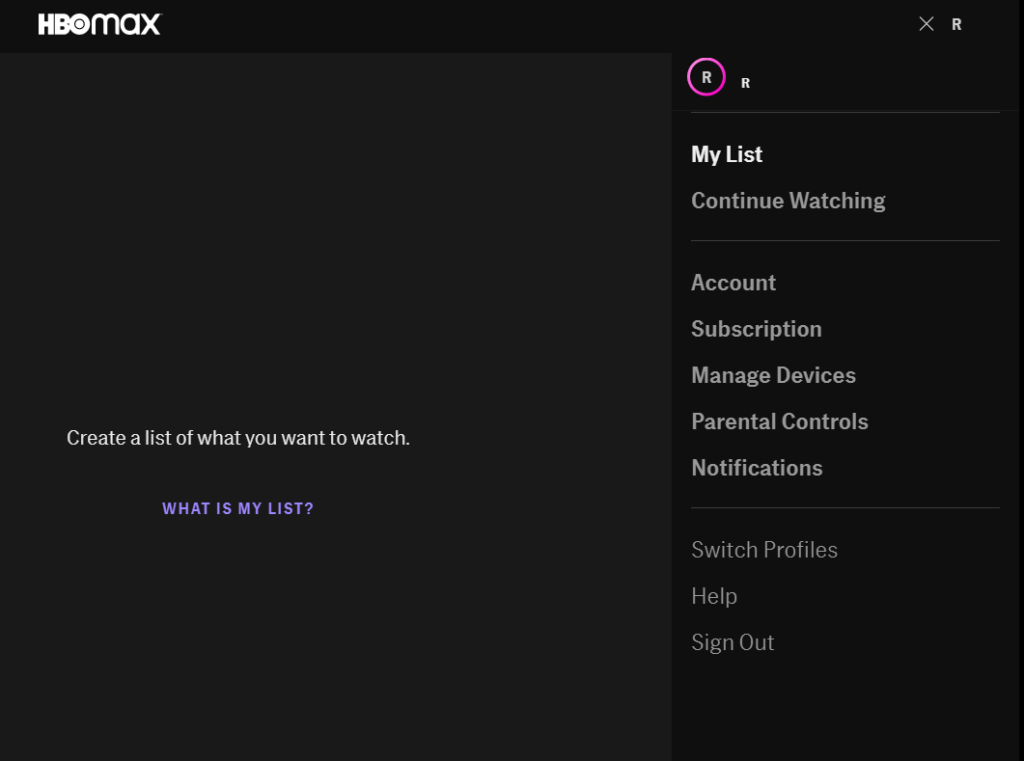
Once done, wait for at least 2 minutes before logging back into your HBO Max account to reset your user data. Try using the app for several minutes to check if you would still encounter issues.
4. Check and Reset Your Internet.
A slow or unstable network connection could also be the reason why HBO Max keeps shutting down on your device. Since HBO Max is an online platform, it needs a stable internet to communicate with its servers.
To confirm if your internet is the problem, run a test on your network using Fast.com to measure its current speed.

If the result shows that your network is slow or unstable, restart your router to re-establish the connection with your service provider’s servers. Unplug your router’s power cable from the wall outlet and let it rest for several seconds. Once done, reconnect the power cable to restart your router.

Perform another speed test afterwards to check if your network connection is now running correctly. Contact your ISP if you continue to experience network-related problems and ask them to fix their service.
On the other hand, HBO Max requires a minimum internet bandwidth of 5 Mbps to watch HD shows on their platform. If your current subscription is below the required speed, upgrade your existing plan to avoid problems in the future.
5. Turn Off VPN.
Another reason why your network is unstable is VPN services. VPNs are third-party applications that protect your network from hackers and other entities. They work by changing your IP address to hide your location and redirect your data to their servers to filter sensitive information.
However, this process can cause delays to your network, especially if your VPN doesn’t work efficiently.
To fix this, try turning off your VPN before using HBO Max and see if the problem goes away.

On the other hand, consider switching to other VPNs like PureVPN if your current one keeps giving you problems. Compared to other services, PureVPN works well with other applications and maintains the stability of your connection.
You can also visit our guide on accessing HBO Max outside the US if you are currently living outside the region.
6. Clear Browser Cache and Cookies.
Caches and cookies are temporary data used by your browser to lessen website loading times and improve their overall performance. However, caches and cookies accumulate over time and could become corrupted.
If HBO Max keeps shutting down on your browser, follow the guide below to clear your browser cache and cookies:
- First, open your preferred browser and press the CTRL + H keys on your keyboard.
- After that, click on Clear Browsing Data from the side menu.
- Now, change the Time Range to All Time and include ‘Cached Images and Files’ and ‘Cookies and Other Site Data’ in the process.
- Lastly, hit the Clear Data button to start clearing your browser’s data.

Once done, go back to HBO Max’s website, log back into your account, and check if you would still encounter the problem.
7. Run Malwarebytes.
Malware or other viruses could also be the reason why HBO Max keeps shutting down on your device. Malware consumes your system resources, which causes other apps to malfunction and crash.
To fix this, install Malwarebytes on your device and run its ‘Full System Scan’ feature. This will allow the app to search your entire directory for infected files and repair them. On the other hand, Malwarebytes will automatically remove infected data on your device if they are no longer fixable.
8. Clear HBO Max App Data (Android).
One of the easiest fixes for any errors on Android applications is to clear their app data. App data are temporary files used by applications like HBO Max to improve their performance when launching, playing a video, and more.
However, app data can get corrupted due to unexpected errors or when an update fails to push through.
To fix this, follow the guide below to clear HBO Max’s app data on your Android device:
- On your device, access the app drawer and open the Settings app.
- After that, go to the Apps tab and tap on HBO Max.
- Finally, access its Storage tab and hit the Clear Data button to start the process.
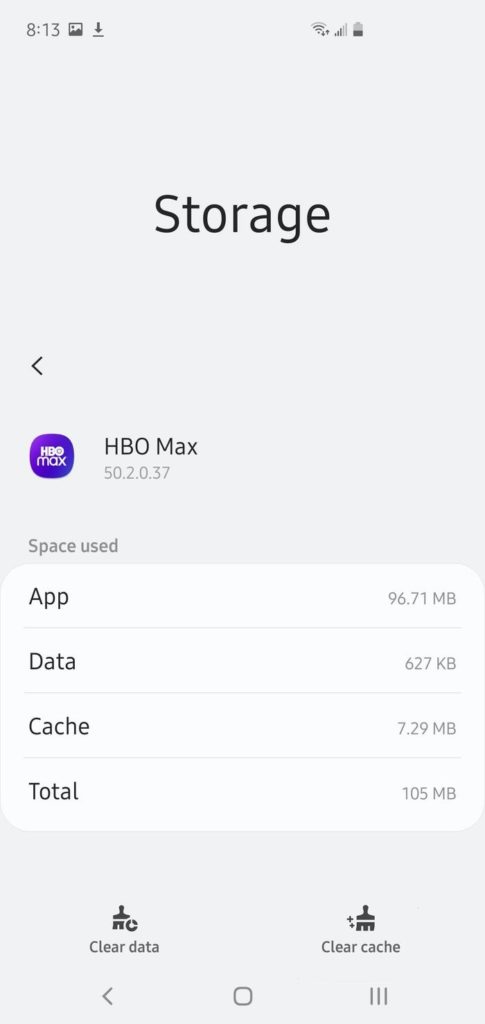
After clearing HBO Max’s app data, re-login to your account to check if the app would still crash or shut down.
9. Update HBO Max.
Like most applications, HBO Max needs frequent updates to keep it optimized for your device and ensure that bugs and errors are getting patched. If HBO Max keeps shutting down on your device, try updating the app to fix the problem.
On Android, follow the guide below to update HBO Max:
- First, open Google Play Store on your device and access your Profile.
- Now, go to My Apps & Games and find the HBO Max app.
- Lastly, tap the Update button if a newer version of HBO Max is available to install it on your device.

For iOS users, see the steps below to update HBO Max on your system:
- On your home screen, tap on the App Store to open it.
- After that, go to your Profile and locate HBO Max.
- Finally, tap the Update button beside HBO Max to update the app.

If you are using other devices, visit the Help Center and find the specific guide to update HBO Max on your system.
After updating HBO Max, go back to your account and check if the app would still crash during use.
10. Reinstall HBO Max.
If the update did not work, you might need to reinstall HBO Max on your device to address the problem. The app may not be installed correctly in your system, or some of its files got corrupted beyond repair.
For Android users, see the guide below to reinstall HBO Max:
- On your device, press and hold HBO Max’s app icon until the selection menu shows up.
- After that, tap on Uninstall to delete the app from your device.
- Finally, go to the Google Play Store to reinstall HBO Max.
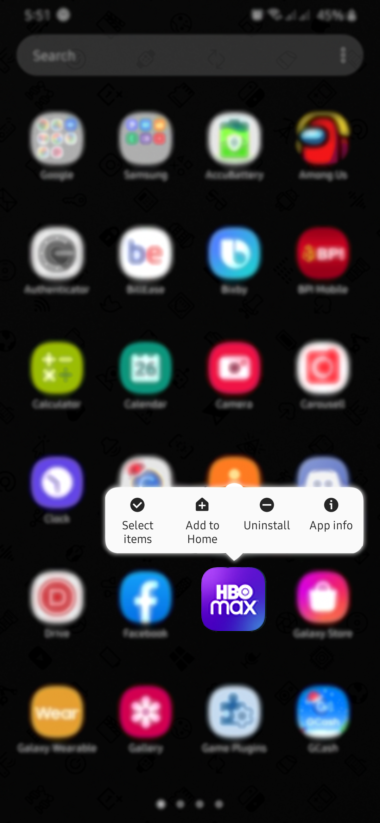
On iOS, you can reinstall HBO Max by doing the following steps:
- First, go to your home screen and press HBO Max’s app icon until the selection screen appears.
- Next, tap on Remove App to delete the app.
- Lastly, access the App Store on your device and reinstall HBO Max from there.
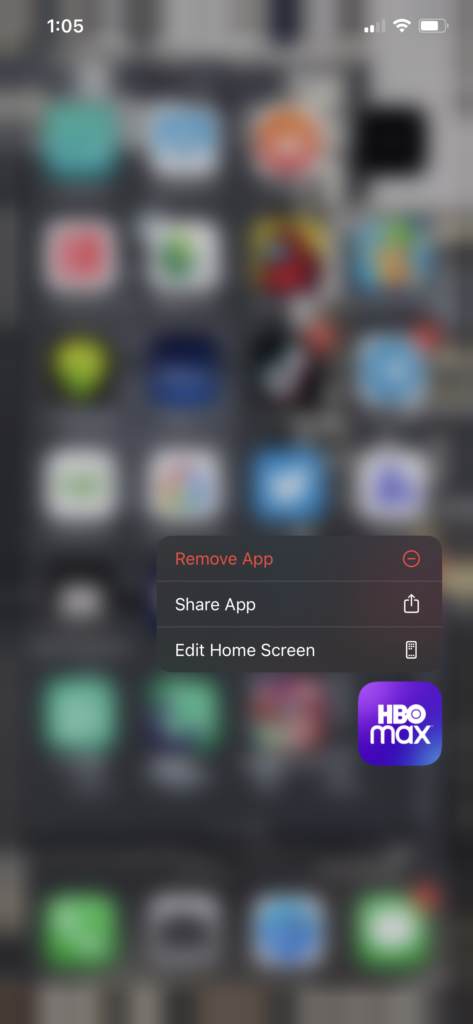
If you are using Smart TVs, Consoles, or Set-top boxes, please visit the Help Center to find out how you can reinstall HBO Max.
Go back to your HBO Max account after reinstalling the app and check if it will still shut down or crash unexpectedly.
11. Report the Problem to HBO Max.
At this point, we suggest that you seek the help of the experts if none of the methods above worked out for you.
Go to HBO Max’s Help Center and contact their customer support to report the problem you’ve been experiencing with the app. Provide all the details in your report, including the model of your device, account information, and a screenshot of the error to speed up the process.

This brings us to the end of our guide for fixing HBO Max if it keeps shutting down on your device. Please leave a comment below for your questions and other concerns, and we’ll do our best to answer them.
If this guide helped you, please share it. 🙂





