Are you wondering why HBO Max is lagging?
Since its release in 2020, many HBO Max users have been experiencing unexpected issues on the platform. Since the platform is still new, it is pretty understandable that it had a few hiccups during its first year.
However, as a paying customer, we understand if you are starting to get frustrated whenever the service refuses to work on your end.
One of the most common issues on HBO Max is lagging. Usually, HBO Max lagging is caused by a problem with the user’s device, corrupted installation files, outdated software, or server-related issues.
When the platform lags, you’ll either get stuck with a video that stutters or refuses to play. This can be frustrating, especially if all you want to do is relax and watch a few episodes of your favorite show.
Thankfully, you’ve come to the right place.
Today, we will show you the best methods for fixing HBO Max if it keeps lagging on your device.
Let’s get started!
1. Check HBO Max Servers.
To start, we recommend checking the status of HBO Max’s servers to identify if the problem is on your end or HBO Max’s side. You can do this by going to Downdetector, a third-party website that shows the current status of application servers.

If HBO Max’s servers are down, we recommend that you just wait for their team to address the problem since server-related issues can’t be handled on your end.
On the other hand, follow the remaining methods below if HBO Max’s servers are up and running.
2. Try Watching Another Show.
If you experience lags and video stutters while watching your favorite HBO Max shows, try to go back to the media library and play a random title. This way, you can check if the problem is with the entire platform or isolated to specific movies and TV shows.
If other titles are working fine, proceed to the final method below to report the issue to HBO Max’s team.
3. Check If Your Device Is Supported.
Another reason why HBO Max keeps lagging is if you are using an unsupported device. While the platform supports multiple operating systems, not all devices with that OS are compatible with the app.
To check if your streaming device is compatible with HBO Max, please visit the Help Center and look for your device on their supported devices list.
Consider getting a new one if you have the budget for it, or you can always opt to use a web browser to access HBO Max.
4. Re-Login to Your Account.
Temporary bugs and glitches occur on HBO Max, which could corrupt your account data. If this happens, you may experience unexpected errors in your current session unless you refresh your user data.
On Android and iOS, you can reset your account data by doing the following:
- First, open the HBO Max app on your device and tap on your Profile.
- After that, tap on the Gear icon located in the upper left corner of your screen to open the Settings.
- Lastly, go to the bottom of the page and tap on Sign Out.
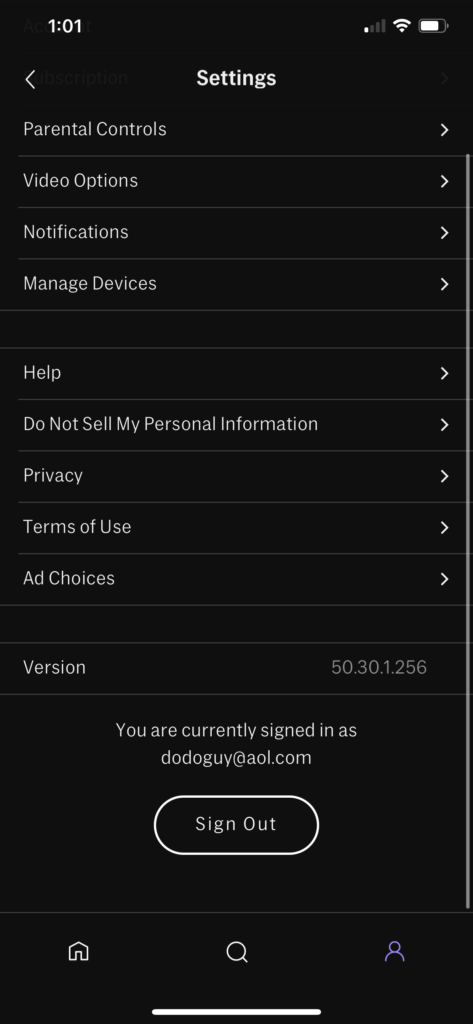
For web browsers, check out the steps below to refresh your current session:
- On your web browser, access the HBO Max website.
- Now, click on your Profile to open the drop-down menu.
- Finally, click the Sign Out button to end your session.
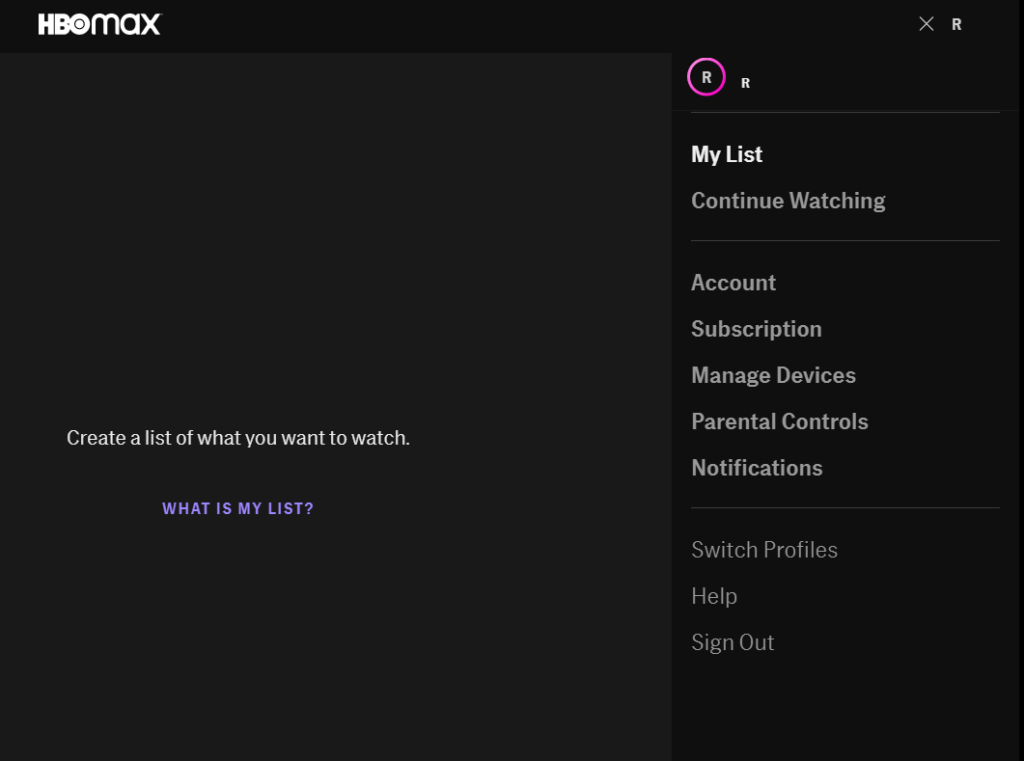
Once done, allow 2 to 3 minutes to pass before logging back into your HBO Max account. Try playing a few shows on the platform to check if the app still lags on your device.
5. Check and Reset Your Internet.
HBO Max has a minimum internet bandwidth requirement of 5 Mbps. If your network connection is below this speed, you may experience lags and video buffers while watching a movie or TV show.
To confirm if your network is the problem, perform a speed test using Fast.com to measure your network’s upload and download speed.

If the test indicates that your connection is the problem, reboot your network router to re-establish the link with your service provider’s servers. Disconnect your router’s power cable from the wall outlet and wait for 5 to 10 seconds before plugging it back in.

Once done, run another speed test to check if your network is now running as it should. If not, contact your ISP and ask them to fix their service. On the other hand, consider upgrading your current plan if it is below HBO Max’s minimum speed requirement.
6. Turn Off VPN.
VPNs or virtual private networks are third-party software used to protect your online data from hackers and bypass regional restrictions set by your ISP. They work by changing your default IP address to hide your actual location and filters the data going out of your device to protect sensitive information such as bank accounts and credit card numbers.
Unfortunately, this process could cause instability and delays to your network, especially if you are not using a reputable VPN.
To fix this, we suggest disabling your VPN before accessing HBO Max.

On the other hand, you can also try other VPNs if your current one keeps giving you headaches. We suggest checking out PureVPN, a trusted VPN provider that works well for most streaming applications and keeps your network fast and reliable.
You can also check our in-depth guide for accessing HBO Max outside the US if you are currently residing outside the region.
7. Clear Browser Cache and Cookies.
Browsers store temporary data on your device, which are called caches and cookies. Your browser uses this data to load websites faster and improve their overall performance. Unfortunately, caches and cookies accumulate over time and could become corrupted.
If this happens, you may experience problems with your browser and the websites you visit. To fix this, follow the steps below to clear your browsing data:
- First, open your preferred web browser and click on More Options.
- After that, click on Settings and scroll down to Privacy and Security.
- Now, select Clear Browsing Data and change the Time Range to All Time.
- Lastly, include caches and cookies in the process and hit the Clear Data button.

Once done, re-login to your HBO Max account and check if the problem is solved.
8. Disable Browser Extensions.
Browser extensions are third-party applications that provide additional functionality to the websites you visit. However, they are also additional loads to your device, which could affect your system’s performance.
If you experience lags on HBO Max, try disabling your browser extensions and see if the situation improves.
See the steps below to disable your browser extensions:
- Go to your preferred browser and access its Settings.
- Next, click on the Extensions tab from the side menu.
- Finally, disable your browser extensions.

After disabling your browser extensions, go back to HBO Max and check if you still experience lags and other performance issues.
9. Run Malwarebytes.
Another reason why HBO Max keeps lagging on your device is malware and other viruses. If your system is infected, viruses will consume your system resources, making it difficult for applications such as HBO Max to function.
To confirm this, download Malwarebytes on your device and use its ‘Full System’ scan feature. This will prompt the tool to search your entire directory for infected files and automatically remove them from your storage.
10. Clear HBO Max App Data (Android).
If you use an Android device, try clearing HBO Max’s app data if you experience lags on the app. The HBO Max app also uses temporary data stored on your device to improve its performance, but this data can get corrupted and cause problems.
To fix this, check out the steps below to clear HBO Max’s app data:
- First, open the Settings app on your device and go to the Apps tab.
- After that, tap on HBO Max and access its Storage tab.
- Lastly, tap the Clear Data button to start clearing HBO Max’s app data.
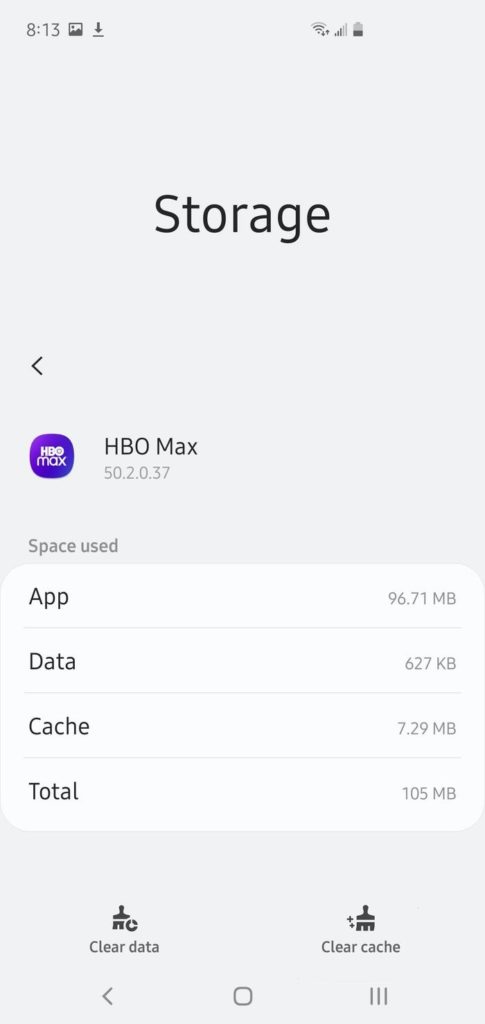
After clearing HBO Max’s data, log back into your account and check if the problem is solved.
11. Update HBO Max.
Like other apps, HBO Max also needs occasional updates to ensure that its services are working correctly and bugs are getting patched. So if you haven’t updated HBO Max in a while, try doing so and see if the problem goes away.
For Android users, you can follow the steps below to update the HBO Max app:
- On your app drawer, open Google Play Store and tap on your Profile.
- After that, go to My Apps & Games and locate the HBO Max app.
- Finally, tap the Update button beside HBO Max to install the update.

On iOS devices, see the step-by-step guide below to update HBO Max:
- First, tap on the App Store from your home screen to launch it.
- Next, go to your Profile and find the HBO Max app from the list.
- Lastly, press the Update button next to HBO Max to download the latest version of the app.

If you are using other devices, please refer to the Help Center to find how you can update HBO Max.
Go back to the media library after updating HBO Max and check if the problem is solved.
12. Update Your Device.
Your device may have an underlying issue that causes HBO Max to lag. If you also experience performance issues with other applications, try to check if your device has a pending update and install it.
On Android, you can check for software updates by doing the following:
- First, open the Settings app on your device and scroll down to the bottom.
- After that, tap on About or About Phone.
- Lastly, go to Software Update and tap the Download and Install button if there’s an available update.
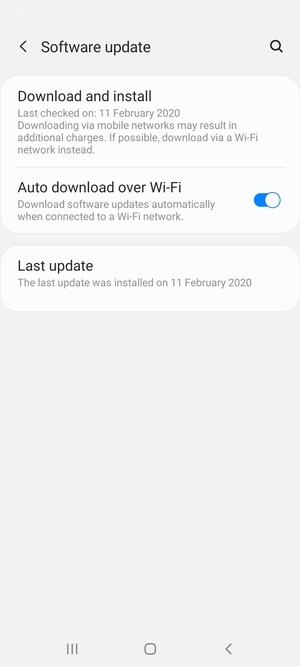
For iOS users, here’s how you can update your software:
- On your device, go to the Settings and tap on General.
- After that, open the Software Updates tab.
- Finally, press the Download and Install button to install the latest version of iOS.

If you are using a Smart TV, Console, or Set-top box, please refer to your user manual to update your device’s operating system.
Open HBO Max again after updating your device and check if the app still lags.
13. Reinstall HBO Max.
If the update did not work, we suggest that you just reinstall HBO Max on your device. This way, you can ensure that you have a working copy of the app and it’s installed correctly on your device.
On Android devices, here’s how to reinstall HBO Max:
- Go to your app drawer and locate HBO Max.
- After that, press and hold its app icon to access the options menu.
- Now, tap on Uninstall to delete HBO Max.
- Finally, go to the Google Play Store and reinstall HBO Max from there.
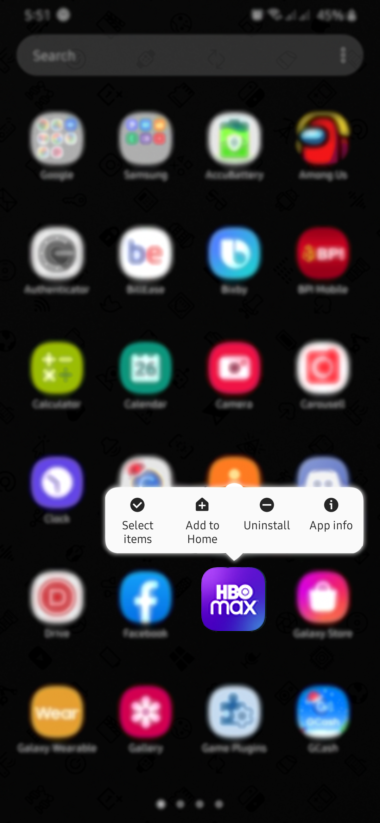
For iOS users, check out the steps below to reinstall HBO Max:
- On your home screen, locate the HBO Max app.
- Next, press and hold its app icon until the selection screen shows up.
- Now, tap on Remove App to delete HBO Max.
- Lastly, open the App Store on your device and reinstall HBO Max.
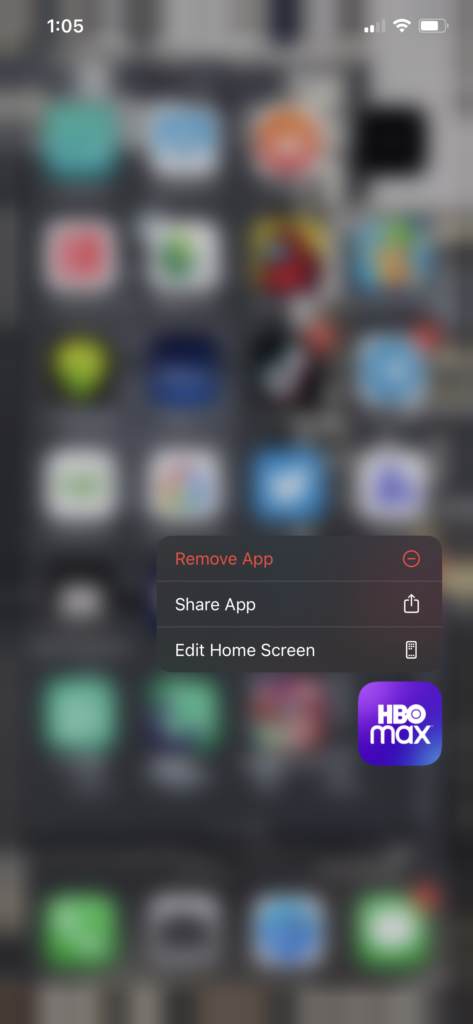
If you are using other devices, please refer to the Help Center to find out how to reinstall HBO Max on your system.
Re-login to your HBO Max account afterward and check if you would still experience lags on the platform.
14. Refer to Our Other Guides.
If you experience other performance issues with HBO Max, please refer to our other guides below:
- “Cannot Play Title” Error on HBO Max? Here’s The Fix!
- “Content Not Available” on HBO Max? Here’s The Fix!
- HBO Max Streaming Quality Issues? Here’s the Fix!
- HBO Max Video Skipping? Here’s the Fix!
- Cannot Stream HBO Max? Here’s the Fix!
- HBO Max Not Playing Any Movies? Here’s the Fix!
- HBO Max Black or Blank Screen? Here’s the Fix!
- Cannot Watch Anything on HBO Max? Here’s the Fix!
15. Report the Problem to HBO Max.
If you still experience lags on HBO Max, you may be dealing with a much serious problem. We suggest that you step aside and let the professionals take over.
Go to HBO Max’s Help Center and get in touch with their customer support to report the problem. When reporting an issue, make sure to provide all the details, including your account information, the device you are using, and a screenshot of the error if possible to make it easier for HBO Max to assess the situation.

This ends our guide for fixing HBO Max if it keeps lagging on your device. If you have any questions or other concerns, please don’t hesitate to leave a comment below, and we’ll be glad to help you out.
If this guide helped you, please share it. 🙂





