Trying to figure out why HBO Max is not working on your Firestick / FireTV?
HBO Max was launched in May of 2020 and is available to multiple platforms, including Android, iOS, Playstation, Xbox, Apple TV, Firestick, and more. Currently, the app is only available for users living in the US.
After its release, HBO Max was removed from the Amazon FireTV app store since it directly competes with Amazon’s streaming service. Thankfully, HBO Max was added back to the FireTV app store, and users no longer need to sideload the app on their Firestick / FireTV devices.
However, users have reported that HBO Max is not working on their Firestick devices after installing it directly from the app store.
This problem usually occurs when HBO Max’s servers go down due to unexpected errors. On the other hand, problems on your end such as slow internet, corrupted files, and outdated software could also be the reason for this issue.
To help you out, we’ve decided to make a guide for fixing HBO Max if it is not working on your Firestick / FireTV.
Let’s get started!
1. Check HBO Max Servers.
The first thing you should do if HBO Max is not working correctly on your Firestick or FireTV is to verify if the servers are up and running. HBO Max is an online platform, and it relies on its servers to deliver services and content to the users.
To check the current status of the platform, you can use third-party sites like Downdetector. It is a website that gives information about HBO Max’s servers and the past issues it encountered.

If the servers are down, we suggest that you just wait for this one out since server-related issues can’t be addressed on your end. On the other hand, proceed to the following method below if HBO Max’s servers are working fine.
2. Check If Your Device Is Supported.
Although HBO Max is available on a handful of systems, there is still a chance that the app does not support your Firestick or FireTV device. To verify this, visit HBO Max’s Help Center and see if the exact model of your device is included in the list of their compatible devices.
If not, consider upgrading to a supported device or try accessing the platform using a web browser. You can also check if you own other compatible devices with HBO Max and use them to stream movies and other shows.
3. Re-Login to Your Account.
Random bugs and glitches can occur on HBO Max and could cause your user data to get corrupted. If this happens, the app on your Firestick or FireTV may not work as it usually would due to the corrupted account data.
To fix this, close your current session to reset your user data. Follow the steps below to guide you on the process:
- First, open HBO Max using any browser.
- After that, click on your Profile and select Manage Devices.
- Lastly, locate your Firestick / FireTV device and click the Sign Out button.
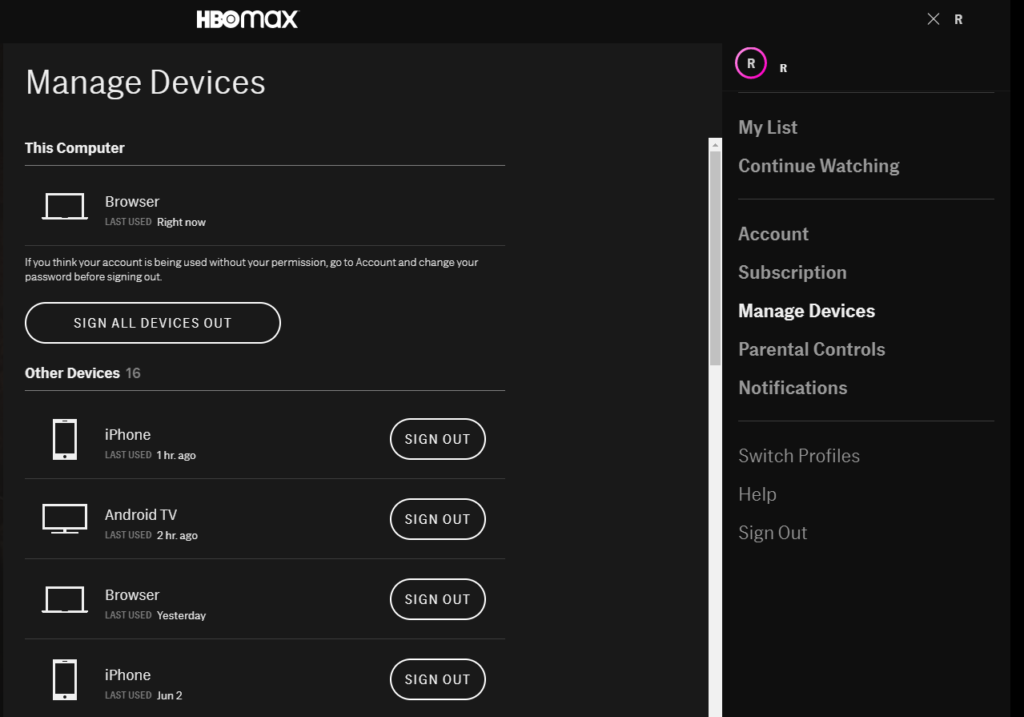
Once done, wait for 2 to 3 minutes before logging back into HBO Max on your Amazon Firestick or FireTV.
Try using the app for a few minutes to check if you would still encounter errors.
4. Check and Reset Your Internet.
HBO Max requires a decent internet connection to use its platform without issues. If you want to stream HD titles, you need to have at least 5 Mbps of bandwidth to load the movie or TV show. If you encounter problems on HBO Max for Firestick / FireTV, it may indicate that your network is running slow.
Run a speed test on your network using Fast.com to confirm if your internet connection is the problem.

If the result indicates that your connection is the culprit, restart your network router to refresh the link with your internet service provider’s servers.

Once done, run another test to check if your network is now running correctly. Contact your service provider if you continue to experience network-related issues or consider upgrading your current plan if it’s below the required speed of HBO Max.
5. Restart Your Firestick.
Your streaming device may have encountered a temporary error that caused its system resources to corrupt. In this case, try restarting your Amazon Firestick / FireTV to reload all of its system files.
See the steps below to restart your Amazon Firestick / FireTV:
- Go to the main screen of your Amazon Firestick / FireTV and access the Settings.
- After that, select Device & Software (Device or My FireTV for older versions of Firestick / FireTV).
- Finally, click on Restart and wait for your streaming device to reboot.
Once done, go back to HBO Max on your Amazon Firestick or FireTV to check if the problem is solved.
6. Clear HBO Max’s Cache Data.
Like web browsers, HBO Max also stores temporary data on your device, which are used to initialize the app faster and load its contents efficiently. Unfortunately, HBO Max’s cache data can get corrupted due to errors that occur on the platform.
If HBO Max is not working on your Firestick / FireTV, try clearing its cached data. Follow the steps below to help you out:
- First, open the Settings of your Amazon Firestick / FireTV.
- Next, go to Applications and choose Manage Installed Applications.
- Lastly, select HBO Max from the list and hit the Clear Cache and Clear Data button.
Log back into your HBO Max account afterwards to check if the problem is solved.
7. Update HBO Max.
HBO Max releases frequent updates to its applications to ensure that everything is in order. If you experience issues with the HBO Max app for your Firestick / FireTV, try updating the app to address the problem.
Check out the steps below to update HBO Max on your Amazon Firestick / FireTV:
- On your device, access the main menu and locate HBO Max.
- After that, select the app and press the Menu button on your Amazon Firestick remote.
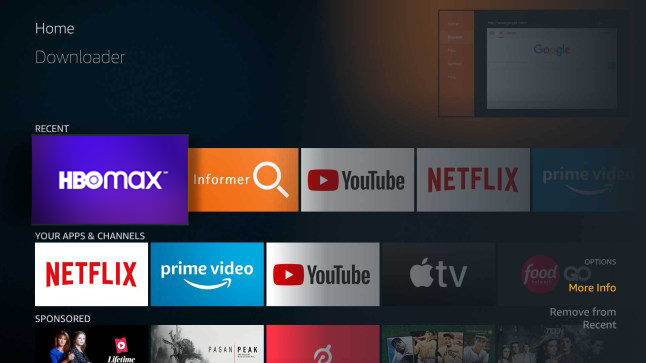
- Now, click on More Info from the pop-up menu.
- Finally, choose the Update option if there’s an available update.
After updating HBO Max, go back to your account and try using the platform for several minutes to check if the problem is solved.
8. Update Your Firestick / FireTV.
The problem could also lie with the software of your Amazon Firestick / FireTV. Your operating system may have an underlying issue that causes HBO Max and other applications to run into errors.
To update your Firestick / FireTV, follow the steps below:
- On your Amazon Firestick / FireTV, click on Settings and select My Fire TV or Device.
- After that, go to the About tab and choose Check for Updates.
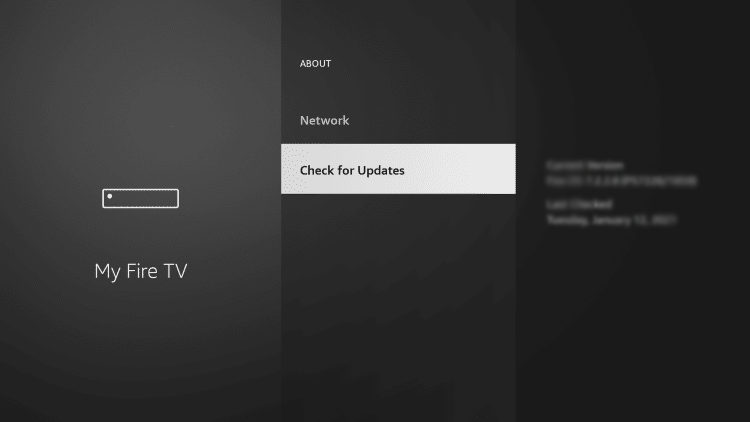
- Finally, click on Install Update and follow the on-screen instructions to proceed.
After updating your device, go back to HBO Max and check if you would still encounter errors on the app.
9. Reinstall HBO Max.
If the problem did not go away after updating HBO Max and your streaming device, we suggest reinstalling the app. This way, you can ensure that you have a working copy of HBO Max and installed correctly on your system.
Check out the guide below to reinstall HBO Max on your Firestick / FireTV:
- First, access the Settings of your Amazon Firestick / FireTV.
- Next, go to the Applications tab and choose Manage Installed Applications.
- Lastly, select HBO Max from the list and click on Uninstall.
Reinstall HBO Max on your Amazon Firestick / FireTV afterwards to check if the problem is solved.
10. Reset Firestick / FireTV.
For your last option, try resetting your Firestick / FireTV back to factory defaults to ensure that everything is set to the proper configurations.
Check out the steps below to reset your Amazon Firestick / FireTV:
- On your device, unplug any storage device that is connected to avoid data loss.
- Next, press and hold the Back and Right buttons on your remote.
- Finally, select Continue to reset your device.
After resetting your device, reinstall HBO Max, log back into your account, and check if you still encounter any errors.
11. Report the Problem to HBO Max.
If you continue to experience problems with HBO Max on your Firestick / FireTV, we suggest that you contact their team to report the problem. Visit HBO Max’s Help Center and get in touch with their customer support from there.

When asking for help, make sure to include your account details, the model of your device, and the shows you are trying to watch to make it easier for HBO Max to assess the situation.
This wraps up our guide for fixing HBO Max if it is not working on your Firestick / FireTV. If you have any questions or other concerns, please let us know in the comment section below, and we’ll do our best to answer them.
If this guide helped you, please share it. 🙂





