Is the HBO Max app not working on your Xbox Console?
If you spend a lot of time watching movies and TV shows, HBO Max is an excellent platform that you should add to your home entertainment system. HBO Max is an on-demand streaming platform produced by HBO, which has the latest and greatest shows of the largest TV network in the world.
What’s best about HBO Max is that it is available for many devices, including mobile phones, SmartTVs, and even consoles.
If you are here, you probably have a hard time accessing HBO Max on your Xbox due to random bugs and glitches.
Most of the time, issues on HBO Max are caused by a problem with its servers or poor network connection.
However, other factors such as corrupted files, outdated software, and incorrect device configurations should also be considered when addressing this issue.
To help you out, we’ve listed everything that you should check if HBO Max is not working on your Xbox.
Let’s get started!
1. Check HBO Max Servers.
Before making any changes on your end, verify first if the problem is with your device or HBO’s servers. You can do this by using third-party tools like Downdetector, where you can view the current status of HBO Max’s servers.

If HBO Max is currently offline, the best thing to do now is to wait for the servers to go online again. However, you can still try the remaining methods below and see if anything works out on your end.
2. Restart Your Xbox.
Your device may have encountered a temporary error, and its operating system needs a reboot.
If you encounter problems with HBO Max or other applications on your Xbox, you can try restarting your console and see if the problem goes away.
Follow the guide below to restart your Xbox console:
- Press the Xbox button in your controller to access the Power Center.
- Now, select Restart Console.
- Finally, choose Restart and press the A button in your controller to proceed.
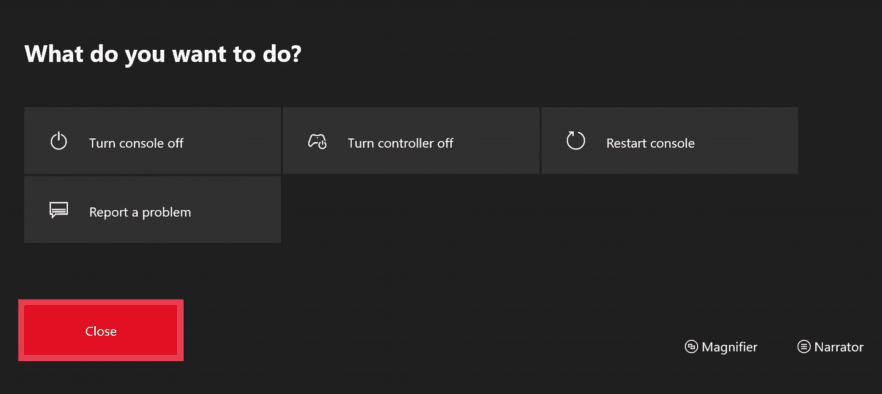
After restarting your console go back to HBO Max to check if the problem is solved.
3. Power Cycle Your Console.
If the restart did not work, you could also try power cycling your device. This will perform a soft reset on your console, removing temporary files, including the system cache.
However, your data and game progress won’t be affected, so you don’t need to perform a backup anymore.
See the steps below to power cycle your Xbox console:
- First, press and hold the Power button at the front of your Xbox for 10 seconds or until it is fully turned off.
- After that, unplug your console from the outlet for another 10 seconds.
- Reconnect your Xbox to the power source afterwards and press the Power button to restart it.
After your Xbox has rebooted, go back to the HBO Max app to check if it is now working as it should.
4. Check Your Internet Connection.
HBO Max requires a minimum internet speed of 5 Mbps to enjoy HD movies and TV shows on its platform. If you experience playback issues on HBO Max, your network may be running slow or unstable.
To confirm this, go to Fast.com to measure your network’s current upload and download speed.

If the result indicates that your network is the problem, try restarting your router to refresh the connection with your internet service provider. Remove your router’s power cable from the wall outlet and wait for 5 to 10 seconds before plugging it back in.

Once done, run another speed test on your network to check if the problem is solved. If not, contact your ISP and ask them to address the issue with their service.
Consider upgrading your current subscription if it is below 5 Mbps to avoid issues on HBO Max in the future.
5. Check Your Location Settings.
Since HBO Max is only available in the US, you should set your Xbox’s location to the United States. If your location is set to another country or region, HBO Max might think you are outside its service area and may not work.
To check your Xbox’s location, follow the steps below:
- Go to the main menu and open the Settings of your Xbox console.
- After that, go to System and access the Location tab.
- Finally, click on Location and make sure that the United States is selected.
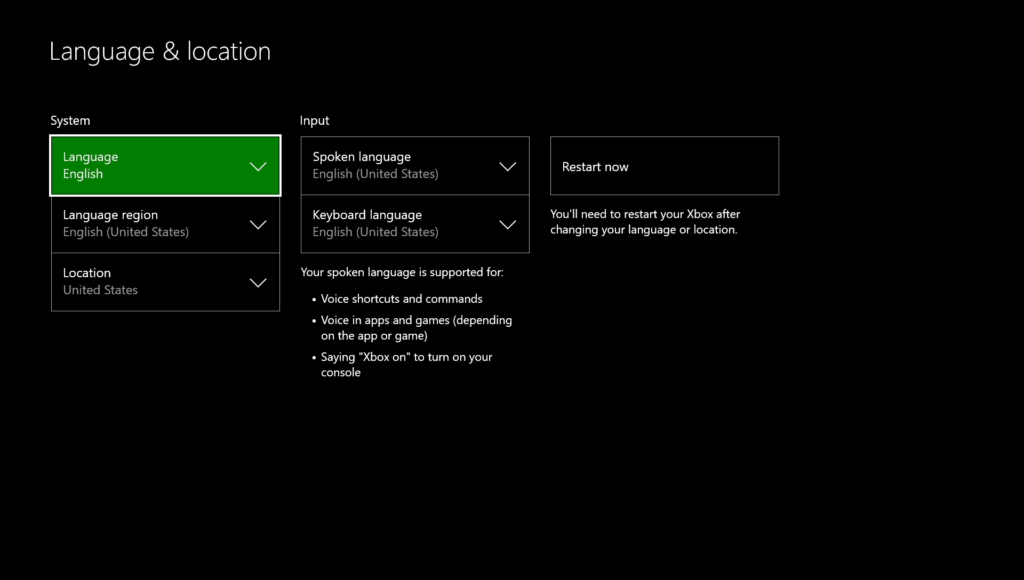
Once done, restart your Xbox one and check if the HBO Max app is now working.
6. Check Your Account Status.
Your HBO Max’s subscription may have recently expired, which causes the app not to work on your Xbox console. To fix this, log in to your HBO Max account using a web browser and check if your subscription is still active.
If your HBO Max subscription has expired, update your billing details and renew your account. Once done, go back to the HBO Max app to check if the problem is solved.
7. Update Your Device.
Your Xbox console may have an underlying issue on its system, which causes HBO Max and other applications not to work.
To fix this, check if there are available updates for your Xbox console:
- First, press the Xbox button on your controller and click on Profile & System.
- Now, go to System > Settings > Updates.
- Lastly, follow the on-screen prompts to install the latest software for your Xbox.
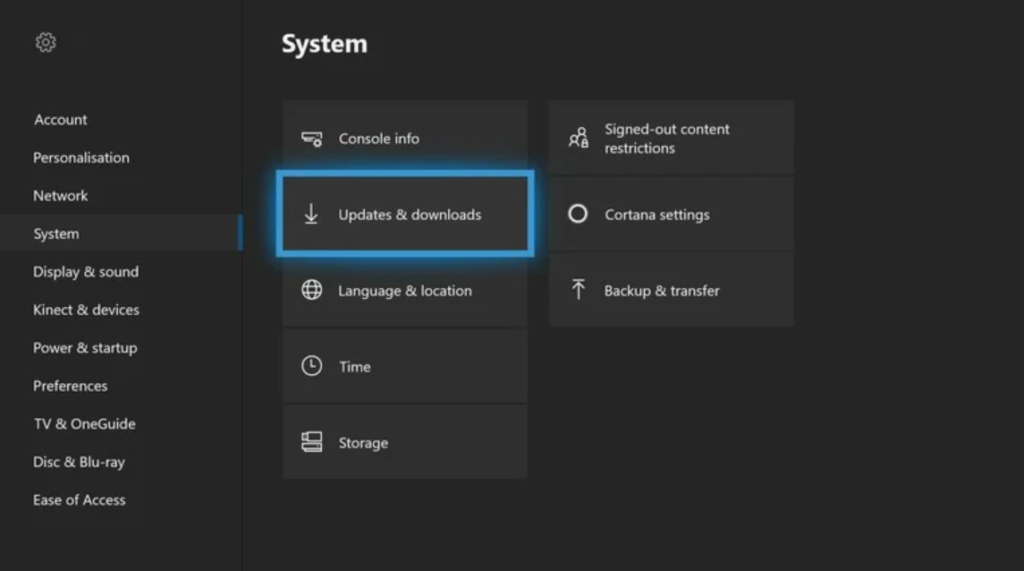
Go back to HBO Max after the update and check if the problem is solved.
8. Report the Problem to HBO Max.
If none of the methods above worked, you might be dealing with a much more severe problem.
Visit HBO Max’s Help Center and contact their customer support to ask for assistance regarding the issue you experience on your Xbox.

Make sure to include essential details in your report, including your account information and the model of your device, to speed up the process.
This ends our guide for fixing HBO Max if it is not working on your Xbox console. If you have any questions, please let us know in the comment section below, and we’ll do our best to answer them.
If this guide helped you, please share it. 🙂





