Are you getting annoyed with HBO Max skipping episodes while watching your favorite series?
Aside from world-class movies and timeless classics, HBO Max also offers original and limited series like Game of Thrones, Chernobyl, and Silicon Valley. Using HBO’s on-demand movie streaming service, subscribers can now access their favorite HBO shows anytime on any supported device.
However, all this convenience can become an inconvenience if the service is not working as it should.
Unfortunately, this has been the case for some HBO Max users who are starting to get frustrated with the platform. Several users have recently reported issues stating that HBO Max keeps skipping episodes while watching their favorite shows.
Most of the time, this problem is caused by a problem with HBO Max’s servers or some installation files on the user’s end got corrupted.
To help our fellow HBO Max users, we’ve decided to make a guide for fixing HBO Max if it keeps skipping episodes on your device.
Let’s get started!
1. Check HBO Max Servers.
HBO Max is an online platform, and it relies on its servers to deliver services to its subscribers. If you experience issues with HBO Max, the first thing you should check is the status of its servers.
You can do this by visiting Downdetector, a third-party website that gives out information about the status of applications like HBO Max, Netflix, Hulu, Facebook, and others.

If the servers are down, we suggest that you just wait for this one out since server-related issues are not addressable on your end.
On the other hand, proceed to the following method below to address the issue on your end if there’s nothing wrong with HBO Max’s servers.
2. Try Watching Another Show.
Some titles on HBO Max may encounter temporary problems causing them to become unavailable or unplayable. If HBO Max keeps skipping episodes of your favorite series, try playing another show on the media library.
The issue may be isolated to a specific series or show that you are trying to watch.
If other shows are working fine on HBO Max, proceed to the final method below to report the problem to their team.
3. Check If Your Device Is Supported.
You may be using an incompatible device, which causes HBO Max not to work correctly. To confirm this, visit the Help Center and look for your streaming device on their list of supported devices.
If your current device is not included, consider upgrading to a supported one or use any browser to access HBO Max.
On the other hand, you can also check if you own other devices supported by HBO Max and use them to access the platform.
4. Re-Login to Your Account.
Temporary bugs and glitches may occur on HBO Max and cause your user data to corrupt. If this happens, you may experience unexpected issues on the app or website, like episodes that keep on skipping.
To fix this, simply log out of your current session and log back in after several minutes.
On Android and iOS, follow the steps below to sign out of your account:
- First, open the HBO Max app on your device and tap on your Profile.
- After that, press the Gear icon on the upper left corner of your display to access the Settings.
- Lastly, tap the Sign Out button at the bottom of the page to close your session.
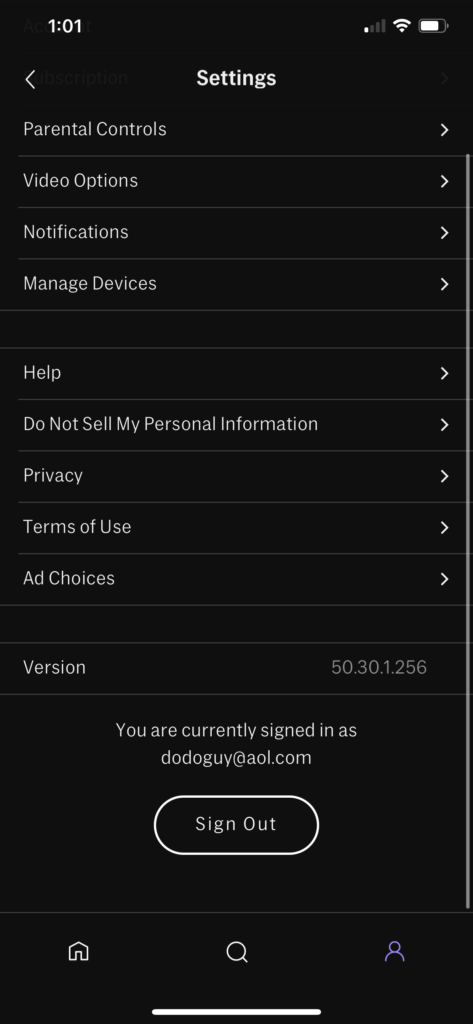
For browsers, refer to the steps below to guide you on the process:
- Access the HBO Max website using any browser.
- Now, click on your Profile to open the side menu.
- Finally, click on Sign Out to stop your session.
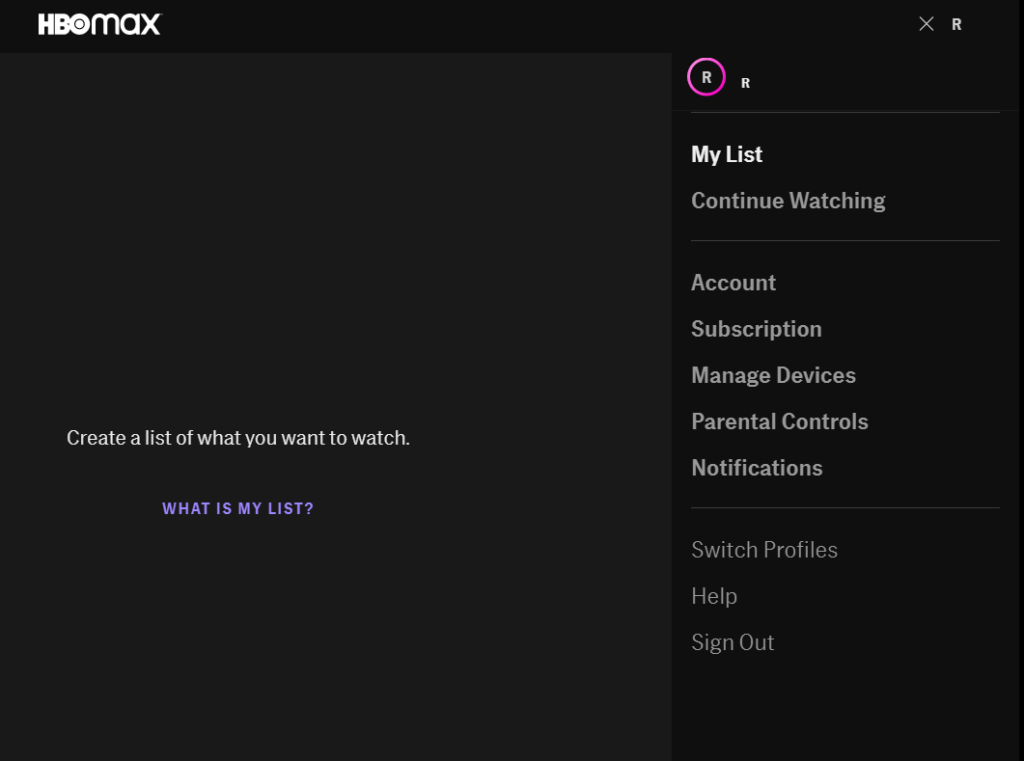
After that, wait for 2 to 3 minutes before logging back into your account. Once done, try playing your favorite show again to check if the problem is solved.
5. Check and Reset Your Connection.
HBO Max requires a minimum internet speed of 5 Mbps to have a smooth experience on its platform. If your network is running below the minimum speed, unexpected issues may occur like episodes that skip or videos that refuse to play.
To confirm this, run a test on your network using Fast.com to measure its current upload and download bandwidth.

If the result indicates that your connection is the problem, restart your network router to re-establish the link with your internet service provider.

Perform another speed test on your network afterwards to confirm if the problem is solved.
Finally, contact your service provider if your connection continues to run slow and ask them to address the issue with their service. On the other hand, consider upgrading your subscription if it is below the minimum speed required by HBO Max.
6. Turn Off VPN.
Virtual private networks could also be the culprit behind this problem. VPNs are third-party services that protect your data from hackers and allow you to bypass restrictions in your region or limitations set by your ISP.
However, some VPNs don’t work that well and cause your connection to become unstable or slow.
To fix this, make sure that your VPN is turned off before accessing HBO Max.

On the other hand, consider using other services like PureVPN if you use VPNs to access HBO Max outside the US or don’t want to go online without protection. Unlike other services, PureVPN keeps your network fast and reliable while protecting your online data.
7. Clear Your Browser Cache and Cookies.
Browsers store temporary data on your computer called caches and cookies. This data can be used to improve the loading times of websites and enhance your browser’s overall performance.
Unfortunately, caches and cookies can also accumulate over time and become corrupted, resulting in unexpected issues on the websites you visit or your browser.
If HBO Max keeps skipping episodes, follow the steps below to clear your browsing data:
- First, open your preferred browser and click on More Options.
- After that, click on Settings and scroll down to Privacy and Security.
- Now, select Clear Browsing Data and change the Time Range to All Time.
- Lastly, click on the checkbox beside ‘Cached Images and Files’ and ‘Cookies and Other Site Data’, then hit the Clear Data button to start.

After clearing your browsing data, go back to HBO Max, log back into your account, and check if the problem is solved.
8. Disable Your Browser Extensions.
Browser extensions are third-party programs installed directly on your browser that provide additional functionality to websites. However, some extensions may not be compatible with HBO Max and cause its services to malfunction.
To fix this, disable your browser extensions before accessing HBO Max:
- On your browser, click on the Options button and select Settings.
- Now, open the Extensions tab inside your browser’s settings.
- Finally, disable all your browser extensions and restart your web browser.

Once done, go back to HBO Max to check if the platform would continue to skip episodes.
9. Run Malwarebytes.
Malware and other viruses may have infiltrated your system and caused applications like HBO Max to malfunction. Since viruses consume your system’s resources, HBO Max and other programs may have difficulties working due to limited memory and network bandwidth.
To fix this, download Malwarebytes on your computer and use its ‘Full System Scan’ feature. Malwarebytes will search your entire storage for infected files and automatically remove them in the process.
10. Clear HBO Max App Data (Android).
Similar to browsers, Android devices also store temporary data generated by applications called app data. These are used to improve the overall performance of your device and the applications running on it.
However, unexpected errors that occur on the HBO Max app may have caused your application data to become corrupted.
To fix this, follow the steps below to clear HBO Max’s app data:
- On your device, access the Settings app and tap on Apps.
- Now, locate HBO Max from the list and open it.
- Lastly, go to the Storage tab and hit the Clear Data button.
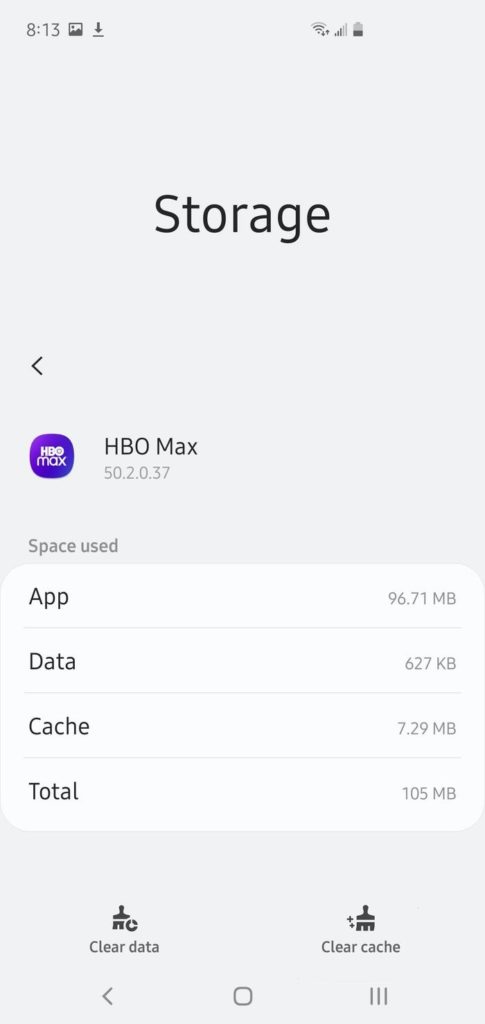
After clearing HBO Max’s app data, re-login to your HBO Max account to check if the problem is solved.
11. Update HBO Max.
HBO releases timely updates on its application to ensure that bugs and glitches are getting patched and the platform is optimized for most of the devices it supports. If you haven’t updated HBO Max in a while, try doing so and see if the problem goes away.
On Android, follow the guide below to update HBO Max:
- On your device, tap on Google Play Store and access your Profile.
- After that, tap on My Apps & Games and locate HBO Max from the list.
- Finally, tap the Update button next to HBO Max to install the latest version on your device.

For iOS users, see the steps below to update the HBO Max app on your device:
- First, open the App Store on your iOS device.
- Next, tap on your Profile and look for the HBO Max on the list.
- Lastly, hit the Update button to install the latest version of HBO Max.

If you are using other devices like Smart TVs, Consoles, and Set-top boxes, please visit the Help Center to learn how you can update HBO Max.
After updating HBO Max, try watching another series on your device to check if the problem is solved.
12. Update Your Device.
Your device may have an underlying issue related to video playback that causes HBO Max to skip episodes. If this is the case, we suggest updating your device’s operating system to patch the problem.
On Android, follow the steps below to update its software:
- First, access the Settings app on your device and go to About or About Phone.
- Now, tap on Software Update and wait for your device to complete checking.
- Lastly, tap on Download and Install if there’s an available update.
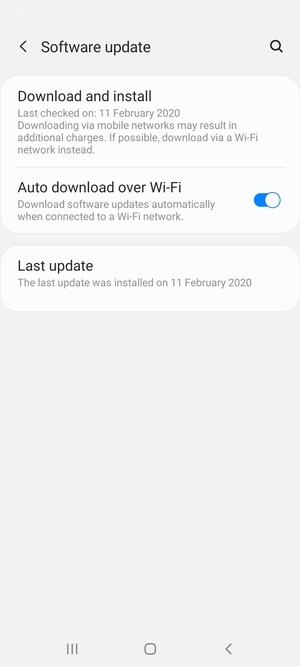
For iOS users, see the steps below to update your iOS version:
- On your home screen, tap on Settings and go to General.
- After that, tap on Software Updates.
- If there’s an available update, tap on Download and Install and wait for the process to complete.

If you are using other devices, please refer to your user manual on how to perform software updates on your system.
Once your device is updated, go back to HBO Max to check if the problem is solved.
13. Reinstall HBO Max.
If the autoplay feature on HBO Max is still not working correctly, try reinstalling the app on your device. The app may not be installed correctly on your system, or its files got severely corrupted, and the update can no longer fix it.
On Android, you can reinstall HBO Max by doing the following steps:
- First, open your app drawer and locate the HBO Max app.
- Press and hold its app icon afterwards to access the options menu.
- Now, tap on Uninstall to delete HBO Max on your device.
- Lastly, open the Google Play Store on your device and reinstall HBO Max from there.
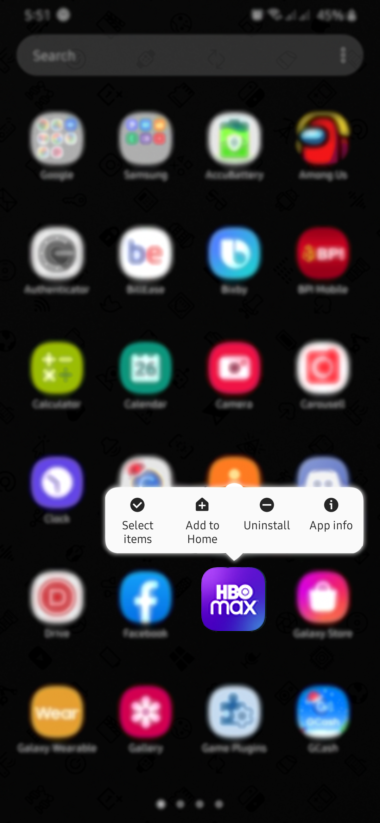
For iOS users, follow the guide below to reinstall HBO Max:
- On your home screen, tap and hold HBO Max’s app icon until the selection screen shows up.
- After that, tap on Remove App and follow the on-screen prompts to delete HBO Max.
- Finally, go to the App Store and reinstall HBO Max from there.
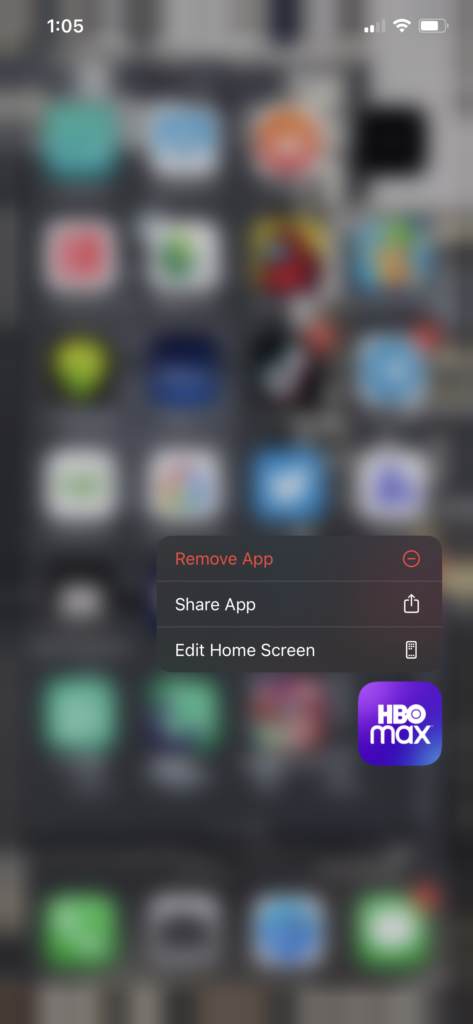
If you are using other devices, please visit the Help Center to find out how you can reinstall HBO Max.
After reinstalling HBO Max, log back into your account and try playing another show to check if the problem is solved.
14. Report the Problem to HBO Max.
If the problem persists, we suggest that you leave the matter to the experts. There could be a serious problem with your account that needs to be addressed on HBO Max’s end.
Visit HBO Max’s Help Center and get in touch with their customer support to report the issue with their platform. Provide all the necessary details like your account information or the model of your streaming device to make it easier for their team to assess the situation.

This wraps up our guide for fixing HBO Max if it keeps skipping episodes on your device. If you have any questions, please let us know in the comment section below, and we’ll do our best to help you out.
If this guide helped you, please share it. 🙂





