Can’t enjoy your favorite shows since HBO Max videos keep skipping on your device?
Convenience is one of the selling points of on-demand movie streaming services like HBO Max, Netflix, Disney+, and more. Using these services, you can watch your favorite movies and TV shows whenever you want without having to deal with ads or fake links online.
Movie streaming services also offer the best picture quality possible when streaming, with some shows even available on 4K UHD resolutions.
However, all of these may come to waste if you encounter issues while using their premium service.
Unfortunately, this has been the case for some HBO Max users who experience videos that skip while watching on the platform. Usually, this problem is caused by temporary errors on HBO Max’s servers or faulty installation files.
To make things easier for you, we’ve decided to make a guide on how to fix HBO Max videos that keep skipping on your device.
Let’s get started!
1. Check HBO Max Servers.
As we’ve mentioned above, offline servers are usually the cause of this problem on HBO Max. To confirm this, visit Downdetector using any web browser and check any reported outages for HBO Max.

If the servers are currently down, the best thing you can do for now is to wait. Since server-related problems cannot be addressed on your end, any changes on your device or network won’t help at all.
On the other hand, proceed to the following method below if HBO Max’s servers are working fine to fix the problem on your end.
2. Try Watching Another Show.
Shows on HBO Max can become unavailable due to unexpected errors that occur on the platform. If this happens, you may experience problems while watching movies and TV shows on the app or website.
To check if the problem is with the entire platform or selected shows, go back to the media library and play random titles on your device.
If you can watch other shows on HBO Max, the issue is isolated to selected movies and TV shows. Proceed to the last method below to report the problem to HBO Max’s customer support.
3. Re-Login to Your Account.
If you experience unexpected issues on HBO Max, your user data may have gotten corrupted. To fix this, sign out of your current session and log back in afterwards to reload your account data.
For mobile devices, follow the steps below to sign out of your account:
- First, open the HBO Max app on your Android or iOS device.
- Now, tap on your Profile and go to the Settings tab.
- Lastly, scroll down to the bottom and press the Sign Out button.
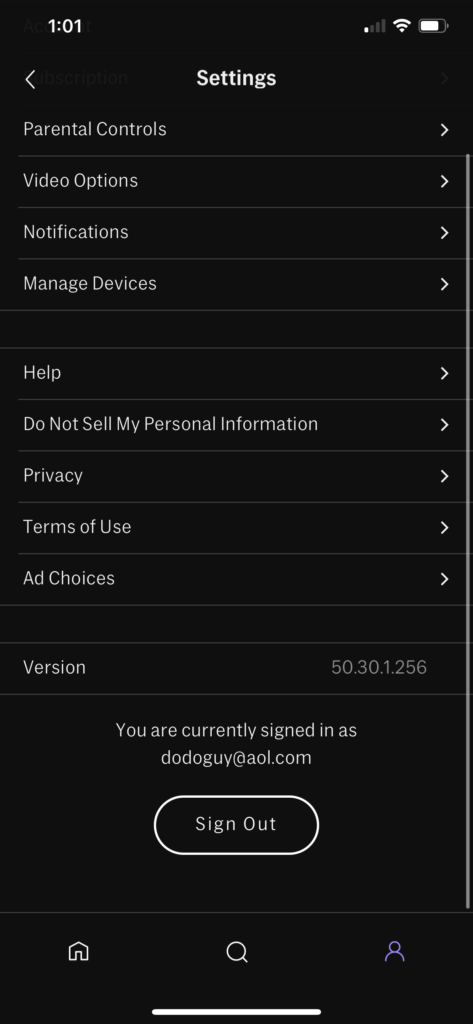
If you are using a web browser, see the steps below to log out of your HBO Max account:
- Open the HBO Max website using your preferred browser.
- Next, click on your Profile to access the drop-down menu.
- Finally, click the Sign Out button to stop your current session.
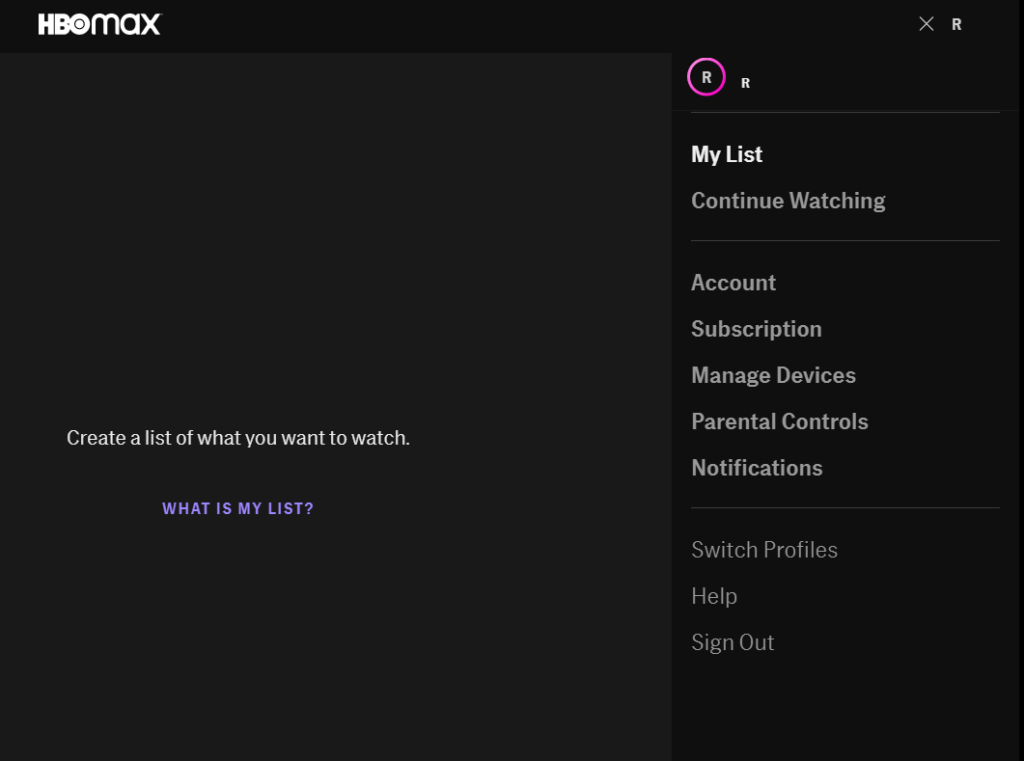
After logging out of your HBO Max account, allow 2 to 3 minutes before signing back into your profile. Try playing another movie or TV show afterwards to check if the problem is solved.
4. Check and Reset Your Internet.
A slow or unstable network connection could also be the reason why HBO Max videos keep skipping on your device. To check if this is the case, perform a speed test on your network using Fast.com to measure its current upload and download bandwidth.

If the result shows that your network is the problem, restart your router to re-establish the connection with your internet service provider.

After restarting your router, run another test on your network to check if it is running correctly. Finally, contact your service provider if you continue to experience connection problems and ask them to fix their service.
On the other hand, HBO Max also requires a minimum internet bandwidth of 5 Mbps to play HD shows on their platform. So if your current plan is below the required speed, consider upgrading your subscription.
5. Turn Off VPN.
VPNs or virtual private networks are third-party services that protect your online data and network from hackers and other harmful entities. They work by replacing your default IP address with generated ones to keep your identity private and secure.
However, some VPNs don’t work that well and could cause instability to your network. If this happens, HBO Max may have difficulties loading portions of the movie or TV show you are trying to watch, which causes the video to skip.
To fix this, turn off your VPN first before watching any shows on HBO Max.

You can also try switching to a different service like PureVPN if you continue to experience problems with your current VPN. Unlike other services, PureVPN keeps your connection stable while protecting your online data.
On the other hand, please visit our detailed guide for accessing HBO Max outside the US if you live outside the region.
6. Clear Your Browser Cache and Cookies.
Browsers store temporary data on your device called caches and cookies, which are used to improve its performance. This means faster loading of websites and an overall smoother experience when browsing.
However, caches and cookies accumulate over time and could become corrupted. If videos on HBO Max keeps skipping on your browser, follow the steps below to address the problem:
- First, open your preferred browser and access its Settings.
- Now, go to Privacy & Security and click on Clear Browsing Data.
- After that, click on the Time Range tab and select All Time from the drop-down menu.
- Lastly, include ‘Cached Images and Files’ and ‘Cookies and Other Site Data’ in the process, then press the Clear Data button.

After clearing your browsing data, go back to HBO Max and check if videos still skip while streaming a movie or TV show.
7. Disable Browser Extensions.
Browser extensions are third-party applications that provide additional features to the websites you visit. However, HBO Max may not be compatible with the browser extensions that you use, which causes the website to malfunction.
To fix this, turn off your browser extensions first before accessing HBO Max:
- On your browser, click on More Options, then select Settings.
- After that, click on the Extensions tab from the side menu to manage the extensions installed on your browser.
- Finally, turn off all your extensions and add ons, then restart your web browser.

Once done, go back to the HBO Max website to check if the problem is solved.
8. Clear HBO Max App Data (Android).
HBO Max’s application data may have gotten corrupted when an update failed to push through or when the servers went down unexpectedly. If this is the case, try clearing its app data to eliminate any corrupted files.
Follow the steps below to clear HBO Max’s app data:
- First, open the Settings app on your Android device.
- Next, tap on the Apps tab and look for HBO Max.
- Access HBO Max afterwards and tap on Storage.
- Lastly, press the Clear Data button inside the Storage tab to clear HBO Max’s app data.
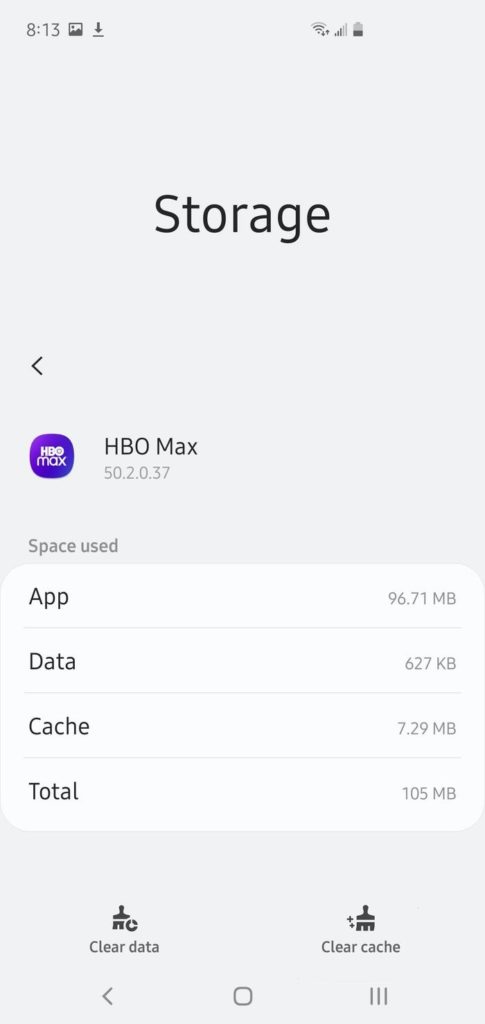
Re-login to your HBO Max account afterwards to check if videos on HBO Max are still skipping.
9. Update the HBO Max App.
HBO releases timely updates on its application to ensure that everything is in order and that the platform is optimized for all the devices it supports. If HBO Max videos keep skipping on your device, try to check if there’s a newer version of the app.
On Android, you can check for application updates by doing the following:
- On your app drawer, tap on the Google Play Store to launch it.
- After that, open your Profile and select My Apps & Games.
- Finally, search for the HBO Max app on the list, then tap the Update button to install the update.

For iOS users, see the steps below to update your apps:
- First, open the App Store on your iOS device and tap on your Profile.
- Now, scroll down and look for the HBO Max app from the list.
- Lastly, tap the Update button next to HBO Max to install the update.

If you are using a different device, please visit the Help Center and look for the specific guide for your system to update HBO Max.
After updating HBO Max, go back to the media library and try playing a few titles to check if the problem is solved.
10. Reinstall HBO Max.
If HBO Max videos still skip on your device, its installation files may have gotten severely corrupted, and the update can no longer fix it. In this case, we recommend reinstalling HBO Max on your device to ensure that you have a working copy and it is installed correctly.
For Android users, follow the guide below to reinstall HBO Max:
- Press and hold HBO Max’s app icon on your app drawer until the options screen shows up.
- After that, tap on Uninstall to delete HBO Max.
- Finally, go to the Google Play Store and reinstall HBO Max from there.
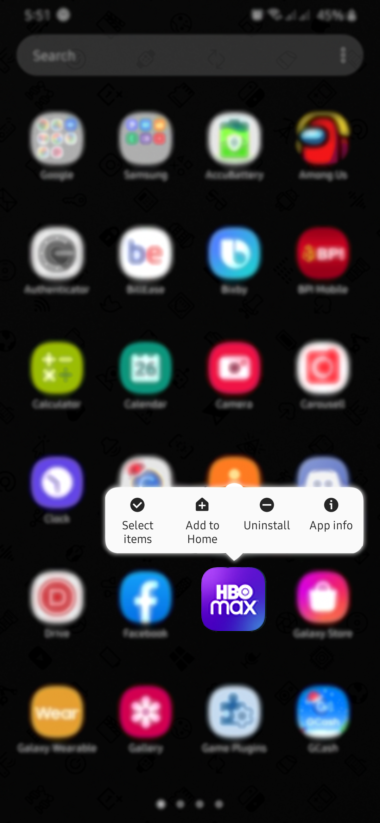
If you are using an iOS device, see the steps below to reinstall HBO Max:
- Locate the HBO Max app from your home screen.
- Next, tap and hold its app icon until the selection menu shows up.
- Now, tap the Remove App option to uninstall HBO Max.
- Finally, access the App Store on your device and reinstall HBO Max.
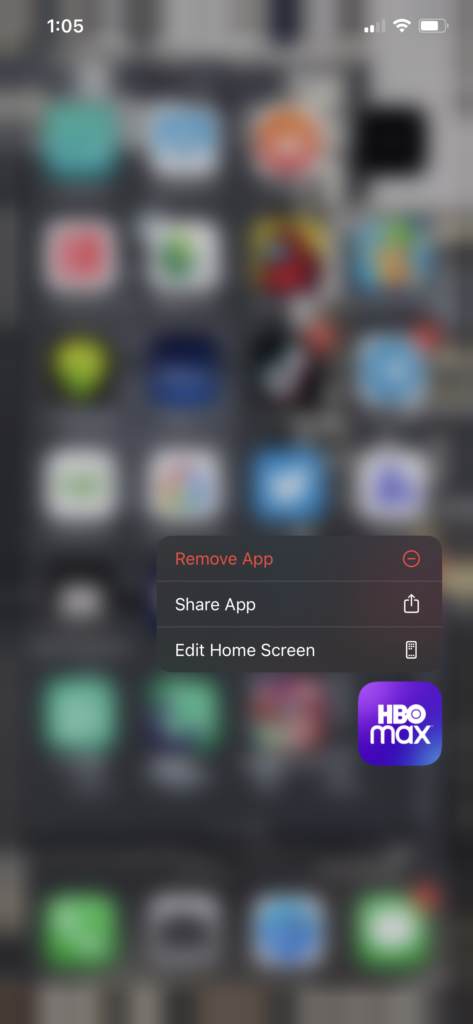
Once done, go back to your HBO Max account and check if the problem is solved.
If you are using a Smart TV or other Set-top boxes, please visit the Help Center to find out how you can reinstall HBO Max.
11. Report the Problem to HBO Max.
If HBO Max videos are still skipping on your device after doing the steps above, we suggest that you step aside and let the professionals take over.
Visit HBO Max’s Help Center and contact their customer support to report the issue you’ve been experiencing on their platform. Provide your account details, the model of your streaming device, and the shows you are trying to play to make it easier for HBO’s team to understand the situation.

This wraps up our guide for fixing HBO Max if videos keep on skipping on your device while streaming a movie or TV show. If you have any questions in mind, please let us know in the comment section, and we’ll do our best to answer them.
If this guide helped you, please share it. 🙂





