Are you wondering why the HBO Max website is not working?
Aside from HBO Max’s excellent mobile app, the platform also has a dedicated website, which gives users the flexibility to select their preferred way of accessing their favorite shows.
This is also great for subscribers who spend most of their time on PCs.
However, if you are reading this right now, you probably have difficulty accessing the platform on your computer since the HBO Max website is not working.
Usually, this problem occurs when HBO Max’s servers go down due to unexpected errors. However, it is also possible that your search browser is experiencing technical issues or your network connection is running slow.
To help you out, we’ve decided to list down the best solutions for fixing the HBO Max website if it’s not working on your browser.
Let’s jump right in!
1. Check HBO Max Servers.
When you encounter problems on the HBO Max app or website, the first thing that you should always check is the status of its servers. Since HBO Max is an online platform, its servers play a significant role to keep its services available to the users.
If the HBO Max website is not working on your browser, visit Downdetector to check if there are reported outages for HBO Max.

If HBO Max’s servers are down, the only option you have is to wait for HBO’s team to address the problem.
On the other hand, proceed to the following method if HBO Max’s servers are up and running.
2. Re-Login to Your Account.
If you can access the HBO Max website, but none of its services are working, it may indicate that your user data got corrupted. To fix this, log out of your HBO Max account and wait for a few minutes before logging back in to clear your account data.
Follow the steps below to sign out of your HBO Max account on a browser:
- First, launch your preferred search browser and access the HBO Max website.
- After that, click on your Profile to view the drop-down menu.
- Lastly, click on the Sign Out button to stop your session.
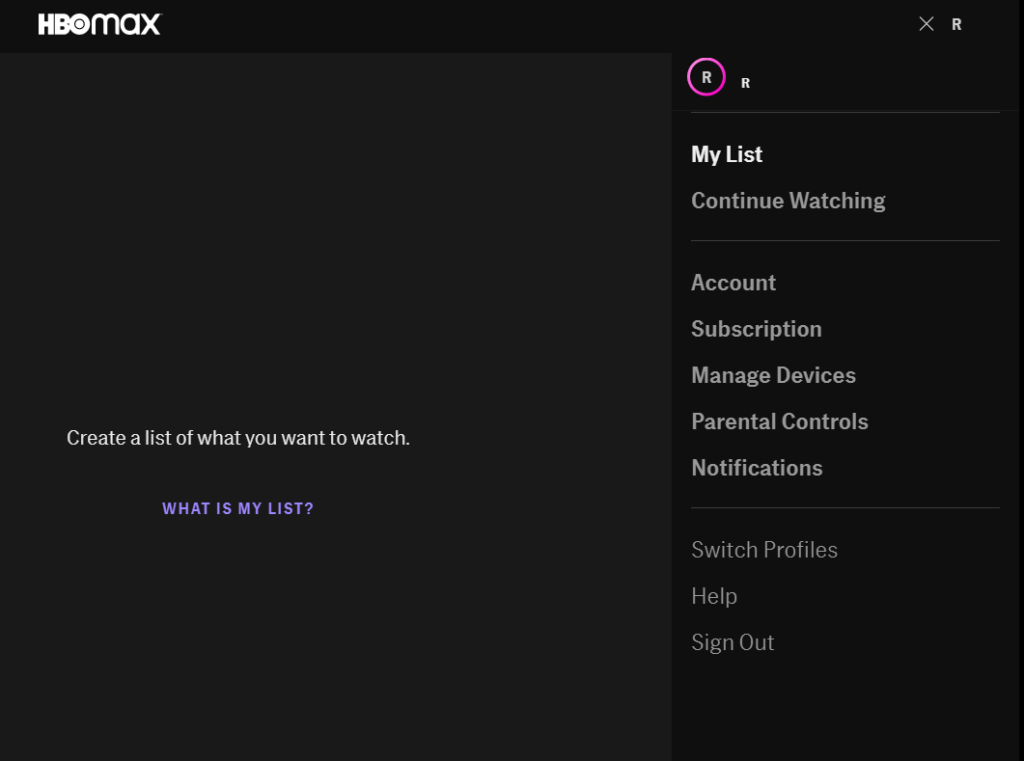
Once done, wait for at least 2 minutes before going back to your HBO Max account. Try playing a random show on the platform afterwards to check if the website is working.
3. Check and Reset Your Internet.
HBO Max requires a minimum internet bandwidth of 5 Mbps to enjoy HD movies and TV shows on its platform. If your network doesn’t meet this requirement, you may experience difficulties accessing HBO Max or using its services.
Run a test on your network using Fast.com to check if your connection is the problem.

Restart your network router if the result shows that your network is running slow or unstable to re-establish the connection with your ISP. Unplug your router’s cable from the wall outlet and wait for at least 5 seconds before reconnecting it.

Once your router has restarted, perform another test to check if your internet connection is now reaching the correct speeds indicated on your subscription. Finally, contact your ISP to report the problem if you continue to experience network-related issues and ask them to fix their service.
On the other hand, consider upgrading your current plan if it’s below 5 Mbps to avoid further problems in the future.
4. Turn Off VPN.
Virtual private networks are third-party services that protect your network from hackers and other entities. They can also bypass restrictions set by your ISP by assigning an IP address from another region to your device.
However, this process could make your connection unstable, especially when connecting to slow or saturated servers.
To fix this, disable your VPN before accessing HBO Max.

On the other hand, you can also switch to reputable VPN providers such as PureVPN. Compared to other services, it does not interfere with your network’s normal flow and works well with most on-demand movie streaming platforms.
You can also visit our dedicated guide for accessing HBO Max outside the US if you live in a different region.
5. Clear Your Browser Cache and Cookies.
Browsers store temporary data on your device called caches and cookies, which helps load websites faster. If the HBO Max website is not working on your browser, your caches and cookies may have gotten corrupted.
To fix this, follow the steps below to clear your browsing data:
- On your web browser, click on More Options and select Settings.
- Now, go to Privacy and Security and click on Clear Browsing Data.
- After that, click on the Time Range tab and select All Time.
- Finally, include ‘Cached Images and Files’ and ‘Cookies and Other Site Data’ in the process, then hit the Clear Data button.

After clearing your browsing data, go back to the HBO Max website to check if the problem is solved.
6. Disable Your Browser Extensions.
If you have extensions installed on your browser, try disabling them before accessing HBO Max. Some of your browser extensions may not be compatible with HBO Max, explaining why it refuses to load on your search browser.
To fix this, turn off your extensions and add ons first before visiting the website.
Follow the steps below to disable your browser extensions:
- First, open your preferred browser and click the Options button.
- After that, access the Settings tab and click on Extensions.
- Lastly, turn off your browser extensions.

Once done, restart your web browser and go back to the HBO Max website to check if the problem is solved.
7. Refer to Our Other Guides.
If you see a specific error message on HBO Max, you can check our other guides below to help you out:
- HBO Max 500 Internal Server Error Message? Here’s the Fix!
- HBO Max Error Code 321? Here’s the Fix!
- “Oops! Something Went Wrong” on HBO Max? Here’s the Fix!
- Error 420 on HBO Max? Here’s the Fix!
- “Cannot Play Title” Error on HBO Max? Here’s the Fix!
- “Service Error” on HBO Max? Here’s the Fix!
- ‘An Unknown Error Has Occurred on HBO Max? Here’s the Fix!
- ‘Can’t Connect’ Error on HBO Max? Here’s the Fix!
8. Report the Problem to HBO Max.
At this point, we suggest that you leave the matter to the professionals if none of the methods above worked out for you.
Visit the Help Center and get in touch with HBO Max’s customer support to report the problem with their website. Include your account details, the screenshot of the error, and the browser you are using on your report to speed up the troubleshooting process.

This brings us to the end of our guide for fixing the HBO Max website if it is not working on your browser. If you have questions or other concerns, please let us know in the comment section, and we’ll do our best to answer them.
If this guide helped you, please share it. 🙂





