Do you encounter high ping on League of Legends?
League of Legends is one of the biggest and most popular MOBA games in the world, next to DOTA 2. It has been around since 2009 and has over 200 million users. Being one of the best MOBA games, you’d expect League of Legends to be flawless.
Unfortunately, this is not the case for users who encounter high ping in the game. If you are reading this, we can safely assume that you are among them.
High ping or latency is usually caused by slow internet or poor connection with the game servers. On the other hand, it can also be due to problematic servers, outdated game versions, or third-party applications.
To help you out, we’ve decided to make a guide for fixing high ping on League of Legends.
Let’s begin!
1. Restart Your Computer.
Before doing anything, we highly suggest that you restart your computer if you encounter a high ping on League of Legends. This should allow your system to reload its resources and eliminate temporary issues that may have occurred during runtime.
Here’s what you need to do:
- On your keyboard, press the Windows key to open the Start Menu.
- After that, access the Power Options tab.
- Finally, choose Restart to reboot your system.

Once done, go back to League of Legends to check if the problem is solved.
2. Close Unused Applications.
League of Legends is an online game that requires a stable internet connection. If you are running multiple applications on your computer, there’s a good chance that some of them are hogging your bandwidth.
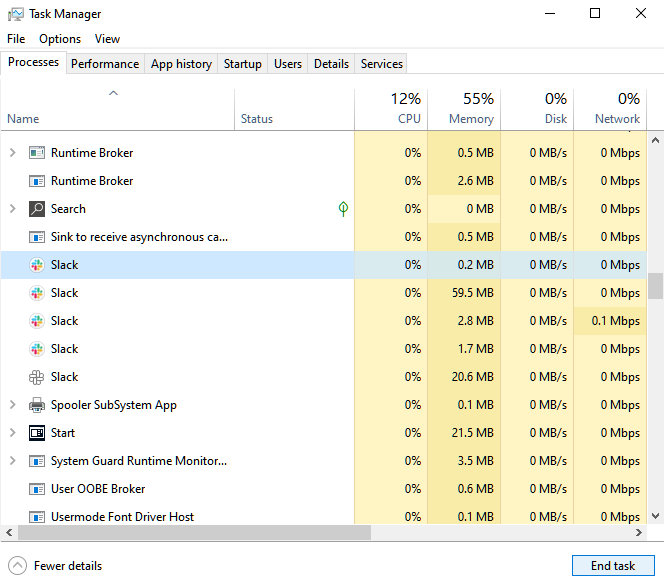
To avoid issues, we suggest closing unused applications on your computer to give more room for League of Legends.
This can also increase your system’s performance and give you more FPS in the game.
3. Check Your Network.
As we’ve mentioned, a slow internet connection is the primary culprit for high ping on League of Legends. Due to this, we recommend running a test using Fast.com to check if your network is running correctly.

If the test indicates an issue with your connection, try restarting your router to re-establish the link between your ISP and your router. Unplug your router’s power cable from the outlet and wait for at least five seconds before reconnecting it.

Once done, re-run the test to check if the problem is solved. If not, contact your provider and ask them to fix their service.
4. Update Your Network Drivers.
Device drivers are an integral part of Windows. Without it, your system won’t be able to control the hardware connected to your computer. If you are experiencing network issues, we recommend updating your drivers.
Here’s what you need to do:
- First, press the Windows + X keys on your keyboard to open the Quick Access Menu.
- Click on Device Manager and expand the Network Adapters tab.
- Lastly, right-click on your network controller and choose Update Driver. Follow the prompts to proceed.
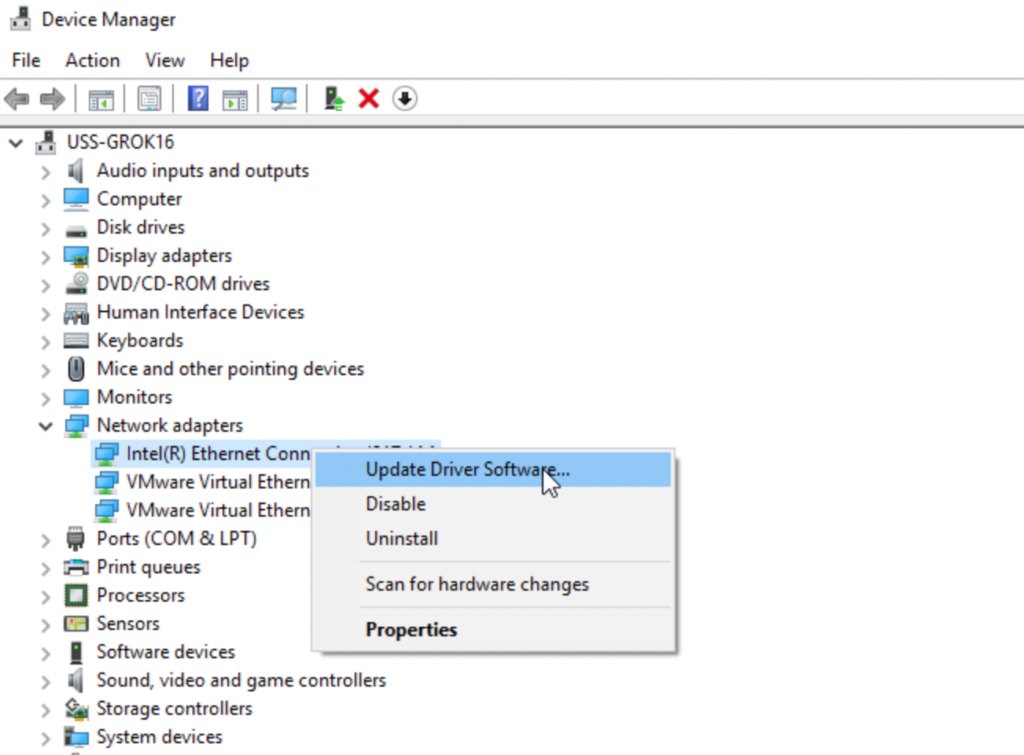
Restart your system after the update and check if the problem is solved.
5. Update the Game.
Riot might have rolled out an update while you were playing, which caused network-related issues. To fix this, simply restart the League of Legends client to download any updates available.
Once done, head back to the game to check if the high ping issue is fixed.
6. Disable Your VPN.
Virtual private networks could also be the culprit for high ping on League of Legends. While VPNs keep your data secured, they can also cause issues if the service you are using is not well optimized.
To avoid further issues, we suggest turning off any VPN service you are using while playing League of Legends.

On the other hand, we recommend trying PureVPN if you prefer using a VPN while you are online. Unlike other providers, PureVPN doesn’t interfere with your connection while keeping you safe online.
It also works well with most streaming services, including Netflix, HBO Max, and others.
7. Flush DNS.
Another way to improve the quality of your connection is to flush your DNS. Some users reported that the high ping issue was resolved after they flushed their DNS using the Command Prompt.
Here’s what you need to do:
- On your computer, access the Start Menu and look for Command Prompt.
- Next, click on Run as an Administrator.
- Inside CMD, type ‘ipconfig /flushdns’ and hit the Enter key.
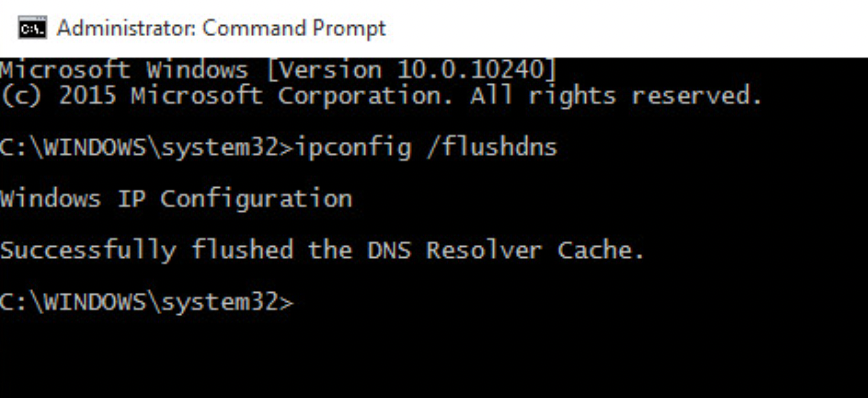
Once done, go back to League of Legends to check if the problem is solved.
8. Use A Wired Connection.
If you are connected to a wireless connection, you can try switching to a wired connection. Compared to Wi-Fi, a good old ethernet cable will provide a much more stable internet connection, which is crucial for any online game.
Ethernet cables can also deliver faster internet speeds, which allows you to utilize the full potential of your connection.
If using a LAN cable is not possible, try using a Wi-Fi repeater to improve the wireless reception in the area of your computer.
9. Reinstall League of Legends.
At this point, the last thing you can do is reinstall League of Legends on your computer. This way, we can ensure that there are no broken or missing resources on your storage.
See the guide below to reinstall League of Legends:
- Access the Control Panel on your computer.
- Next, click on Uninstall a Program and locate League of Legends.
- Finally, right-click on the game and select Uninstall. Follow the on-screen prompts to delete the game.
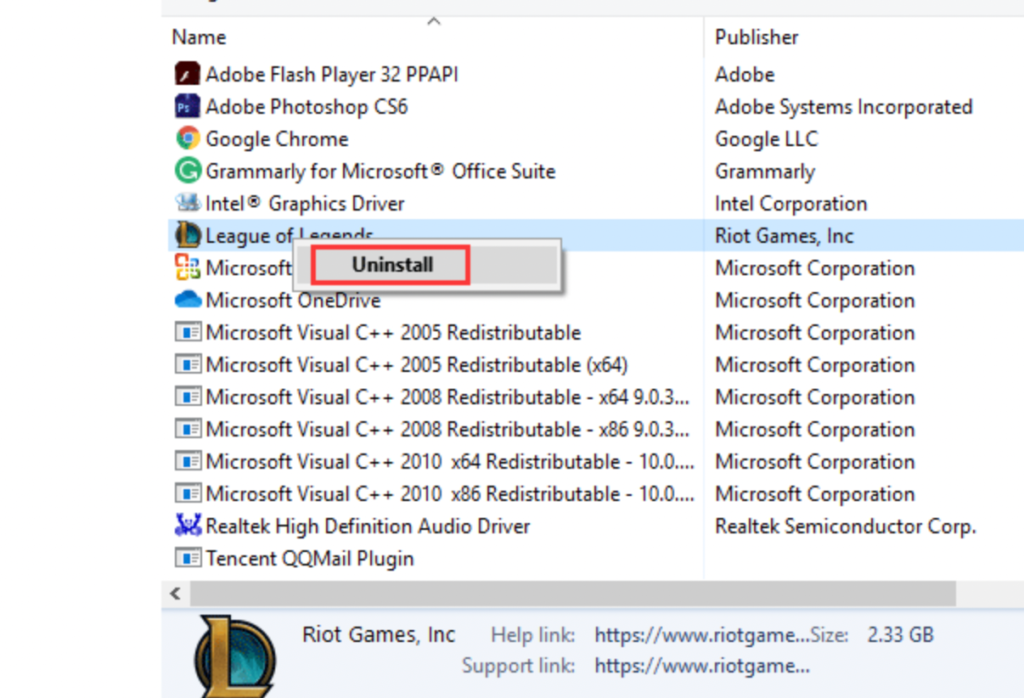
Once done, go to Riot’s website and download the latest version of the game.
That ends our guide on how to fix high ping on League of Legends. If you have questions, please drop a comment below, and we’ll do our best to answer them.
If this guide helped you, please share it. 🙂





