Is Hogwarts Legacy crashing on Windows 11?
Hogwarts Legacy is a game inspired by the events from the Harry Potter novels. The game is available on multiple platforms, including Windows.
Unfortunately, the game is not running as expected on Windows 11.
Since the game was released, users have been experiencing random crashes while playing Hogwarts Legacy on PC.
Most of the time, incompatible system specifications cause Hogwarts Legacy to crash. However, it can also be due to corrupted drivers and improper configurations.
In this guide, we will show you how to fix Hogwarts Legacy if it’s crashing on Windows 11.
Let’s jump right in!
1. Check System Requirements.
If you’ve just installed Hogwarts Legacy, you might want to check if your system can handle the game.
Like any game or software, Hogwarts Legacy requires a minimum specification to smoothly.
| Component | Minimum Specifications |
|---|---|
| OS | 64-bit Windows 10 operating system |
| Processor | Intel Core i5-6600 (3.3Ghz) or AMD Ryzen 5 1400 (3.2Ghz) |
| Memory | 16GB RAM |
| Graphics | NVIDIA GeForce GTX 960 4GB or AMD Radeon RX 470 4GB |
| DirectX | Version 12 |
| Storage | 85 GB available space |
| Additional Notes | SSD (Preferred), HDD (Supported), 720p/30 fps, Low Quality Settings |
| Component | Recommended Specifications |
|---|---|
| OS | 64-bit Windows 10 operating system |
| Processor | Intel Core i7-8700 (3.2Ghz) or AMD Ryzen 5 3600 (3.6 Ghz) |
| Memory | 16GB RAM |
| Graphics | NVIDIA GeForce 1080 Ti or AMD Radeon RX 5700 XT or INTEL Arc A770 |
| DirectX | Version 12 |
| Storage | 85 GB available space |
| Additional Notes | SSD, 1080p/60 fps, High-Quality Settings |
Sadly, there’s nothing you can do if your system does not meet the minimum requirement.
Upgrading your CPU, graphics card, and RAM is the only way to stop Hogwarts Legacy from crashing.
2. Restart Your Computer.
If you encounter performance issues while playing Hogwarts Legacy, try restarting your computer.
This should clear your system memory and shut down unnecessary processes.
Here’s what you need to do:
- Access the Start Menu by pressing the Windows icon on the Taskbar.
- Now, open the Power Options tab.
- Choose Restart from the pop-up menu.
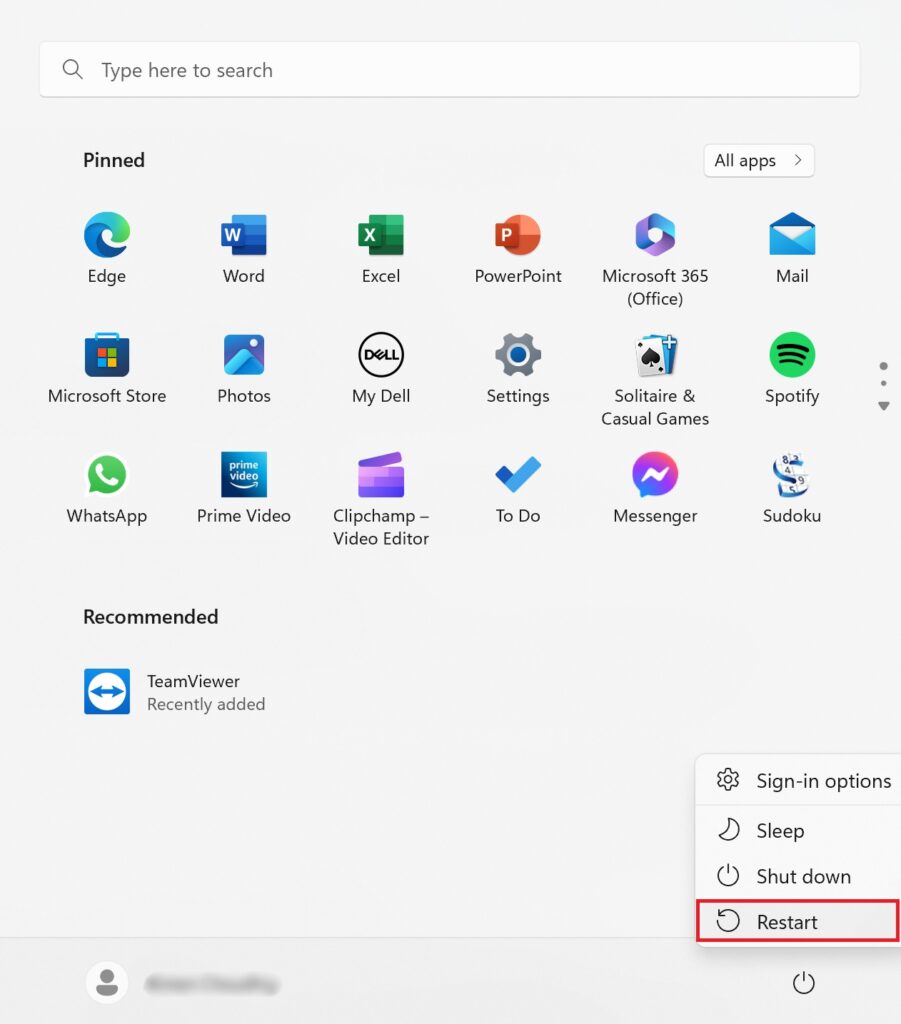
Relaunch Hogwarts Legacy to check if the problem is solved.
3. Run Hogwarts Legacy in Compatibility Mode.
You can try running Hogwarts Legacy in compatibility mode. This is like running the game on an earlier version of Windows.
This can help fix compatibility issues that cause the game to crash on Windows 11.
See the steps below to run the game in compatibility mode:
- Look for Hogwarts Legacy on your desktop.
- Now, right-click on it and choose Properties.
- Go to the Compatibility tab.
- Enable the Run this Program in Compatibility Mode For option.
- Choose Windows 8 or 7 from the list.
- Click OK to save the changes.
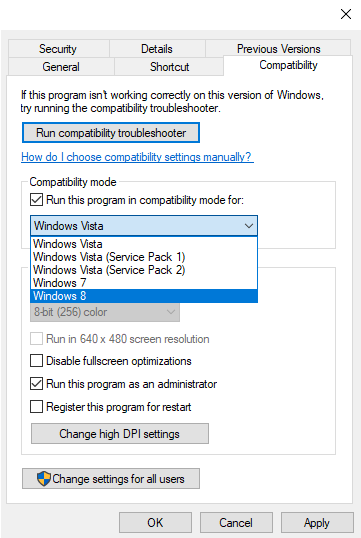
Relaunch Hogwarts Legacy on your computer and see if the problem is solved.
4. Verify Game Files.
Steam has a diagnostic tool that allows you to scan for corrupted and missing game files. If Hogwarts Legacy keeps on crashing, it might indicate an issue with your game files.
Check out the steps below to verify your game files:
- Launch Steam and open your account.
- Go to your Library and right-click on Hogwarts Legacy.
- Now, go to Properties > Local Files.
- Click on Verify Integrity of Game Files and wait for the scan to complete.
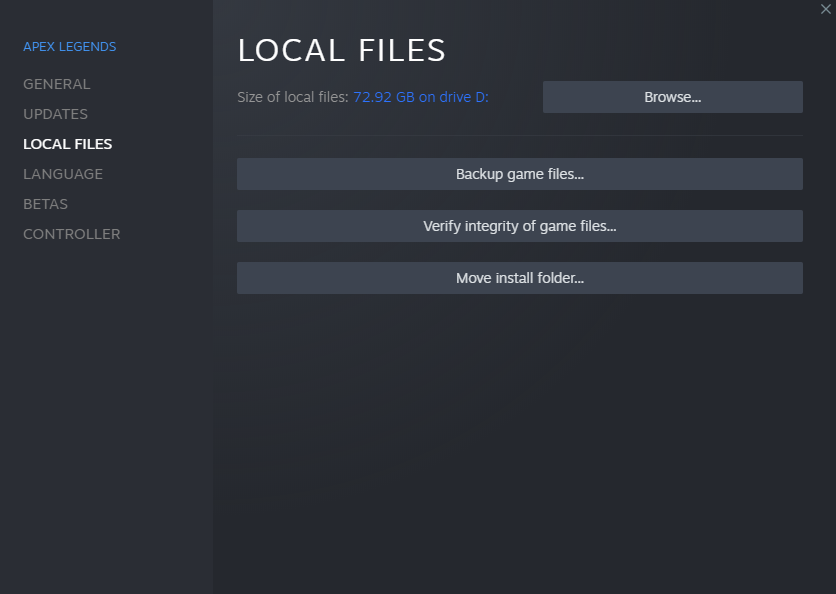
If an issue is detected, Steam will automatically download and update missing files.
5. Adjust In-Game Settings.
Random crashes can indicate that your system is having a hard time running Hogwarts Legacy.
To reduce the load on your computer, adjust your in-game graphics settings.
Here’s a sample graphics configuration that you can use as a reference:
Display Option:
- Window Mode: Windowed Fullscreen
- Upscale Type: NVIDIA DLSS
- Upscale Mode: NVIDIA DLSS Quality
- Upscale Sharpness: 0
- NVIDIA Reflex Low Latency: On
- VSync: On
- Frame Rate: Uncapped
- Field of View: 0.0
- Motion Blur: Off
- Depth of Field: Off
- Chromatic Aberration: Off
- Film Grain: Off
Graphic Option:
- Global Quality Preset: Low
- Effects Quality: Low / Medium
- Material Quality: Low / Medium
- Fog Quality: Low
- Sky Quality: Low
- Foliage Quality: Medium
- Post Process Quality: Medium
- Shadow Quality: Low
- Texture Quality: Medium
- View Distance Quality: Medium
- Population Quality: Low / Medium
- Ray Tracing Reflections: Off
- Ray Tracing Shadows: Off
- Ray Tracing Ambient Occlusion: Off
Restart Hogwarts Legacy after tweaking your settings to apply the changes. Try playing for a few minutes to see if the game will still crash.
6. Update Graphics Drivers.
Faulty or corrupted graphics drivers could cause Hogwarts Legacy to crash.
To fix this, follow the guide below to update your graphics drivers:
- Press the Windows key to open the Start Menu.
- Look for the Device Manager and open it.
- Expand the Display Adapters tab and right-click on your graphics card.
- Choose Update Driver and follow the prompts to continue.

Restart your computer to apply the changes.
7. Update Windows.
Update your operating system if you still encounter random crashes on Hogwarts Legacy. This way, you can rule out any bugs or glitches within your system.
Here’s what you need to do:
- Open Windows Settings by pressing the Windows + I keys on your keyboard.
- Now, click on Windows Update on the side menu.
- Choose the Check for Updates option and follow the prompts to continue.
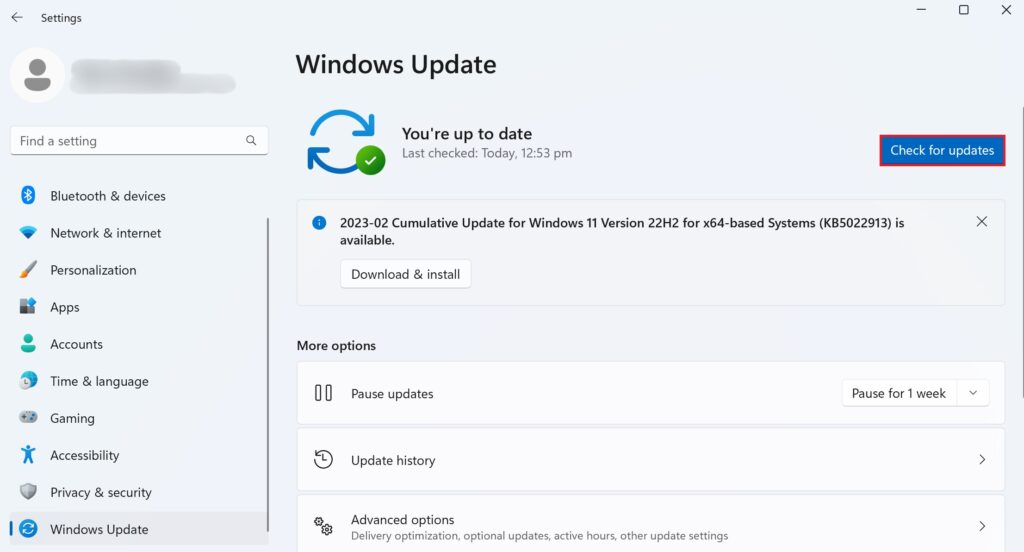
Note
- While installing software updates, your computer might restart several times.
- It may also appear to be stuck on the ‘installing update’ page. When this happens, don’t panic. Give the update at least 10 minutes to complete the installation
Play Hogwarts Legacy afterward to check if the problem is solved.
8. Reinstall Hogwarts Legacy.
If none of the solutions above worked, reinstall the game on your computer.
This way, you can ensure that there are no missing game files and resources.
See the guide below to uninstall Hogwarts Legacy:
- Launch Steam on your computer.
- Access your account and visit your Library.
- Find Hogwarts Legacy from the list and right-click on it.
- Hover your cursor on the Manage tab and choose Uninstall.
Once the game is uninstalled, go to Steam Store and install the latest version of Hogwarts Legacy.
That ends our guide on how to fix Hogwarts Legacy if it keeps crashing on your computer running Windows 11. If you have questions, drop a comment below, and we’ll do our best to answer them.





