Looking for a quick step-by-step guide on how to dispute an Apple Card charge?
The Apple Card makes it easy to purchase and pay bills online. But sometimes, you’ll find transactions that are fraudulent or posted in error. There are also cases when you’re charged twice for the same item or billed for a product you never received.
Whatever the reason, it pays to know how to dispute an Apple Card charge. You should also be proactive and assertive in doing so. Keep in mind that scammers usually test the waters with small charges. So always check the itemized bills.
We understand that disputing Apple Card charges may look like a complex process. The same goes for identifying the charge and scouring through itemized bills. In this article, we will guide you all through it. Here’s how to dispute an Apple Card charge.
Let’s get started!
1. Dispute an Apple Card Charge on Your iPhone.
The Apple Card is designed to seamlessly work with Apple Wallet. Users can apply for the Apple Card through the Wallet app. Payment credentials are stored in the app. Disputing any charge or report transaction issues is also possible within Apple Wallet.
With a few taps on your iPhone, you can report and dispute a charge on your Apple Card. The process is simple and easy. Just follow the step-by-step guide below.
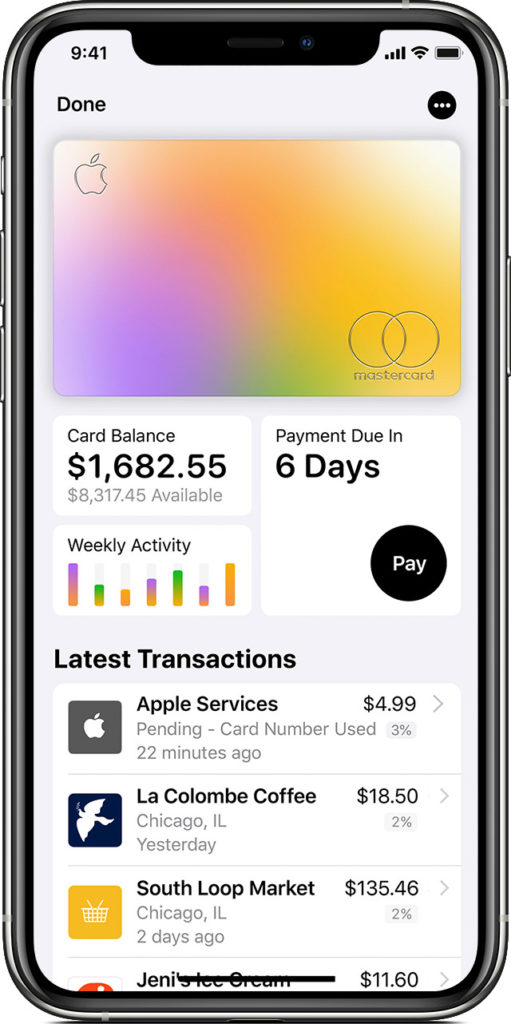
Here’s how to dispute an Apple Card charge on your iPhone:
- First, open the Apple Wallet app.
- Next, tap Apple Card.
- Then, look for the Latest Transactions. Find and select the transaction you want to report and dispute.
- Under Transaction History, click on the erroneous or fraudulent charge again.
- Next, tap the Report an Issue button at the bottom.
- Select Dispute Charge and choose a reason for your action. You will see a list of reasons for dispute: Incorrect Amount, Item Damaged or Returned, Duplicate Charge, and Canceled Service or Items. Tap the option that is most appropriate to your situation.
- Tap Done at the top-right corner of the screen.
- Finally, the Messages app will launch. You’ll be directed to Messages so you can chat with a Goldman Sachs representative. When a pre-written message opens, tap the Send button.
Goldman Sachs is the issuing bank of Apple Card. They will handle the investigation. So make sure to answer all the questions from the Goldman Sachs representative.
2. Dispute an Apple Card Charge on Your iPad.
Initially, the Apple Card was only available for iPhone users. But later on, Apple launched a website that enables any Apple device user to sign up for an Apple Card. But of course, users also had to have a good enough credit score to get the card.
If you use your Apple Card on your iPad, you can dispute charges through your Wallet app, too. The steps may only slightly differ from when disputing with an iPhone.
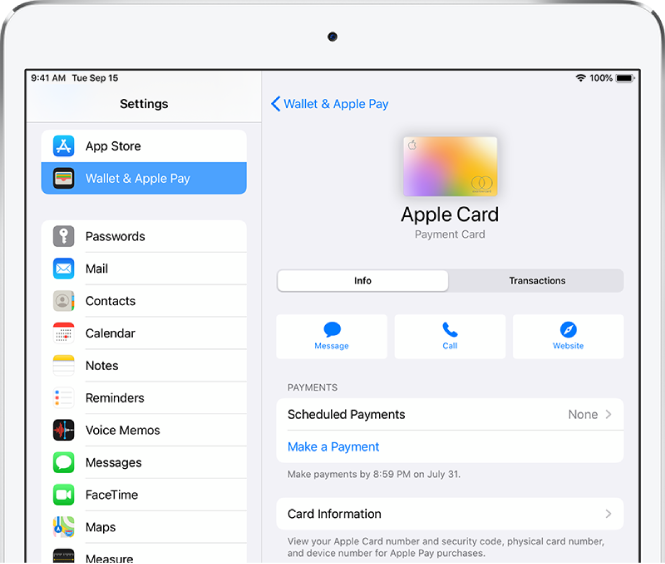
Here’s how to dispute Apple Card charges on your iPad:
- Start by opening the Settings app.
- Next, select Wallet and Apple Pay.
- Then, tap on your Apple Card.
- Look for the Transactions tab. Find and tap the charge you want to dispute.
- At the bottom of the screen, tap Report an Issue.
- Tap Dispute Charge and select an appropriate reason from the list on the screen.
- Tap Done to confirm the action.
- Then, the Messages app will launch. When a pre-written message shows up, tap Send. A Goldman Sachs representative will reply to start the investigation.
The investigation may take from a few minutes to several months. It depends on the complexity of the issue. Nevertheless, Apple will notify you of the results.
3. Dispute a Purchase on an Apple Card Family Account.
If you’re an Apple Card Family user, charges you don’t recognize might be purchases made by other members of your group. So ask them before you dispute a charge. You need the transaction details to report to a Goldman Sachs representative.
You can dispute any transactions made by any member if you’re an account owner or co-owner. But make sure to get the right details to help the investigation run smoothly.
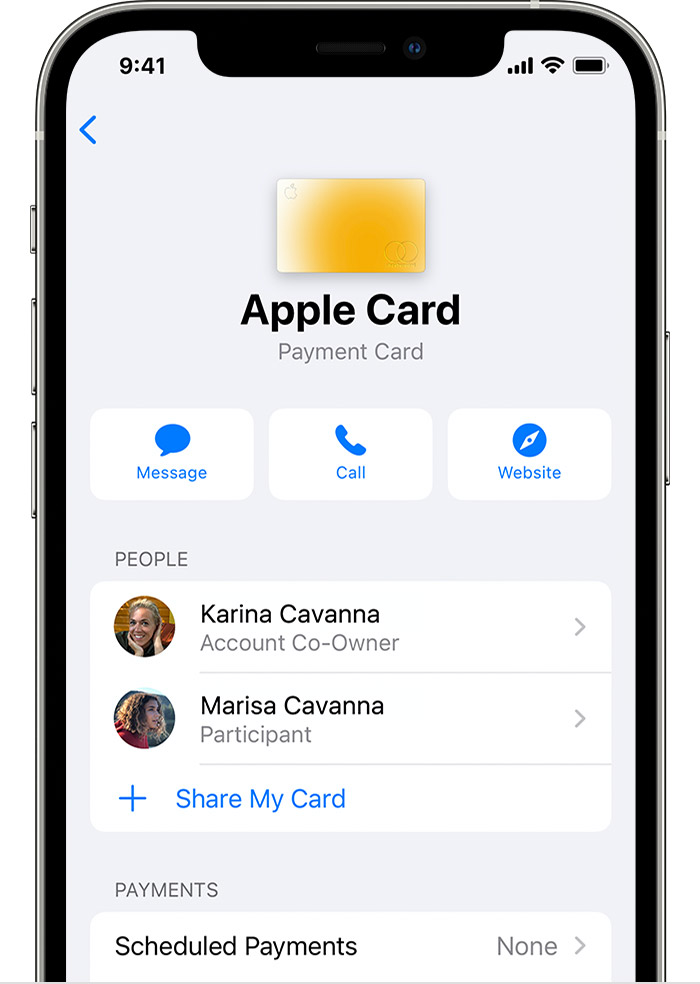
Here’s how to dispute a charge on your Apple Card Family account.
- Launch the Wallet app on your iPhone.
- Next, tap your Apple Card.
- Scroll down and choose the transaction you want to report.
- Tap the transaction again. Then, tap Report an Issue.
- Next, choose Unknown Transaction if you want to dispute a purchase you or the other members didn’t make. Otherwise, tap Dispute Charge. Make sure to choose one option from the Reason for Dispute list.
- Tap Done to start a conversation with a Goldman Sachs representative.
If you notice any suspicious activity in a participant’s account, consider locking it. This can prevent any more unknown transactions while the dispute is under investigation.
Here’s how to lock a participant’s Apple Card account:
- First, open the Wallet app on your iPhone.
- Select your Apple Card.
- Then, tap the More button.
- Scroll down to the People section. Tap the participant’s name.
- Lastly, navigate down to Physical Card and select Lock Card.
4. Check Unfamiliar Apple Services Transactions.
Noticed any unfamiliar Apple Services charges on your Apple Card? In such cases, you should look into transaction details before disputing a charge. Plus, again, it doesn’t hurt to ask other account participants if you’re an Apple Card Family owner or user.
Apple Services transactions are usually billed at the time of purchase. These include in-app purchases, subscriptions with auto-renewal, and pre-ordered movies or music. Keep in mind that multiple Apple Services purchases might be lumped into one item.
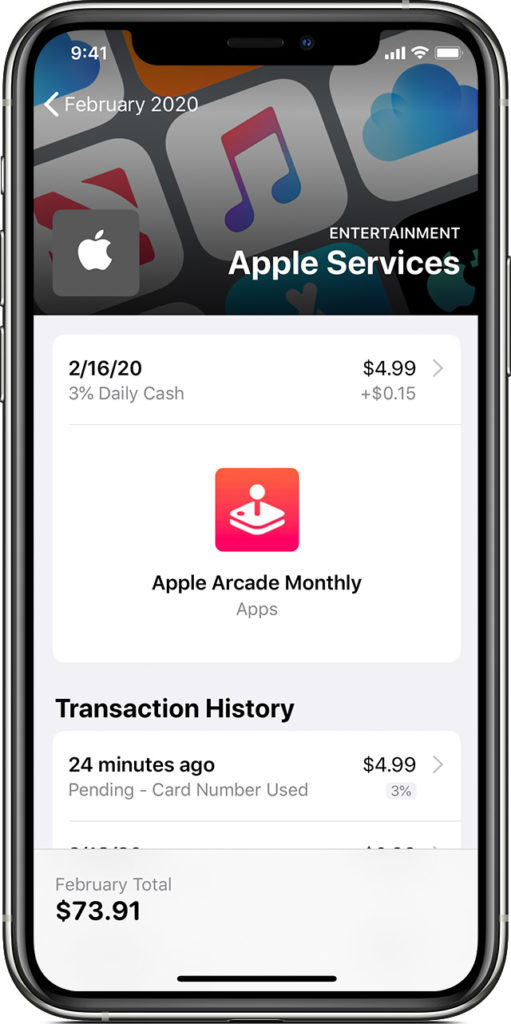
Here’s how to look into the details of each Apple Services transaction:
- Begin by launching the Wallet app on your device.
- Select Apple Card.
- Under Latest Transactions, select the Apple Services transaction you want to investigate.
- Finally, tap the transaction again to see the details.
After following these steps, you’ll see the specific item or service that was purchased. You’ll find out the other details as well, like the date and time, status, and more. Need to dispute the purchase? Use Method 1, 2, and 3, depending on your device/account.
5. Reach Out to Goldman Sachs.
Do you feel that reporting through the Wallet app isn’t enough? Have you already reported the dispute, but you haven’t heard from the specialist again? Reach out to Goldman Sachs. As the issuing bank of the Apple Card, they can help you, too.

Here’s how to contact Goldman Sachs:
- Call Goldman Sachs at (877) 255-5923
- You can also write to them. Send your mail to Lockbox 6112, P.O. Box 7247, Philadelphia, PA 19170-6112.
That sums up this quick guide on how to dispute an Apple Card charge. We hope that you get to report your Apple Card issues successfully. If you still have more questions or concerns, don’t hesitate to comment below. Our team will be glad to answer them.
If this guide helped you, please share it. 🙂





