Is Hulu not working on your Fire Stick / Fire TV?
Amazon Fire Stick and TV is one of the many systems supported by Hulu, which makes the platform very accessible. Unfortunately, many users have reported various issues with the Hulu app for Amazon Fire TV / Fire Stick.
Usually, users experience video lag and buffering issues when watching a show on their Amazon Fire devices. Some also experience difficulties accessing the platform itself.
If Hulu is not working on your Fire Stick or Fire TV, it is possible that your network connection is unstable or Hulu’s servers run into unexpected problems. Your device may also be outdated, or Hulu’s installation files got corrupted, which caused the error.
To help you out, we’ve listed the best solutions available to fix Hulu if it is not working on your Fire Stick or Fire TV.
Let’s jump right in!
1. Check Hulu’s Servers.
The first thing you should do when you experience issues with the Hulu app is to check the status of its servers. This way, you can determine if the problem is on your end or the entire platform.
You can use third-party tools like Downdetector to view the current status of Hulu and the issues it encountered for the last 24 hours.
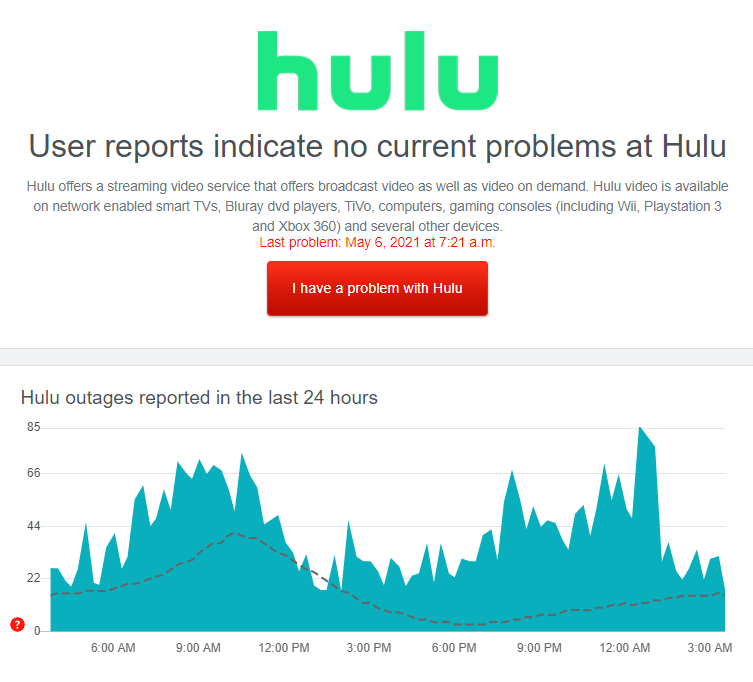
If the servers are down, the best thing you can do is wait for Hulu’s team to address the problem. However, you can still try the remaining methods below and see if anything would work on your end.
2. Check If Your Fire Stick / Fire TV Is Supported.
If Hulu is not working on your Fire Stick or Fire TV, your device may not be supported by the platform. To confirm this, visit the Help Center and check the list of supported devices by Hulu.
If your device is not compatible with the app, try using a web browser to access the platform. On the other hand, you can also consider buying a compatible device if you really want to use the Hulu app.
3. Re-Login to Your Account.
Your user data may have gotten corrupted when the servers went down, explaining why you cannot access or use the Hulu app. To fix this, you simply need to sign out of your current session and log back in after several minutes to reload your user data.
Check out the steps below to sign out your Hulu account on Amazon Fire Stick or Fire TV:
- First, open the Hulu app on your device and click on your Profile account on the navigation bar.
- After that, scroll down and select the Log Out button.
- Lastly, click on Log Out of Hulu on the prompt that will appear on your screen to confirm your action.
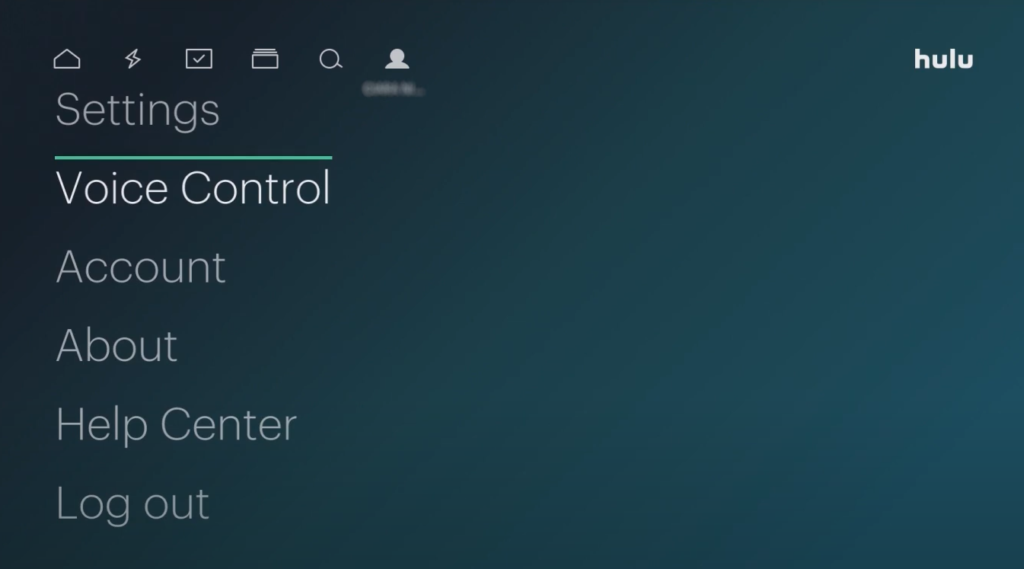
Log back into your Hulu account after 2-3 minutes and check if the app is now working on your Amazon Fire Stick or Fire TV.
4. Check and Reset Your Internet Connection.
Network connectivity issues could also be why Hulu is not working on your Fire Stick or Fire TV. Hulu requires a minimum internet speed of 3 Mbps to use their platform without issues. If you are going to watch live streams, you need 8 Mbps or faster.
To check if your network meets the requirements, run a test using Fast.com to measure its current upload and download speed.

If the result shows that your internet is running slow, reboot your router to refresh the connection with your internet service provider. Contact your ISP if your network continues to run slow and ask them to fix the issue.

On the other hand, consider upgrading your current plan if it is below 3 Mbps.
5. Restart Your Fire Stick.
One of the universal ways to fix an issue with any device is to restart it. This allows your system to reload its resources and eliminate any bugs or glitches in the process. If Hulu is not working on your Fire Stick or Fire TV, try restarting your device.
See the steps below to reboot your Amazon Fire Stick or TV:
- First, access the Settings tab on your Amazon Fire Stick/TV.
- Go to the Device & Software tab (Device or My Fire TV for older versions).
- Lastly, click on Restart and wait for your Fire Stick/TV to reboot.
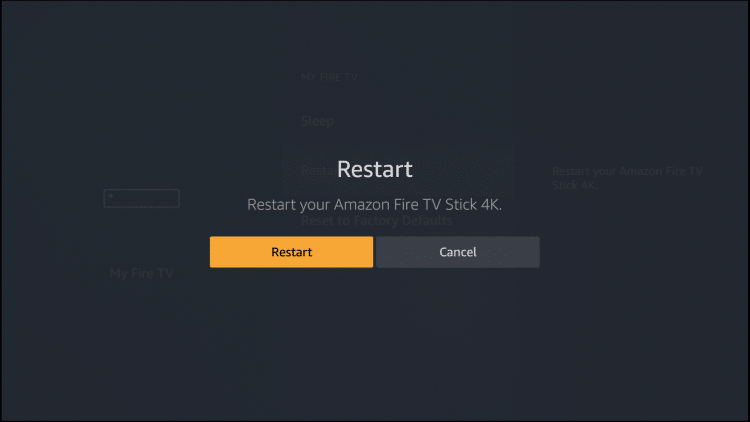
Once done, go back to the Hulu app to check if it’s now working on your device.
6. Clear Hulu’s Cache and Data.
You can also try clearing Hulu’s cache and data if the app is not working on your Amazon Fire device. An unexpected error may have caused Hulu’s data to be corrupted, which caused the app to malfunction.
To clear Hulu’s cache and data, follow the steps below:
- On your device, access the Settings and click on the Applications tab.
- After that, open the Manage Installed Applications tab.
- Finally, select Hulu from the list and click on Clear Cache and Clear Data.
Re-login to your Hulu account afterwards and check if the app is now working correctly on your Fire Stick or Fire TV device.
7. Update the Hulu App.
The Hulu app on your Fire TV device may be outdated or has an underlying issue that causes the platform to fail once you load a movie or TV show. To fix this, update the app to the latest version on your device to patch any bugs or glitches.
Follow the guide below to update Hulu on your Amazon Fire Stick / Fire TV:
- Access the home screen of your Fire Stick/TV and locate the Hulu app.
- Next, highlight the app using the remote and press the Menu button.
- Now, choose More Info on the options menu and hit the Select button.
- Lastly, click on Update to install the latest version of the app.
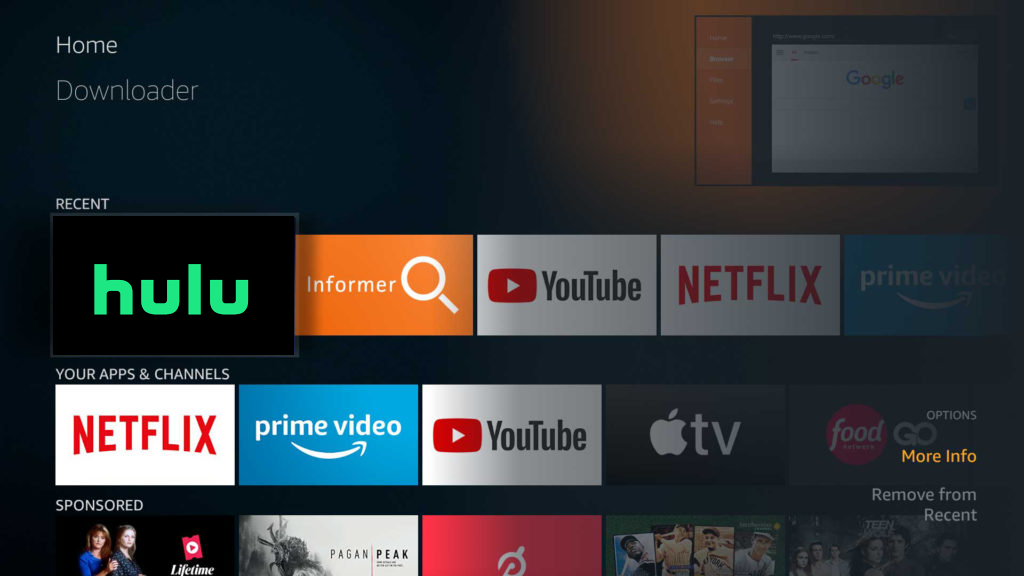
Go back to the Hulu app after the update to check if the problem is solved.
8. Update Your Fire Stick / Fire TV.
Your Fire TV’s operating system may have an issue that causes applications like Hulu to malfunction. To rule this out, check if there are any pending updates for your Amazon Fire Stick/TV, which can potentially fix the problem with Hulu.
To update your Amazon Fire device, see the steps below:
- Open the Settings page of your Amazon Fire device and go to My Fire TV.
- Next, access the About tab and click on Check for Updates.
- Finally, click the Install Update button and follow the on-screen prompts to update your device.
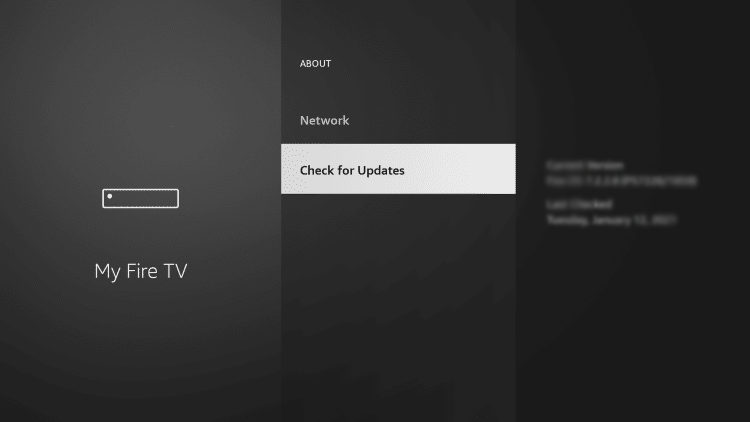
Once done, go back to the Hulu app and check if the problem would still occur.
9. Reinstall the Hulu App.
If the update did not work, you could try reinstalling the Hulu app on your Amazon Fire device. The app may not be installed correctly on your device, or some files got corrupted due to an unexpected error.
To reinstall Hulu on your Amazon Fire TV/Stick, follow the steps below:
- First, open the Settings tab on your Amazon Fire TV/Stick.
- Next, go to the Applications tab and click on Manage Installed Applications.
- Lastly, locate Hulu from the list and choose Uninstall from the menu.
Once done, restart your Amazon Fire device and reinstall the Hulu app. Go back to your account afterwards and check if the platform is now working correctly.
10. Reset Your Device.
You can also try resetting your device back to factory defaults if none of the mentioned steps above worked for you. Another app may have changed some configurations on your device, or you mistakenly switched some preferences that caused Hulu to malfunction.
To reset your Fire Stick/TV, check out the guide below:
- Before doing anything, make sure that there are no storage devices connected to your Amazon Fire Stick/TV.
- After that, hold the Back and Right button on your remote to access the options screen.
- Lastly, select Continue to reset your device.
Reinstall Hulu on your device afterwards to check if the problem is solved.
11. Report the Problem to Hulu.
If none of the methods above worked for you, we suggest that you visit the Help Center and get in touch with Hulu’s customer service. There may be an issue with your account that needs attention on their end.
When reporting a problem, make sure that you give all the necessary details, including a screenshot of the error, to help their team understand your situation faster.
You can also visit Hulu’s Community and see if you can find any answers from the posts there.

This ends our guide on what to do if Hulu is not working on your Fire Stick or Fire TV. If you have any questions in mind, please leave a comment below, and we’ll do our best to answer them as soon as possible.
If this guide helped you, please share it. 🙂





