Are you trying to figure out why Hulu is not working on your Xbox or Xbox One?
If you love watching movies and TV shows on-demand, Hulu is a great application that you must have on your entertainment system. They offer a good selection of films and other titles from various producers and watch live TV on the go.
However, it can be frustrating if you downloaded their app on your Xbox and found out that it is not working.
Usually, server-related issues are the reason Hulu is not working on Xbox consoles. It is also possible that there’s a problem with your device, or your network connection is unstable or running slow.
Whichever the case is, we are here to help you out.
In this guide, we will show you the best methods to fix Hulu if it is not working on your Xbox or Xbox One.
Let’s get started!
1. Check Hulu’s Servers.
Before changing anything on your Xbox, we suggest checking first if the problem is on your end or Hulu’s side. To do this, you can use third-party sites like Downdetecor, where you can view the current status of Hulu’s servers and the past issues it encountered.
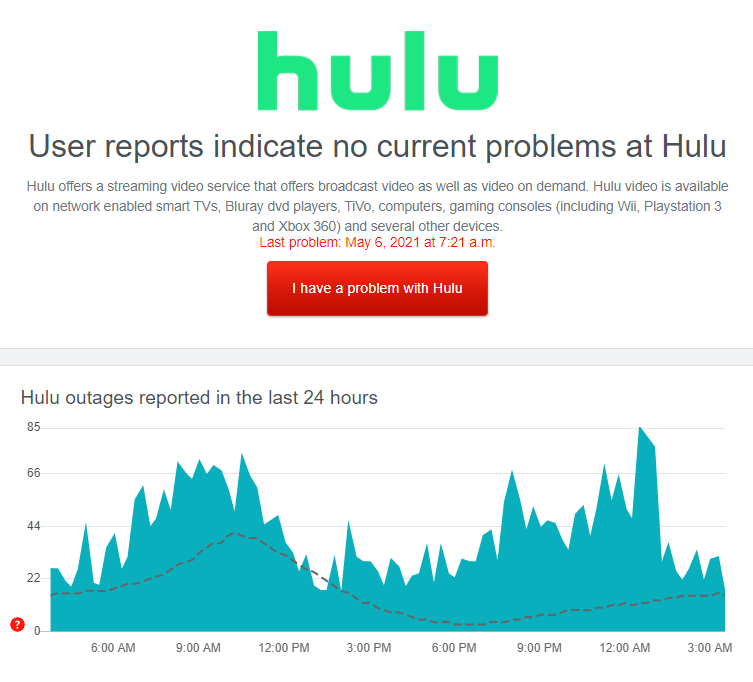
If the servers are down, the only thing you can do for now is to wait until Hulu’s team addresses the issue.
On the other hand, proceed to the following method below if there are no reported outages on Hulu’s servers.
2. Restart Your Xbox.
One of the basic things you can do if Hulu or other applications are not working on your Xbox is to restart it. As simple as it seems, restarting your device is an effective way to eliminate any temporary errors that may have occurred on your system while in use.
Follow the steps below to restart your Xbox:
- First, access the Power Center of your console by pressing the Xbox button on your controller.
- After that, select the Restart Console option.
- Lastly, highlight Restart and press the A button on your controller to confirm.
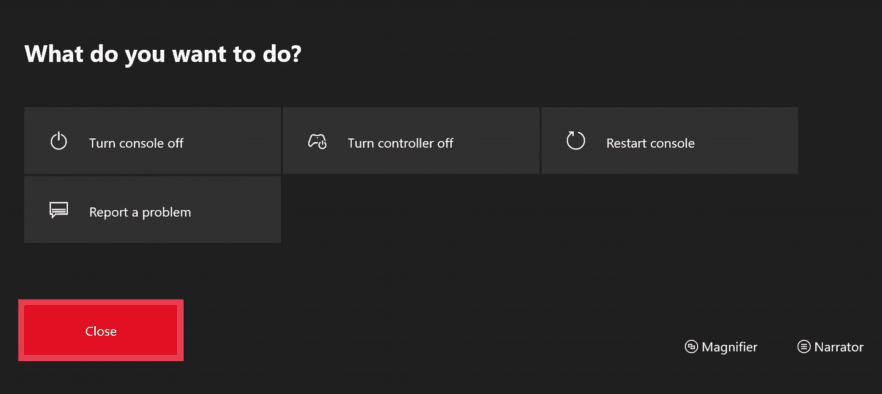
Wait for your console to restart, which may take several seconds up to a minute.
On the other hand, you can also power cycle your device if the restart did not work. Check out the steps below to guide you on the process:
- Hold down the Power button / Xbox button at the front of your console for about 10 seconds, or wait until it is completely turned off.
- After that, unplug your Xbox from the wall outlet and wait for another 10 seconds before plugging it back in.
- Restart your console by pressing the Xbox button on the controller or the Power button of your unit.
Once done, go back to the Hulu app to check if the problem is solved.
3. Check Your Internet Connection.
Another reason Hulu is not working on Xbox is if your network connection is unstable or running slow. Hulu is an online platform, and it requires a minimum internet speed of 3 Mbps to run the app without issues on your device.
To check if your internet connection meets the requirement, run a speed test using Fast.com to measure its upload and download bandwidth.

If your connection speed is below the minimum bandwidth requirement, we suggest upgrading your current plan to avoid problems in the future. On the other hand, restart your device if the test result shows that your network is not reaching the correct speeds indicated on your plan.

After restarting your router, run another test to check if the problem is solved. Contact your ISP if you continue to experience network problems and ask them to fix the issue.
4. Check Your Language and Location Settings.
Since Hulu is only available in the US, you need to ensure that your Xbox’s location is set to the US. This way, your device will report that it is indeed in the United States, and Hulu should start working now.
Go to the main menu of your console and access the Settings. Now, navigate to System > Location and set your location to the US. Restart your console afterwards and go back to the Hulu app to check if the problem is solved.
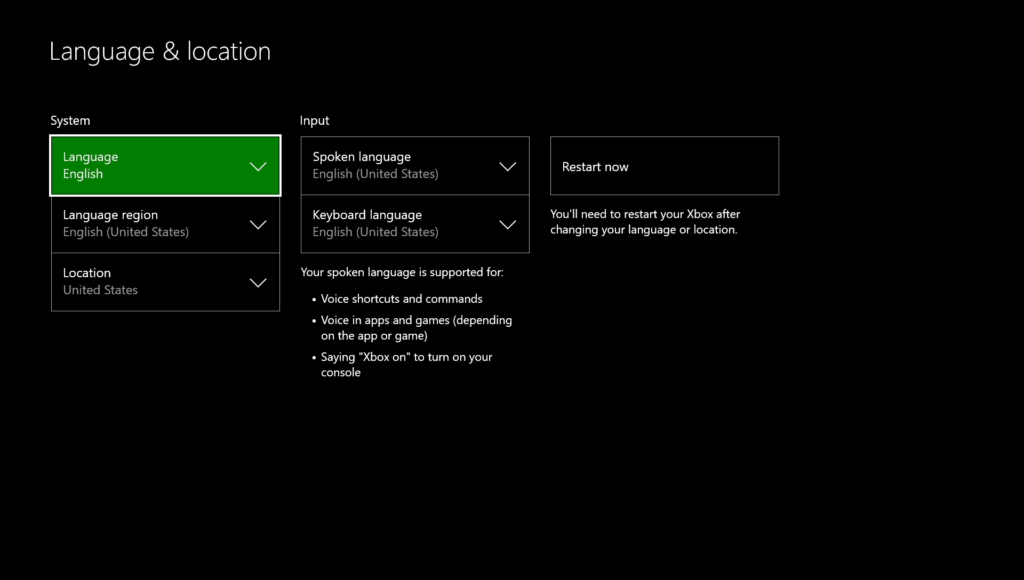
If you want to access Hulu outside the US, visit our in-depth guide regarding this topic to help you out.
5. Check Your Account Status.
Your subscription with Hulu may have ended, or the payment option you’ve added did not push through. To fix this, access your Account Settings page and double-check your billing status.
If your subscription has expired, update the billing details and try using Hulu again to check if the problem is solved.
6. Reinstall the Hulu App.
If none of the methods above worked, you could try reinstalling the Hulu app on your Xbox console. This way, you can ensure that you have a working installation of the app and it is up to date.
To reinstall Hulu, follow the steps below:
- First, highlight the Hulu app on the main menu using your controller.
- After that, press the Menu button on your controller and select Manage App.
- Lastly, click on Internal and select Uninstall.
After deleting the Hulu app, go to the Microsoft Store on your Xbox and reinstall the app from there.
7. Update Your Device.
Your console may have an underlying issue that needs to be patched by a system update. In this case, we suggest checking if there are pending updates for your Xbox and install it.
See the steps below to update your Xbox console:
- First, press the Xbox button on your controller and select Profile & System.
- After that, navigate to System > Settings > Updates.
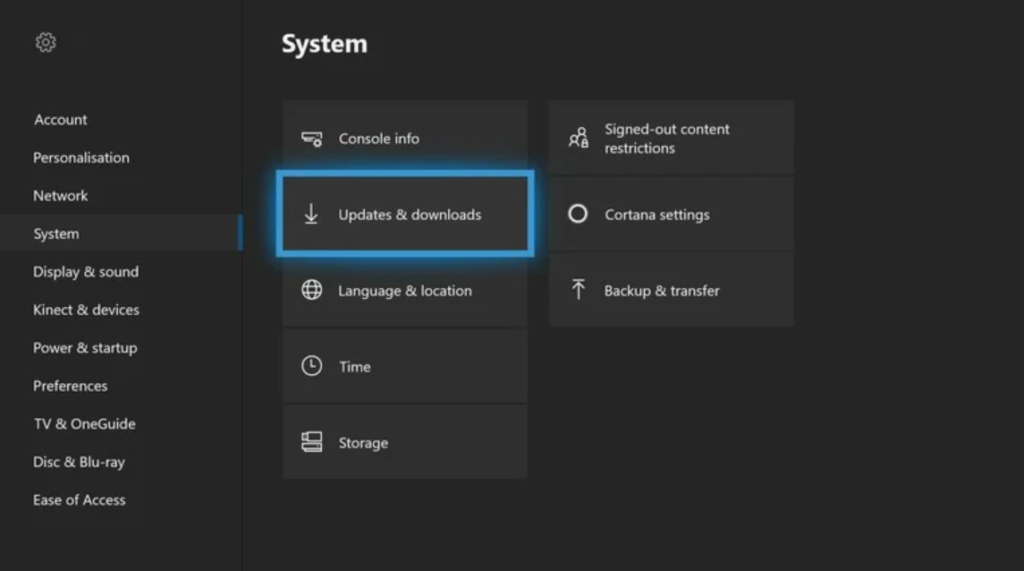
- Lastly, follow the on-screen prompts if there’s an available update for your console to install it.
Once done, go back to the Hulu app and check if the app is now working on your console.
8. Report the Problem to Hulu.
If Hulu is still not working on your Xbox, we suggest that you let the experts take over the situation. Visit the Help Center and contact their customer support to report the problem. Make sure to provide all the necessary details on your report to speed up the process.
On the other hand, you can also look for possible solutions on Hulu’s Community page while waiting for a response from Hulu’s team.

This brings us to the end of our guide in fixing the Hulu app if it is not working on your Xbox. Don’t hesitate to leave a comment below for your questions and other concerns, and we’ll do everything we can to help you out.
If this guide helped you, please share it. 🙂





