Can’t figure out why images are not loading on Telegram?
Telegram is an online messaging service made for multiple platforms. It has been around since 2013 and currently has over 200 million users. This puts the service on top of the market along with the likes of WhatsApp and Viber.
Despite its popularity, this doesn’t mean that Telegram is safe from downtimes and occasional errors.
One common issue that you’ll encounter on Telegram is images that won’t load.
Based on what we know, server-related issues or slow network connections are the culprits for this problem. However, it can also be due to improper user configurations, outdated software, or corrupted data.
If you are experiencing this problem on Telegram, we’ve got you covered.
Today, we’ve decided to make a guide on what to do if images are not loading on the Telegram app.
Let’s dive right in!
1. Check Telegram Servers.
Before doing anything, we suggest checking Telegram servers if you encounter problems on the platform. This way, you can confirm whether the problem is coming from Telegram’s servers or your device.
You can use third-party sites like Downdetector to view the current situation of Telegram’s services.
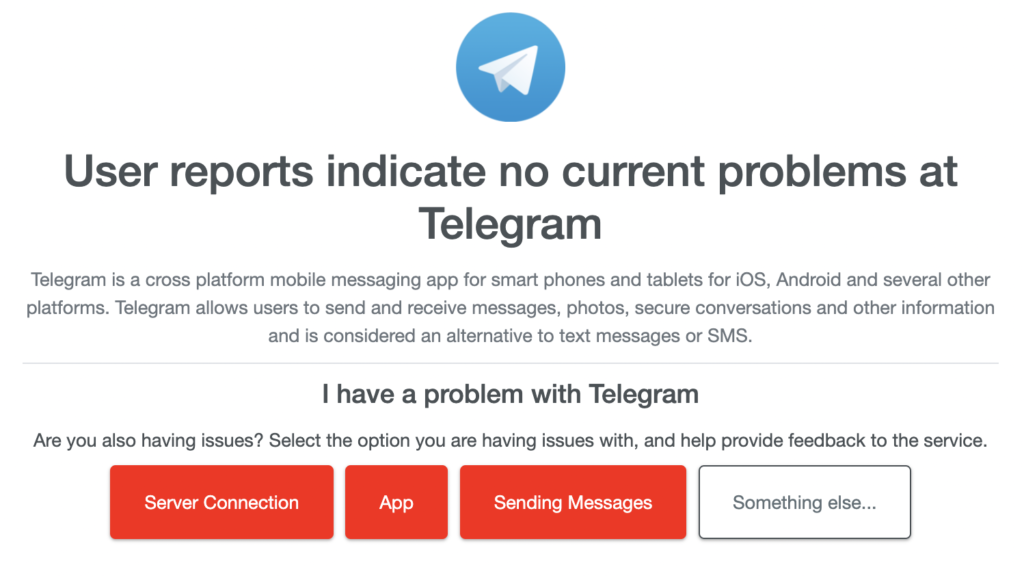
If there are ongoing problems on the platform, the best thing to do is wait.
Unfortunately, server-related errors can’t be resolved on your end. This means that any changes on your device won’t affect the current situation of Telegram.
On the other hand, you can head to the next solution below if Telegram’s servers are online.
2. Restart Your Device.
One of the most effective ways to address most minor issues on Telegram is restarting your device. While it might look simple, restarting your system allows your device to reload its resources and eliminate temporary bugs and glitches.
On Android devices, here’s how you can restart them:
- First, locate the Power button on your Android device.
- After that, hold down the button until the options menu shows up.
- Lastly, tap on Restart to reboot your device.

For iOS users, see the guide below to restart your system:
- On your device, open the Assistive Touch.
- Next, access the Device tab and tap on More.
- Finally, choose the Restart option.

Once done, go back to Telegram to check if you can now view images.
3. Check Your Network Connection.
Slow or unstable network connections could also be the reason images are not loading on Telegram. Since the platform is an online service, you’ll need stable internet to enjoy its services.
To confirm this, perform a speed test on your network using Fast.com to measure its current upload and download bandwidth.

If the result indicates a problem with your network, reboot your router to re-establish the link with your ISP’s servers. Unplug the power chord of your modem from the wall outlet and wait for at least five seconds before reconnecting it.

Once done, run another test to check if the problem is solved. If not, contact your service provider and ask them to address the issue.
4. Turn Off Power Saving Mode.
Most modern phones support power saving mode. This is a feature that optimizes your system to save battery. It reduces background activities, restrict applications from accessing cellular data, and lowers your phone’s CPU and GPU frequencies.
However, this feature could cause issues with applications. Since apps are restricted, they might not be able to connect with your network.
If images are not loading on Telegram, try turning off power saving mode on your device if it’s enabled.
5. Turn On Auto Download.
Another reason why images are not loading on Telegram is if the auto-download feature is disabled. If you’re not sure if you have it enabled, here’s what you need to do:
- Go to your app drawer and launch Telegram.
- Now, tap on the Menu button in the upper left corner of your display.
- After that, tap on Settings and access the Data and Storage tab.
- Finally, ensure that all features under the Automatic Media Download section are turned on.
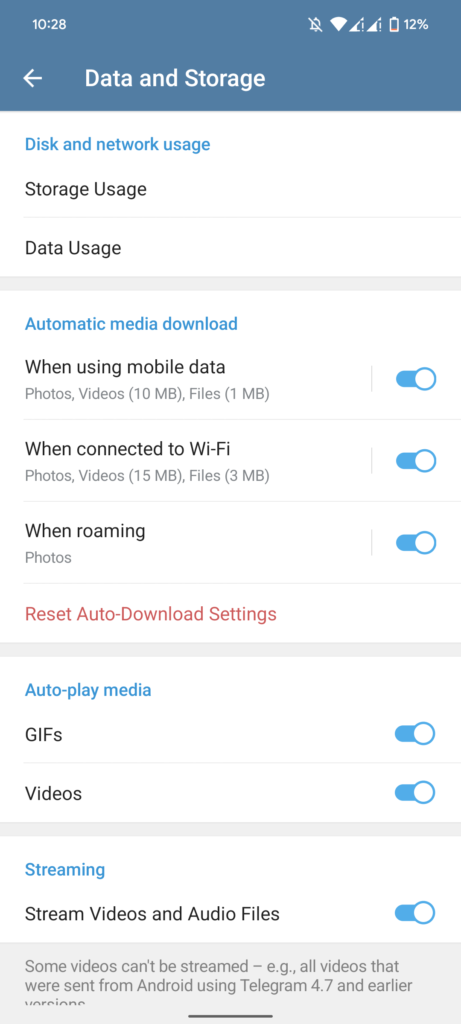
Go back to your conversations afterward and check if you can now view images.
6. Clear Telegram Data (Android).
For Android users, you can try clearing Telegram’s data if the app is not working correctly. A bug or glitch may have caused your data to corrupt, causing the app to malfunction.
Check out the steps below to clear Telegram’s data:
- First, open your app drawer and locate Telegram.
- After that, hold down its app icon until the selection menu shows up.
- Now, tap on App Info and access the Storage & Cache tab.
- Lastly, tap on Clear Cache and Clear Data.
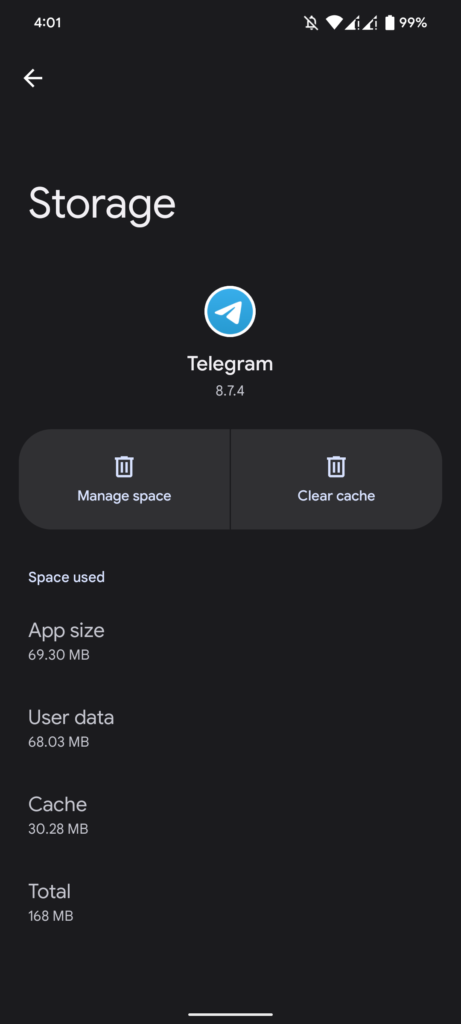
Re-login to your Telegram account afterward and see if the problem is solved.
7. Update Telegram.
The version of Telegram you’re using might have an issue related to media downloads. To rule this out, we suggest updating the app to the latest version to patch potential bugs and errors on the platform.
Go to the App Store or Google Play Store on your device and download the latest version of Telegram. While you’re there, take this time to update other apps as well.
8. Reinstall Telegram.
If the update did not work, you can try reinstalling Telegram on your device. Some of Telegram’s installation packages might have gotten severely corrupted and the update can no longer resolve it.
Here’s how you can delete Telegram:
- First, locate Telegram from your home screen.
- After that, hold down its app icon until the options menu shows up.
- Lastly, tap on Uninstall (Android) or Remove App (iOS) to delete it.
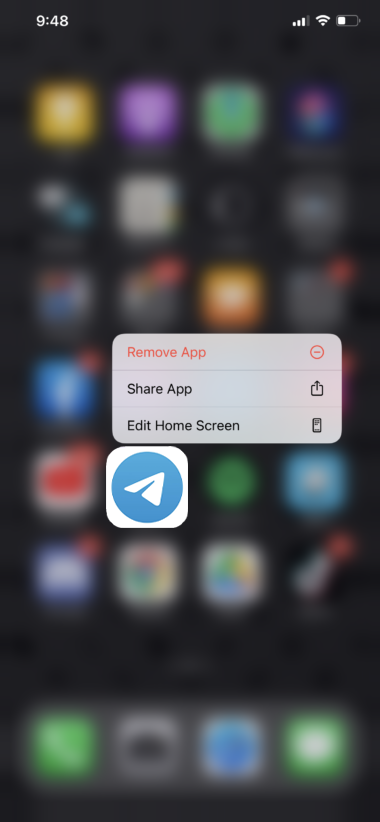
Once done, reinstall Telegram on your device and check if the problem is solved.
9. Contact Telegram.
At this point, the last thing you can do is call the attention of Telegram’s team and ask for help.
Go to Telegram’s Support page and submit a ticket to report the issue you’ve been experiencing on the platform. Provide your account details, a screenshot of the problem, and other necessary information that could help speed up the process.
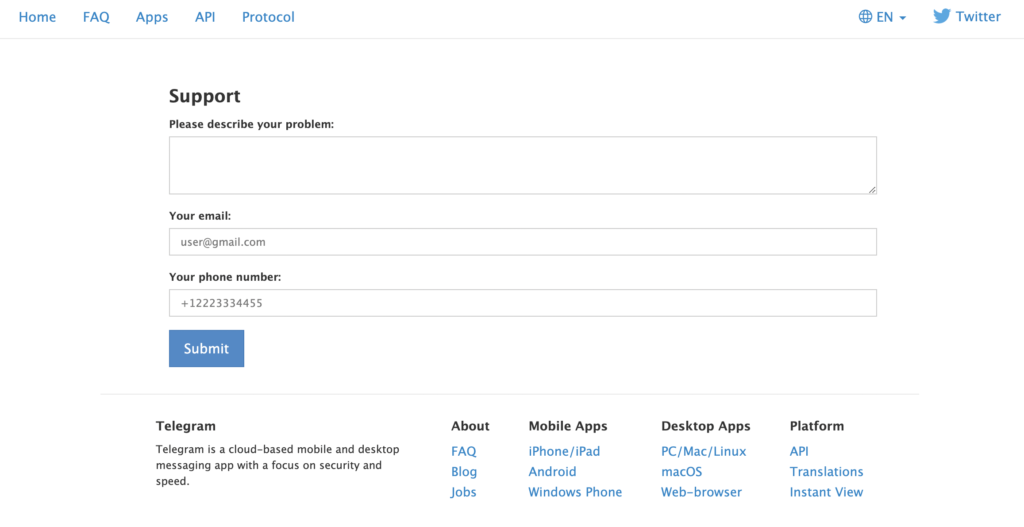
That’s it for our guide for fixing images that are not loading on Telegram. If you have other concerns, please voice them out in the comment section, and we’ll do our best to help.
If this guide helped you, please share it. 🙂





