Can’t figure out why iMessage is not sending pictures on Mac?
One of the advantages of iMessage over SMS is the option to share files and media.
iMessage is also end-to-end encrypted, giving you the confidence to share sensitive information with your contacts. This also means there’s no way for Apple to read your messages.
Despite its advantages, this doesn’t mean that iMessage doesn’t come with its own issues.
After updating to macOS Mojave, users started having problems sending pictures on iMessage. While sending a picture via iMessage, the progress bar gets stuck around 70-90%.
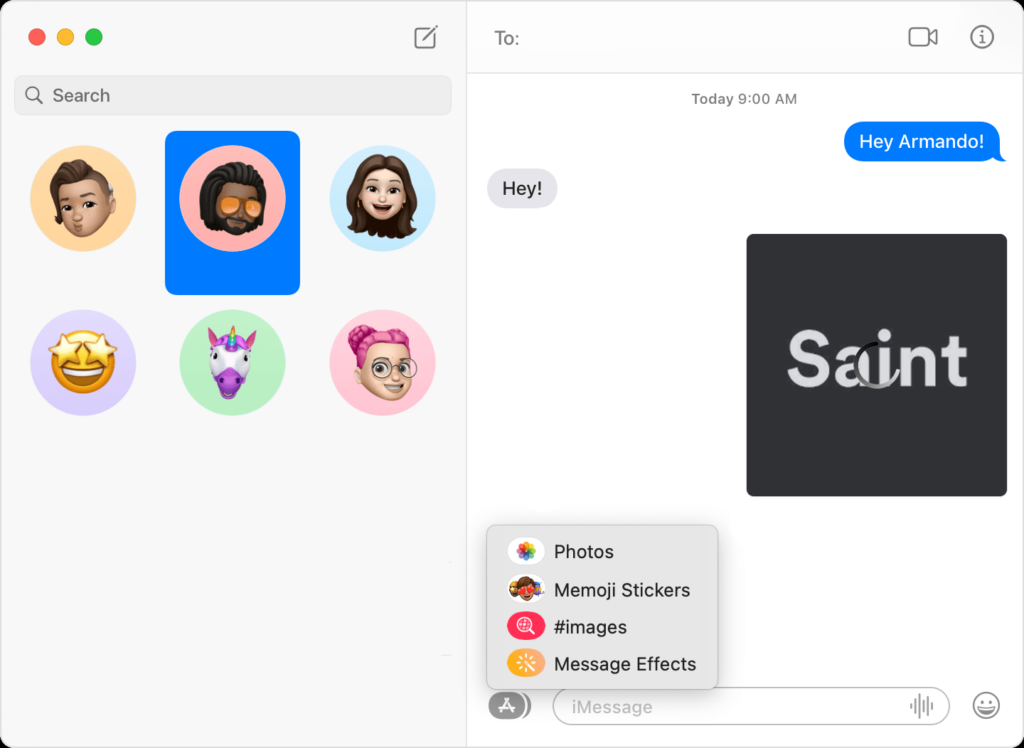
This problem is usually caused by server-related issues. However, it can also be due to improper user settings and corrupted account data.
In this guide, we will show you what to do if iMessage is not sending pictures on your Mac.
Let’s begin!
1. Restart Your Mac.
While using your Mac, various applications use system memory to store temporary data and execute commands.
However, unused data can get left out in your system memory and cause problems.
Restarting your Mac should flush your system memory, removing temporary data that is no longer needed.
Here’s what you need to do:
- Click on the Apple icon in the upper left corner of your screen.
- On the drop-down menu, choose the Restart option.
- Wait for the dialog box to appear and click Restart to confirm your action.

Wait for your Mac to reboot. Go back to iMessage and see if you can now send images.
2. Refresh Account Data.
Problems with your user data could also explain why you can’t send pictures on iMessage. This prevents your Mac from connecting with Apple’s servers, causing the file upload to fail.
To rule this out, see the steps below to refresh your account data:
- Press Command + Space on your keyboard to open Spotlight Search. You can also click on the Spotlight icon in the upper right corner of your screen.
- Look for Messages and open the app.
- In the upper left corner of your screen, click on Messages.
- Now, choose Preferences.
- Open the Accounts tab.
- Click the Sign Out button next to your account.
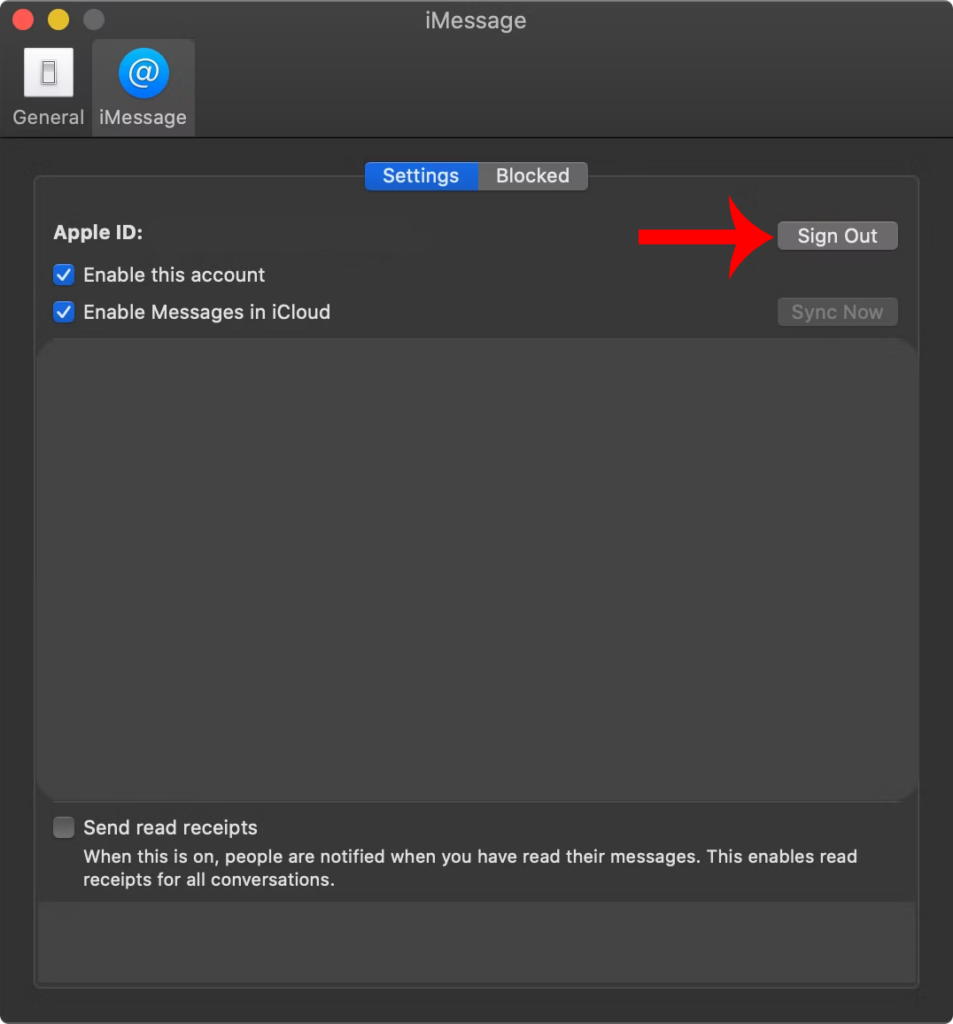
Re-login to your account after 2-3 minutes. Try sending another image to check if the problem is solved.
3. Check Your Network Connection.
An unstable connection could also prevent you from sending pictures on iMessage.
To verify this, run a speed test on your network using Fast.com. This should measure your network’s bandwidth.

If your internet is slower than what’s on your monthly plan, try resetting your router. This should refresh the connection between your router and your ISP’s servers.
- Go to your router and find its power cable.
- Unplug the power cable from the outlet.
- Wait for 5 to 10 seconds.
- Reconnect your router’s power cable to the outlet.

Once your router has initialized, check its speed by running another test. If the issue persists, contact your provider and ask them to fix their service.
4. Delete DB Files.
DB files on Mac hold user data for various applications and software. For iMessage, DB files store conversation history, user profile, and settings.
With time, these files can accumulate and get corrupted.
If you can’t send pictures on iMessage, delete your DB files related to the Messages app.
Note
- This will log you out of your iMessage account.
- If iCloud backups for iMessage is disabled, you won’t be able to recover the messages on your Mac.
With that out of the way, here’s how you can reset your DB files:
- While holding the Option key on your keyboard, click on Go in the menu bar.
- Now, open the Library folder.
- Access the Messages folder.
- Identify all files with a ‘.db’ extension and select them. Hold the Command key and click on the DB files.
- Once you’ve selected all the .db files, drag them to the Trash.
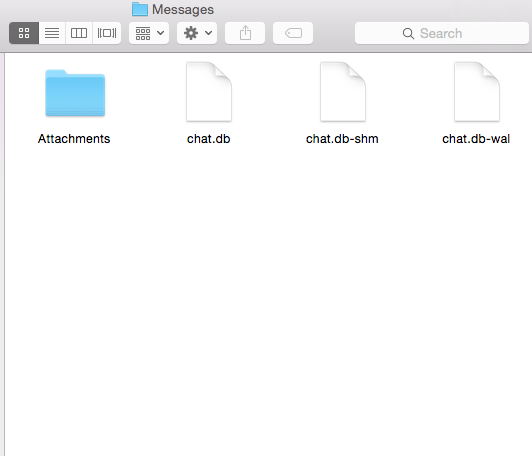
Restart your Mac and see if you can now send images on iMessage.
5. Update Your Mac.
Faulty versions of macOS can also be the reason you can’t send pictures on iMessage. To rule this out, see if there are available updates for your Mac.
Here’s what you need to do:
- Click on the Apple icon in the upper left corner of your screen.
- Now, choose System Settings or System Preferences.
- If you choose System Settings, click on General on the left side window. Then click on Software Update on the right.
- If you choose System Preferences, click on Software Update.
- Wait for your Mac to check for updates.
- If there’s an available update, click on Update Now or Upgrade Now.

Note
- If you are using a MacBook, make sure that your battery is at least 50% charged. You can just leave it plugged into the wall outlet during the update.
- Your Mac can restart several times while installing the update.
- The update progress bar might also appear to be stuck. When this happens, don’t do anything. Software updates can take several minutes to complete.
Go back to iMessage afterward and check if the problem is solved.
6. Upload Files from Internal Storage.
If you are sending pictures from external storage, it might be the reason why the upload fails.
As reported by a user, the issue doesn’t occur when sending images from internal storage.
The user has an external drive to store all his images. Out of curiosity, he exported an image to his internal drive and tried sending it on iMessage.
Before sending pictures, make sure that it is stored on your Mac’s internal storage.
7. Contact Apple.
If none of the solutions above worked, the last thing you can do is leave the matter to the experts.
Head to Apple’s support page and search for the issue you’ve encountered with iMessage. You should see a list of possible solutions to your problem and some related articles.
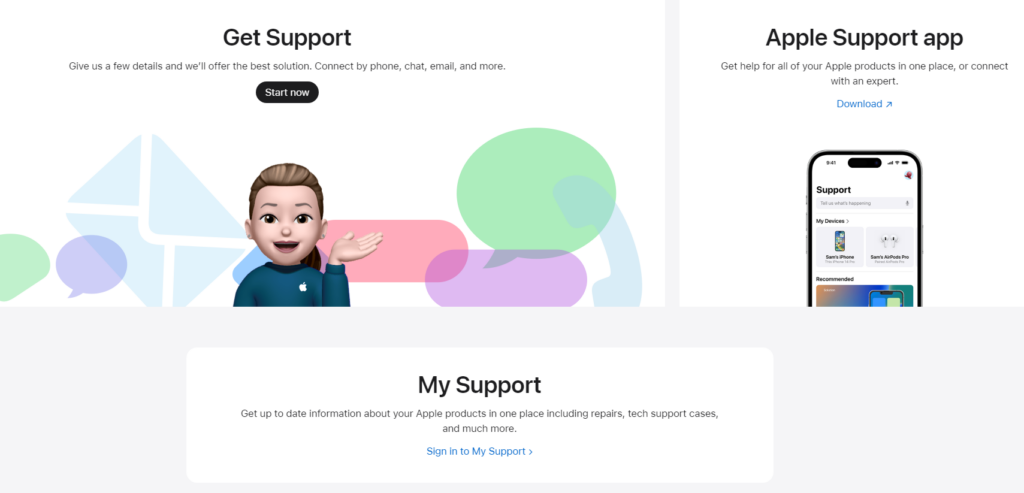
If there’s no available solution, contact their team via chat or phone for assistance.
You can also visit the nearest Apple Store and have your Mac checked by a professional.
That brings us to the end of our guide on how to fix iMessage if it’s not sending pictures on your Mac. If you have questions, don’t hesitate to leave a comment below, and we’ll do our best to answer them.





