Do you see an incompatible operating system error on Halo Infinite?
Halo Infinite is one of the hottest games for the PC and Xbox world. Released in December 2021, this 16th installment to the Halo franchise has been receiving mostly positive reviews on Steam and Xbox users.
Despite being delayed multiple times, fans were still quick to download copies of the game as soon as it was released. Currently, Halo Infinite has over 20 million users globally.
Like any launch, Halo Infinite also encountered a few hiccups hours since it was released.
From the game not launching or downloading to more minor issues like progress not tracking or connectivity issues, Halo Infinite gave its fan a fair share of headaches.
Now, this doesn’t mean that the game is bad.
Unfortunately, occasional downtimes and unexpected errors are simply inevitable on any platform, especially the first few months after being released.
One issue that you might face is the incompatible operating system error on Halo Infinite. This problem will prevent you from launching the game, which is frustrating if you’ve waited hours to download it.
In this guide, we will show you how to fix this error on Halo Infinite.
Let’s get started!
1. Install Windows Update.
As the error message suggests, Halo Infinite refuses to launch because it detects an incompatible operating system. If you haven’t updated your computer for a while, try doing so to address compatibility issues.
Check out the guide below to update your Windows PC:
- On your keyboard, press the Windows + I keys to open Windows Settings.
- After that, click on Update & Security and go to Windows Update.
- Finally, choose the Check for Updates option and follow the prompts if there’s an available update for your system.

After updating your system, restart your computer and check if the problem is solved.
2. Launch Halo Infinite in Compatibility Mode.
If you’re using an older operating system, we suggest using Windows compatibility mode to run Halo Infinite.
Check out the steps below to run the game in compatibility mode:
- On Steam, go to your Library and right-click on Halo Infinite.
- After that, click on Properties and open the Local Files tab.
- Now, click on Browse and find Halo Infinite’s .exe file.
- Right-click on the file and choose Properties.
- On the Compatibility tab, enable the ‘Run this Program in Compatibility Mode’ option.
- Finally, select your operating system and save the changes.
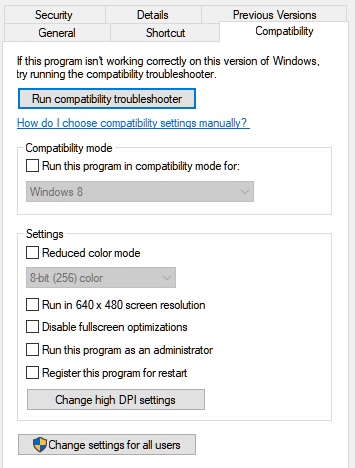
Relaunch Halo Infinite afterward and check if the problem is solved.
3. Verify Your Game Files.
You can also try verifying your game files using Steam’s built-in tool if you can’t launch Halo Infinite on your computer. This should scan Halo’s installation package and repair broken or corrupted data from your system.
See the steps below to verify Halo’s game files:
- First, open Steam on your PC.
- Now, go to the Library and right-click on Halo Infinite.
- After that, click on Properties and access the Local Files tab.
- Lastly, click on Verify Integrity of Game Files.
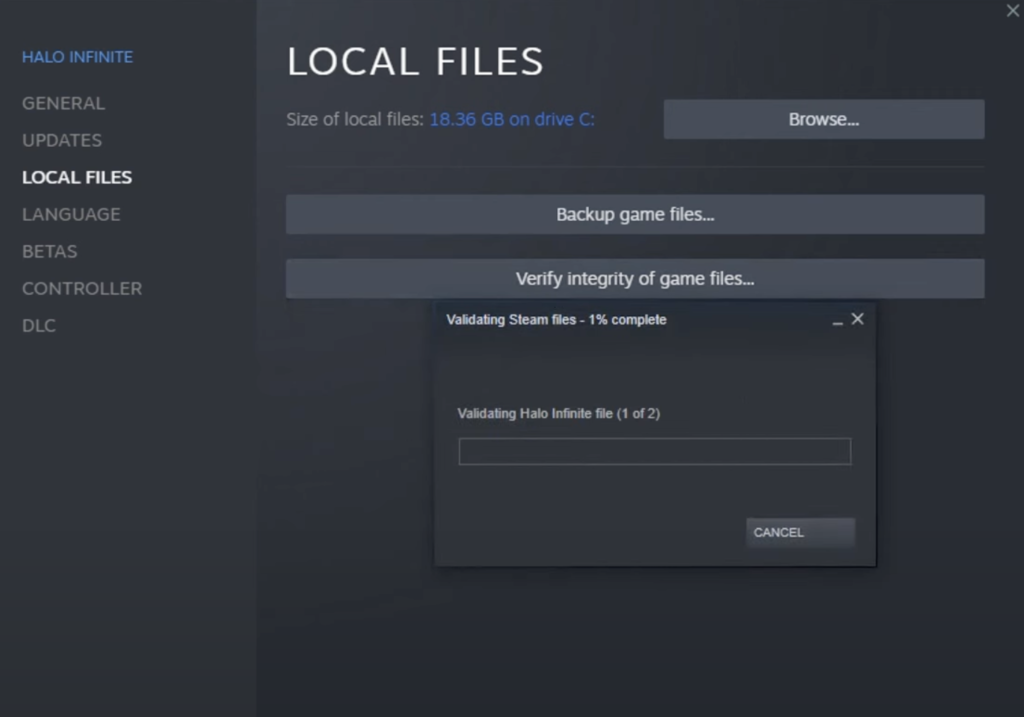
After scanning your files, relaunch the game to check if the incompatible operating system error still occurs on Halo Infinite.
4. Update Your Drivers.
Outdated or broken display drivers could also cause the incompatible operating system error on Halo Infinite. To rule this out, we recommend updating your graphics drivers to the latest version possible.
Check out the steps below to guide you through the process:
- On your PC, access the Quick Menu by pressing the Windows + X keys.
- After that, click on Device Manager.
- Now, expand the Display Adapters tab and right-click on your video card.
- Finally, choose Update Driver and follow the prompts.

Once done, go back to Steam and check if the problem is solved.
5. Reinstall Halo Infinite.
If you still encounter the incompatible operating system error on Halo Infinite, we suggest reinstalling the game. This ensures that there are no corrupted data on your storage and you have the latest working version of the game.
See the steps below to delete Halo Infinite on your computer:
- On your PC, go to Steam and open your Library.
- Right-click on Halo Infinite.
- Finally, hover your cursor to the Manage tab and choose Uninstall.
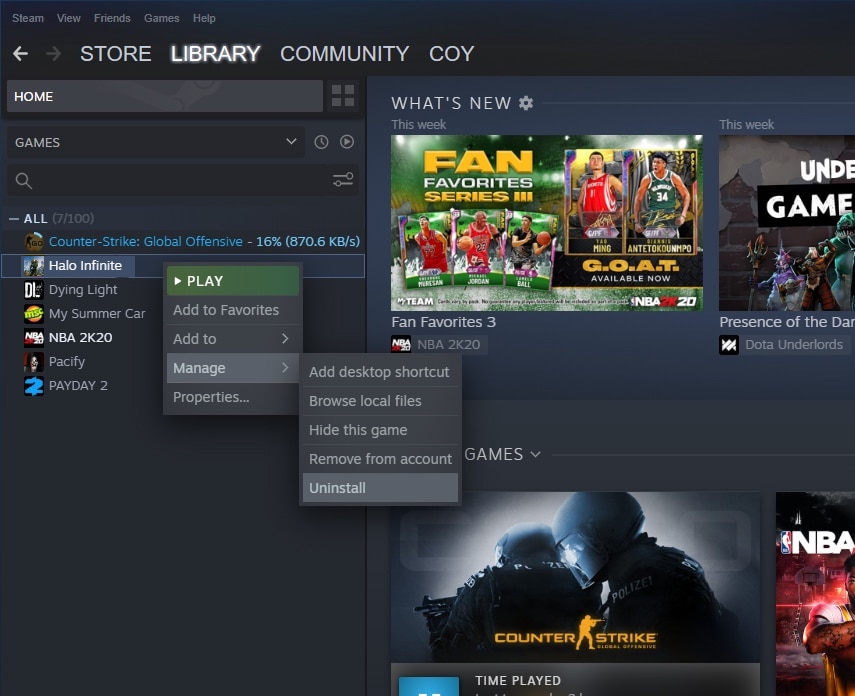
Go to the Steam Store on your computer afterward and reinstall Halo Infinite from there.
6. Contact Halo Infinite.
If none of the solutions above worked for you, it’s time that you let the professionals handle the situation.
Go to Halo Infinite’s Support page and get in touch with their team to ask for assistance regarding the issue. Provide all the necessary details on your report to speed up the troubleshooting process.
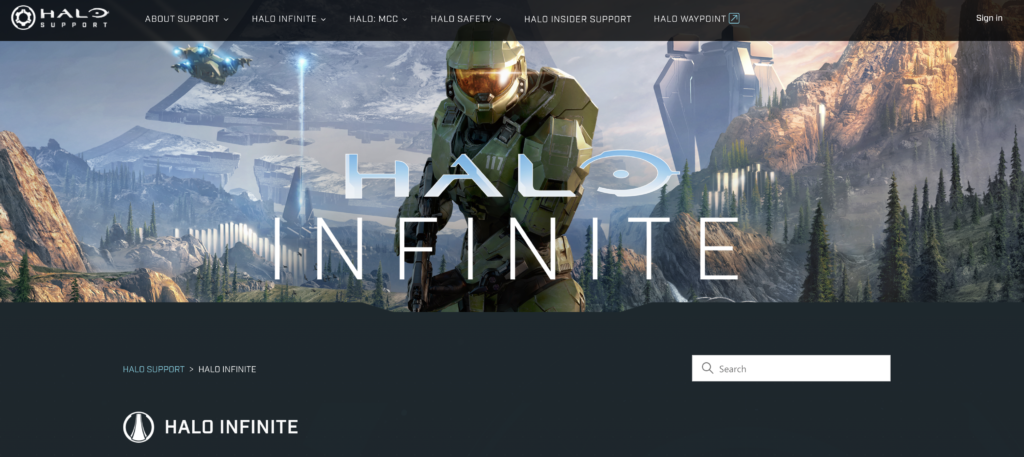
That ends our guide for fixing the incompatible operating system error on Halo Infinite. If you have questions or clarifications regarding the solutions, please leave a comment below, and we’ll be glad to help.
If this guide helped you, please share it. 🙂





