Is your Instagram feed not refreshing?
Instagram is one of the most popular social media platforms. In 2022, the platform reached over 1.89 billion active users. Despite its reach and status, Instagram isn’t safe from downtimes and errors.
Recently, there have been reports from various users who encounter issues with their Instagram feed. As it turns out, some users can’t see new posts from their following lists, causing them to miss updates from celebrities, friends, and loved ones.
Most of the time, server-related issues and network connection problems are the cause of your Instagram feed not refreshing.
However, it can also be due to third-party apps, corrupted data, and improper configurations.
In this guide, we will show you how to fix your Instagram feed if it’s not refreshing on your device.
Let’s jump right in!
1. Check Instagram Servers.
When you encounter issues with Instagram or any online service, the first thing you should do is check the servers. Since Instagram is an online platform, it relies on servers to deliver content and features.
You can use third-party sites like Downdetector to view the current status of Instagram.

If there are ongoing issues with the app, the best thing to do is wait. On the other hand, you can head to the next solution if there’s nothing wrong with the servers.
2. Restart Your Device.
Before tweaking your configurations, we recommend restarting your device if your Instagram feed is not refreshing. This should clear your temporary data and eliminate issues that occurred during runtime.
For Android:
- First, locate the Power button on your device.
- Next, hold down the Power button until the selection screen appears.
- Lastly, tap on Restart to begin the process.

For iOS:
- On your device, access the Assistive Touch and go to the Device tab.
- After that, tap on More.
- Finally, choose the Restart option and wait for your device to reboot.

Go back to Instagram afterward and see if your feed was updated.
3. Check Your Network Connection.
Slow or unstable internet connections could also be the reason your Instagram feed is not refreshing. Since you are accessing an online platform, you’ll need a stable connection to avoid issues.
To check if your network is the problem, perform a test using Fast.com to measure your network’s upload and download bandwidth.

If the result indicates a problem with your network, power cycle your modem or router to re-establish the link with your ISP’s servers. Unplug your router’s power chord from the outlet and wait for at least five seconds before plugging it back in.

Once done, re-run the test to check if the problem is solved. If not, contact your service provider and ask them to fix the issue.
4. Clear Instagram Cache (Android).
If you’re using an Android device, we suggest clearing Instagram’s app cache and data if your feed is not refreshing. This should ensure that there are no corrupted data on your storage, which could cause issues with the app.
Here’s what you need to do:
- Go to your app drawer and locate Instagram.
- After that, hold its app icon until the selection menu appears.
- Tap on App Info and go to the Storage tab.
- Finally, tap on Clear Cache and Clear Data.
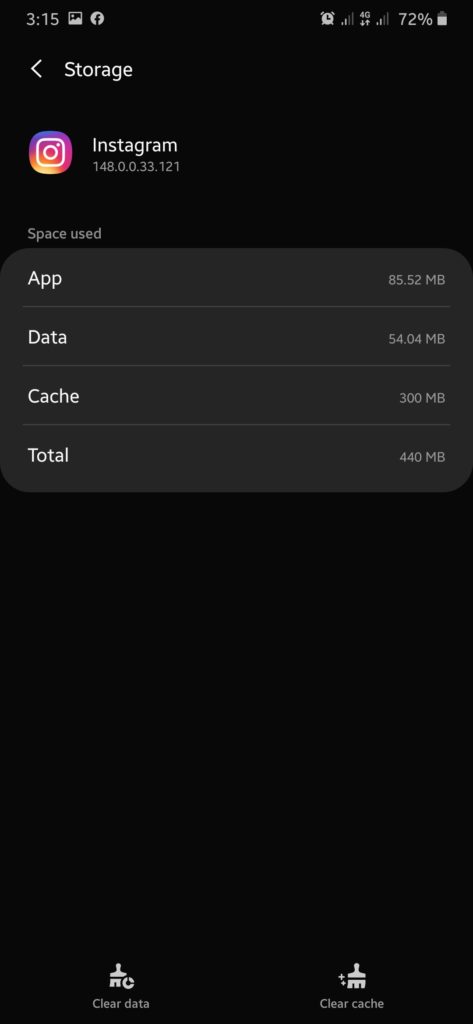
Re-login to your account afterward and check if the problem is solved.
5. Check Date & Time Settings.
Like any online app or website, Instagram won’t work correctly if your device’s data and time settings are not configured properly. Due to this, we suggest checking your settings and ensuring that the correct date and time are set on your device.
Once done, relaunch Instagram on your device and see if your feed is now updating.
6. Update Instagram.
The version of Instagram you’re using might have an underlying issue that causes your feed not to update or load. To rule this out, we recommend updating the app to the latest version possible.
For Android:
- Launch Google Play Store on your device.
- After that, tap on your Profile and access the Manage Apps & Device tab.
- From there, go to the Updates Available page and locate Instagram.
- Hit the Update button beside the app to start the process.

For iOS:
- First, go to the App Store on your iOS device.
- Next, open your Profile and look for Instagram on the list.
- Lastly, tap the Update button to install the latest version.

Once done, go back to Instagram to check if the problem is solved.
7. Check If You Still Have Data.
For cellular data users, another reason your Instagram feed is not refreshing is that you don’t have enough data to access the Internet. Before using any online service, try to check with your network if you still have bandwidth left.
You should also disable any data saver on your device since this limits the data usage of applications, which can cause issues loading posts, images, and videos.
8. Reinstall Instagram.
If none of the solutions above worked, the last thing you can do is reinstall the app on your device. This way, we can ensure that Instagram is installed correctly on your device and there are no missing resources.
Here’s what you need to do:
- First, locate the Instagram app from your home screen.
- After that, press and hold the app icon until the options menu shows up.
- Lastly, tap on Remove App (iOS) or Uninstall (Android) to remove Instagram.
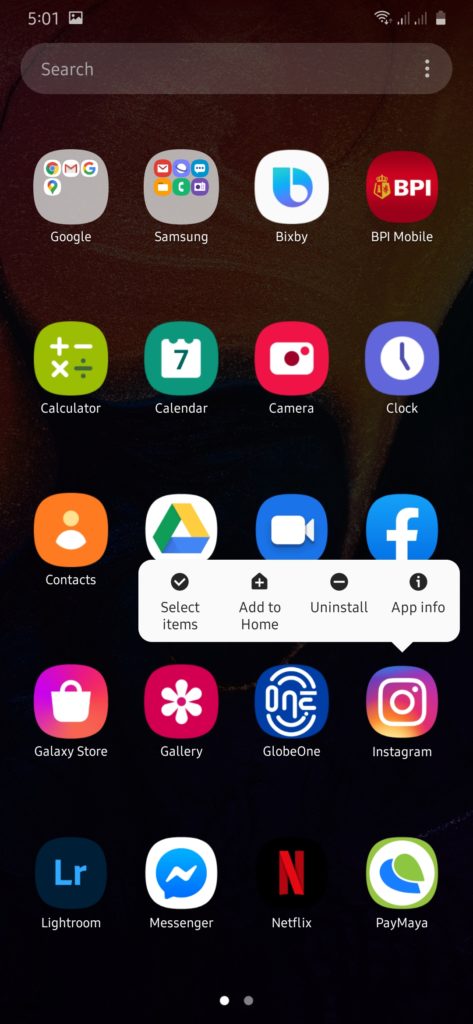
Go to the Play Store or App Store afterward to install the latest version of Instagram.
That ends our guide on what to do if your Instagram feed is not refreshing. If you have other concerns, drop a comment below, and we’ll do our best to help.
If this guide helped you, please share it. 🙂





