Can’t figure out why your Instagram story is not posting?
Instagram is one of the most popular photo and video-sharing social apps in the world. It has a feature called ‘Stories’ that allows you to post a series of photos or videos that disappear after a day or 24 hours.
Although this feature has been around since 2016, users still encounter occasional problems with it.
Most of the time, users encounter problems when posting stories on Instagram.
Depending on the situation, this could be due to several reasons. Usually, this problem is caused by server-related problems or slow network connections. On the other hand, it can also be due to improper configurations, corrupted data, and third-party applications.
In this guide, we’ll show you what to do if your Instagram story is not posting.
Let’s begin!
1. Check Instagram Servers.
When you encounter issues with Instagram, the first thing you should do is check its servers. Since Instagram is an online platform, it relies on its servers to deliver content and other features.
You can use third-party sites like Downdetector to check if there are reported issues with the platform.

If the servers are down, the best thing you should do is wait since server-related problems can’t be resolved on your end. On the other hand, you can head to the next solution if there’s nothing wrong with the servers.
2. Restart Your Device.
Before changing your configurations, we recommend restarting your device if you encounter issues posting stories. This should reload your resources and ensure there are no temporary errors on your system.
For Android:
- First, locate the Power button on your device.
- Next, hold down the Power button until the selection screen appears.
- Lastly, tap on Restart to begin the process.

For iOS:
- On your device, access the Assistive Touch and go to the Device tab.
- After that, tap on More.
- Finally, choose the Restart option and wait for your device to reboot.

Try posting another story to check if the problem is solved.
3. Check Your Network Connection.
A slow or unstable internet connection could also be the reason your Instagram story is not posting. Since you are using an online platform, you’ll need stable internet to enjoy features and services.
To check if your network is the culprit, perform a test using Fast.com to measure your network’s upload and download bandwidth.

If the result indicates a problem with your connection, power cycle your device to re-establish the link with your ISP’s servers. Unplug your router from the wall outlet and wait for 5 to 10 seconds before plugging it back in.

Perform another test afterward to check if the problem is solved. If not, contact your service provider and ask them to fix the issue.
You can also switch to cellular data if you really need to upload a story.
4. Remove GIFs and Emojis.
Some users reported that GIFs and Emojis could cause issues when posting stories on Instagram. While the platform allows users to add emojis and GIFs to their posts, they can cause problems.
We recommend posting a simple story on your account containing a photo or video and seeing if the issue persists.
5. Clear Instagram Data (Android).
For Android users, you can try clearing Instagram’s cache and data if you encounter issues while posting stories. This should ensure that there are no missing or corrupted temporary resources on your device.
Here’s what you need to do:
- On your home screen, locate Instagram and press its app icon until the selection menu shows up.
- Next, tap on App Info and access the Storage tab.
- Finally, tap on Clear Cache and Clear Data.
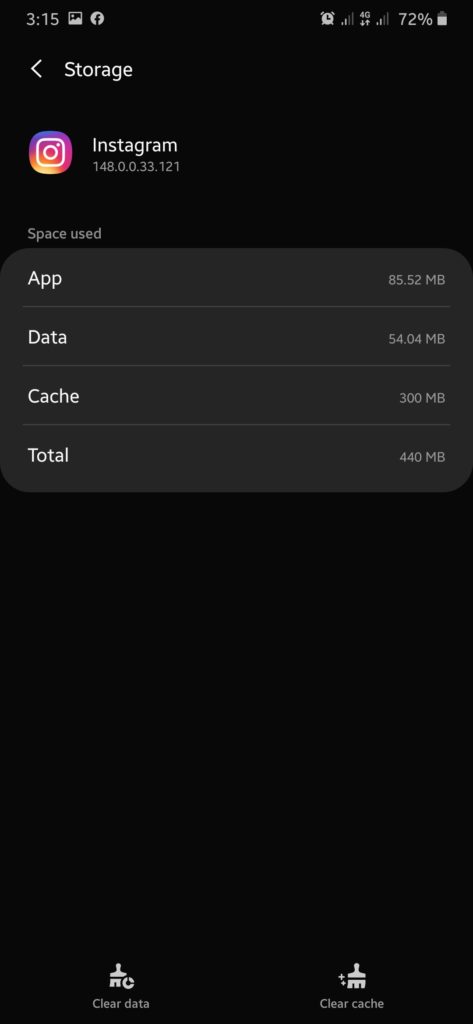
Re-login to your account afterward and check if the problem is solved.
6. Update Instagram.
The version of Instagram you’re using might have underlying issues related to Stories and media uploads. To rule this out, we recommend updating the Instagram app to the latest version to patch bugs and glitches.
For Android:
- Launch Google Play Store on your device.
- After that, tap on your Profile and access the Manage Apps & Device tab.
- From there, go to the Updates Available page and locate Instagram.
- Hit the Update button beside the app to start the process.

For iOS:
- First, go to the App Store on your iOS device.
- Next, open your Profile and look for Instagram on the list.
- Lastly, tap the Update button to install the latest version.

Try uploading another story and see if you’ll encounter errors.
7. Update Your Device.
If updating Instagram wasn’t enough, you can try updating your device’s software. There might be an issue with your system that prevents Instagram from functioning normally.
For Android:
- Go to your app drawer and launch Settings.
- Now, scroll down and tap on Software Update.
- Finally, choose Download and Install or Check for Updates.
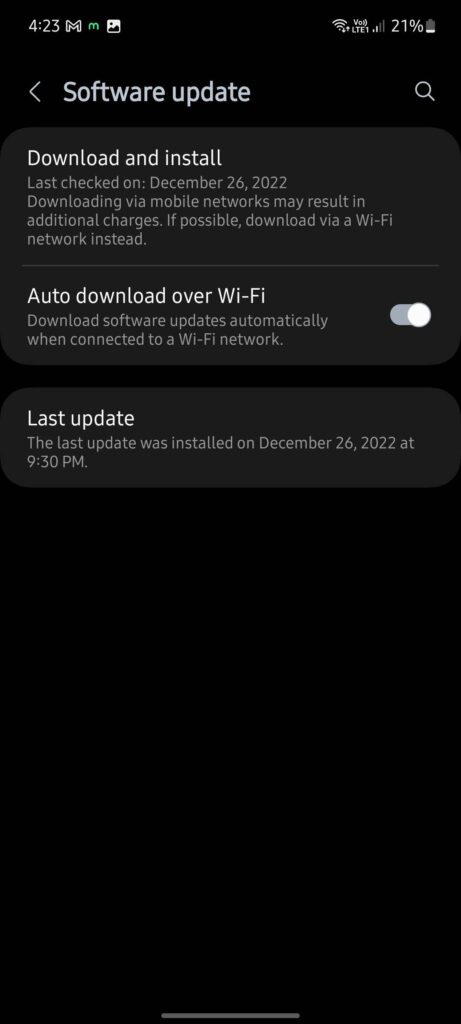
For iOS:
- Open the Settings app on your iOS device.
- After that, go to General > Software Update.
- Finally, go to Automatic Updates and enable all the options under it. Head back to the previous page and tap on Download and Install.
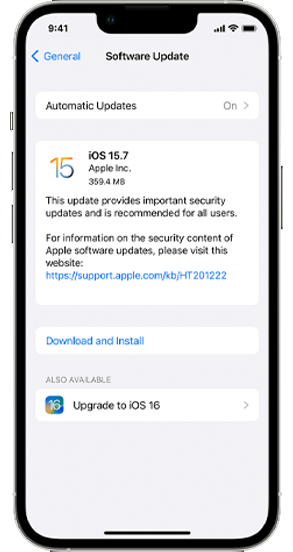
Relaunch Instagram after the update and check if the problem is solved.
8. Reinstall Instagram.
If you still can’t upload stories on Instagram, we suggest performing a clean install of the application. There might be missing resources on your system, or the app is not installed correctly.
See the steps below to uninstall Instagram:
- Locate Instagram from your home screen or app drawer.
- Now, hold down its app icon until the selection menu appears.
- Finally, tap on Remove App (iOS) or Uninstall (Android).
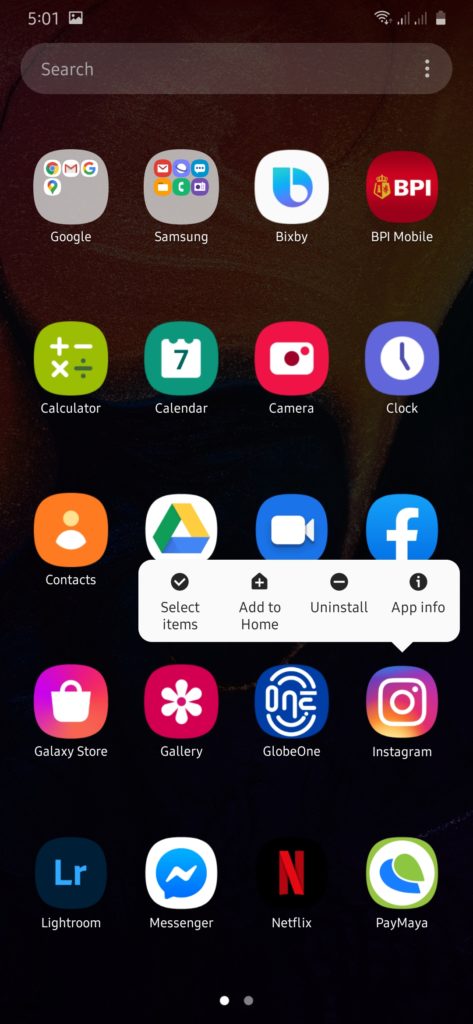
Once done, go to the App Store or Play Store on your device and install the latest version of Instagram.
9. Contact Instagram Support.
At this point, the last thing you can do is let the professionals handle the situation.
Go to Instagram’s support page and contact their team to report the issue you’ve been experiencing on the app. When asking for help, make sure to provide all the necessary details, like the model of your device, your username, and the music you’re trying to use.
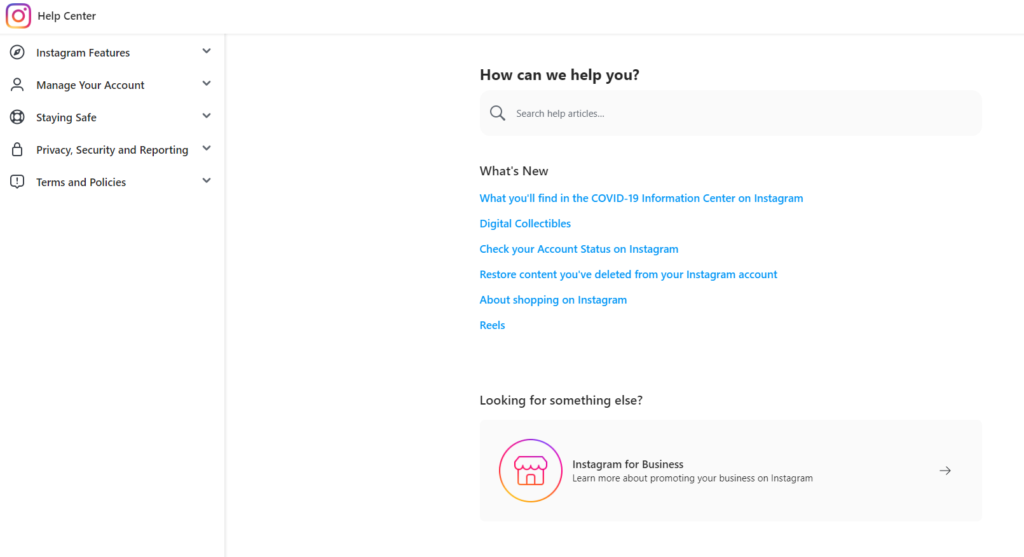
You can also browse the other guides on their page and see if you can find other solutions for the problem.
That brings us to the end of our guide on what to do if your Instagram story is not posting. If you have questions or other concerns, please let us know in the comment section, and we’ll do our best to answer them.
If this guide helped you, please share it. 🙂




