Are you constantly facing the Instagram Try Again Later error on iPhone?
If there is anything in the world that has grown its reach, it is Instagram. Instagram has made possible a world that thrives in the online market. It has created businesses and made them known throughout the world.
However, Instagram has its fair share of bugs. One of the most common is when Apple users experience the Try Again Later Error, ruining their user experience.
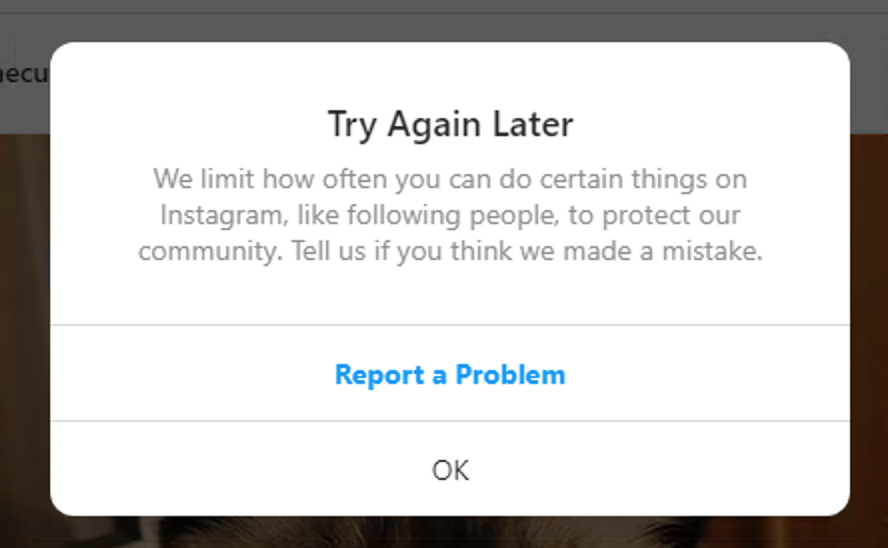
But you do not have to worry as we have all the fixes you need to know to solve this problem. Read on to know more about how to fix Instagram Try Again Later Error on iPhone.
1. Delete the Third-Party Apps.
Third-party Apps like Grow your followers or adding a feature of who has been viewing your profile creates issues in the function of Instagram. These third-party Apps may hack your phone or your account, which could further lead to many problems.
You should not download any third-party apps on your phone. If Instagram has blocked you from using any function of Instagram, delete the third-party Apps to remove the block.
With the following steps, you can delete an app :
- Tap on the App on your home screen that you would like to delete.
- Then, on the upper left side of the app, tap on the Delete App option.
- A confirmation pop-up will appear asking if you want to delete the app.
- Click on Delete which will lead to uninstallation of the app.
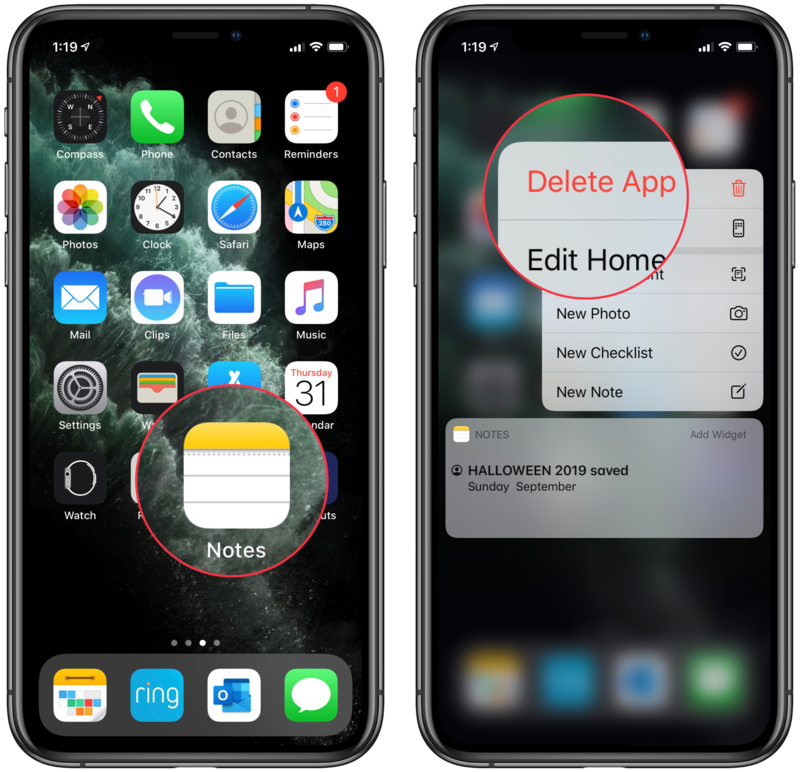
2. Change your Password.
By changing your password on Instagram, the third-party app invading your account will be disabled. It may also remove the Try Again later pop-up.
Here’s how you can change your password on Instagram :
- Go to your profile, click on the menu, and then click on Settings.
- Then, press on Privacy and Security and then on Password.
- Finally, you can fill in your current password and change it to the new password.
- After changing the password, you have to log in again on Instagram.
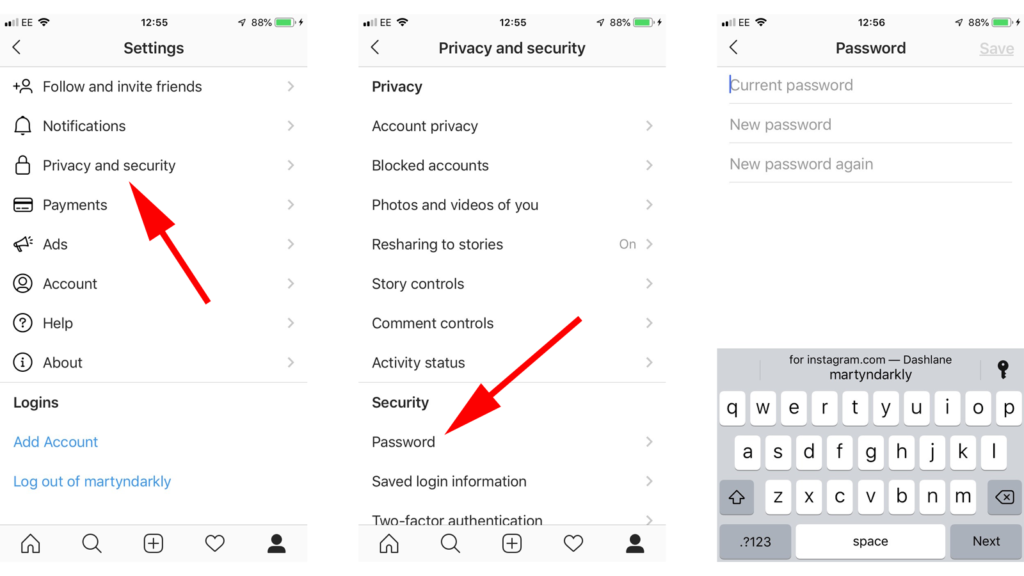
If you do not remember your password, you can log out of Instagram and click on Forgot Password. It will redirect you to form a new password.
3. Log Out and Log In.
By logging out of Instagram, you will be signed out of the third-party apps. This can help remove the error pop-up.
Here’s how you can log out and log in on Instagram :
- Go to your Profile, click on the menu, and then on Settings.
- Then, on the bottom, the last option will be to Log out.
- Finally, log out of Instagram and then fill in your ID and password again to log in.
As you log in, Instagram may remove the pop-up, and you can resume using the app again.
4. Unlike the Posts.
If you have liked many posts in a day, then unlike some of them to remove the pop-up. However, do not unlike all the posts as that too will lead you to be re-flagged.
You can unlike the posts to resolve the Instagram ‘Try Again Later’ error:
- Go to your Profile, click on the menu, and then on Settings.
- Click on Account and then on Posts You’ve Liked.
- All the posts you’ve liked will appear, and then you can, unlike some of them to remove the pop-up.
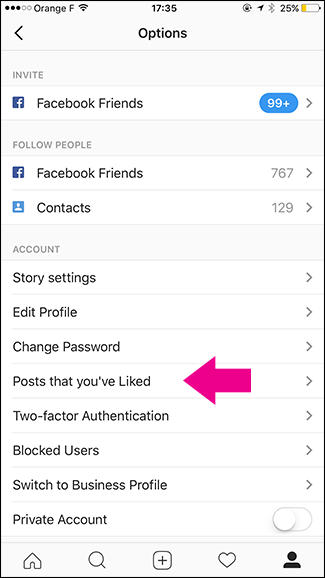
5. Review Your Bio.
If your Bio has links or information against the Instagram community guidelines, remove that link or information.
You can review your bio by :
- Click on Edit Profile as you visit your profile
- Review your bio by removing the website or some information in your bio.
This option may help you resume your Instagram, but if it doesn’t, you can check other options as well.
6. Do Not Spam.
Spamming is when a person posts a lot of stories or sends a lot of messages to someone. The excessive use of anything on Instagram is called spamming. This could lead to a ban on some of the operations on Instagram.
Here is how you can avoid spamming :
- Post a few pictures of stories rather than posting a lot.
- While DMing someone, limit your messages and use other apps like iMessage to text with someone.
- Do not like a lot of posts in a single day.
- Do not follow or unfollow a lot of people in a single day.
These steps will help you avoid spam and not get flagged by Instagram, eventually leading to a block by Instagram.
7. Deactivate Your Account.
By deactivating your account, you can remove any third-party Apps or your activity.
Here are the steps that you can follow to deactivate your account :
- Log in to instagram.com on your laptop and go to your profile picture.
- Click on the Edit Profile option and then click Temporarily Disable Account.
- Choose the option why you are deactivating your account and then fill in your password.
- Your account will be deactivated.
- You can reactivate your account after a while and fill in the necessary details.
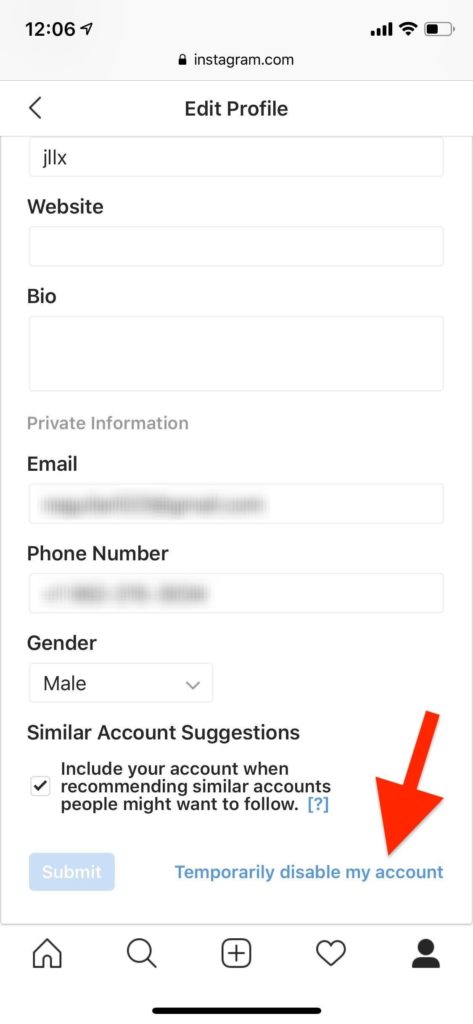
8. Contact Instagram.
If you have followed the above options and still the block has not been removed, contact Instagram. You should contact Instagram only if you are sure that you have not violated any community guidelines of Instagram.
Follow the steps to contact Instagram :
- First, go to Settings on your profile.
- Then go to Help and select the Help Centre.
- You will get redirected to their browser page, and then you can choose and report a problem.
Final Thoughts
You can fix the Try Again Later Error pop-up on your iPhone by keeping in mind certain points:
- Do not like a lot of posts in a single day.
- Try and keep the exchange of messages to a minimum.
- Review your bio and activities after a few days.
- Do not install third-party Apps to get certain information illegally.
- Change your password or Login and Logout of Instagram to fix the error.
Keep these points in your mind when you face such a problem. We hope that they will help you solve the issue easily!





