High Sierra…
Yeah. You gotta give it to Apple.
As much as it sounds hilarious beyond comprehension on why the world’s most innovative company decided to add “High” to Sierra (the predecessor macOS version) it must have taken them a lot of creativity and sleepless nights to come up with that. (if you didn’t know I am being sarcastic btw)
Like really, Apple sounds like one of your older relatives who says “dope” without knowing the multitude of could-be-misunderstood meanings which comes with it.
But aside from all that, High Sierra is not that bad. In the sense, Apple hasn’t really changed what has worked well for their macOS users yet they have paid very close attention to the finer details and idiosyncrasies that have become too stale for us macOS users lately.
It’s not a major upgrade unlike what we first expected it to be off but at least it’s an improvement. So if you want to get macOS High Sierra on your Windows 10 using Virtualbox, then here’s how.
Note
This guide is using macOS High Sierra 10.13.6 which is the final version. If you instead don’t want to get macOS High Sierra and you just want macOS Sierra (the predecessor) then you can always follow this guide: How to Install macOS Sierra in VirtualBox on Windows 10
meet VirtualBox
VirtualBox is one tiny, powerful dude, and it is capable of installing macOS onto your Windows 10 computer as an app.
It works like a charm with High Sierra, but before you get onto the guide, there are three little requirements that your Windows 10 computer is going to need in order for you to install the macOS onto your computer. 🙂
The minimum requirements that you are going to need are:
• a 64-Bit Computer
• at least 4GB RAM
• a Dual-Core processor
Got all of that? Splendid! Once you have got that out of the way, you can now proceed to install macOS High Sierra in VirtualBox on Windows 10.
Here are the links to the downloads that you’ll be needing to install macOS High Sierra onto your VirtualBox successfully. 🙂
Download (Updated February 2019)
- VirtualBox 6.0.4
- macOS High Sierra 10.13.6 Final (One Full)
- macOS High Sierra 10.13.6 Final (6 of 6)
- MediaFire (One Full)
- VirtualBox Code
All credit goes to Techsviewer for the files. If the files are removed, you can comment down below or subscribe to Saint (the fastest way to reach us).
Now I know what you’re thinking, “Which one of the two macOS High Sierra 10.13.6 Final download links should I download from?”
The reason why I have included the two Google Drive download links for you is that the (One Full) download link has the entire macOS High Sierra 10.13.6 Final file from Apple as one 6GB file. So if you are alright with letting your computer run all night to download the 6GB file then you can go for this.
I have also included a MediaFire link to the One Full file if one of the other Google Drive links get busted or removed.
The (6 of 6) download link has the entire macOS High Sierra 10.13.6 Final file as 6 separate 1GB files, so if your internet connection is pretty weak or if you just simply want to take your time and download one by one then you can go for this. 🙂
Once you are done with these prep work, you are ready to begin.
Install macOS High Sierra in VirtualBox on Windows 10: 5 Steps
Step 1: Extract the Image File with Winrar or 7zip.
- Go ahead and install WinRAR. (I have included the latest (March 2018) link for WinRAR for you).
- Once you’ve done that then right click on macOS High Sierra 10.13 file that you had downloaded.
- Then select Extract here.
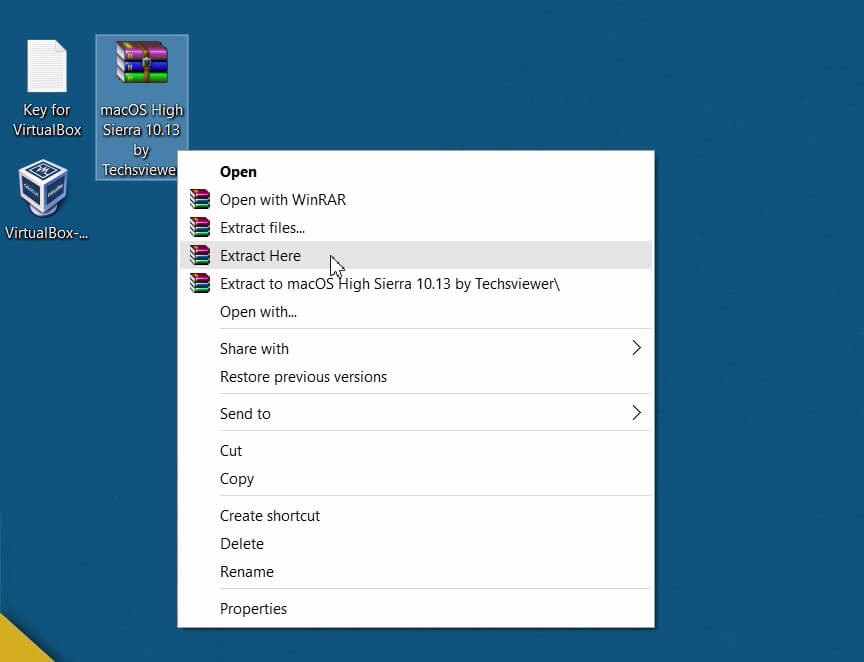
Note
Also, make sure that you have enabled Virtualization in your computer’s BIOS.
You can use this helpful guide:
Step 2: Install VirtualBox.
- Download the latest version of VirtualBox (I have included the latest (March 2018) link for VirtualBox for you above)
- It’s pretty easy to install VirtualBox. Just keep clicking Next and then Finished until the end and you’re good to go.
Step 3: Create a New Virtual Machine
- Now you have to create your new Virtual Machine. So what you have to do is, Open the VirtualBox you’ve just downloaded.
- Next click on New which you can see to your upper left-hand side.
- Sweet! Now all you have to do is follow on by adding each of the below details into each of the fields. 🙂
Name: macOS 10.13 High Sierra
Type: Mac OS X
Version: macOS 10.13 or 10.12
Memory size: 3GB to 6GB ( 65% of your RAM)
Virtual disk file: macOS high Sierra 10.13.vmdk
- Select Use an existing virtual hard disk file and Open macOS high Sierra 10.13.vmdk File.
Step 4: Edit Your Virtual Machine.
- You’re almost there! Now click on Settings to edit your virtual machine.
- Next, it’s important that you set these settings:
Motherboard: Enable EFI, and change chipset to PIIX3 or IHC9
CPU: 2 Core (70% of CPU Core) and Enable PAE/NX.
Display: Change video memory to 128 MB.
Note
Now close your VirtualBox. Then proceed with the next step.
Step 5: Add Code to VirtualBox with Command Prompt (cmd).
Before you add the code into VirtualBox with your Command Prompt, you have a few little changes that you have to make things easier for you.
- Replace the phrase “Your Virtual Machine Name” in the code (below) with your own virtual machine name which you can find in General, then under Basic. It’s best if you copy the code below into your Notepad and then replace the areas where it says “Your Virtual Machine Name” with your own virtual machine name before moving on the next step.
Code for Virtualbox 5.x.x and Virtualbox 6.x.x
cd "C:\Program Files\Oracle\VirtualBox\" VBoxManage.exe modifyvm "Your Virtual Machine Name" --cpuidset 00000001 000106e5 00100800 0098e3fd bfebfbff VBoxManage setextradata "Your Virtual Machine Name" "VBoxInternal/Devices/efi/0/Config/DmiSystemProduct" "iMac11,3" VBoxManage setextradata "Your Virtual Machine Name" "VBoxInternal/Devices/efi/0/Config/DmiSystemVersion" "1.0" VBoxManage setextradata "Your Virtual Machine Name" "VBoxInternal/Devices/efi/0/Config/DmiBoardProduct" "Iloveapple" VBoxManage setextradata "Your Virtual Machine Name" "VBoxInternal/Devices/smc/0/Config/DeviceKey" "ourhardworkbythesewordsguardedpleasedontsteal(c)AppleComputerInc" VBoxManage setextradata "Your Virtual Machine Name" "VBoxInternal/Devices/smc/0/Config/GetKeyFromRealSMC" 1
- You’re almost done! Now, all that you have to do is find your Command Prompt (cmd) and Run as an administrator.
- Finally, add the code one by one into your Command Prompt. Take all the time in the world that you need. 🙂
Done! Run Your Virtual Machine.
That’s it! Amazing work.
- Now all that is left for you to do is Open VirtualBox and click Start which will run your newly created Virtual Machine with the new macOS High Sierra. 🙂
- From here on out, you can continue on with High Sierra’s introduction.
Don’t forget to share this guide!





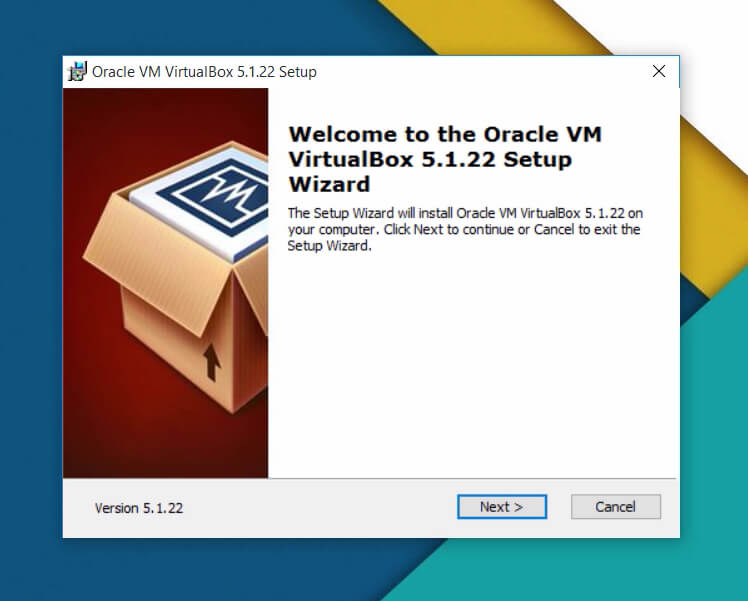
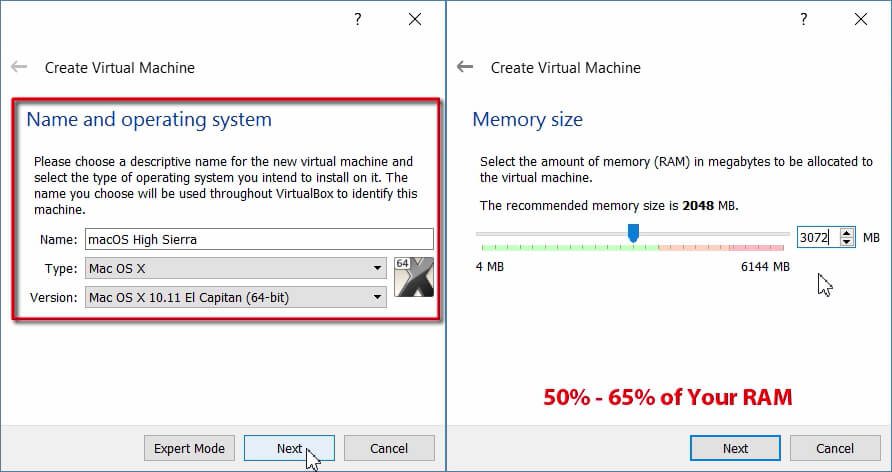
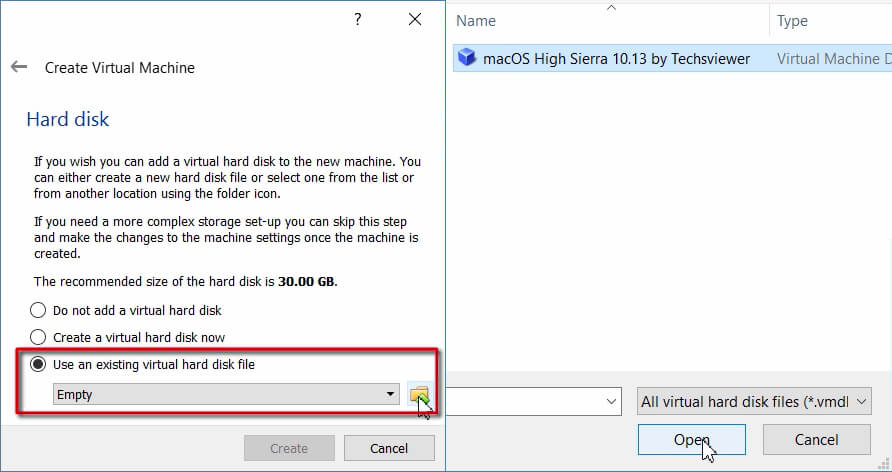
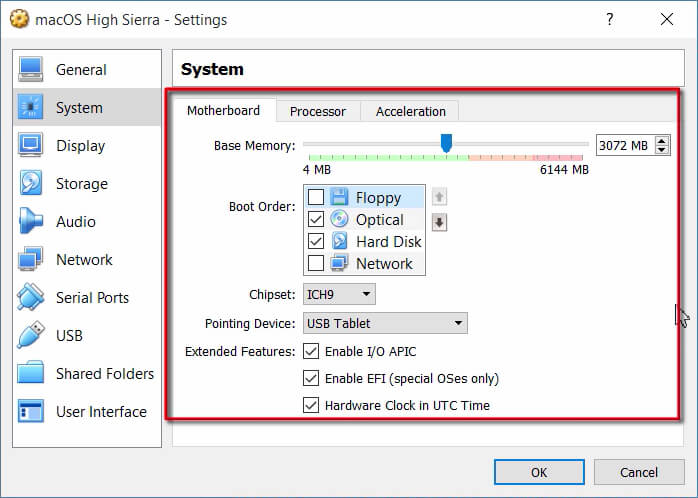
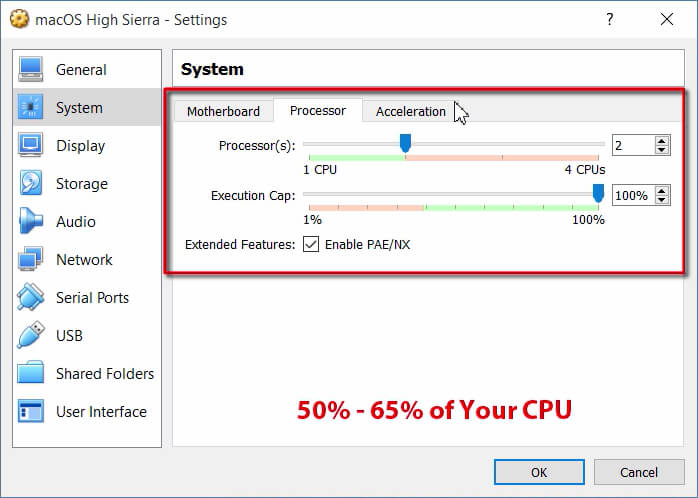
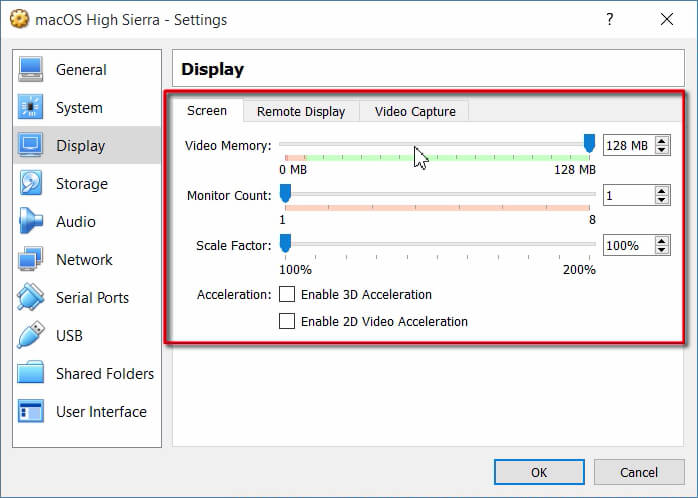
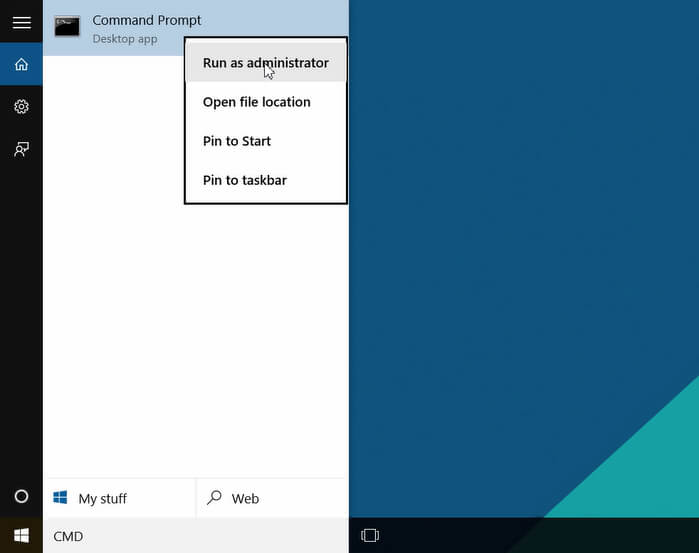
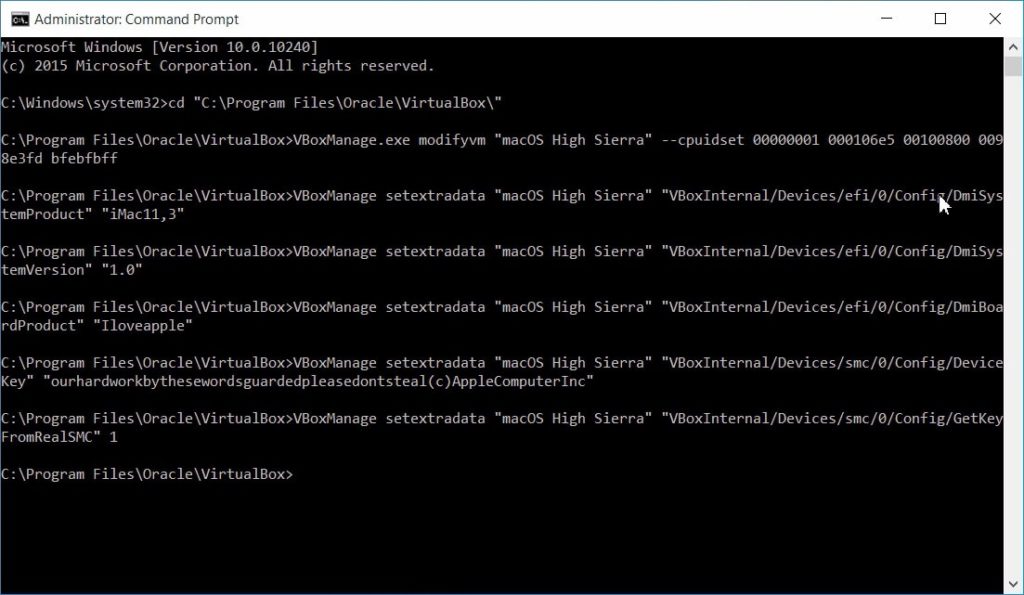
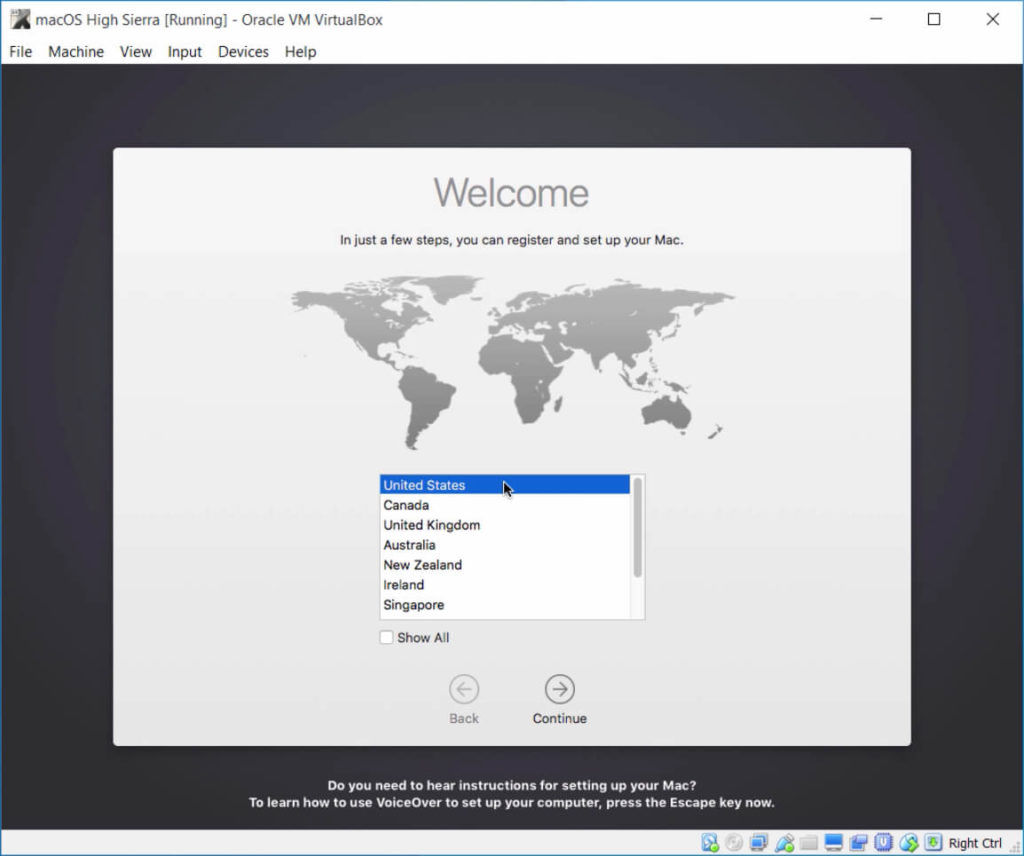
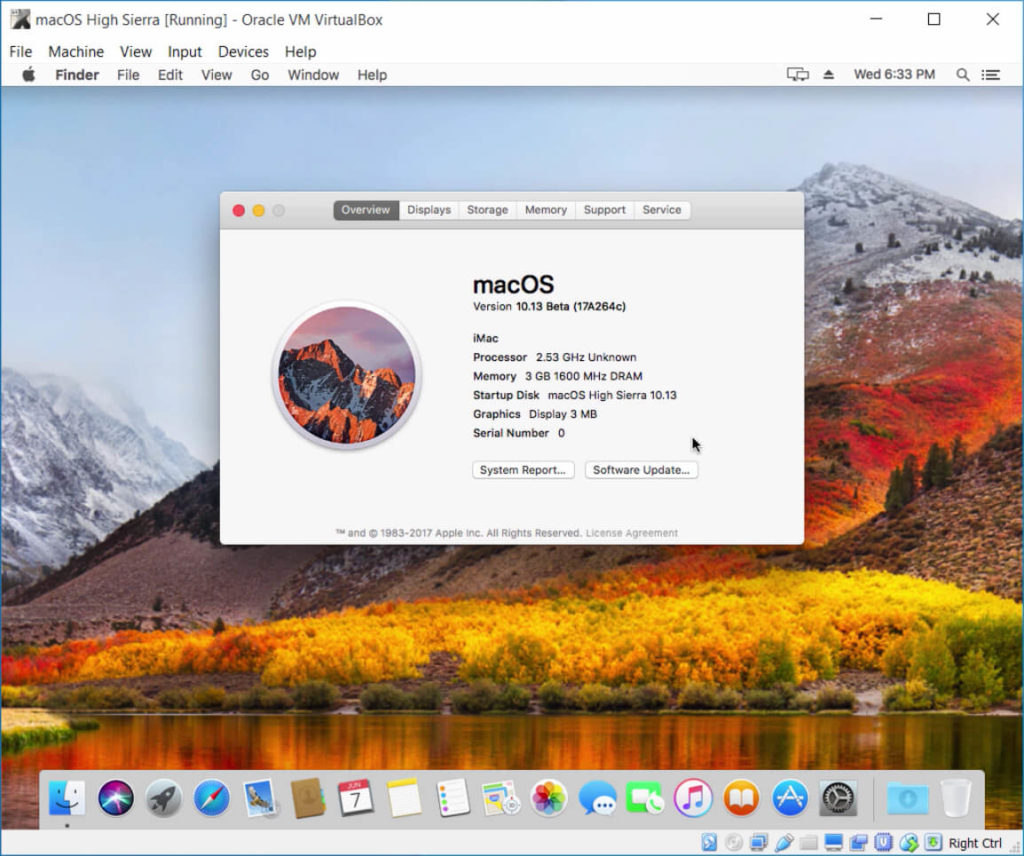
Works great, Jake. Thanks!
Can it run German?
Amazing! Finally thanks so much
good day. getting a Panic, CPU 0 caller…spinlock acquisition…. :/
I am getting the same. Did you solve this?
No it doesn’t.
Started perfectly. But my iPhone is not getting detected. Any solutions?
Hey Jenil,
If your iPhone is not being detected or recognized by your computer then you can follow up with this guide.
5 Ways to Fix Computer Not Recognizing iPhone – Saint
Let me know how it goes, Jenil.
Hey Jake, I know this is an old article but it would seem as though all the links are broken
Thank you for the post. Works like charm!!
Unfortunately didn’t work for me. Followed exact step from your tutorial. After trying to run virtual machine it showed me black screen with next error message:
> Error allocating 0x1835 pages at 0x0000000001895000 alloc type 2
> Error loading kernel cache (0x9)
> Boot Failed. Mac Boot
> Boot Failed. EFI DVD/CDROM
Here are my specs:
Hardware: Asus Zenbook UX310UQ (Core i7-7500U, 16 GB RAM, SSD+HDD)
OS: Windows 10 Pro, version 1709, build 16299.19 (Fall Creators Update)
Looks like I have figured out how to overcome this issue. In virtual machine “Settings -> General -> Basic” tab I have changed Version field from “macOS 10.13 Hight Sierra (64-bit)” to “Mac OS X (64-bit)”. After that installer started boot.
*Mark this comment as usefull*
I tried the same, but I’m still getting a black screen 🙁
me too
Thanks!
All i keep seeing is a black screen without and words on it, its just black, how do I fix it?
Hi. How to merge all the part1-part6 for vmdk using virtualbox? Please help. Thanks.
Just open the rar files all at once
Ray you only need to changed Version field from “macOS 10.13 Hight Sierra (64-bit)” to “Mac OS X (64-bit)”
hi,
How to combine all six parts ?
Thank you for making it all so simple.
However, I can’t get any audio. Please HELP ME! 🙂 Thanks
Great tutorial, install worked great for me, But same issue, no audio devices show up, although they are enabled in Virtual Box. The MacOS does not see audio drivers.
Hello everyone! It’s Dan1220 again.
Please accept my apologies for not including the following information in my last post; concerning not being able to get any audio.
I, of course, am running Windows 10 and Version 5.2.0 of Virtual Box..
Also, I’ve tried the “fixes” explained in Virtual Box’s Ticket #14361 all to no avail.
Can someone PLEASE help me?? Thanks!!
Great steps and article! Can there be an article to optimize the VM for performance? Thanks! 🙂
Hi, I have followed your instructions. After having added code to virtualbox, I restart virtual box. Then I clicked on start. A black screen shows up but nothing else. No fancy white codes or anything for that matter. Can you please help?
Cheers
I’m facing the same issue… anybody there !!!!
I finished the installation and it is working fine however the audio isnt working. Any fixes?
Install AppleHDA.kext from High Sierra 10.13.1 using Kext Utility 2.6.6. I’m using it on 10.13.6, but it should work on any 10.13.x version.
Did the install – worked fine. Updated High Sierra – worked fine. Tried to download Xcode, failed (4 times now).
It downloads the 5.5 gb, and begins to install and then fails with the message “An error has occurred”.
Thinking it might be a network error, I downloaded Xcode to a flash drive and attempted to copy it. It goes for a while, then loses contact with the flash drive and fails.
Any ideas?
Thanks – this is great!
Tomt
I figured it out! Did a total re-do. I didn’t paste the text commands into CMD as administrator. All set. Thanks.
I seem to be having an issue with the command prompt first line of code-
VBoxManage.exe modifyvm “Your VM Name” –cpuidset 00000001 000106e5 00100800 0098e3fd bfebfbff
I get the error message pop up in a windows screen saying that this application is not compatible with the system and then within the cmd I get the error “Invalid Access”. I have ensured I run cmd as an administrator.
Anybody have an idea on why this is the case?
Thanks
Yo.
somebody know how to fix this problem?
> Error allocating 0x1835 pages at 0x0000000001495000 alloc type 2
> Error loading kernel cache (0x9)
> Boot Failed. Mac Boot
> Boot Failed. EFI DVD/CDROM
When it was booting it seemed to loop :/
I also find that my VM is stuck in some sort of boot loop.
I’m stuck in a boot loop as well. Anyone got anywhere with this issue?
Same issue here! any one found a fix for this?
Same issue here! any fix?
Mine also sticks in a boot-loop. 🙁 . So near, but not quite.
Hi,
I was able to follow all the instructions to install. However, I received the error “This device is no longer eligible for creating an Apple ID” when signing in with my Apple ID. I assume the virtual hard drive that you provided for download comes pre-installed with MacOS High Sierra. However, would there be a way to load High Sierra from an ISO file and download it onto the virtual hard drive without having a duplicate? Thanks.
Works great, thanks a lot!
How can I update it to 10.13.4?
Thank you very much, it worked all the first time.
The question is how to add a different screen resolution, besides the existing 1024/768?
Found the answer:
cd C:\Program Files\Oracle\Virtualbox
VBoxManage setextradata “MacOs” VBoxInternal2/EfiGraphicsResolution 1280×800
I tried several times to add the extra resolutions, but the Mac still only shows the 1024×768. I’m sure I’m missing something. Otherwise the Mac works like a charm. Just wish I could get it to use more of my highdef screen.
I figured it out. The following commands were needed.
VBoxManage setextradata “MacOS” VBoxInternal2/EfiGraphicsResolution “1920×1080”
VBoxManage setextradata “MacOS” VBoxInternal2/EfiGopMode 5
Thanks,
Frank
Hi Frank,
I ran those two command lines, but still not running in 1920*1080, can you maybe explain more in detail what exactly needs to be done
It worked for me, but I had to fix the text a little. This is how I entered the 2 commands (replace YOUR_VM_NAME_HERE with the name of your VM. DONT erase the quotes):
VBoxManage setextradata “YOUR_VM_NAME_HERE” “VBoxInternal2/EfiGraphicsResolution” 1920×1080
VBoxManage setextradata “YOUR_VM_NAME_HERE” “VBoxInternal2/EfiGopMode” 5
can you elaborate on this?? also stuck at the 1024×768
Jake, great tutorial. I want to be able to use the most recent version of XCode in my virtual machine, but can’t download it from the app store without High Sierra 10.13.2 or higher. The free update in the app store doesn’t work after reboot within my virtual machine. Do you think you could host 10.13.2 on your google drive at some point?
Please can you upload ot provide 10.13.4 as it is the last update and contains very important security related fixes.
Got exactly the same problem, was trying to get XCode running and cant install because it says the version of MacOS is not compatible.
An updated image would be very appreciated, thanks!
+1
Does it works with AMD Ryzen 7? Do I need to make any changes?
Finally a VMKD that actually work! Thank you!
Keep getting a black screen
PC: Asus A88XM-A w/ Anthlon X4 860K
Is it mac os 10.13.4? Which version is it? 10.13.2 or later?
I have tried this and other tutorials and all I get when I try to install high sierra is “Endpoint has been activated through legacy launch(3) APIs. Pleas switch to XPC or bootstrap_check_in():” Do you know how to get past this? PC Dell with an intel(R) Core(TM) i7-3770
Download link 1 is a 404 error and download link 2 has a text file that says “New Image is Updating”. any eta on when it’ll be available again?
First of all, thanks for putting this guide together!
Maybe you should include a line in this guide to set the screen resolution to the resolution of the monitor you’ll be viewing the Vbox window in:
Example:
VBoxManage setextradata “macOS 10.13 High Sierra” “VBoxInternal2/EfiGraphicsResolution” “1920×1080”
so that people can take advantage of their full screen.
Every thing is fine and do it good but virtual box start only black screen occur can not run macOS
once installed, how do i update?
I download the RAR file and when I try to unrar it, it tells me that it is empty or not a valid rar file.
Changed to MacOS x64 in the settings and still getting the boot loop
hi have just completted the setup but the VM samses to be stock on 1024 x 768 have can i fix this
First, really big thanks for the detailed guide!
I have an ask as I came successfully to the Mac set up step but when I am signing in with my Apple ID account I am getting next error:
“This device is no longer eligible for creating an Apple ID”
Could you help me here ?
Many thanks
eventually got out of boot loop and now have this problem too! 🙁
Thank you very much for this guide.
However, on my computer, the booting screen is stuck on “End RandomSeed”.
Could you please help me?
Many thanks
got the same error here
did you fix this ?
Same Error here on Ryzen7 2700X. On Intel Xeon working fine. Latest Bios intalled. Damn, what a pity…
Someone fix this? I have the same problem.
I followed all the steps.
Same error. Hoping someone posts some additional info!
Hello, I had the same error, to solve it I had to place another line to the ones we added in CMD, we have to close the virtual machine and the virtual box, after the same way we did in step 3 we have to add this line :
VBoxManage modifyvm “Hig Sierra” –cpu-profile “Intel Core i7-6700K”
Apparently it is to indicate the type of processor that is going to avirtualize, I do not know if it works with other parameters but at least it worked for me.
Thanks Drakaurs. Adding this worked for 2700x, win10
VBoxManage modifyvm “macOS High Sierra” –-cpu-profile “Intel Core i7-6700K”
Yep, this helped me as well. Also on a Ryzen 7 2700X, Windows 10.
Thank you very much!
xVBoxManage modifyvm “Mac OS Mojave” ––cpu-profile “Intel Core i7-6700K”
worke
on 1900x threadripper
now stuck on:
BSD process name corresponding to current thread: Unknown
Attemping system restart…MACH Reboot
Attemping system restart…MACH Reboot
Attemping system restart…MACH Reboot
Holy crap, thank you. Worked for me as well with a Ryzen 1700x
Thanks Drakaurs!
It works on AMD Ryzen 5 1600.
I get the geek speak on the screen last thing it says is “Waiting on IOProviderClass…..”
Then blurs and I get a Not Circle Ø in the center of the screen.
Have you fixed it? I have the same problem.
Thank you very much! Had an infinite boot loop, but after installing the exact Virtual Box version it worked.
Hi all…
I see a comment that say iphone not detected…
I have the same problem, the OS installs ok, but i can get the iphone detected in the guest OS, is there any fix to the problem?
I had to follow these steps:
1. Install Virtual Box 5.1.22 (Go here: https://www.virtualbox.org/wiki/Download_Old_Builds_5_1)
2. Follow all steps
3. When I tried to run the VM in 5.1.22, I got this message: failed to open session for the virtual machine
4. I closed Virtual Box and upgraded to the latest version 5.2.18 (https://www.virtualbox.org/wiki/Downloads)
5. Run Virtual Box
6. Run Mac image previously set up and boom, it works!
Thank you!
For all the users with the boot loop error, you need to close VirtualBox then rerun VirtualBox Code and reopen the application.
You are my hero!
You are my hero! This needs to be added to the actual post with so many people experiencing this issue
Works! Simple solution!
Hi
Thank you so much for this guide. I have done everything and start it. Unfortunately before running code on black screen fall in a loop and can’t start OS. Could you please guide me?!
Regards
Fix boot loop error for you :). Retry code below:
VBoxManage modifyvm “macOS 10.13 High Sierra” –cpuidset 00000001 000106e5 00100800 0098e3fd bfebfbff
VBoxManage setextradata “macOS 10.13 High Sierra” “VBoxInternal/Devices/efi/0/Config/DmiSystemProduct” “iMac11,3”
VBoxManage setextradata “macOS 10.13 High Sierra” “VBoxInternal/Devices/efi/0/Config/DmiSystemVersion” “1.0”
VBoxManage setextradata “macOS 10.13 High Sierra” “VBoxInternal/Devices/efi/0/Config/DmiBoardProduct” “Iloveapple”
VBoxManage setextradata “macOS 10.13 High Sierra” “VBoxInternal/Devices/smc/0/Config/DeviceKey” “ourhardworkbythesewordsguardedpleasedontsteal(c)AppleComputerInc”
VBoxManage setextradata “macOS 10.13 High Sierra” “VBoxInternal/Devices/smc/0/Config/GetKeyFromRealSMC” 1
VBoxManage setextradata “macOS 10.13 High Sierra” VBoxInternal2/EfiGopMode 4
Hello, I got the VM running somehow after many tries, but I can’t seem to use my mouse or keyboard to navigate the Mac setup.. The host capture and all doesn’t work either, when I press the host key I can’t use the mouse for both my host and the VM.
In my case the VM starts and then displays a black screen with the following messages:
Start
Start InitDeviceTree
Start InitDeviceTree
End InitDeviceTree
Start InitMemoryConfig
End InitMemoryConfig
Start CheckHibernate
End CheckHibernate
efiboot loaded from device: Acpi(PNP0A03,0)/Pci(1FI2)/SATA(0,0)/HD(Part2,Sig8D0CB95A-F145-418D-A84C-CC0E6458BAE)
efiboot file path: \System\Library\CoreServices\boot.efi
Start OpenVolume
End OpenVolume
Start ProcessOptions
End ProcessOptions
RegisterRestartDataProtocol: called. 0xdb03a598
RestartData protocol installed successfully.
Start SetConsoleMode
End SetConsoleMode
Start ReadKernelCache
End ReadKernelCache
Start UncompressKernelCache
End UncompressKernelCache
Start CalculatedAdler32
…and it gets stuck on that last line with no improvement whatsoever. I’ve already tried every single suggestion in the replies but none seem to work.
Please help…You don’t know how long I’ve been trying and failing to get a Mac VM; it just seems like it’s an impossible thing to achieve I honestly don’t know how some of you have been successful at it.
To me the booting/system load stops at Waiting for DSMOS… SerialATAPI device configuration did not complete successfully. – Would you please help me to fix this? Thank you.
Did you found solution for this problem? Thanks mate
did anyone resolve this?? If so that would be greatly appreciated. Thank you in advance.
Anyone experience complications in the command prompt?
From the first command, i receive the error “C:\Program Files\Oracle\VirtualBox” is not recognized as an internal or external command, operable program or batch file.
Any suggestions?
For the line
VBoxManage.exe modifyvm “macOS 10.13 High Sierra” –cpuidset 00000001 000106e5 00100800 0098e3fd bfebfbff”
I added .\ to the start
.\VBoxManage.exe modifyvm “macOS 10.13 High Sierra” –cpuidset 00000001 000106e5 00100800 0098e3fd bfebfbff
You mistakenly copying the command line without “cd” command before.
The command prompt isn’t recognizing the file paths that are being entered.
i received the message “C:\Program Files\Oracle\VirtualBox\”is not recognized as an internal or external command operable program or batch file.
Does anyone have any suggestions as to how to resolve this?
Hey Joel I believe you need at add CD in from of the code to work. your changing directories where the Virtual Box is downloaded
Need updates for Mojave. Won’t/can’t launch launch agents
I always seems to be getting the following error.
https://i.imgur.com/KdYLFIQ.png
I’m using Virtualbox Version 5.2.20 r125813 (Qt5.6.2).
Any ideas?
I get pretty far into the boot sequence but then it starts showing the below error multiple times and eventually times out and never finishes boot:
SerialATAPI device reconfiguration did not complete successfully. (failedCommandInfo = 0x1)
Help!
P.S. First I set up everything using the current version of VirtualBox, then I redid it all using the older version listed above on this page. No difference.
It works!
Thank you very much!
why does it reset again and again for many times? it doesn’t show the graphic to create account.
I have installed the OSx but when I try to attached USB into Vbox it throws error and states “Failed to attached USB Disk”
Failed to create a proxy device for USB (VERR_PDM_NO_USB_PORTS)
help is required
I am able to connect USB .. this due to virtual box extension box extra pack .. usb is detected by system utility but not showing in disk utility. any idea
If the console keeps rebooting the same informations on the black screen, shut it down, then,
in storage setting, make sure to check “solid-state drive” option for the virtual hard disk.
After reading through the comments, was able to successfully install and run macOS High Sierra.
Had to completely close VM before running the CMD as Administrator.
Changed the screen resolution to 1920×1080 as by Simon’s comment above.
”
It worked for me, but I had to fix the text a little. This is how I entered the 2 commands (replace YOUR_VM_NAME_HERE with the name of your VM. DONT erase the quotes):
cd “C\Program Files\Oracle\VirtualBox\”
[press enter]
VBoxManage setextradata “YOUR_VM_NAME_HERE” “VBoxInternal2/EfiGraphicsResolution” 1920×1080
[press enter]
VBoxManage setextradata “YOUR_VM_NAME_HERE” “VBoxInternal2/EfiGopMode” 5
[press enter]
”
PROBLEM IS: my macOS High Sierra on the VM is quite slow and laggy. Even dragging around the mouse is annoying. Any way to speed up my VM? Maybe have to allocate more RAM or something?
Hi,
do you have an update for virtual box 6.0?
thanks,
Hezy
If you are stuck on the boot loop, follow these steps:
1. Set the image type to Mac OSX 64 bit as mentioned above
2. Close VirtualBox Manager!!! This will not work if you don’t do this step!
3. Re-run the CMD line commands. Even if you ran them before, run them with the VBox Manager closed
4. The VM should boot now!
Thanks, closing VirtualBox Manager was the important point !!!
This is my first time, using virtualbox so excuse my stupidity, everything works fine mac loads etc but every time i run virtualbox mac has to be installed again is there anyway to save the state so when i run it picks up where i was previously without having to reinstall mac everytime
Hello, I’m having trouble when you are starting the VM, it gets stuck at:
End RandomSeed
My specs are:
AMD Ryzen 5 (3 core for VM)
AMD Radeon RX580
8GB ram (5264 MB for VM)
Any help fixing this is greatly appreciated
amd processors are incompatible with mac os
I have an AMD Ryzen 7, and it stops at exactly the same point as yours does.
I worried if buying an AMD machine would cause incompatibility someday, now I found one.
Hi Jake,
I followed the all the steps but finally when I start High Sierra VM I am getting error saying “I love Apple”. Please help me to fix this issue.
Bro i have a Acer predator helios 300 with a ssd as the c drive and a hdd as my d drive and i have installed the virtual box in my hdd and the code isn’t working due to changed directory please tell me the necessary changes in the code for it to work
So if i am not mistaken you will just need to change “c:/Program files\…..” to D:\oracle ……”
Install went great. However when I start my virtual box instead of installing the macOS , keeps restarting. Any ideas ?
Hi,
Thanks for the tutorial
but I cant seem to get Bluetooth to work
does anyone know a fix for this
thanks
Works flawlessly, thanks for tutorial.
Thanks for this. Anyone getting an error when trying to extract the winrar file? I’ve tried downloading a few times, and it says corrupt
command prompt won’t open as admin
Is it mandatory to run the command prompt as an administrator?
Yes otherwise the computer wont allow you to make the changes
your link to virtualbox 6.06 gives security warnings in the browser on the second page, when you select the windows version. then it says “unauthorized request” is this a common problem now?
https://download.virtualbox.org/virtualbox/6.0.6/VirtualBox-6.0.6-130049-Win.exe
Staff got this error, what happened?
https://i.imgur.com/R1M1PpF.jpg
Please need help to run my Visual Studio 17 with Xamarin and I need to have a running macOS to create applications on iOS.
Here are my specs:
Hardware: 4GB RAM DDR3 DIMM, Mainboard P5G41T-M LX3, Processor Intel (R) Core (TM) 2 Quad CPU Q9550 @ 2.83GHz
OS: Windows 10 Enterprise, version 1703, build 15063.850
Att.
Druid®.
Amazing my friend Evgeniy Kutischev, it was only change “MacOS 10.13 Hight Sierra (64-bit)” to “Mac OS X (64-bit)” and it worked.
Thank you very much.
Att.
Druid®.
Mine Started and booted at first doing coding stuff, then after a few minutes it has stopped and just been this code that says: disk0s2: media is not present.
it says this repetedlyy
any suggestions?
It worked, great tutorial. However, I am getting a poor refresh rate for display(dragging windows around is lagging). Can it be improved somehow?
Thanks
I think its because video memory in mac is limited to 7mb even though I set 128mb in virtualbox settings.
After download, when I want to open it by winrar I see the message:”archive is either in unknown format or damaged”. I have downloaded the file by each 2 link.
Can’t get the audio working. There are no recent tutorials on how to get the audio working for guest Mac OS.
i am not able to download xcode 🙁 is there any problem in this os
I’m getting a checksum error when extracting the image file using WinRar. I have downloaded it from all 3 sources and still same problem. I even tried WinRar repair option but still getting error.
try winzip or 7 zip… sometime these apps acts up..
I’m getting a black screen with some text that ends with:
root device uuid is ”
End InitBootStruct
Start LoadRAMDisk
End LoadRAMDisk
Start FinalizeBootStruct
Start RandomSeed
End RandomSeed
This screen has been sitting here for almost 24 hours at this point, so I guess it’s safe to say this isn’t working. VirtualBox 6.0.8 on Windows 10 Home 1809, AMD FX-8350 Eight-Core Processor 4GHz, 32.0GB RAM. BIOS is set up for virtualization since I have other VMs that work.
There is a device uuid… It got cut out of my original post because of the GT/LT symbols.
Nevermind — Just found the comment about AMD Processors.
Does this really work with AMD processors?
Have tried everything, get stuck here:
https://imgur.com/a/LVpqcDG
Hi, It says download quota exceeded, please could you let me know how do i get the mac os version you mentioned to get enabled on my win10 please?
Hi, installed mac os on windows, but want to install new apps on mac os, asking for Admin password.
what can be admin password for this mac os?
Unfortunatle not working for me. I’m getting the following error when I try to start it:
Failed to open a session for the virtual machine macOS 10.13 High Sierra.
The virtual machine ‘macOS 10.13 High Sierra’ has terminated unexpectedly during startup with exit code -1073741819 (0xc0000005). More details may be available in ‘C:\Users\adriaanj\VirtualBox VMs\macOS 10.13 High Sierra\Logs\VBoxHardening.log’.
Result Code: E_FAIL (0x80004005)
Component: MachineWrap
Interface: IMachine {5047460a-265d-4538-b23e-ddba5fb84976}
Hello!
These files were removed..
macOS High Sierra 10.13.6 Final (One Full)
macOS High Sierra 10.13.6 Final (6 of 6)
Can you give us new links?
I guess Files were removed from the drive neither files present on Media fire. Kindly assist me for the download
the download for the os is just a single text file.. not even a link to the os. is it gone?
tried all the links provided. no os.
other than that, great tutorial
Hello!
These files were removed..
macOS High Sierra 10.13.6 Final (One Full)
macOS High Sierra 10.13.6 Final (6 of 6)
MediaFire (One Full)
Can you give us new links?
Rar file was removed. Can you provide an alternate download site?
I stuck on Boot loop although ran step 5 but after looking through your doc and copying commands from your page.. boom it worked thanks a lot saved my day
Please update the download link. It says the file is been removed by the author
Maybe here?
https://forum.amd-osx.com/viewtopic.php?f=51&t=4029
Maryam dose it work fine ? have you tried to download Xcode in it ? and thanks for your help
The files have been removed. Can we get some new ones please?
The files are no more present. Can you get us the new link, please?
Hello, all the files are removed from both the google drive and mediafire links. Do you have some new links, please?
If you get them, I’m interested as well.
I have an ISO of El Capitan and I’ve followed all the steps to create and setup my OS X VM as detailed above.
My OS X VM starts fine and I get into the OS X Installer where I have to agree to the T&Cs etc but then it prompts “Select the disk on which to install” which just has a single DVD icon labelled “OS X Base System” which obviously generates “There is not enough free space on OS X Base System to install.” as its not an HDD.
I tried creating the VM with a dynamic drive and also a fixed size of 32GB but in both cases no HDD appears in the list of “disk” for me to install OS X onto. If I go to Utilities > System Information on the VM it is showing VBOX HARDISK at 32Gb and VBOX CD-ROM under SATA/SATA Express.
I am using Windows 7 64Bit with VirtualBox 6.0.14 r133895.
First I want to thank u ..
But unfortunatly i can’t find the link of sierra in google drive so it’s a big problem for me…
please can you help me to finish installing the Sierra version…
please answer me as fast as possible case I need your help..
Thanks and appreciated..
Hi,
Please the files have been removed, can you help out with new links
Thanks
Arquivos removidos
Hi,
Cannot find files to install High Sierra virtual machine.
Can you please help me?
The links come up empty. There is no file\s to
download. Please update them.
Thanks.
macOS High Sierra 10.13.6 Final (One Full)
macOS High Sierra 10.13.6 Final (6 of 6)
Both these links comes up empty. Both of the link has no file to download, kindly update them.
Thanks.
Hi,
the tutorial is very useful!! Thank you!!
However, I have ran into problem when I start to run the guest macOS in virtualbox.
I have found another source online with the .iso file for the installation.
Except for the .iso file, I have done exactly all steps in the tutorial yet these kept prompting up to me..
https://imgur.com/a/VArDNaj
Host OS: Windows 8.1
Processor: Intel Core i7-4712MQ [email protected] 2.30 GHz
RAM: 8G
System: 64bit (x64)
Please tell me what happen and how to fix it!!
I have been searching for the reason and solution for day.
Thank you!!
Please help me!!!!
It works with MacOs Catalina. Tested 22/01/2020 on Windows 10 64 bits.
Hey,
All files have been removed. New links?
Thanks
Yes all files gone. Please update
Hi,
Can you share download links for all files?
Thanks
The Mac OSX high sierra 10.13.6 file does not work update plz plz
Your Google Drive links are dead. Please fix them.
The links do not work
the links dont work anymore
Hi, the links are dead. Could you reupload?