Wondering how to fix ‘Installation failed in SAFE_OS during REPLICATE_OC operation’ in Windows 10?
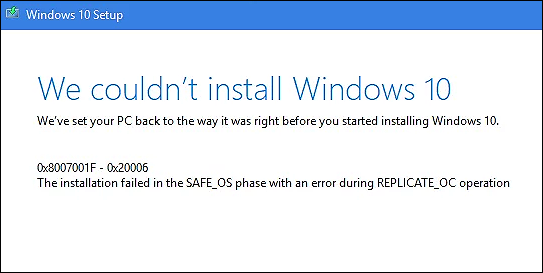
Microsoft released Windows 10 in 2015, and it has been improving daily computing since then. Even with a wide range of features, including Cortana Voice Assistant, clipboard history, Hello face login, and the latest Edge browser, it is straightforward to use.
However, the upgrading process is not effortless for everyone. Recently, several users reported that their screens displayed the ‘Installation failed in SAFE_OS during REPLICATE_OC operation’ error when they attempted to install Windows 10.
We had a look into this and found out that the issue at hand can be caused by corrupt system files, Developer Mode Package, old migration files, and external peripheral devices.
If you are facing a similar issue, you are in the right place because we have listed some of the most effective troubleshooting methods in this guide, and we will walk you through them in detail.
Let’s get started.
1. Change Windows 10 Installation.
If you use an Intel processor and have recently installed the KB3064209 update, then most likely, this update is causing the issue.
The KB3064209 update updates the CPU Microcode for processors developed by Intel, which sometimes causes the issue at hand. This issue can be fixed by changing the Windows 10 installation as described below. However, before proceeding with the steps, keep in mind that the C: partition in this method refers to the OS partition while the H: partition refers to the USB Pen Drive.
If you do not use an Intel processor, you can jump to the next method below.
Here is what you need to do:
- Install the Windows Media Creation Tool and once it is downloaded, copy its contents to the Pen Drive H:
- Now type cmd in the search field on the taskbar and click on Run as administrator to launch Command Prompt with administrative privileges.
- Inside the Command Prompt window, type the command mentioned below and hit Enter.
dism /Mount-Image /ImageFile:H:\sources\boot.wim /index:1 /MountDir:C:\Users\User\Desktop\mount
- Now open File Explorer and navigate to the location mentioned below. Keep in mind that the location may slightly vary in your operating system.
C:\Windows\System32\mcupdate_GenuineIntel.dll
- Locate mcupdate_GenuineIntel.dll file and right-click on it.
- Select Properties from the context menu and go to the Security tab.
- Click on Advanced and change the owner to your User Account.
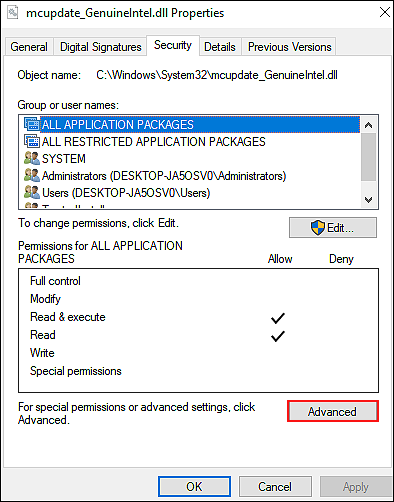
- Select Apply to save the changes and then hit OK.
- Now delete the file name mcupdate_GenuineIntel.dll via File Explorer.
- Once done, open the elevated Command Prompt again and execute the command mentioned below. Doing so will unmount the image we mounted in step 3.
dism /Unmount-Image /MountDir:C:\Users\User\Desktop\mount /commit
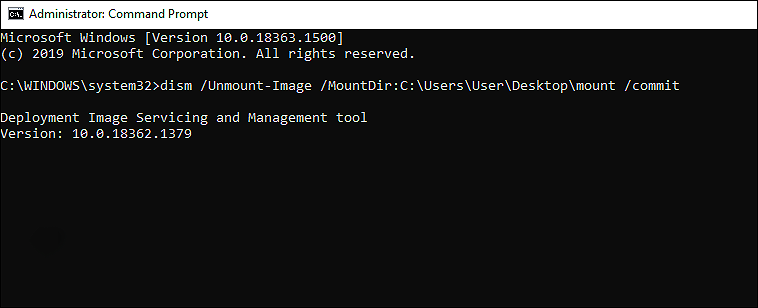
- Close all File Explorer instances and then repeat step 3 – 10 for the files mentioned below.
boot.wim /index:2
install.wim /index:1
install.wim /index:2
- Once done, delete the mount folder and disconnect your USB drive.
- Finally, restart your PC and check if the issue is resolved.
You should be able to upgrade Windows without any issues.
2. Update Your Drivers.
Another common reason behind the ‘Windows 10 installation failed in SAFE_OS during REPLICATE_OC operation’ error code is the outdated drivers.
Outdated drivers are known to cause several issues within the operating system, which is why it is essential to always keep them updated.
Here is how you can update the drivers on your PC:
- Open a Run dialogue box by pressing Windows + R keys simultaneously.
- Type devmgmt.msc in the text field of the dialogue box and hit Enter. Doing so will open the Device Manager window.
- Locate the drivers with either a yellow or a red sign in the Device Manager. Right-click on all such drivers and select Update Driver.
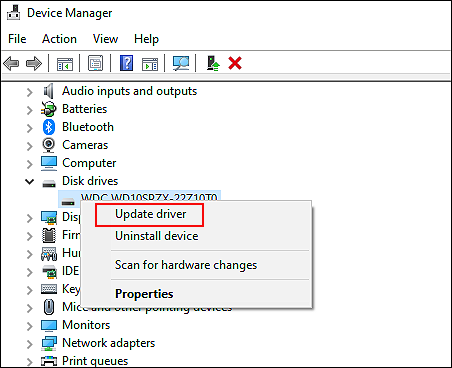
- Now choose Search automatically for updated driver software and follow the on-screen instructions to complete the process.
- Once all the drivers are updated, restart your PC.
If the outdated drivers were causing the issue, updating them will resolve it.
3. Check the Windows Services Status.
Windows Services are background applications that start when you boot the system. These services help users successfully perform functions within the operating system. However, if the startup type of these services is not set to automatic, they will not start upon every system boot. Instead, you will have to turn them on manually before performing the relevant functions.
If you are unable to update Windows, then there is a chance that the Windows Update and its relevant services are not working properly on Windows. In this case, we suggest checking the status of these services to see if they are the culprit behind the error at hand.
Here is what you need to do:
- Type Services in the search bar and click Open.
- Locate the services mentioned below.
BITS (Background Intelligent Transfer Service)
Windows Update Service
Cryptographic Service
- Right-click on these services one by one and select Properties from the context menu.
- Click on the drop-down menu against Startup type and select Automatic.
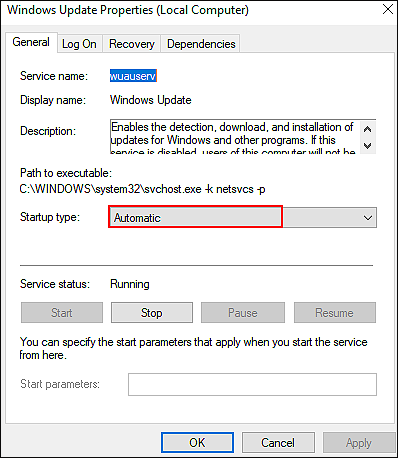
- Once done, restart your PC.
By doing so, these services will automatically start when you boot your system. You should now be able to install the updates without any issues.
4. Check the RAM Modules.
The error at hand can also occur if your computer does not use all the components of RAM.
While there are several reasons behind this, the easiest way to identify and resolve the issue is by checking the RAM modules.
Here is what you need to do:
- Turn off your PC and take out the RAM.
- Blow air into the RAM slot to clean it, and then clean the RAM using a soft cloth.
- Once you have carefully cleaned the RAM, place it back into the slot and start the PC.
- Try updating the operating system and check if the issue is resolved.
If RAM was causing the issue, cleaning it will hopefully fix the problem.
5. Try Using CleanMyPC.
Over time, junk files get piled up in our system and get corrupt. While these seem harmless, they have the potential to wreak havoc in your system. If you have not deep cleaned your system recently, then it is possible that the corrupt junk files are why you are unable to update your operating system, as they might be preventing Windows from functioning properly.
If this scenario is applicable, we recommend eliminating all the junk files using a reliable PC cleaning tool and if you are looking for one, then go for CleanMyPC.
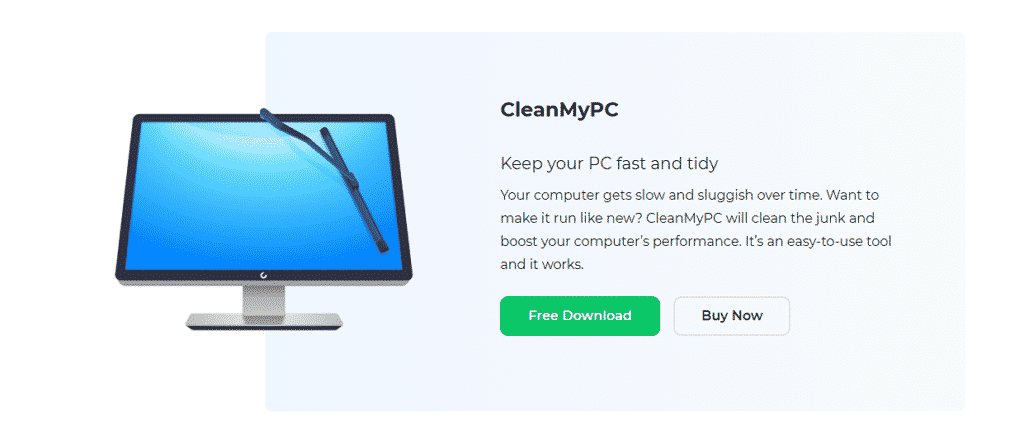
CleanMyPC is a one-stop shop for all your PC-related needs. It will not just eliminate the junk files but also take care of other issues like slow speed and sluggish performance, thanks to the wide range of system maintenance tools that it comes with.
All that you need to do is scan your system using CleanMyPC, and the rest will be taken care of!
6. Update BIOS.
Just like outdated drivers, an outdated BIOS can also prevent you from updating your operating system. This is why you need to make sure that you are using the latest BIOS version on your computer.
If you haven’t updated your BIOS in a long time, then here is how you can do it right now:
- Press Windows + R keys simultaneously to open a Run dialogue box.
- Type msinfo32 in the text field of the dialogue box and hit Enter.
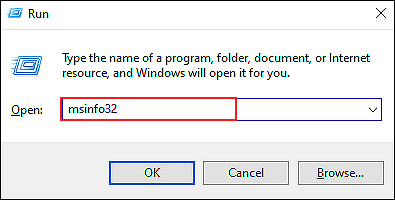
- Locate BIOS Version/Date and check the current version of your BIOS.
- Now go to the motherboard’s manufacturer website and install the latest version.
- The download will probably be a ZIP file. You need to extract it to access it.
- Once extracted, access it and click on the readme.txt file inside. This file would be containing all the necessary information that you need to complete the updating process successfully.
That’s it.
This should resolve the issue once and for all.
This wraps up our guide on fixing the ‘Installation failed in SAFE_OS during REPLICATE_OC operation’ in Windows 10. We tried walking you through all the methods in detail and hope that one of them resolved the issue on your PC. If you have any questions, please let us know in the comment section below.
If this guide helped you, please share it. 🙂





