Keep seeing an invalid invite message on Discord when joining a server?
Discord is a free communication platform used by millions of people globally. The platform offers text, voice, and video chats, making it a versatile tool for any setup. Nonetheless, Discord is usually utilized by gamers and community groups.
One of the cool things about Discord is that you can create a server. Within that server, you can create various channels for specific topics to organize your group chats.
Discord also supports bots with various functionality.
However, what’s the point of a server if you can’t get anyone to join. Unfortunately, this has been the case for several Discord users. As it turns out, the invite code they’re sending doesn’t work, and users who try to join are greeted by an invalid invite message.
Based on what we know, this issue is usually caused by server-related problems. On the other hand, it can also be due to incorrect invitation codes or improper configurations.
To help out, we’ve decided to show you what to do when you encounter an invalid invite message on Discord.
Let’s jump right in!
1. Check Discord Servers.
Before changing your configurations, the first thing you should do when you experience issues on Discord is to check the servers. You can visit Discord’s dedicated status page and see if there are ongoing issues on the platform.
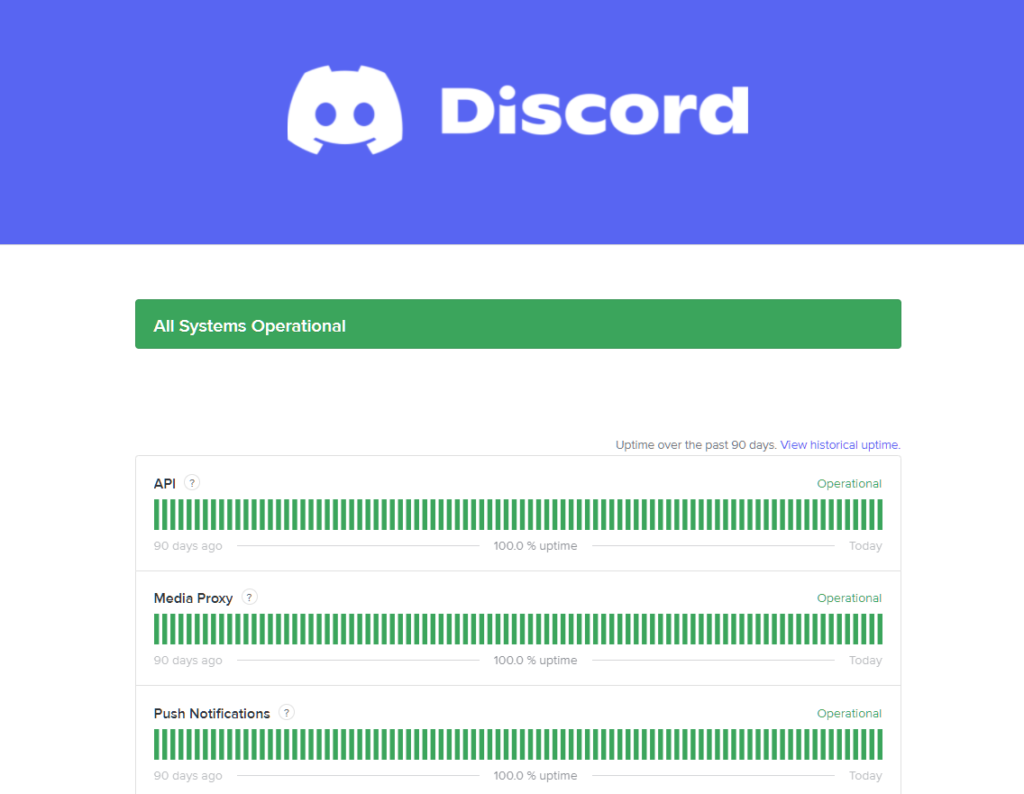
If Discord is down, there’s nothing you can do but wait since server-related issues can’t be fixed on your end.
On the other hand, you can proceed to the next solution below to start troubleshooting the problem if there’s nothing wrong with the servers.
2. Check the Invite Code.
When someone asks you to join a server, you’ll have to enter the invite code on your account if they did not include the invitation link. However, you might have missed a number or letter from the invitation code, causing the error message.
Before joining a server, double-check the code and type it exactly as you see it. You should also keep in mind that Discord invite codes are case-sensitive.
3. Check Your Servers.
Discord accounts can only join up to a hundred servers. If you keep seeing an invalid invite message when joining a server, check your server count and leave other servers you no longer use.
Here’s how you can leave a server on Discord:
- First, launch the Discord app on your device.
- After that, choose a server you want to leave.
- Lastly, right-click on the server and choose Leave Server.
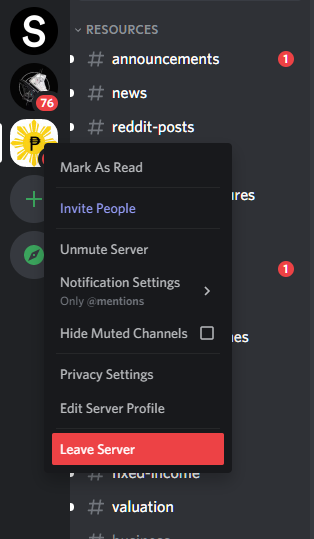
Try joining another server afterward to check if the problem is solved.
4. Ask for Another Invite.
Discord invites have expirations, and their duration depends on the server owner. If you see an invalid invite message when joining a Discord server, contact the owner and ask for another link or code.
The invitation you’re using may have already expired, explaining the error message.
5. Contact Discord.
If you still can’t join a server, we suggest that you take the matter to the professionals.
Visit Discord’s Support page and get in touch with their team to report the issue you’ve been experiencing with the platform. Provide your account details, the server you want to join, and other necessary information to help Discord’s team assess the situation better.
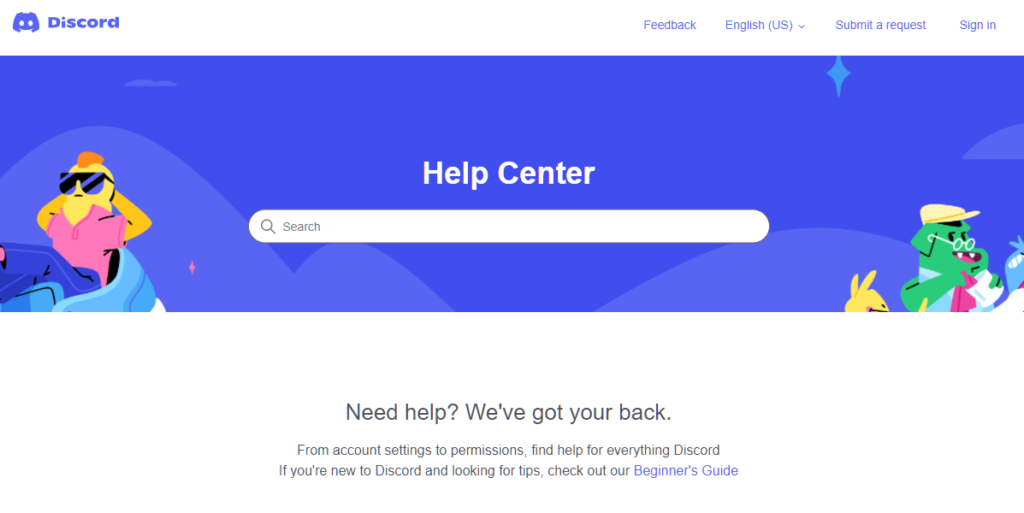
You can also browse the other guides on their page and see if you can find alternative solutions.
That wraps up our guide on what to do if you encounter the invalid invite message on Discord. For your questions and other concerns, please let us know in the comment section, and we’ll do our best to help.
If this guide helped you, please share it. 🙂





