Do you see an invalid license number error on QuickBooks?
QuickBooks is a premium account software made for individuals and businesses that wants to track expenses and financial health. Currently, QuickBooks has over 3.4 million subscribers globally.
The software was developed by Intuit Inc and has been around the market for more than 35 years.
Despite being one of the best, this doesn’t mean that QuickBooks doesn’t come with its issues.
Recently, there have been reports from some users who encounter issues while installing the software on their computers. Based on the reports, users encounter an invalid license number error on QuickBooks.
This prevents them from installing QuickBooks and could be annoying since you pay a premium to get that license number.
If you’re among these users, we’ve got you covered.
Today, we will show you how to fix the invalid license number error on QuickBooks.
Let’s get right into it!
1. Restart Your System.
As a common practice, the first thing you should do when you encounter issues on your computer is to restart it. This way, you can ensure that there are no temporary errors in your system that might be causing the problem.
For Windows users, follow the guide below to restart your PC:
- On your computer, access the Start Menu by clicking the Windows icon on the Taskbar.
- After that, open the Power Options tab.
- Finally, choose Restart from the selection menu.

If you’re using a Mac, here’s what you need to do:
- First, open the Apple Menu on your computer.
- Next, select the Restart option from the drop-down menu.
- Lastly, click Restart in the dialog box to confirm your action.

Try installing QuickBooks again to check if the problem is solved.
2. Check Your License Key.
More often than not, users encounter an invalid license number error on QuickBooks because they input the wrong key for the product. Before changing your configurations, double-check the license key you’re using and ensure that it’s correct.
Once you’ve checked your license key, reinstall QuickBooks to see if the issue still occurs.
3. Update Your System.
Outdated software could also be the reason for the invalid license number error on QuickBooks. The current version of your system might not be compatible with QuickBooks, preventing the app from getting installed.
In this case, we suggest updating your computer to the latest version possible to rule out any compatibility issues.
On Windows, see the guide below to update it:
- First, open the Start Menu and go to Windows Settings.
- After that, click on Windows Update on the side drawer.
- Lastly, click Download & Install if there’s an available update.
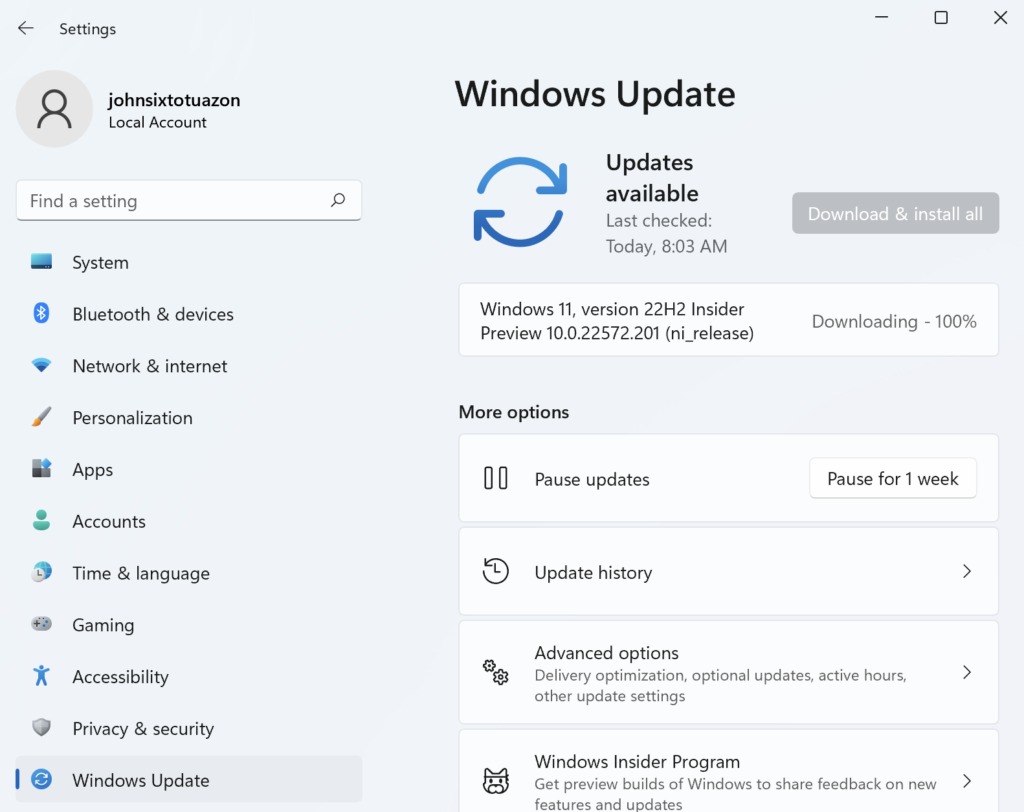
For macOS users, you can follow the steps below to update your computer:
- On your Mac, access the Apple Menu and click on System Preferences.
- Next, open the Software Update tab.
- Finally, click on Update Now to install the latest version of your system.
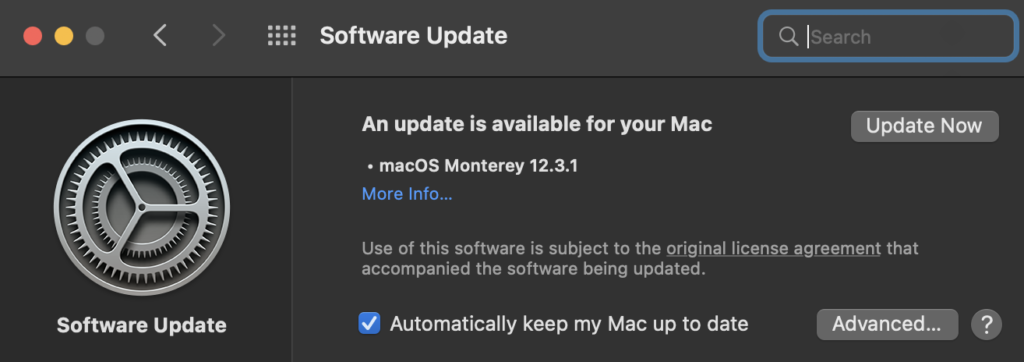
Go back to QuickBooks afterward to check if the problem is solved.
4. Check Your Date and Time.
As it turns out, QuickBooks’ installer checks your system date and time while installing the package. If it detects a wrong date on your computer, the installation process will not push through.
If you encounter various errors while installing QuickBooks, try checking your system date and time settings first.
On Windows, here’s what you need to do:
- First, right-click on the date and time on your Taskbar.
- Now, select the Adjust Date and Time option.
- Lastly, turn off the Set Time Automatically option and click the Change button next to the Set Date and Time Manually option.
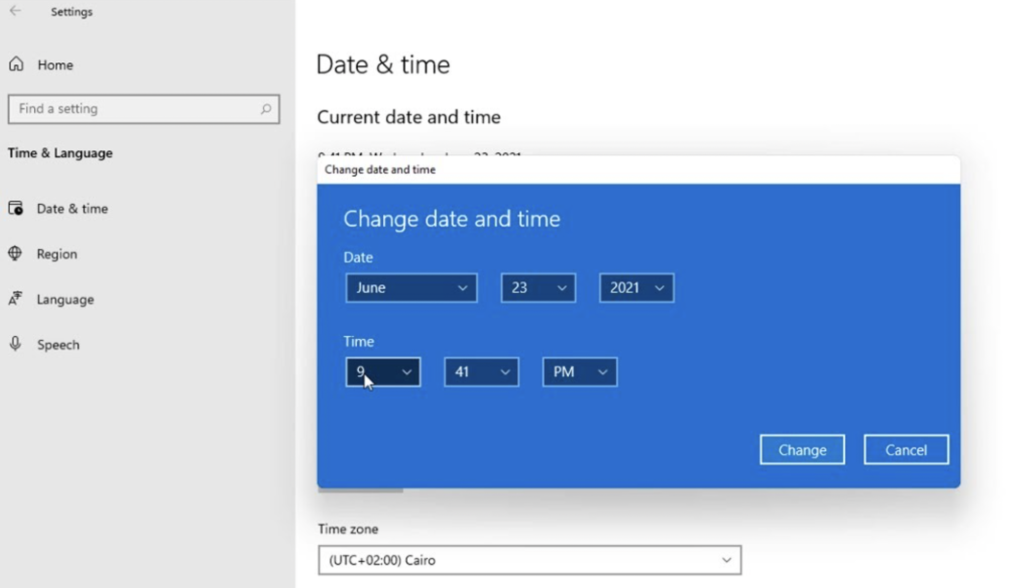
For macOS users, see the steps below to change your settings:
- On your computer, access the Apple Menu and click on System Preferences.
- After that, go to Date & Time and click the lock logo in the lower-left corner to change your configurations.
- Now, disable the Set Date and Time Automatically option.
- Finally, set your date and time manually.
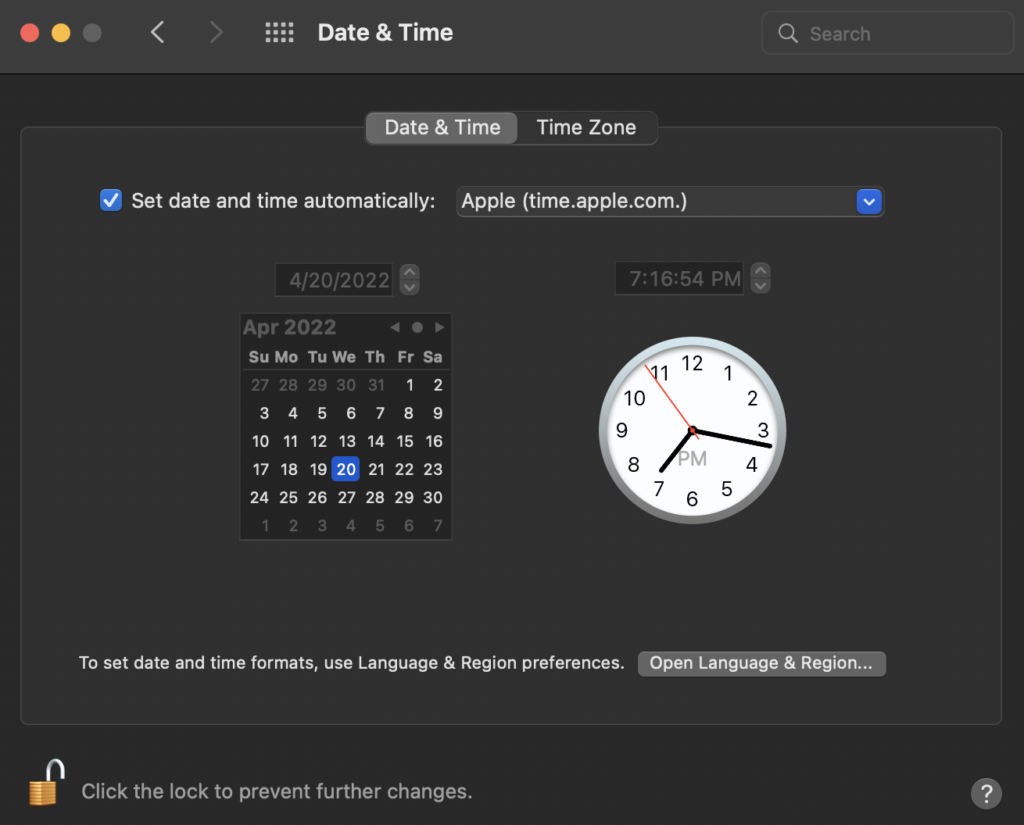
Try reinstalling QuickBooks to check if the problem is solved.
5. Run the Installer as Admin.
If you’re on Windows, you can try running the QuickBooks installer as an administrator. This way, you can ensure that your system isn’t blocking the installer from installing the packages on your computer.
Here’s what you need to do:
- First, go to your Downloads folder and locate QuickBooks.
- After that, right-click on QuickBooks and choose Properties.
- Now, go to the Compatibility tab.
- Lastly, click the Run this Program as an Administrator option.
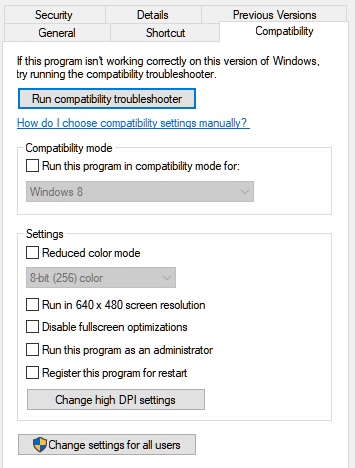
Run the installer again to check if you’ll still encounter the invalid license number error on QuickBooks.
That ends our guide on how to fix the invalid license key error on QuickBooks. If you have questions, please let us know in the comment section, and we’ll do our best to help you out.
If this guide helped you, please share it. 🙂





