Is iOS cutting off some texts of your forwarded emails?
The Mail app on iOS allows you to manage multiple inboxes from different email addresses in a single app. However, it can be frustrating if the Mail app is not working properly on your iPhone.
If you are reading this, we can assume that iOS is cutting off some texts of forwarded emails. As a result, you are unable to forward the entire content of emails to your recipients, which may contain crucial information.
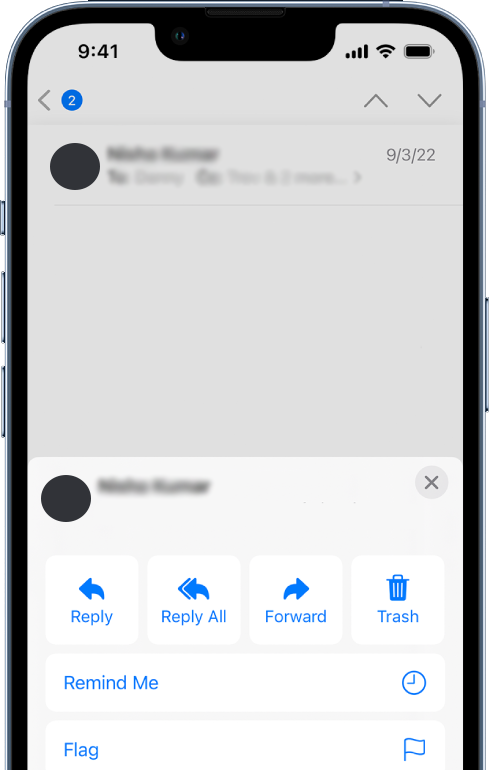
Usually, this issue is caused by faulty versions of iOS. On the other hand, it can also be due to improper configurations and corrupted data.
Today, we will show you how to fix iOS if it’s cutting off some texts of your forwarded emails.
Let’s jump right in!
1. Restart Your Device.
If you encounter problems on your iOS device, the first thing you should do is restart it. This should allow your system to reload its resources and resolve any temporary errors that may have occurred on the Mail app during use.
For iPhone X, 11, 12, or later:
- Hold down the Volume Down button and Side button until the ‘Slide to Power Off’ prompt appears.
- Now, drag the slider to the right and wait for 30 seconds.
- Press the Side button afterward to turn on your device.

For iPhone 6, 7, 8, or SE:
- Locate the Power button on your device.
- Now, hold the button until the ‘Slide to Power Off’ prompt shows up.
- Drag the slider to the right and wait for 30 seconds before turning on your device.

Once done, go back to the Mail app and try forwarding an email again.
2. Use Select All.
After some digging, we’ve found out that this issue can be resolved by using the select all feature before forwarding the email. This way, the Mail app knows that you want to forward the entire content of the email.
Here’s what you need to do:
- Launch the Mail app on your iOS device.
- After that, open the email that you want to forward.
- Hold down on the content of the mail until the options menu appears.
- Choose Select All from the menu. Tap Forward afterward.
- Now, provide your recipient’s email address and tap Send.
- When asked if you want to include attachments, choose Include if you need to forward the attachments as well.
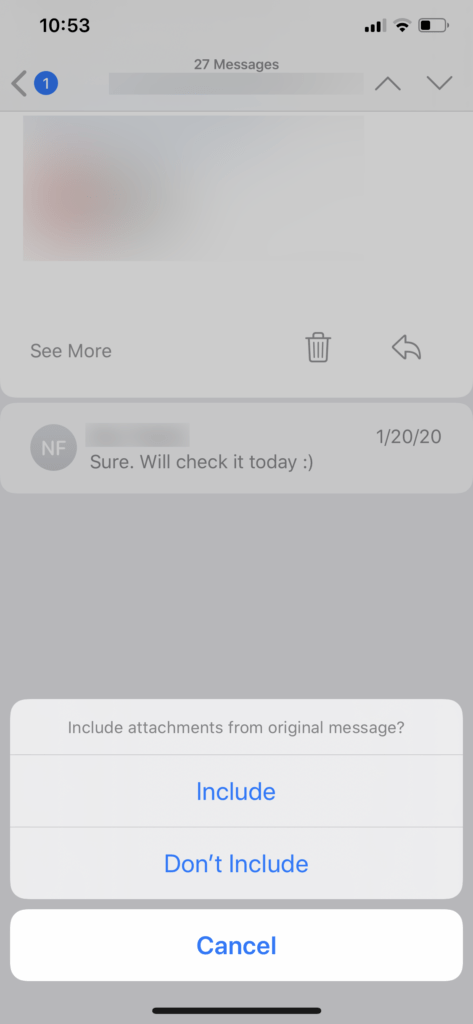
Wait for the email to be forwarded and your recipient should be able to view the entire content of the original mail.
3. Wait A Few Seconds.
It’s also possible that the email you’re trying to forward hasn’t been loaded completely. As a result, the email you’ve forwarded is not complete and some texts are missing.
To avoid this, make sure that you can see the entire content of the email before forwarding it.
4. Update iOS.
The version of iOS you’re using might have an underlying issue that causes problems when forwarding emails. To rule this out, update your operating system to patch bugs and errors on your device.
Follow the steps below to update iOS:
- Go to your home screen and launch the Settings app.
- Now, go to General > Software Update.
- If there’s an available update, tap on Download and Install.

While installing the update, your device might restart several times.
Go back to the Mail app after installing the update and check if you can now forward the entire content of emails.
5. Tweak Your Configurations.
A recent update on your device might have changed some configurations, causing some texts to get cut off when forwarding emails. It’s also possible that you’ve accidentally changed some settings on your device.
Follow the steps below to check these configurations within the Mail app:
- Launch Settings on your device.
- Scroll down and tap on Mail.
- Now, look for the Complete Threads option and ensure it’s enabled. This option ensures that your email threads contain all emails from a conversation/thread.
- After that, enable the Organized by Thread option.
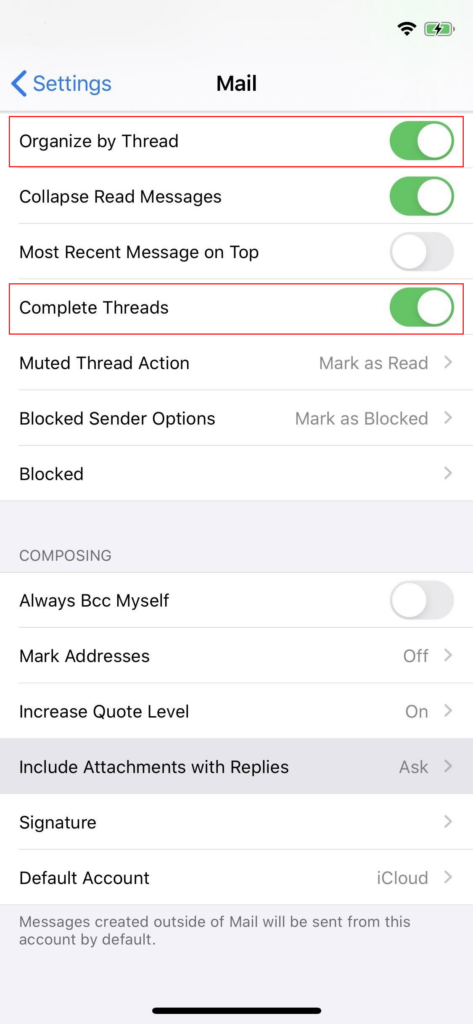
- Once done, tap on Include Attachments with Replies and set it to Always.
Restart the Mail app afterward and check if the problem is solved.
6. Re-Login Your Email.
You can also try refreshing your account data by deleting your account from the Mail app and adding it back again.
Here’s what you need to do:
- Open the Settings app on your iOS device.
- Next, scroll down and access the Mail tab.
- Go to Accounts and tap on the email you want to remove.
- Finally, choose the Delete Account option.
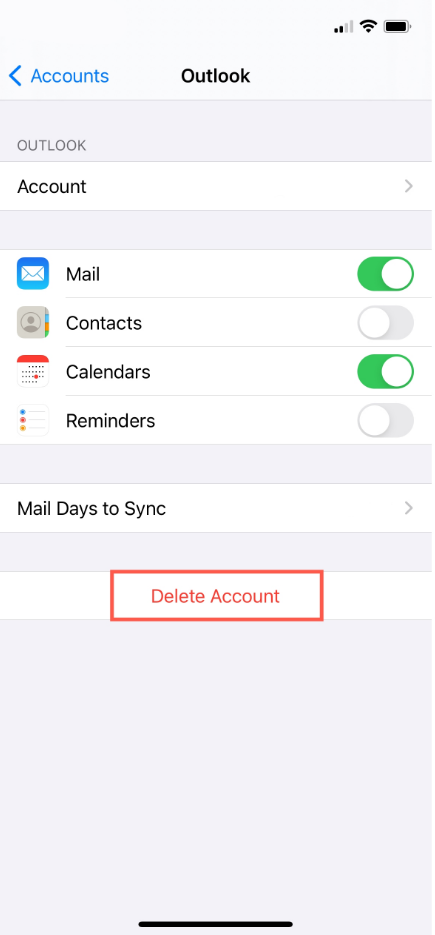
After a few minutes, navigate to Settings > Mail > Accounts > Add Account. Provide your credentials to add your account.
Go back to the Mail app and see if you can now forward emails successfully.
7. Reinstall the Mail App.
If your iOS device is still cutting off the texts of your forwarded emails, we recommend reinstalling the Mail app. This should ensure that you have the latest version of the Mail app and there are no issues with its resources.
See the steps below to remove the Mail app:
- Unlock your iPhone and go to the home screen.
- Look for the Mail app and hold down its icon.
- Now, choose Remove App from the pop-up menu.
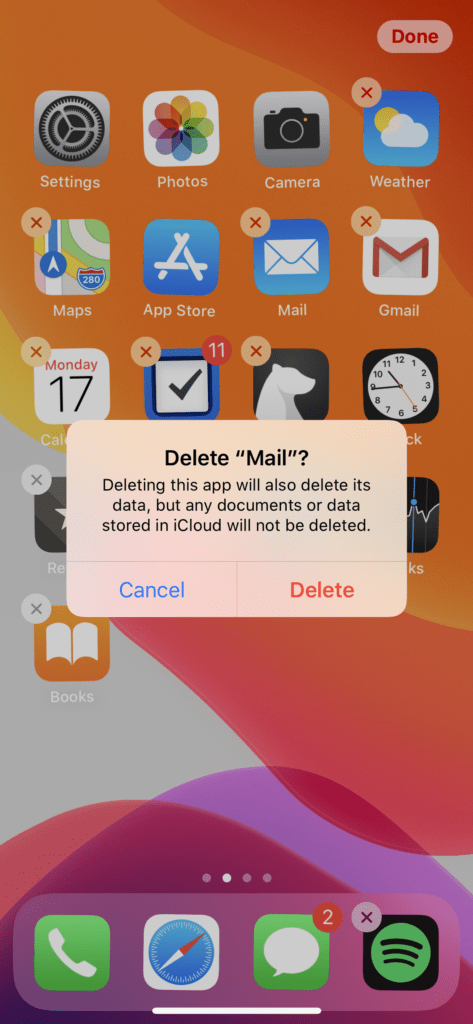
Once done, go to the App Store and reinstall the app. Try forwarding another email to check if the problem is solved.
8. Contact Apple Support.
At this point, we recommend that you let the professionals handle the situation.
Head to Apple’s support page and get in touch with their team to report the issue you’re experiencing with the Mail app. Provide the iOS version you’re using and the screenshot of the problem to make it easier for their team to assess the issue.

You can also check the guides on their page and see if you can find solutions not mentioned above.
That ends our guide on what to do if iOS is cutting off texts of your forwarded emails. If you have other concerns, don’t hesitate to leave a comment below, and we’ll do our best to answer them.




