Does your iPad have a double spacing issue in Facebook posts?
Facebook is one of the most popular social media platforms in the world with over 2 billion users. However, some users have reported experiencing an issue while accessing Facebook on a browser on their iPads.
As it turns out, the text in the web app is displayed in double spacing, making it hard to navigate the platform. For some, the double spacing issue also occurs when typing comments and creating posts.
While there’s no clear explanation why this problem occurs, it’s likely due to a bug or glitch on your iPad’s system or Facebook platform.
If you are experiencing this problem as well, we’ve got you covered.
Today, we will show you how to fix the double spacing issue in Facebook posts on your iPad.
Let’s begin!
1. Restart Your iPad.
Before anything else, go ahead and restart your iPad first to ensure that the problem is not caused by a minor bug or glitch that occurred on your system during use. This should also reload your system resources and clear temporary caches.
For iPads without a home button:
- First, press and hold either the Volume button + Top button until the ‘Slide to Power Off’ prompt appears.
- Now, drag the slider to the right until your display shuts off.
- Lastly, wait for at least 30 seconds before turning on your iPad.
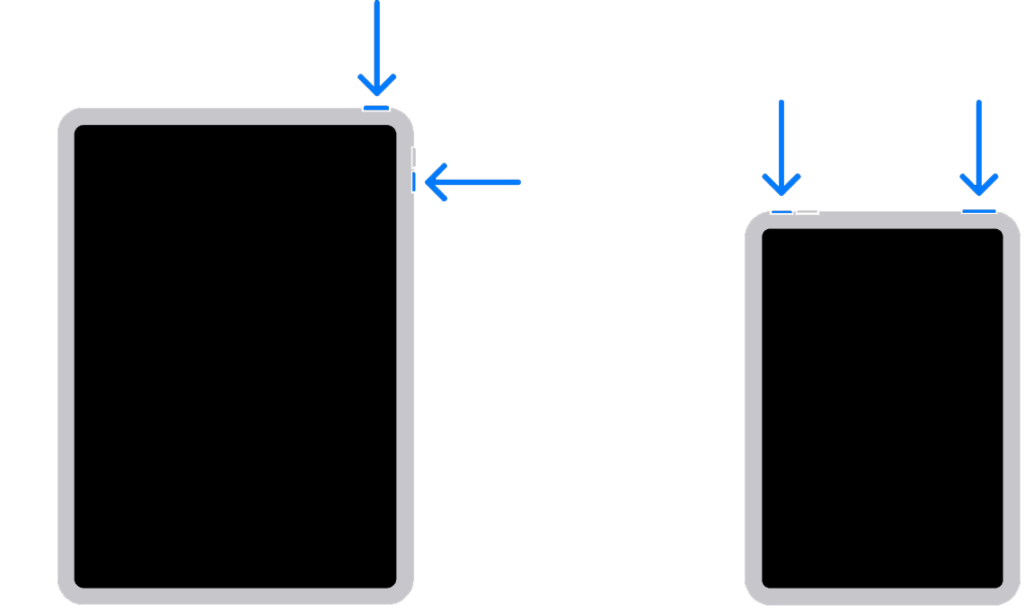
For iPads with a home button:
- On your device, press and hold the Top button until the power slider appears.
- Drag the slider to the right until your display turns black.
- Finally, wait for at least 30 seconds before restarting your iPad.
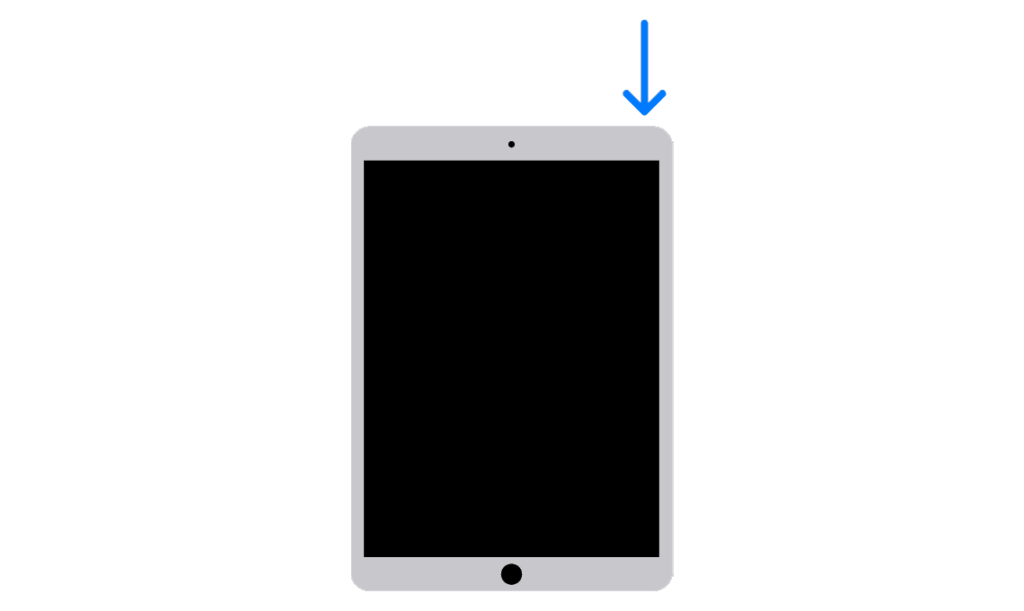
Once done, go back to Facebook and see if you’ll still encounter the double spacing issue.
2. Try Using A Desktop Site.
If you are browsing Facebook using Safari, you can try requesting a desktop site when accessing the platform. The problem could be isolated in mobile view and you can write posts and comments normally using the web version.
Here’s what you need to do:
- Launch Safari on your iPad.
- After that, access Facebook and tap on the ‘aA’ icon beside the URL box.
- Now, tap the Request Desktop Website option.
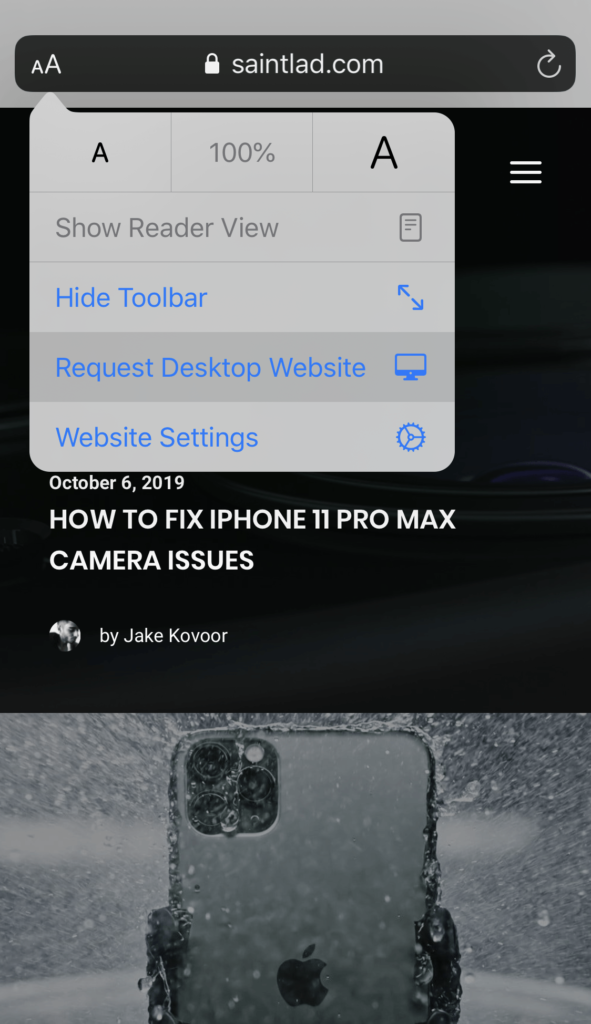
Once done, try writing posts or commenting on random posts to see if you’ll still encounter the double spacing issue.
3. Clear Browsing Cache.
There might be an issue with your browser’s cache and temporary data that causes the double spacing issue on Facebook. To rule this out, clear your browsing data to ensure there are no corrupted data on your browser.
See the steps below to clear your browsing data:
- First, go to your home screen and launch Settings.
- Now, scroll down and tap on Safari.
- Lastly, tap the Clear History and Website Data option and follow the prompts.
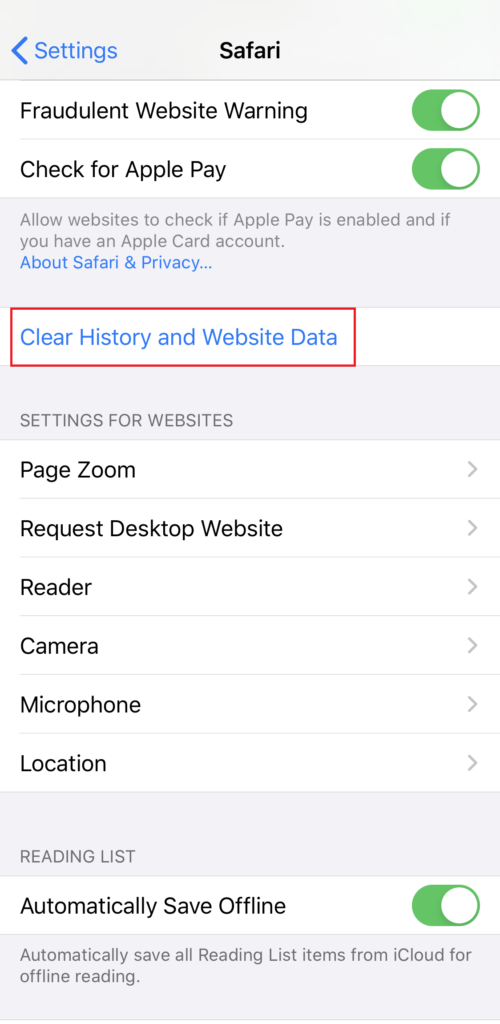
Restart your iPad afterward and check if the problem is solved.
4. Disable Auto-Correction.
Apple’s built-in keyboard for iPads and iPhones is arguably one of the best for mobile devices. However, there might be an issue with the auto-correction feature of your keyboard and Apple has yet to release a patch to fix it.
In this case, try disabling auto-correction and other typing assist features on your keyboard. Here’s what you need to do:
- On your iPad, go to the home screen and launch Settings.
- After that, go to General > Keyboard.
- Now, tap the toggle switch beside Auto–Correction to disable the feature.
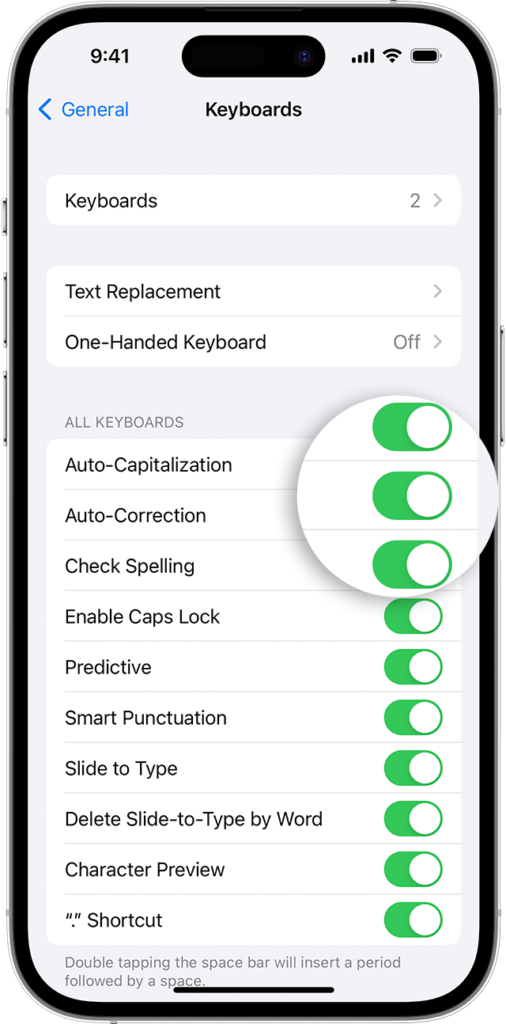
You can also disable other typing assist features on your iPad if you don’t find yourself using them. Restart your iPad afterward and check if you’ll still encounter spacing issues when posting or commenting on Facebook.
5. Try Using External Keyboards.
The latest version of iPadOS allows users to connect an external keyboard to their iPads. If you still encounter the double spacing issue on Facebook, try using an external keyboard to write posts or comment on posts.
6. Update Your iPad.
There might be an issue with your iPad’s software that causes the double spacing issue on Facebook for browsers. To confirm this, try updating your iPad to the latest version to patch bugs and errors.
See the guide below to update your iPad:
- Open the Settings app on your iPad.
- After that, go to General > Software Update.
- Finally, go to Automatic Updates and enable all the options under it. Head back to the previous page and tap on Download and Install.
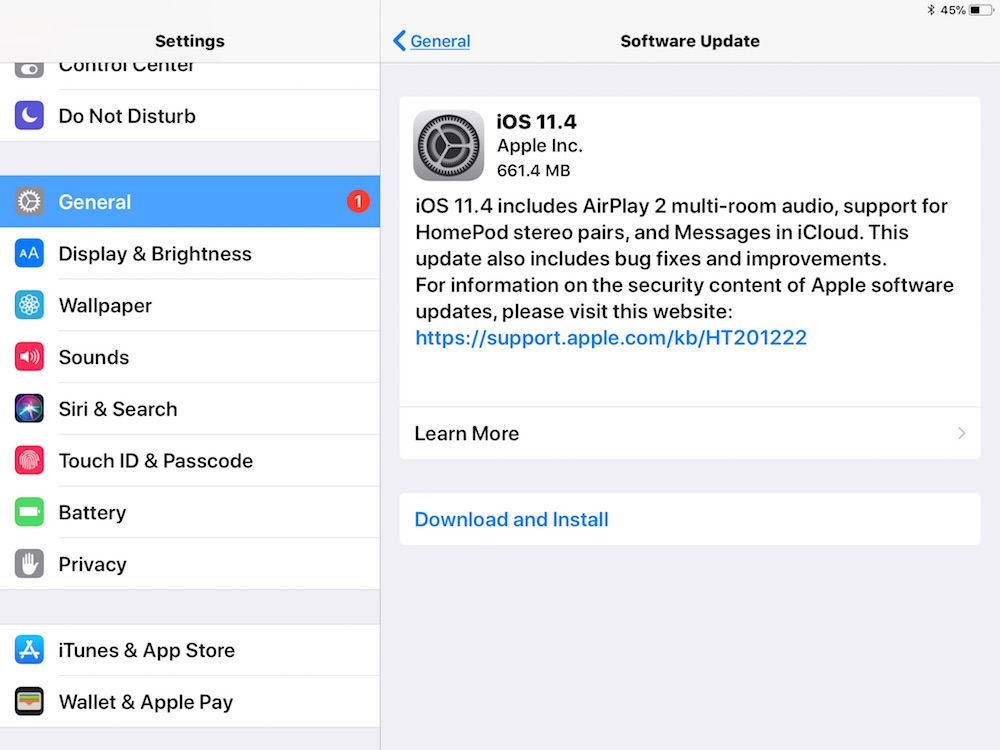
Once done, go back to Safari and see if you’ll still encounter the double spacing issue on Facebook.
7. Try Google Keyboard.
If you are still having issues using the built-in keyboard of your iPad on Facebook, try downloading Google Keyboard.
Here’s how you can install Google Keyboard on your iPad:
- Go to the App Store and look for Google Keyboard.
- Download the app and wait for the installation process to finish.
- Now, go to Settings > General > Keyboard.
- After that, tap on Keyboards and choose the Add New Keyboard option.
- Find Google Keyboard from the list and add it. Set it as your primary keyboard and save the changes.
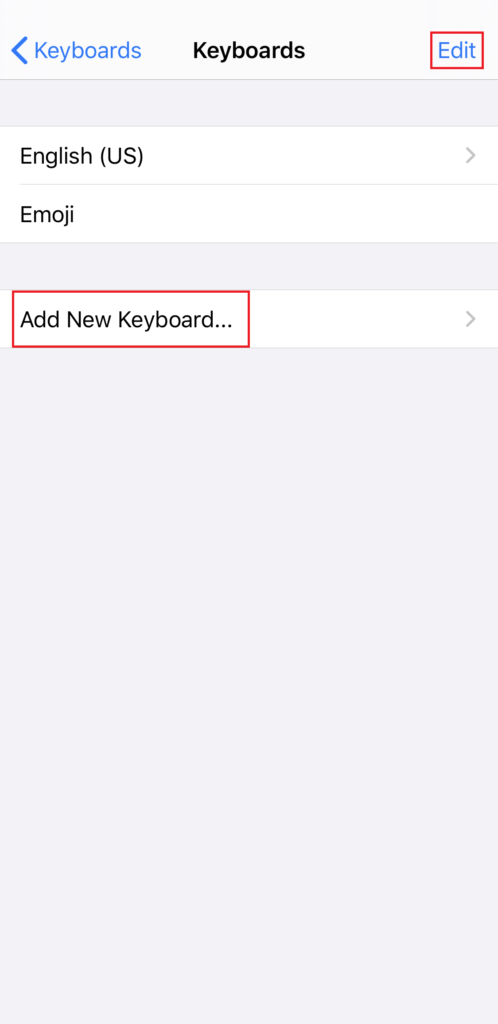
Go back to Facebook on Safari to check if the problem is solved.
8. Reset Configurations.
You can also try resetting your iPad’s configurations if you still encounter the double spacing issue on Facebook. This should rollback any changes on your settings that could be causing the double spacing problem.
Here’s how you can reset your iPad’s settings:
- First, go to your home screen and launch the Settings app.
- After that, tap on General and access the Transfer or Reset iPad tab.
- Now, choose Reset and tap on Reset All Settings.
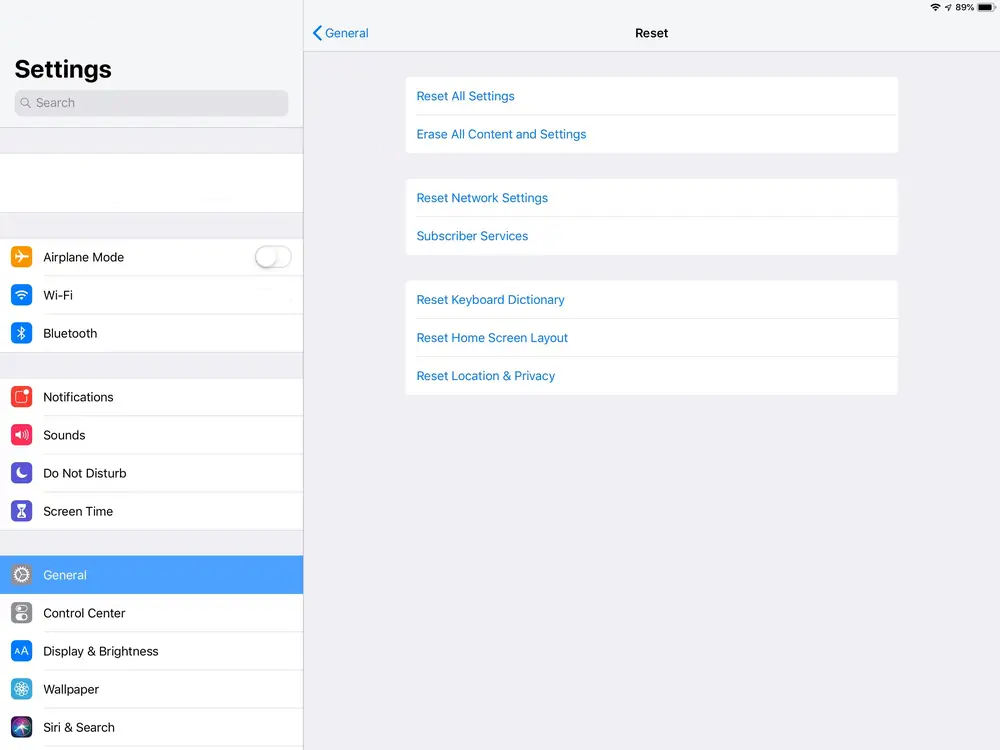
Try using Facebook afterward to check if the problem is solved.
9. Contact Apple.
If none of the solutions above worked, we recommend that you seek help from the experts. Head to Apple’s support page and get in touch with their team to report the issue you’ve been experiencing when using your keyboard on Facebook.

Provide all the necessary details on your report including the screenshot of the error to make it easier for Apple’s team to assess the situation.
You can also browse the guides on their page and see if you can find other solutions.
That brings us to the end of our guide for fixing the double spacing issue on Facebook for iPad. If you have questions, please drop a comment below, and we’ll do our best to respond.
If this guide helped you, please share it.





I swapped from English UK to US and back again. Instant fix.
the GBoard seemed to work, but then Facebook started crashing. Not sure it’s related. But thanks, GBoard is great!