Do you often find that your iPad Pro is not charging?
The charging issue is a common problem among Apple users. Many iPad Pro users complain that they see a black screen or their iPad does not charge when kept on charging. But, do not worry if you are facing the same issue of iPad Pro not charging.
If you have not dropped your iPad or accidentally drowned it in the water, there is nothing serious with your iPad Pro. Generally, there can be three main causes for why your iPad isn’t charging:
- iPad charger wire issues
- iPad charging port issues
- Software update issues
We will look into each problem and provide you with a few quick fixes. So, let us get started and see how to fix the iPad Pro not charging issue.
1. Check Your Charger Wire and Adapter.
Before jumping to any conclusions, it is important to check the cable and charger. If you see any kind of discoloration on your cable or the connector or there is any breakage, it means your cable is no longer useful, and you need to buy a new one as soon as possible.
To make sure you have found the correct issue, use an extra cable and try charging your iPad Pro. If you do not have one, borrow it from someone. If your iPad Pro starts charging again, it will confirm that it’s time to say goodbye to your charging cable.
You can find a new cable online on Apple or Amazon, or check out the stores nearby. But make sure you buy MFi-certified cables only as they conform to the Apple Standards. If you are using some duplicate cable, it might be the culprit. So change it before it’s too late.
2. Check Your iPad’s Charging Port.
The second important step is to check that your iPad Pro’s charging port is clean. Some pins connect the cable during charging. If any one of these pins gets hidden due to dirt, the iPad won’t charge.
So, grab a flashlight and carefully check for any kind of dirt, debris, or lint inside the charging port. This prevents your cable from connecting with the charging port.
We recommend you clean it thoroughly and then try again to see if the problem is resolved if you spot something.
But how can you clean the charging port? Use an anti-static brush or a brand-new toothbrush to clean the insides of your charging port.
3. Update the Software.
When nothing else works, it is best to update your iOS because it is the most liable answer to all your problems at times.
So here is how you can check for software updates in your iPad Pro:
- First, go to Settings.
- Then, scroll down and click on General.
- Finally, click on Software Update.

If an iOS software update is pending, you will see a notification that gives a brief overview of the new update. Read it carefully and follow the instructions mentioned on the screen and then proceed with the installation process.
Once you have updated your iPad Pro, restart it and check if your charging problem has been fixed. However, if you still face the same problem, we have mentioned some other solutions for your iPad Pro below.
4. Force Reboot Your iPad Pro.
Sometimes the problem isn’t connected to the charger or the iOS software, but there are some minor random glitches in your system. You can try this step if your iPad Pro is charging very slowly or if your iPad goes on and off while charging.
Here is how you can force restart your iPad Pro:
- Press the Volume Up button and then quickly release it.
- Then, repeat the first step with the Volume Down button as well.
- Finally, press the Power Button and restart your iPad Pro.
This will clear out all the inactive applications in your device and prevent further triggers or symptoms that might have caused charging issues.
5. Reset Settings of Your iPad Pro.
Sometimes, customized settings lead to draining your battery faster. Therefore, it is appropriate to reset the settings of your iPad Pro. You can either disable the apps individually or perform reset settings to undo all the customized settings.
Here is how you can do it:
- First, go to Settings on your Home Screen.
- Then, tap on General.
- Scroll down to Reset and reset all settings.
- Finally, enter the password and follow the instructions mentioned on the screen to complete the entire process.
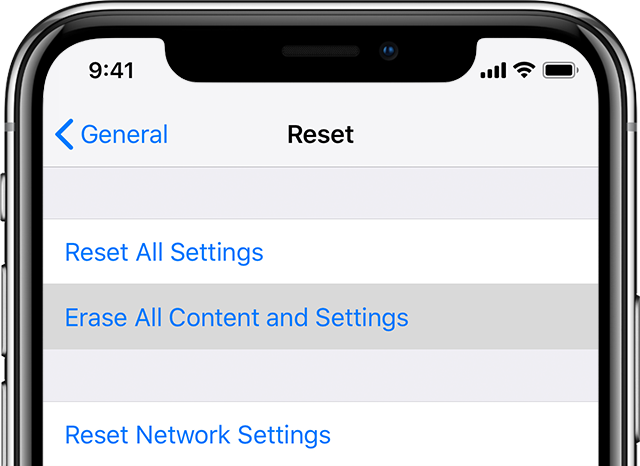
After this, your device will reboot itself and return to default settings. If you want to enable some features, you will have to turn them on one by one. However, if this also fails, check the final solution.
6. Restore to Factory Settings.
To rule out the possibility of any major system errors, it is best to restore to factory settings on your iPad Pro. This is the last resort when all the above solutions fail.
However, restoring your iPad to factory settings will delete all your saved data, so make sure you take a backup.
There are a few steps you need to follow, but before that, your iPad Pro must have at least 50% battery so that the entire procedure goes on without any interruptions.
Here is what you need to do:
- Go to Settings on your Home Screen.
- Next, tap on General and scroll down to Reset.
- Then, Select the option Erase all content and Settings.
- Finally, enter your passcode if asked and go ahead with the procedure.
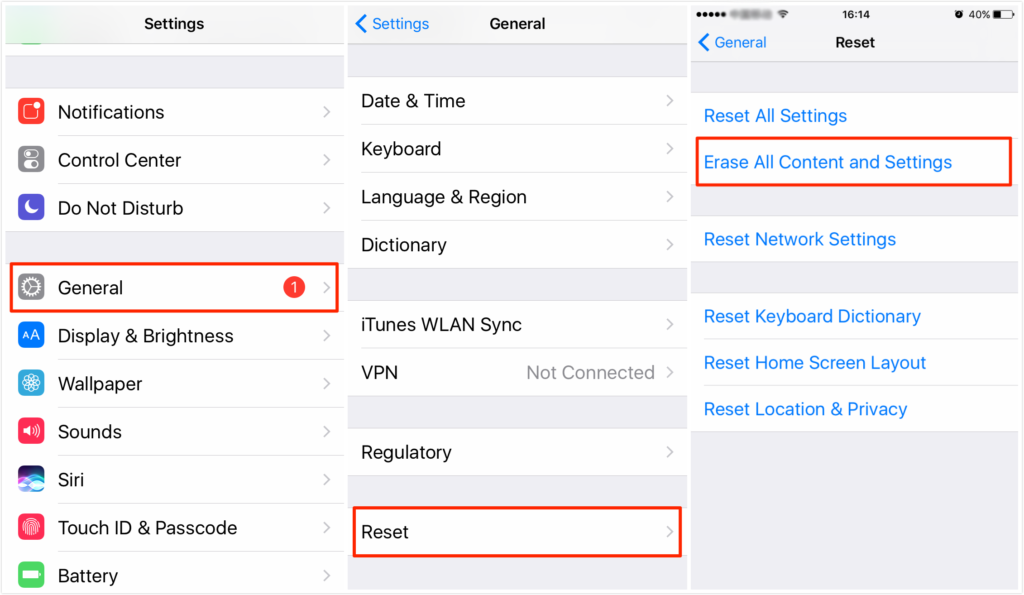
If you are using your iPad Pro using a computer, make sure it has the latest iTunes version installed in it. Then, connect your iPad Pro to your PC using the lightning cable. After this, your iPad Pro will be visible in the iTunes app. Just follow the onscreen instructions, and it will be done.
Final Thoughts
We hope the solutions mentioned above solve the problem. To sum up, what we have discussed so far, here are some points:
- First, check your cable wire, adapter, and charging port.
- Update your iOS software to the latest version.
- Reboot your iPad Pro.
- Reset all the settings to default.
- If everything else fails, restore your iPad to factory settings.
Although this shall solve your problem, if nothing works, it is best to consult a technician in a nearby Apple Store, or you can install the Apple Support or chat with the Customer Service here.





