Are you trying to figure out how to fix the iPhone 12 Pro microphone not working?
If you are buying an expensive phone that costs a thousand dollars, you’d expect that it would work without any problems right out of the box. Unfortunately, this was not the case on Apple’s latest iPhone.
After the release of the iPhone 12, Apple’s Support Community has been flooded with queries from frustrated users who are having a hard time using the iPhone 12’s microphone. If you are one of them, then keep reading.
Today, we will show you a few ways to fix the iPhone 12 Pro microphone not working.
Let’s get started!
- 1. Check Your iPhone 12 Pro Case.
- 2. Restart Your iPhone.
- 3. Check Your App Permissions.
- 4. Disconnect Any Bluetooth Devices.
- 5. Clean the Microphone.
- 6. Disable Noise Cancellation.
- 7. Reinstall Your Applications.
- 8. Update Your iPhone.
- 9. Visit the Apple Store.
1. Check Your iPhone 12 Pro Case.
If the microphone on your iPhone 12 Pro is not working, try to check the case that you are using. There have been reports from several users who received iPhone cases with missing speaker and microphone holes.
Without microphone holes, your iPhone would have a hard time picking up sound waves, which explains why the microphone is not working. To fix this, remove your iPhone’s case and try using the microphone again to see if it will work properly.
On the other hand, you can also buy aftermarket cases for your iPhone 12 Pro if you are not comfortable using it without one.
2. Restart Your iPhone.
Functions and features that are not working on your iPhone could be an indication that your phone’s software encountered a temporary error. Luckily, this can be easily fixed with a simple restart.
Check out the steps below on how to restart your iPhone.
- First, unlock your iPhone and hold down on the Power button until the ‘Slide to Power Off’ screen appears.
- After that, drag the slider to the right until your iPhone’s display turns black.
- Finally, wait for your phone to completely turn off and press the Power button again to turn it on.
Now, try making a call or record a few voice clips on your phone to see if the problem is already fixed.
3. Check Your App Permissions.
iPhones have a safety feature that gives you control over which applications would have access to your hardware like cameras, microphones, and storage.
If you are having problems with the microphone on a certain application, try to check your settings to see if it is allowed to access your iPhone’s microphone.
- On your iPhone, tap on the Settings to launch it.
- Inside the Settings, scroll down and tap on the Privacy tab.
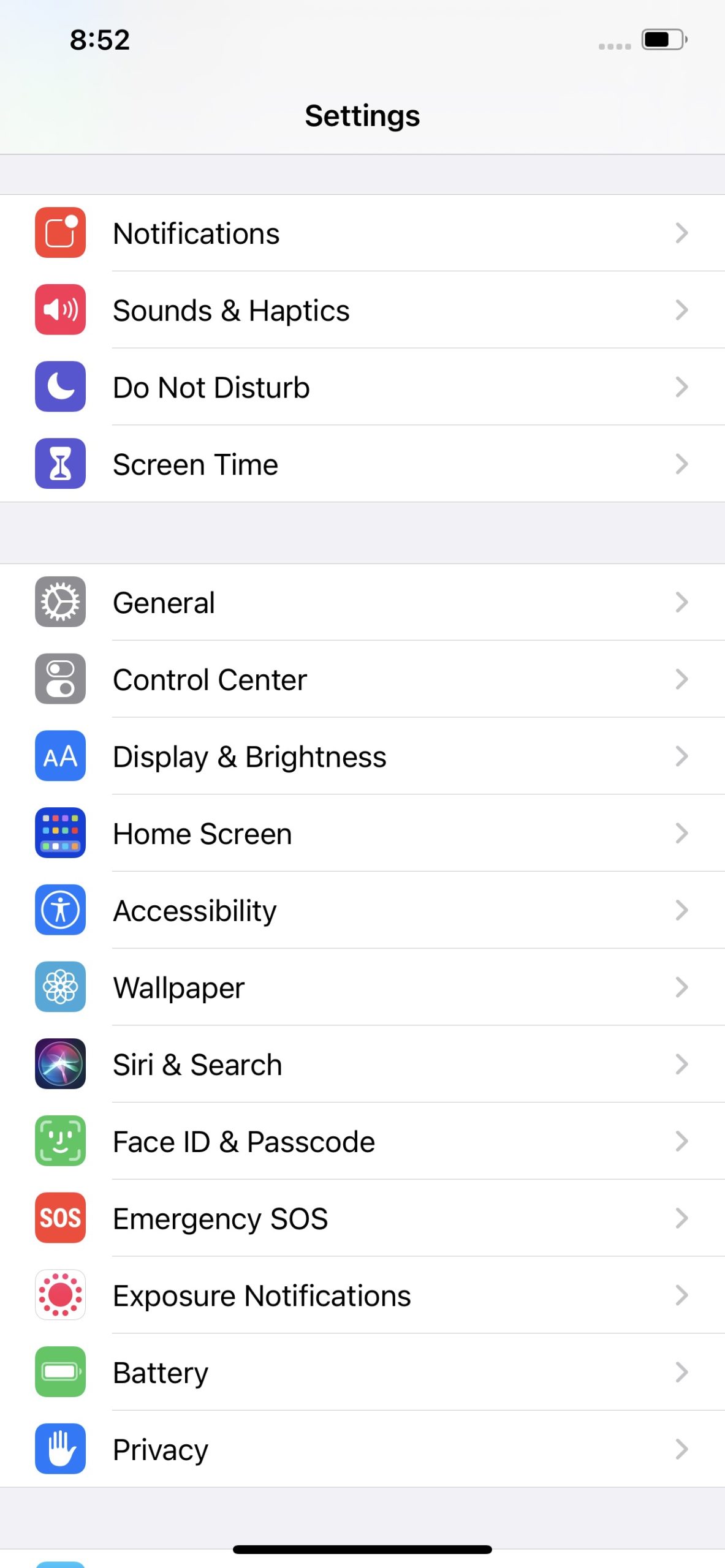
- After that, tap on Microphone.
- Finally, make sure that the application you are trying to use is allowed to access the microphone.
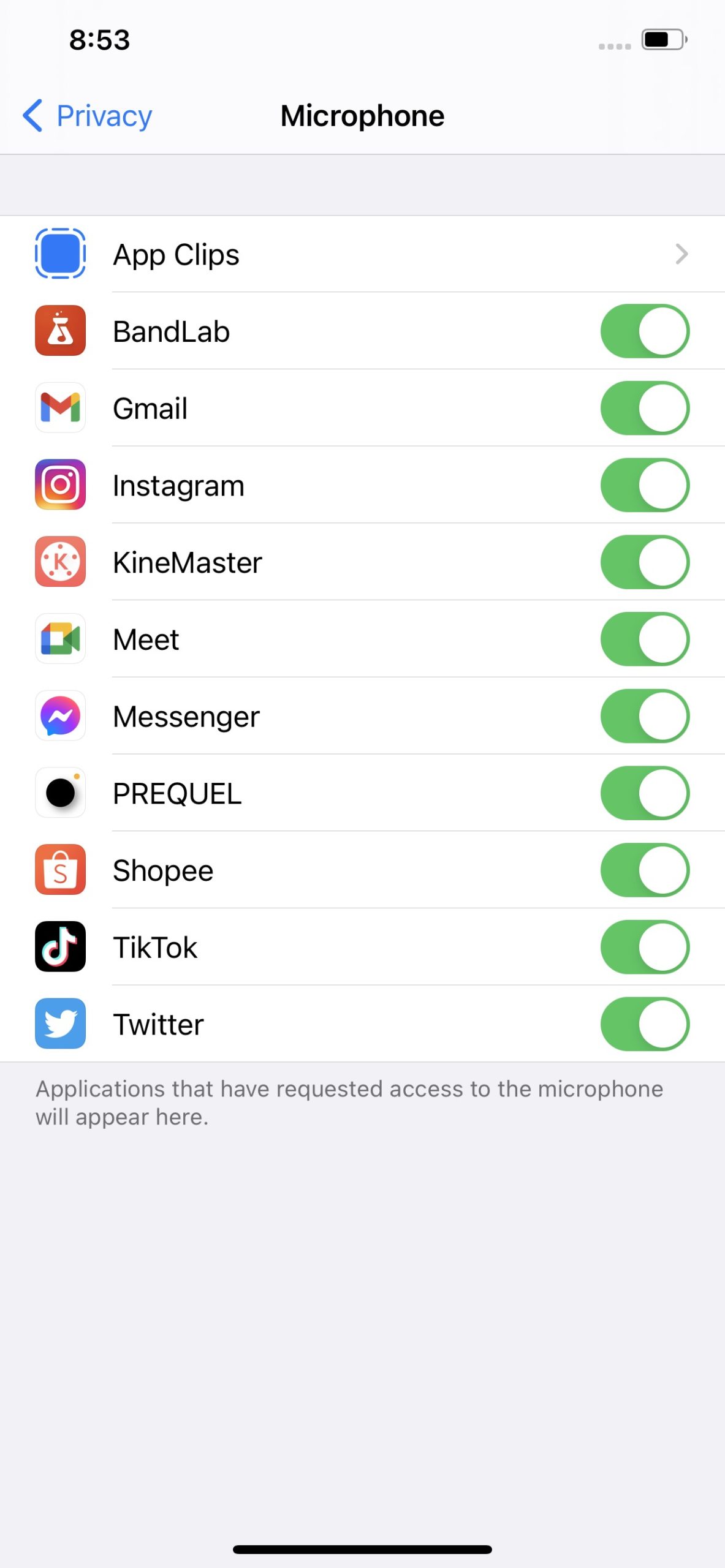
Once done, restart your iPhone and try using your phone’s microphone again to see if it is already working.
However, if you are still having issues with your iPhone’s microphone, head down below, and try the next method.
4. Disconnect Any Bluetooth Devices.
When you connect a wireless audio device to your iPhone, it uses that device’s microphone, instead of the built-in mic on your iPhone, which could be broken or incompatible.

If you have problems with your microphone, try to disconnect all of your Bluetooth devices or simply turn off your iPhone’s Bluetooth. Now, try to record a voice clip to check if your microphone is already working as it should.
5. Clean the Microphone.
Since your iPhone has a dedicated hole for the microphone, dust and other debris can accumulate inside that hole, which could block the sound for your microphones.

Try using a soft brush or anything similar to remove any dirt build up from the speaker grills and the microphone’s holes. However, don’t apply too much pressure on the grills when brushing to avoid damage.
6. Disable Noise Cancellation.
To improve the quality of phone calls and voice recordings, iPhones use noise cancellation to stop your microphone from picking up ambient noise. However, if you are on loudspeaker or talking to someone while lying on the bed, your phone might not be able to pick up your voice clearly.
To fix this, try to disable the noise cancellation on your phone.
- First, open the Settings on your iPhone from the home screen.
- After that, scroll down and tap on Accessibility.
- Inside the Accessibility, tap on Audio/Visual.
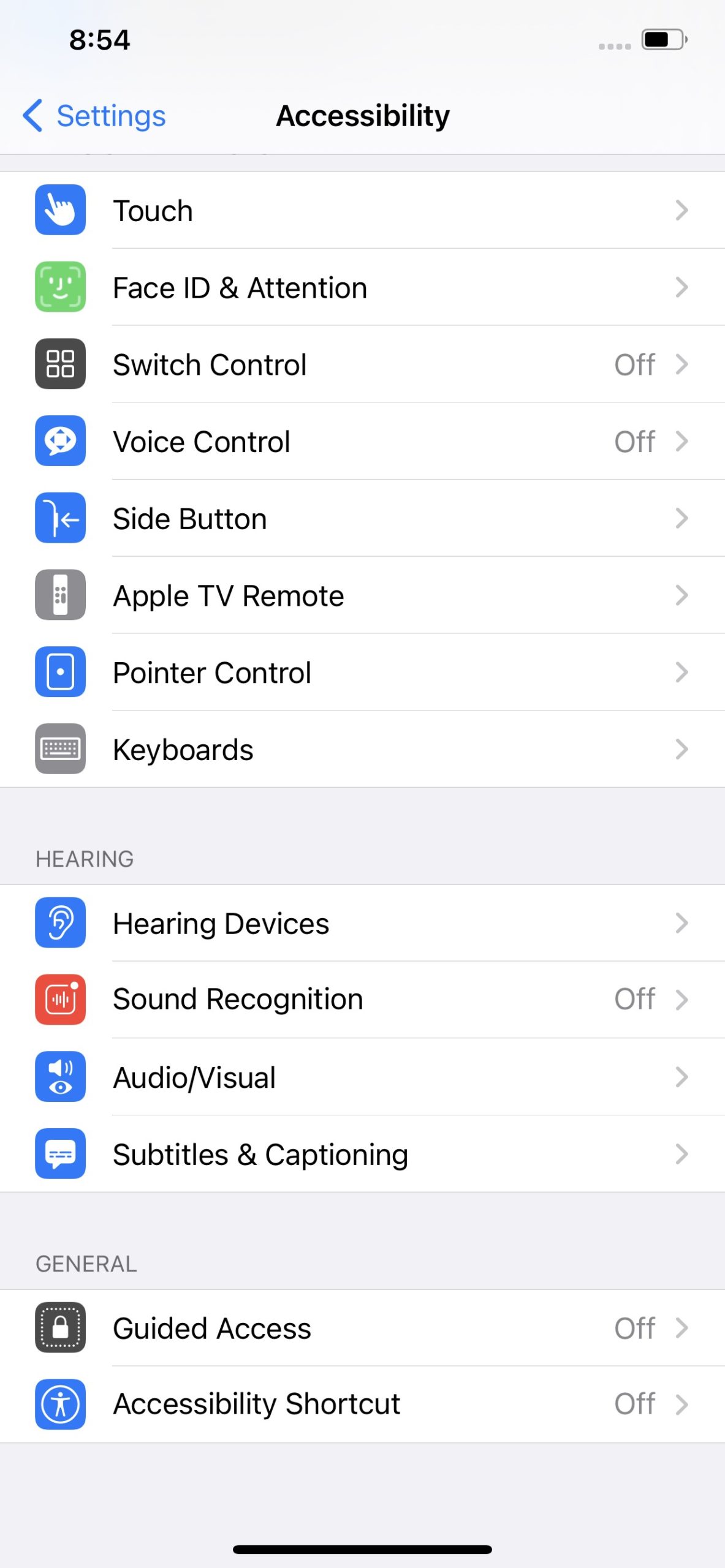
- Finally, turn off Phone Noise Cancellation.
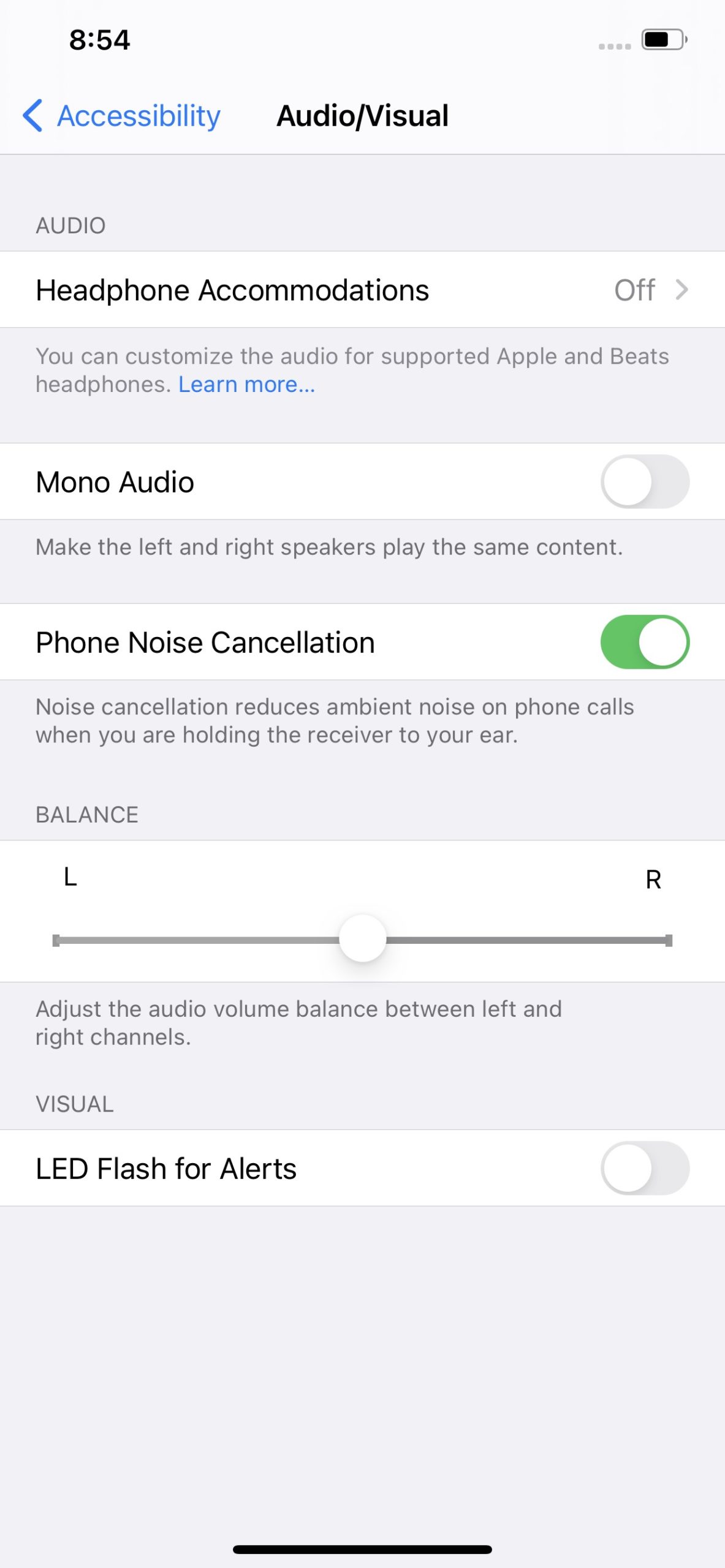
Now, try calling someone to see if your microphone is already working properly.
7. Reinstall Your Applications.
If you are having problems using the microphone on certain applications, try to reinstall them. Possibly, the app you are having problems with encountered an error with its files and caused it to malfunction.
To reinstall apps on your iPhone, check out the guide below.
- On your home screen, tap and hold the app that you wish to uninstall.
- Now, tap on Delete App/Remove App from the selection.
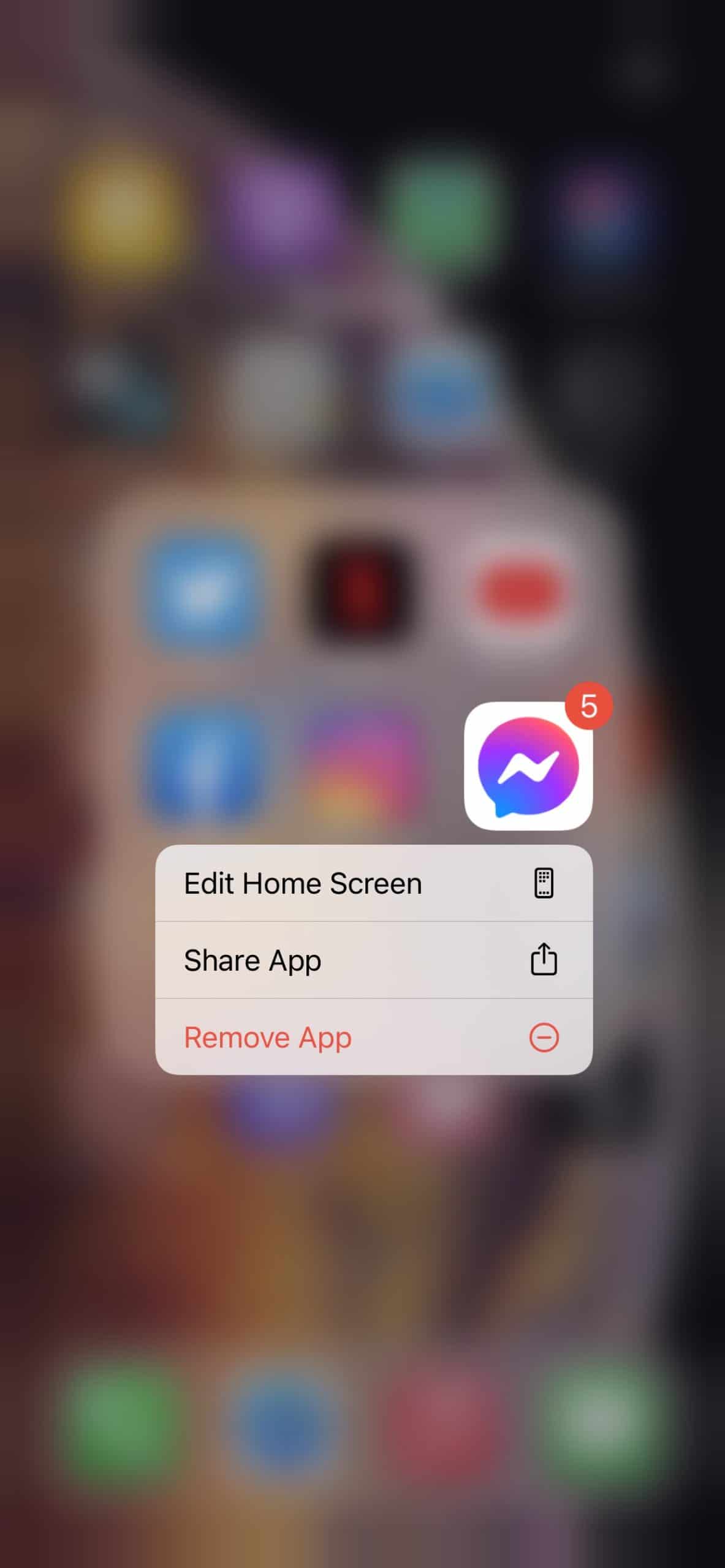
- Lastly, open the App Store and try to install the application again.
Once done, go back to the app and try using the microphone again to check if the problem is already resolved.
8. Update Your iPhone.
Another reason for your microphone not working is a problematic operating system. If you haven’t updated your phone for a while, it is possible that the version of iOS installed on your device has a problem related to the microphone.
To fix this, try to install the latest version of iOS on your iPhone.
- On your iPhone, tap on the Settings app from the home screen to open it.
- After that, tap on the General tab.
- Now, tap on Software Update.
- Finally, your iPhone would automatically check for any possible update to the version of iOS installed on your device. If available, follow the on-screen prompts to download and install the latest version of iOS.
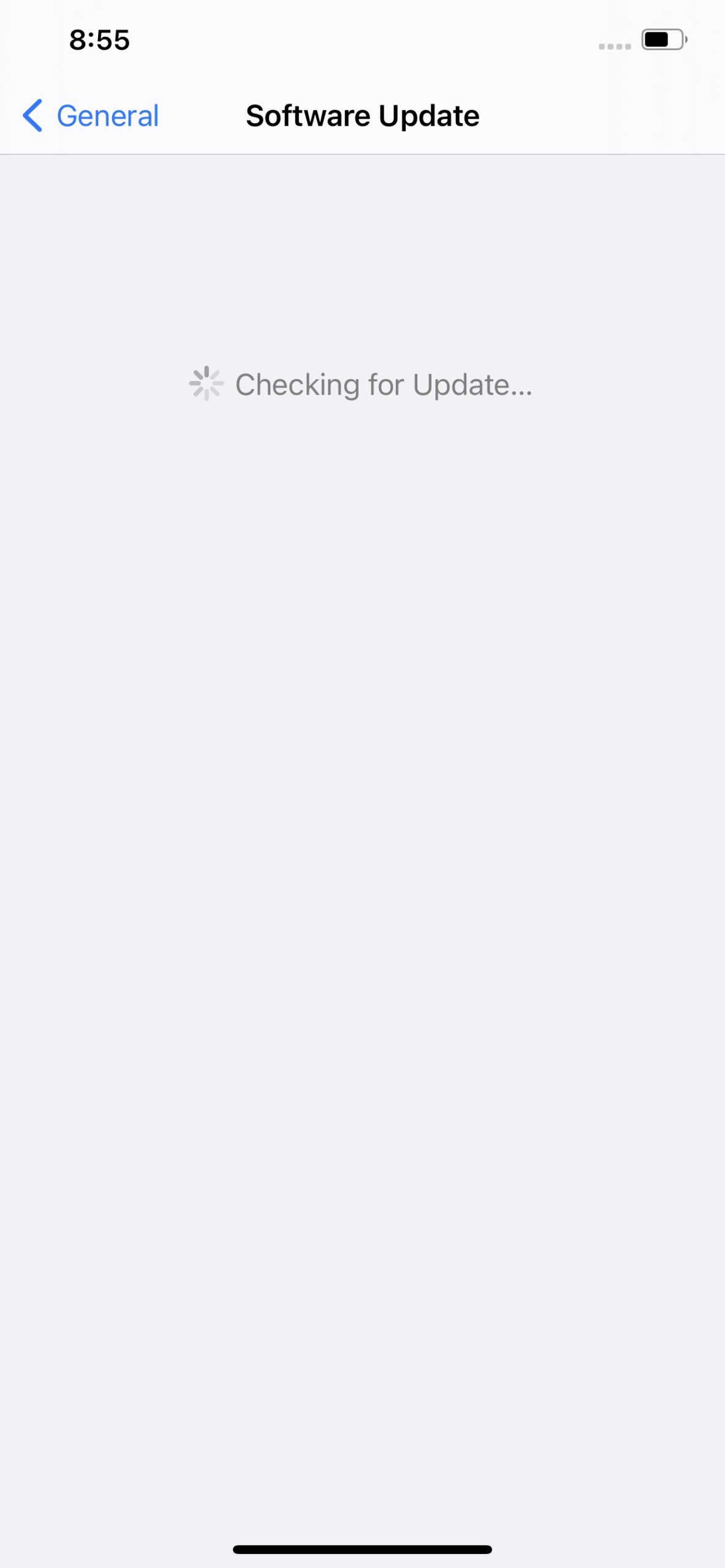
Wait for your iPhone to finish installing the update. Now, try using your microphone again to check if it is already working normally.
9. Visit the Apple Store.
Sadly, if none of the methods above worked out for you, we suggest that you bring in your iPhone 12 Pro to the nearest Apple Store. Since your unit is still new, it is possible that your unit has a factory defect.
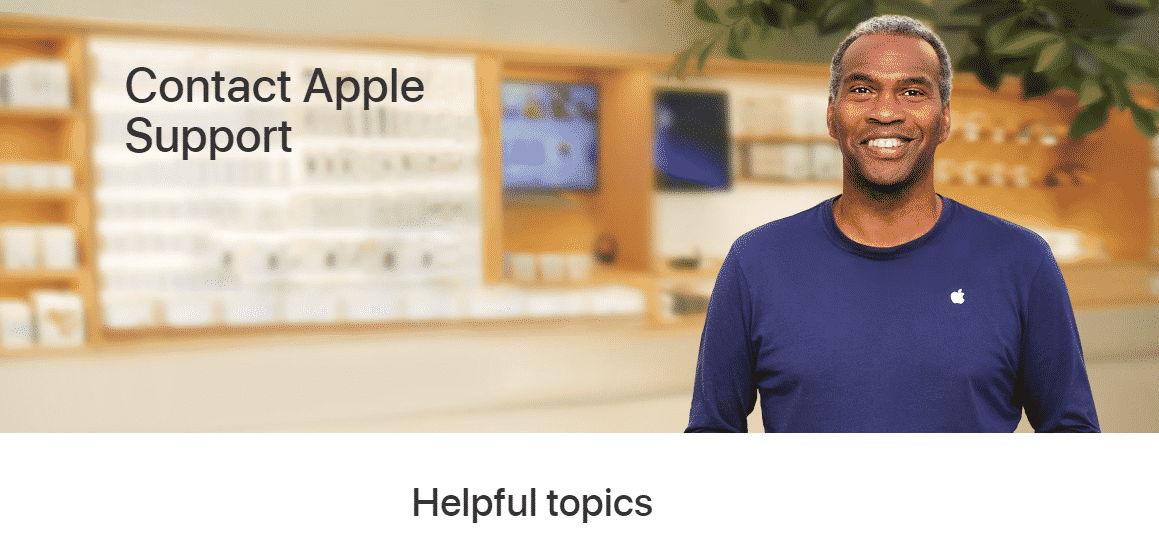
Try asking the store for a replacement or have them check your iPhone for possible software or hardware related issues.
This sums up our guide on how to fix the iPhone 12 Pro microphone not working. If you have concerns or queries, leave a comment below and we would try our best to accommodate them.
If this guide helped you, please share it. 🙂








Know matter what i try, i cannot get microphone to work. Help?