Wondering why your iPhone is dropping calls after a software update?
One of the best things about iPhones is the extended software support. This means your iPhone will remain supported with security updates longer than any Android phone.
However, it can be annoying if the same software update cause problems to your device. It’s like changing a system that works extremely well and then everything went south.
There is a handful of reasons why your iPhone is dropping calls after an update. Most of the time, the update you installed has an issue and Apple will likely release another one to patch it.
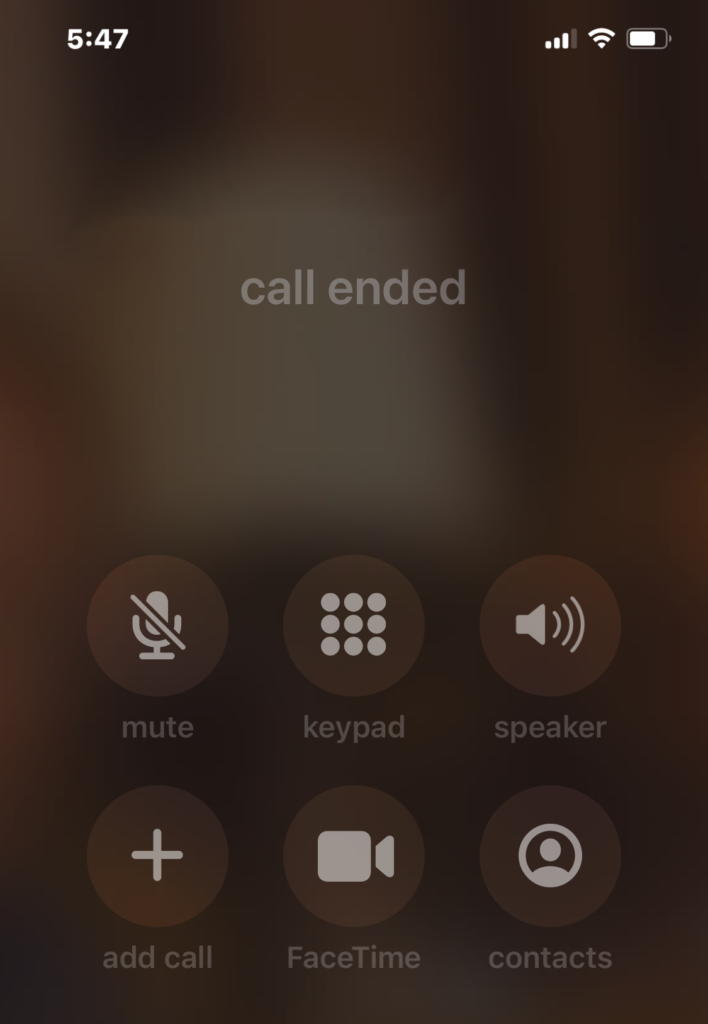
On the other hand, it can also be due to your configurations or an issue with your network provider.
To help you out, we’ve decided to make a guide on what to do if your iPhone is dropping calls after installing an update.
Let’s begin!
1. Restart Your Device.
Before changing anything on your device, try restarting it first if you encounter issues with phone calls. This way, you can ensure that the issue isn’t caused by a simple bug or glitch that occurred during use.
For iPhone X, 11, 12, or later:
- Hold down the Volume Down button and Side button until the ‘Slide to Power Off’ prompt appears.
- Now, drag the slider to the right and wait for 30 seconds.
- Press the Side button afterward to turn on your device.

For iPhone 6, 7, 8, or SE:
- Locate the Power button on your device.
- Now, hold the button until the ‘Slide to Power Off’ prompt shows up.
- Drag the slider to the right and wait for 30 seconds before turning on your device.

Try making another call afterward to check if you’ll still encounter problems.
2. Turn Off the Silence Unkown Callers Feature.
Your iPhone has a feature that allows you to block incoming calls from unknown numbers. This prevents marketers and spam calls from reaching you. However, we’ve discovered that turning off this feature resolved the issue of iPhones dropping calls.
Follow the steps below to see if it will work on your end:
- Go to your home screen and tap on Settings.
- Now, tap on Phone.
- Scroll down and look for Silence Unkown Callers.
- Disable the feature and close the settings.
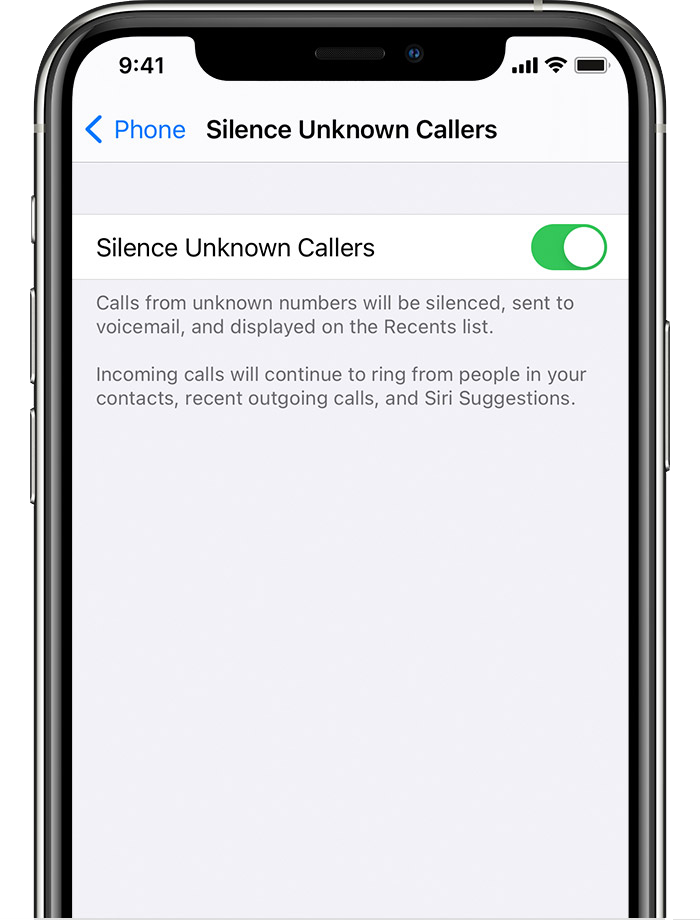
Ask your friends to call you or make another call to check if your call will get dropped.
3. Turn Off Wi-Fi Calling.
Another feature that can cause phone calls to drop randomly is Wi-Fi Calling. When this feature is enabled, it can cause your device to route from cellular to a wi-fi network, causing your call to drop.
To avoid issues, it’s best to keep this feature disabled if you are not using it. Here’s how you can turn it off:
- Open Settings on your iOS device.
- Go to Phone and tap on Wi-Fi Calling. When prompted enter your address for emergency services.
- Finally, ensure that the toggle switch beside ‘Wi-Fi Calling On This iPhone’ is disabled.
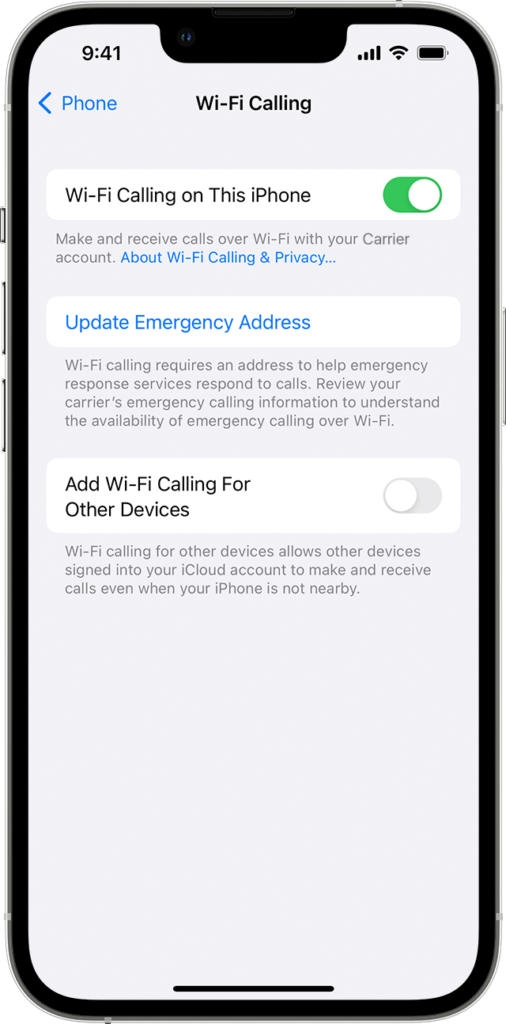
Restart your device afterward and check if the problem is solved.
4. Update Carrier Settings.
Carrier settings updates allow your provider to update carrier network-related settings to improve network connectivity and performance of your device. If you haven’t done this, see the steps below to update your carrier settings.
Here’s what you need to do:
- Ensure that your iPhone is connected to Wi-Fi or a cellular network.
- Now, go to Settings.
- Tap on General > About. Look for Carrier and wait for your device to check for updates. Follow the prompts to continue.
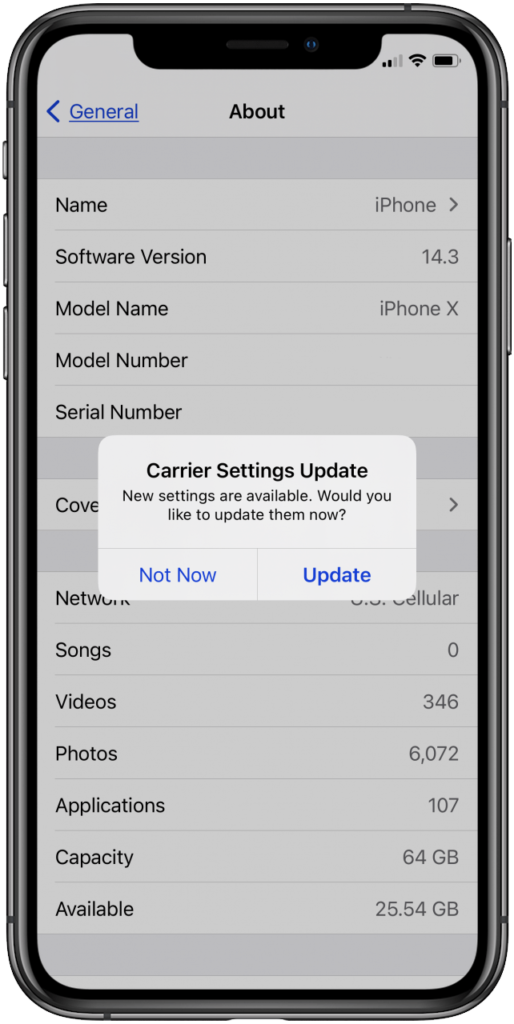
Try making another call after updating your settings and see if the problem is solved.
5. Reinsert Your Sim.
We are all guilty of dropping our phones and bumping them into corners. Sometimes assume that our device is fine after a hard fall but that could have misaligned our SIM cards, explaining why it’s dropping phone calls.
To be sure, try removing your SIM card from the slot and reinserting it afterward.
When doing this, make sure that your SIM card is securely in place and fits correctly in the SIM tray.
- First, ensure that your iPhone is turned off.
- Get your SIM Eject tool and insert it in the hole of the SIM Tray.
- Push it in slightly and the SIM Tray should pop out.
- Remove your SIM Card and re-seat it on the SIM Tray.
- Re-insert the SIM Card Tray into the slot and push it in until you hear a click. Restart your phone and wait for it to initialize.
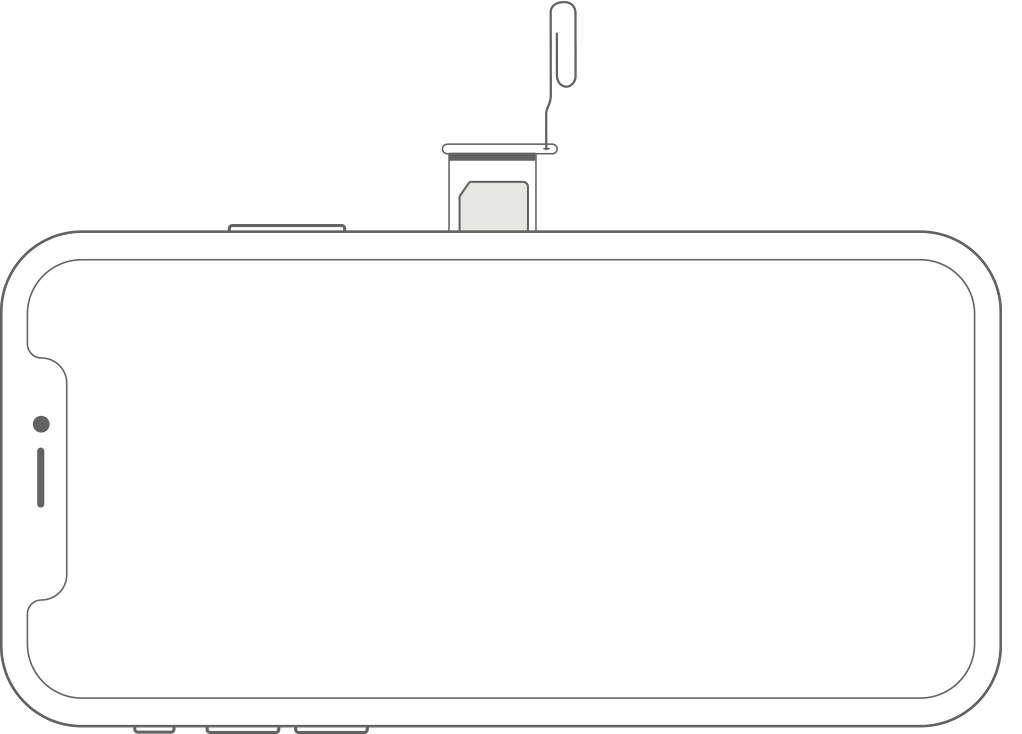
Once done, see if your phone call will still get dropped.
6. Reset Network Settings.
Resetting your network settings might also help resolve the issue on your iPhone. This should ensure that your network configurations are set correctly and there are no issues with your system.
Here’s how you can reset your network settings:
- On your device, head to Settings and access the General tab.
- From there, tap on Transfer or Reset iPhone.
- Finally, choose Reset and tap on Reset Network Settings.
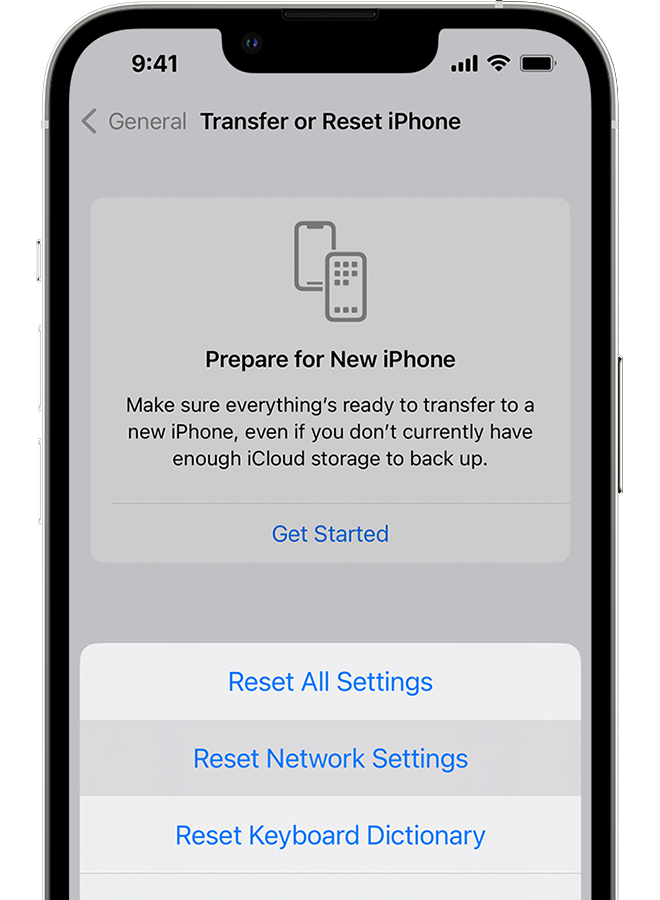
Wait for the process to complete and check if the problem is solved.
7. Update Your Device.
Possibly, Apple is already aware of the issue with their latest patch and could release another update to address the problem. Try checking if there are new updates available for your device and installing them.
See the steps below to update your iPhone:
- First, open the Settings app on your iPhone.
- After that, access the General tab.
- Lastly, tap on Software Updates and choose Download and Install.

Make another phone call to check if you’ll still encounter issues.
Related: How to Fix iPhone Stuck on Preparing Update
8. Reset Your Device.
If your iPhone is still dropping calls after the update, you can try resetting it and setting it up as a new device. However, make sure to perform a backup before doing this since it will erase all your data.
Follow the guide below to reset your iPhone:
- Head to Settings and tap on General.
- Access the Transfer or Reset iPhone tab.
- Finally, choose Erase All Content and Settings. Follow the prompts to continue.
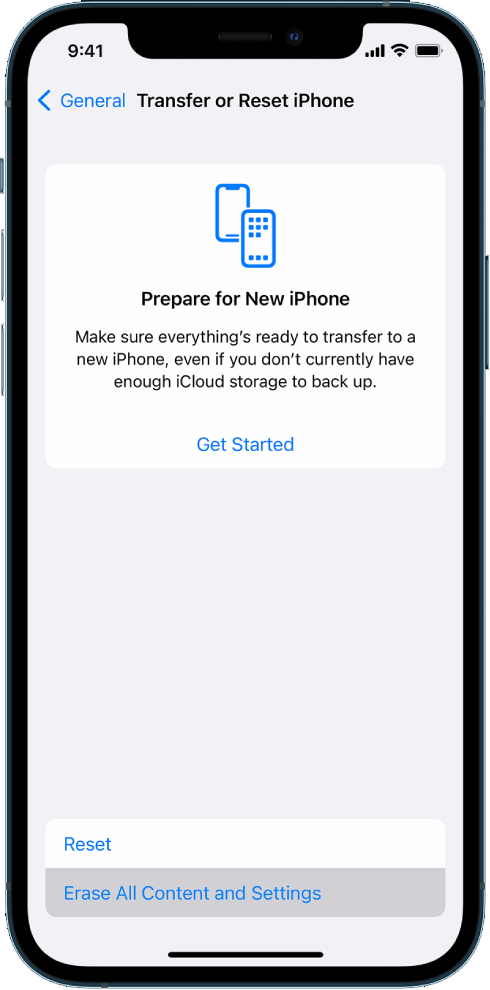
Once done, set up your iPhone and see if the problem is solved.
9. Contact Your Carrier.
If you continue to encounter phone call issues on your iPhone, we recommend that you get in touch with your service provider to ask for assistance. They might need to manually update your device’s carrier settings to solve the issue. It’s also possible that your SIM Card is faulty and needs to be replaced.
Visit your carrier’s support page by clicking on the links below:
10. Contact Apple Support.
If there’s nothing wrong with your carrier, the issue could be with your iPhone’s software. If none of the solutions above worked, it’s best that you let Apple’s team address the issue.
Visit their support page and contact their team to report the issue with your iPhone dropping calls randomly after the update. Provide the version of iOS you’re using and the model of your iPhone to speed up the process.

You can also check the guides on their page and see if you can find viable solutions.
That ends our guide on how to fix your iPhone if it’s dropping calls after an update. If you have questions, please don’t hesitate to leave a comment below, and we’ll do our best to respond.
If this guide helped you, please share it. 🙂




