Can’t figure out why your iPhone won’t charge?
Apple has been using the Lightning connector since 2012, when the iPhone 5 debuted. Fast forward to 2023, and the same old port is present on the latest generation of iPhones, which is starting to show its age compared to Type-C connectors.
Despite the clamor of many fans, Apple is stubborn in retiring the Lightning connector on iPhones.
We can’t argue about the durability of Lightning ports. While they don’t offer the fastest transfer speeds, Lightning ports don’t fail quickly and usually outlive the lifespan of an iPhone.
However, this doesn’t mean you won’t encounter charging issues on your iPhone.
If you are here, we can assume you are starting to get frustrated since your iPhone won’t charge.
What Causes Your iPhone Not to Charge?
There are several reasons why your iPhone won’t charge. Most of the time, it is due to a bad charging cable. While Lightning ports are known for their durability, the charging cable that comes with your iPhone usually fails after some time.
On the other hand, the problem could also be due to software-related issues like corrupted system data and faulty OS versions. It is also possible that dirt and debris have accumulated on your iPhone’s port.
To help out, we’ve decided to make a guide on what to do if your iPhone won’t charge.
Let’s begin!
1. Restart Your iPhone.
Before tweaking your configurations, we recommend restarting your iPhone first if it’s not charging. This should ensure that there are no temporary bugs and glitches in your system which cause your device not to charge.
Here’s how you can restart your iPhone:
For iPhone X, 11, 12, or later:
- Hold down the Volume Down button and Side button until the ‘Slide to Power Off’ prompt appears.
- Now, drag the slider to the right and wait for 30 seconds.
- Press the Side button afterward to turn on your device.

For iPhone 6, 7, 8, or SE:
- Locate the Power button on your device.
- Now, hold the button until the ‘Slide to Power Off’ prompt shows up.
- Drag the slider to the right and wait for 30 seconds before turning on your device.

Once done, plug in your charging cable and see if your iPhone will charge.
2. Force Restart Your Device.
If restarting your device did not work, we also suggest performing a force restart. This is similar to removing your device’s battery, which should clear your system cache and memory.
See the steps below to force restart your iPhone:
- First, press the Volume Up button on your iPhone once.
- Now, quickly press the Volume Down button.
- Hold down the Side button afterward and release it once the Apple logo appears.
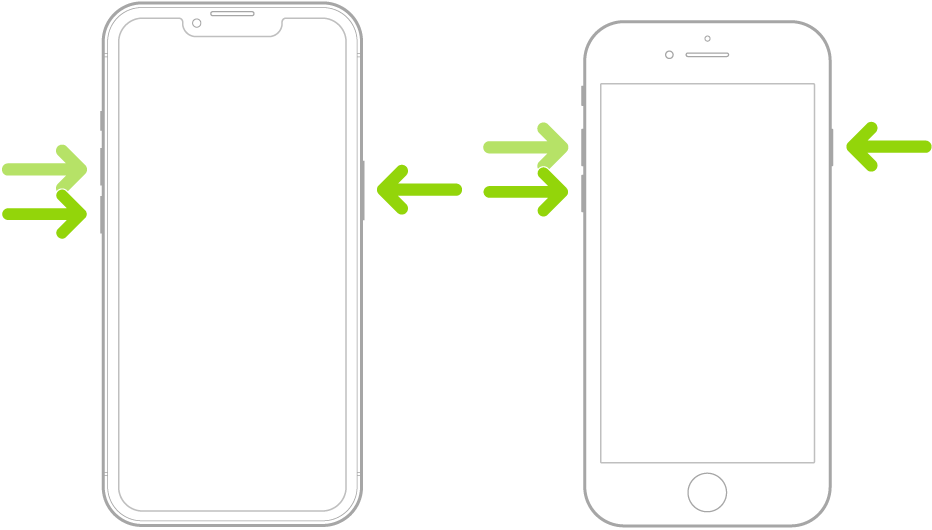
Try charging your iPhone again to check if the problem is solved.
3. Try Wired/Wireless Charging.
The latest iPhone models feature wireless charging, allowing you to charge your device without plugging in any connector. If you are having a hard time charging your phone with a lightning cable, try using the wireless charging pad at the back.
On the other hand, you can try charging your device using a wired connection if wireless charging is not working.
It’s possible that the wireless charger you’re using is not compatible, or the charging pad at the back of your iPhone is broken.
4. Check The Lightning Port.
Over time, dirt can accumulate on your iPhone’s Lightning port, preventing the pins on your charger from making contact. If you had your iPhone for some time, there’s a good chance that the Lightning port needs cleaning.
You can use a small Q-tip to clean the port of your iPhone or blast a can of compressed air to remove debris and dirt.
Some suggest using a toothpick to clean the Lightning port, but this can cause even more damage if you don’t know what you’re doing.
5. Check Your Charging Cable.
Another reason your iPhone won’t charge is if you have a bad charging cable. As mentioned earlier, the Lightning cable that comes with your iPhone isn’t that durable and could fail after a year or two.
If your iPhone is not charging, we suggest checking your cable to see if there are any damages. Make sure there are no exposed wires, and the pins on the Lightning connector are intact.
You can also borrow another charger from your family or friend and see if your iPhone will charge using their charger.
6. Switch Ports.
If your charging cable is not broken, we suggest checking the port where your charger is plugged in. It’s possible that the wall adapter you’re using is broken. Try using another wall adapter and see if the problem goes away.
You should also avoid using third-party chargers that are not Apple certified.
These chargers may not be tweaked based on your device’s specifications and could damage your hardware.
If your cable is plugged into your computer or Mac, try plugging in your charger to a different port. For PCs, avoid using the front I/O ports to charge your iPhone since they deliver lower currents than the ones at the back of your motherboard.
7. Check For Software Updates.
Corrupted system data and faulty system versions could also cause your iPhone not to charge. This is usually the case if your iPhone will charge when it’s turned off but not when it’s turned on.
To fix this, see the steps below to update your iPhone’s software:
- Open the Settings app on your iOS device.
- After that, go to General > Software Update.
- Finally, go to Automatic Updates and enable all the options under it.

Try charging your iPhone while it’s turned on to check if the problem is solved.
8. Reset Your Settings.
Some users reported that resetting their iPhone’s settings can also solve the charging issue. While we can’t find any explanation for why this solution works, it is worth trying on your device if it’s still not charging.
Here’s what you need to do:
- First, go to your home screen and launch the Settings app.
- After that, tap on General and access the Transfer or Reset iPhone tab.
- Now, choose Reset and tap on Reset All Settings.
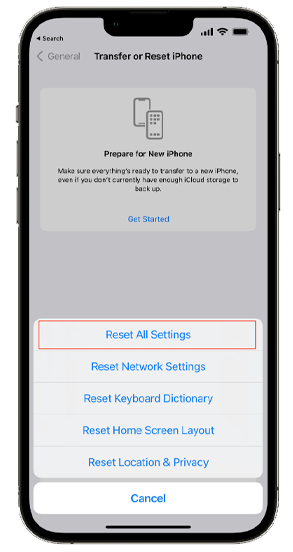
Plug back in your charging cable and see if your iPhone will charge.
9. Reset Your iPhone.
Before bringing your iPhone to the service center, you can also try resetting your device back to factory settings. Make sure you perform a backup first before doing this process since it will wipe your data.
See the steps below to reset your iPhone:
- First, go to your home screen and launch the Settings app.
- After that, tap on General and access the Transfer or Reset iPhone tab.
- Now, choose Erase All Content and Settings.
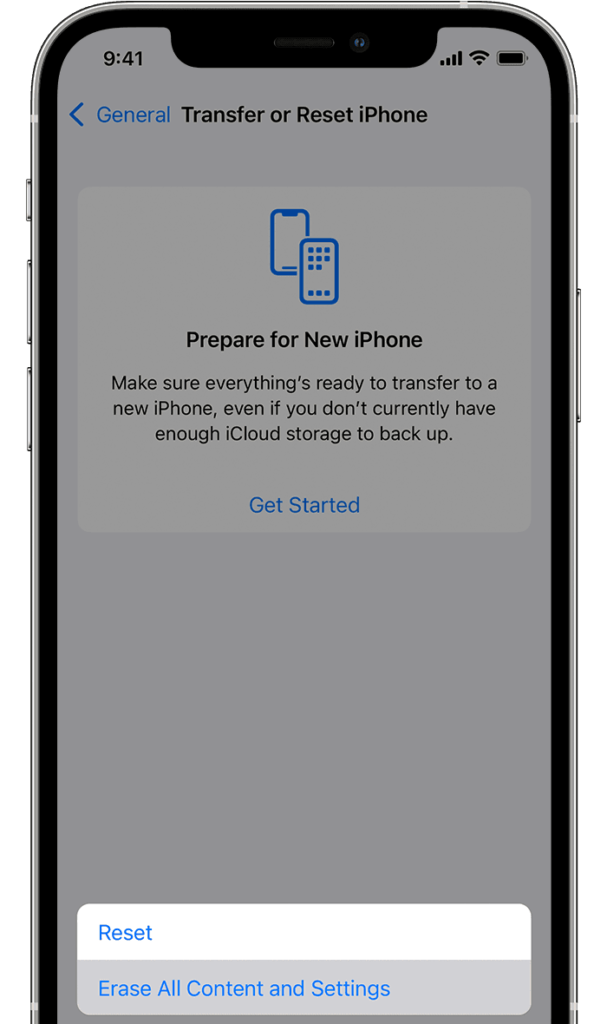
Try charging your device again to check if the problem is solved.
10. Seek Professional Help.
If none of the solutions above worked, we recommend that you let the professionals handle the situation. Visit the nearest Apple Store in your area and have a service technician check your device for hardware failure.
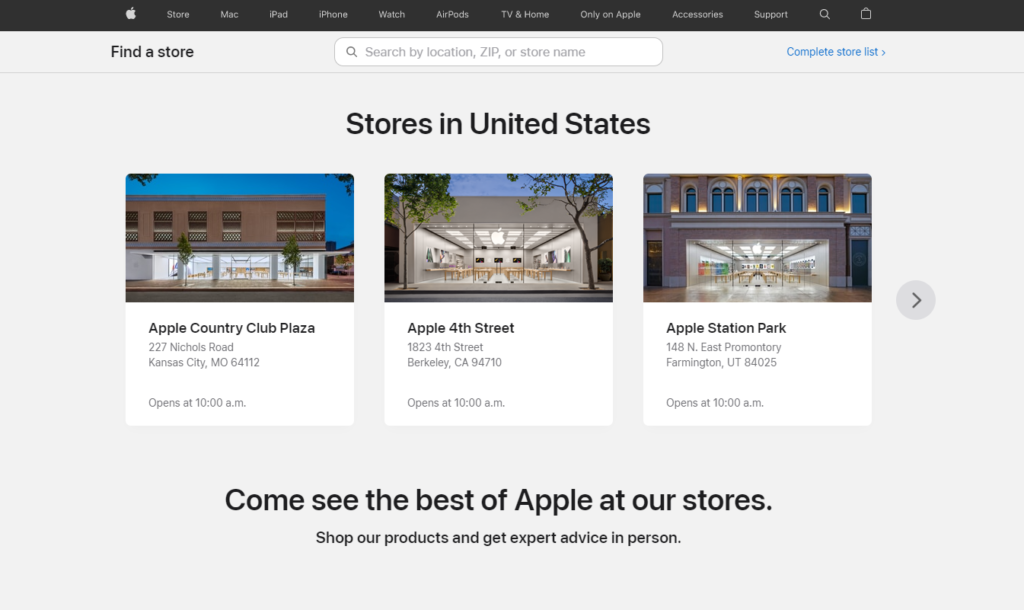
Possibly, your iPhone’s battery or Lightning port is starting to fail and needs to be replaced.
If you don’t have time to visit a physical store, you can head to Apple’s support page to submit a ticket.

That wraps up our guide on how to fix your iPhone if it won’t charge. For your questions and other concerns, feel free to leave a comment below, and we’ll be glad to help out.
If this guide helped you, please share it. 🙂





That’s a Good article that I have ever seen it yet….Thanks
You saved my life! (well my phone’s life hahah) Thank you. Gosh, I owe you big time, Jake.
That worked by cleaning the charging connectors. My Iphone SE had some dirt and lint built-up inside from carrying it in my pockets. I used a soft brush and then a light air spray 10psi from my air compressor. Thanks!!
Helpful, simple, and just what I needed! Thank you so much
Thanks for this useful in-depth guide to fix the iPhone won’t charge issue 🙂
Hope this problem will not come in new iPhone X.
Had to go to the iTunes step, but it worked!!!! Thank you so much for the help!!!!!!!
m still unable to solve my phone issues. its stuck on red battery logo none of the above methods worked.
When I start looking out for what all things to when my iPhone was not charging the first page opened by me were this. And believe me, this remain the last as well, it not only help me to reach a exact solution but also help me to resolve the problem within two to three minutes.
Thanks for the tip, it really helped
This one worked for me, excellent thanks!!
Thanks a lot for the detailed information on how to fix my I phone charging issues.
I haven’t tried any of the steps as I’m at work an have been leaving my I phone at home for the past two weeks.
That’s a great article it actually helped me to start my iPhone again. I just have to hard reset my phone
Thank you so much for these pointers. Option 1 worked for me! Thanks again
Ya. So it works from the computer and not the wall. That doesn’t help me. I need to be able to change my phone anywhere…now what?
Is there anyway I can DFU restore my iPhone without the use of a computer? I have no computer or tablet jus my iPhone adapter plug?
Hi, my issue is that the original cable that came with my phone is not working with my phone but is definitely working with others. Tried another cable ang it worked but other cable wouldnt. is this a hardware issue or software
I tried recovering 3 times, and it would still show the red battery. iTunes does not show me the detailed phone information that you have there though.
I discovered that when I put the phone on my charger dock that it won’t bong sometimes. If the screen is locked, it doesn’t bong and I know it’s not charging. I unlock the phone and find that it bongs every time now.
It’s a bug but not difficult to overcome in my case.
Give it a try. It just started this behavior in the last month or so…so it could be one of the recent updates.
Ahhhh! Thank you! The Hard Reset worked! Appreciate you!
excellent advice, thnx much
How clever. That just saved me money and a lot of time. Thanks.
The hard reset worked!! I am shocked. Thank you so much for this article!
My 5C would not charge- I tried the holding down the home button & power button until the Apple logo came on. I plugged it in now & it’s charging now. THANKS SO MUCH !!
Awesome. Power button and volume button fix really worked. Showed 10% pre the fix, now shows 100% afterwards.
Wow. Great info and way to pass it on…fast read, clean verbiage and I’m impressed! Thanks for being great
Thanks a lot
My husbands iphone wasnt charging and we were so upset
When he slept i first did reset but it didnt worked then I put fone in DFU mode and it worked .
Thanks a lot yeh is saved time and money both
Brushing did it – such a simple solution! And I would have had to wait almost a week to get an appointment with the nearest Apple store.
Thanks Jake
Had the red charge battery logo and despite all tips above, did not work. What worked for me was heating up the back till it was warm then plugging in the cord. I also rubbed the back to keep it warm (moves the electrons) till apple logo came on a second or so later. Hope this helps someone.
Well, looks like it’s the charger that doesn’t work. 🙁 that’s though. 🙂
None of these work my home button and lock button is broken
Thanks for the great advice. I clean my charging port with bushes and it starts working. My iPhone 6s now charges without investing a single penny.
Thank you so much for sharing such valuable information. I would not have even thought of cleaning my phones ports with a dry toothbrush, however it worked like a charm.
After reading through your list of possible fixes, I really appreciated your levelheaded way of troubleshooting. You’ve been added too my bookmarks!
nothing worked for me and my phone is on 4% I guess I have to go get a new phone