Want to know how you can fix an iPhone that won’t connect to Bluetooth?
Bluetooth is a super handy feature on your iPhone, letting you connect to all sorts of devices like headphones, speakers, and smartwatches. But we know it can be frustrating when things don’t work smoothly.
Recently, some iPhone users have reported a few problems when using Bluetooth, like having trouble connecting to their wireless devices.
If you are here, we’re guessing that you are also experiencing this problem.
But don’t worry, we’ve got your back!
Today, we will show you how to fix your iPhone if it won’t connect to Bluetooth devices or other iPhones.
Let’s jump right in!
1. Restart Your Device.
If you’re experiencing any issues with your iPhone, a quick and easy fix to try first is simply restarting it. This can help reload your resources and clear out any temporary bugs or glitches that may have popped up while using your device.
For iPhone X, 11, 12, or later:
- Hold down the Volume Down button and Side button until the ‘Slide to Power Off’ prompt appears.
- Now, drag the slider to the right and wait for 30 seconds.
- Press the Side button afterward to turn on your device.

For iPhone 6, 7, 8, or SE:
- Locate the Power button on your device.
- Now, hold the button until the ‘Slide to Power Off’ prompt shows up.
- Drag the slider to the right and wait for 30 seconds before turning on your device.

Try connecting another Bluetooth device on your iPhone afterward to check if the problem is solved.
2. Try Another Device.
The first step in troubleshooting this issue is to determine whether the problem is with your iPhone or the Bluetooth device.
To do this, connect your iPhone to a different Bluetooth device. If other devices connect to your iPhone, then the problem likely lies with the Bluetooth device you initially tried connecting to and not your iPhone.
However, if you are unable to connect to any Bluetooth device, then the issue is with your iPhone. Head to the next step to continue troubleshooting.
3. Sync/Pair Switch.
If you are having a hard time connecting your Bluetooth headphones to your iPhone, you might need to press the pairing switch on the device first. This can vary from one device to another so it’s best that you refer to your user manual for instructions.
Once you figured out where the pair switch is, follow these steps:
- Locate the switch or button on your Bluetooth device that puts it into pairing mode.
- Next, Hold down that button or flip the switch to take it out of pairing mode. Wait for about 30 seconds and then press the button or flip the switch again to put it back into pairing mode.
Go back to your iPhone and head to Bluetooth settings. Look for the device you want to connect to and see if it will successfully pair.
4. Forget The Device.
If you are experiencing problems connecting a Bluetooth device that you already previously paired with, we recommend forgetting the device on your iPhone and trying to connect it again. This should reset the connection between your iPhone and the device.
See the steps below to forget a paired device on your iPhone:
- From your home screen, tap on Settings to launch it.
- Now, access the Bluetooth tab and find the device you want to forget.
- After that, tap the More Info (i) icon.
- Choose Forget This Device and follow the prompts.
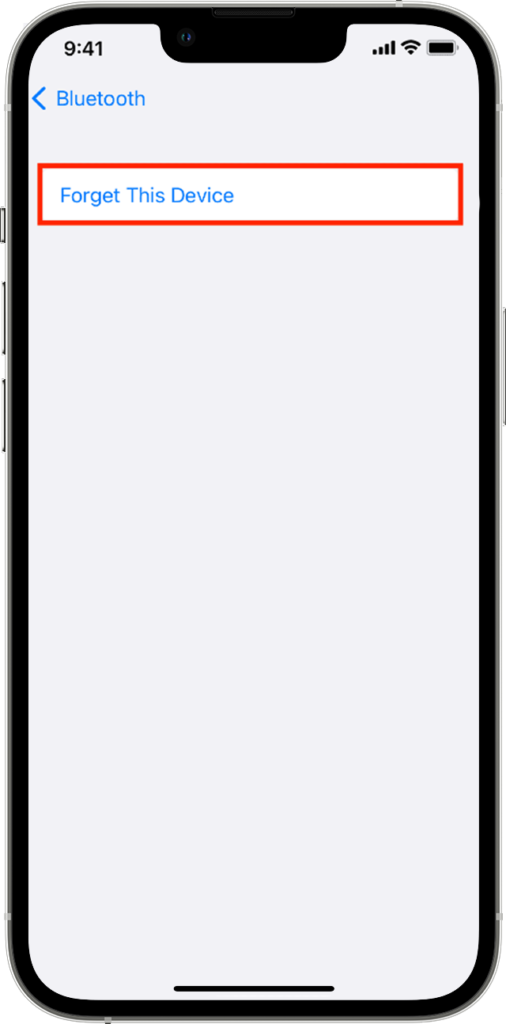
Once done, restart the Bluetooth device and your iPhone and see if you can now connect them successfully.
5. Update Your iPhone.
The version of iOS you’re using might have an underlying issue that is related to Bluetooth pairing and connectivity. To fix this, update your device to the latest version possible to patch errors.
Here’s how you can update your iPhone:
- First, open the Settings app on your iPhone.
- After that, access the General tab.
- Lastly, tap on Software Updates and choose Download and Install.

Wait for the update to complete and check if you’ll still encounter problems connecting your Bluetooth device.
6. Reset Network Settings.
You can also try resetting your network configurations if you still encounter pairing issues with your iPhone. This will roll back any changes on your network settings that could be causing the problem.
Check out the steps below to reset your network settings:
- On your device, head to Settings and access the General tab.
- Next, tap on Transfer or Reset iPhone.
- Finally, choose Reset and tap on Reset Network Settings.
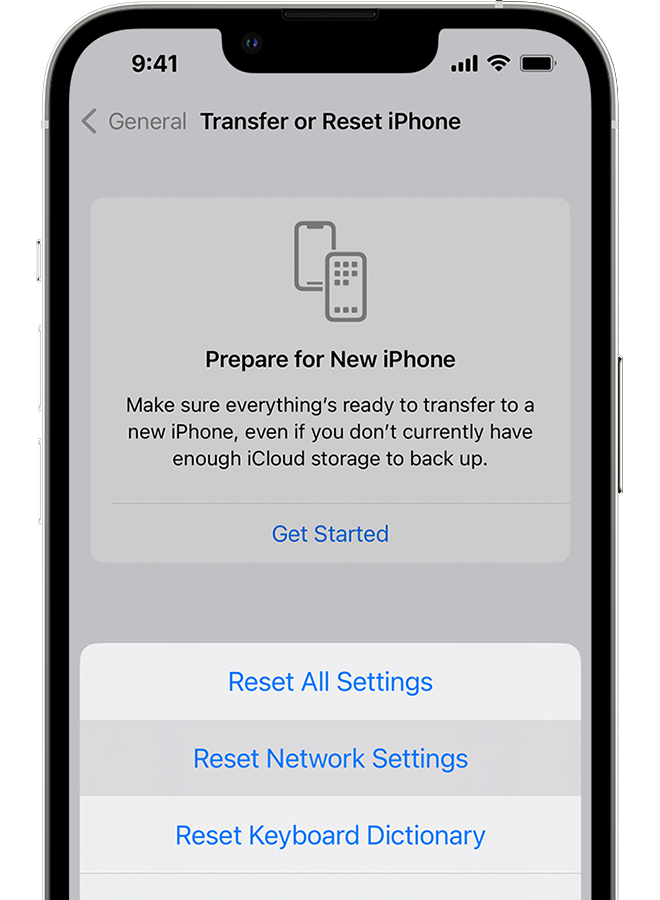
Once done, try pairing your Bluetooth device again to check if the problem is solved.
7. Reset Your iPhone.
If resetting your network settings did not work, we suggest that you reset your iPhone and set it up as a new one. Make sure to perform a backup before doing this method since it will erase all your data.
See the steps below to reset your iPhone:
- Head to your home screen and look for Settings.
- Now, tap on it and go to General.
- After that, tap on Transfer or Reset iPhone.
- Finally, choose Erase All Content and Settings.
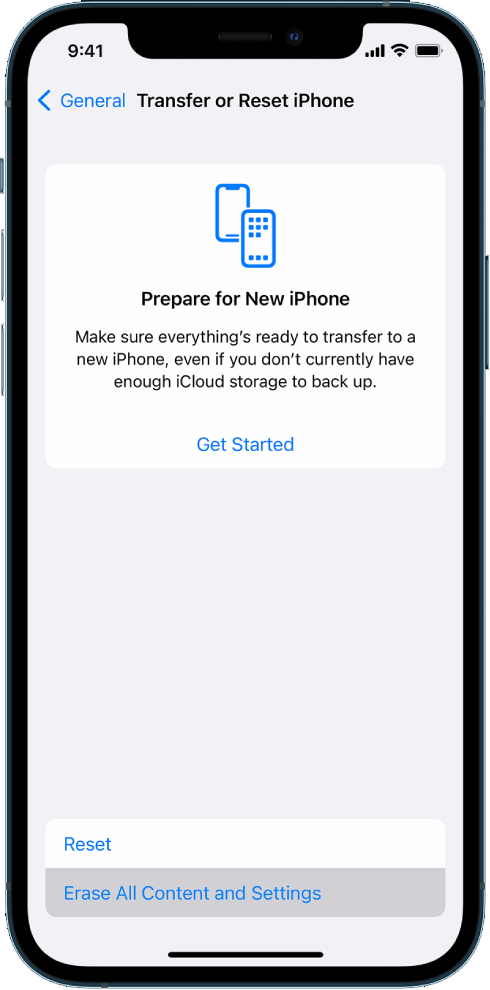
Once done, go to the initial setup process again and check if you can now connect your Bluetooth device to your iPhone.
8. Contact Apple Support.
If none of the solutions above worked, we recommend that you let the professionals handle the situation.
Head to Apple’s support page and get in touch with their team to report the issue you’re experiencing when connecting Bluetooth devices to your iPhone. Provide all the necessary details that can help speed up the process such as the model of your iPhone, the type of Bluetooth device you want to connect, and the version of iOS you’re using.

You can also check the guides on their page and see if you can find other solutions not mentioned in our guide.
That wraps up our guide for fixing your iPhone if it won’t connect to Bluetooth devices. If you have questions or any other concerns, please let us know in the comment section, and we’ll do our best to respond.
If this guide helped you, please share it. 🙂





Thank you for posting this helpful guide!!!
Completely failed to address the simplest fix; which is to add your phone through the ‘devices and printers’ tab on the laptop. No need to stuff around turning things off and on again or resetting anything, windows does everything for you.
Devices and Printers.
It’s all there and takes about 30 seconds to get paired and working.
Sometimes there may be a problem with the iOS system. At this time, you can use RecoveryTool Fix Recovery to repair the problem.
This helped me! I had no idea that my speakers had a pairing button.
Thanks a lot
Perfect! I forgot about the pairing!
There’s a stage that you missed that worked for me when all else failed. Go to discoverable devices and then click forget device. Once it disappears, rediscover it and when it comes back it works.
You rock! For some reason my iPhone quit hooking up with my car. I reset the network setting and redid my blue tooth connection. Problem solved!
Bluetooth pairing option in the device helped me
Thanks for the help. The reset worked!
Missed my problem: Headset was paired with two devices – the second was within ‘earshot’ and for whatever reason the headphones preferred to connect to that device…
However, this article did get me thinking and reminded me that I had paired the headphones with two iPad’s…