Do you encounter a javascript error on Discord?
Discord is a top-rated chatting platform for online gamers. While the service works flawlessly 99% of the time, it’s not exempted from occasional downtimes and errors.
Recently, many players report a javascript error occurring on their systems while using Discord. This error message displayed on Windows usually occurs in the main process. Based on what we know, antivirus software is the root cause of this problem.
As it turns out, some antivirus software targets specific installation files of Discord and isolates them from your computer. When this happens, the Discord app won’t function correctly since some resources are missing.
On the other hand, it can also be due to Windows Defender Firewall, third-party applications, or improper device configurations.
To help you out, we’ve decided to make a guide for fixing the javascript error on Discord.
Let’s begin!
1. Restart Discord.
One of the first things you can do when you run into the javascript error on Discord is to force stop the application. This should reset Discord’s cache and eliminate temporary errors that may have occurred during runtime.
Here’s how you can stop Discord from running in the background:
- First, press the CTRL + SHIFT + ESC keys on your keyboard to launch the Task Manager.
- After that, go to the Processes tab and locate Discord.
- Lastly, select the app and hit the End Task button.
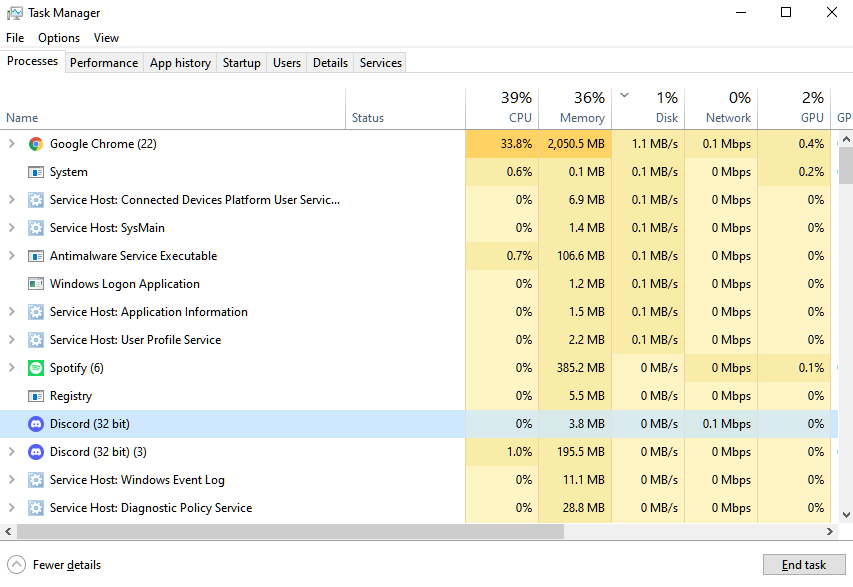
Once done, relaunch the Discord app on your system and check if the problem is solved.
2. Restart Your System.
If the javascript error still occurs on Discord, try restarting your system. A temporary bug or glitch may have occurred on your computer, causing Discord to run into errors when you access certain features.
Check out the guide below to restart your computer:
- On your keyboard, press the Windows key to access the Start Menu.
- Next, go to the Power Options tab.
- Finally, click on Restart to reboot your system.

After restarting your system, relaunch Discord and check if the javascript error still occurs.
3. Run Discord As Admin.
The Discord app may not have full access to your system, causing it to run into errors when you open a particular feature. To bypass Windows restrictions, run Discord as an administrator to grant full access to your system.
Follow the steps below to run Discord as an administrator:
- Locate the Discord app on your desktop.
- After that, right-click on the app and choose Properties.
- Now, go to the Compatibility tab.
- Finally, enable the ‘Run this Program as an Administrator‘ option.
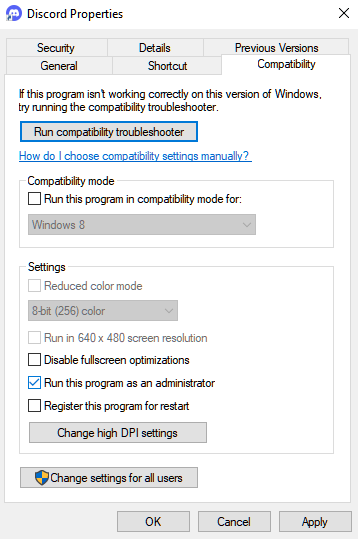
Relaunch Discord afterward and check if the javascript error is solved.
4. Disable Your Antivirus.
As mentioned above, third-party antivirus is the most common cause of javascript errors on Discord. If you can’t use the app properly, your antivirus could be blocking Discord from accessing certain installation files.
To fix this, add Discord to your antivirus safelist or allowlist if it supports that feature. On the other hand, you can simply disable your protection while using Discord.
5. Allow Discord Through Your Firewall.
Windows Defender Firewall is a security feature that controls access of applications to your system. If the app keeps running into errors, it may indicate that your firewall is blocking it from accessing system resources.
To fix this, follow the guide below to allow Discord through your firewall:
- First, go to the Start Menu and search for ‘Windows Defender Firewall’.
- Now, open it and click on ‘Allow an App or Feature through Windows Defender Firewall’ from the side menu.
- Lastly, locate Discord and ensure that it’s allowed to access your Public and Private networks.
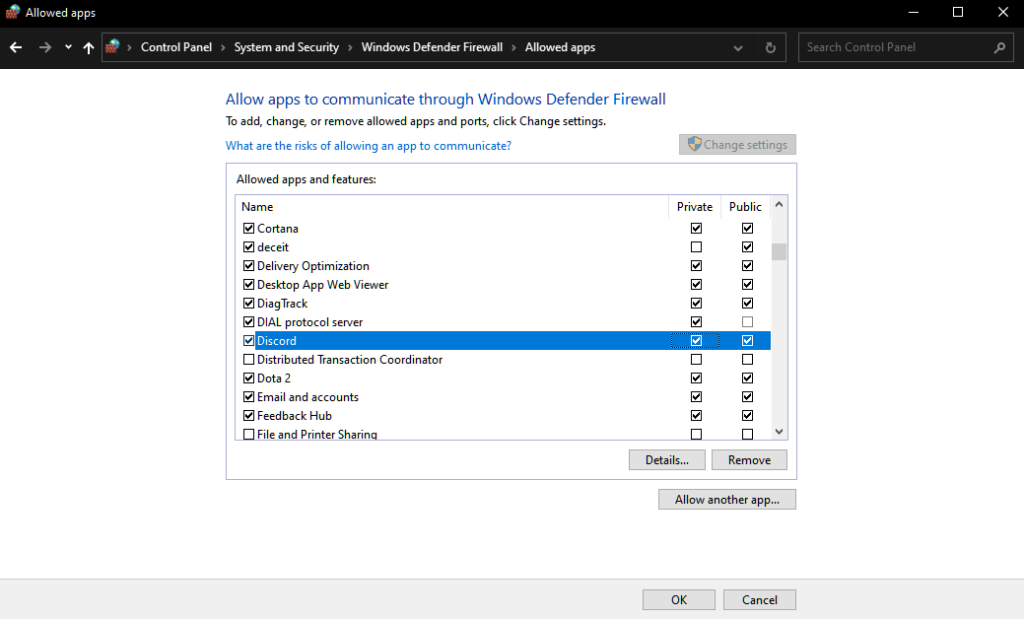
Restart your computer afterward and check if the problem is solved.
6. Reinstall Discord.
If the javascript error still occurs on Discord, we recommend reinstalling the app on your device. Some of Discord’s installation files may have gotten corrupted and are no longer repairable.
Follow the steps below to remove Discord on Windows:
- On your computer, launch the Control Panel and click on Uninstall a Program.
- Next, locate Discord from the list.
- Finally, right-click on the app and choose Uninstall.
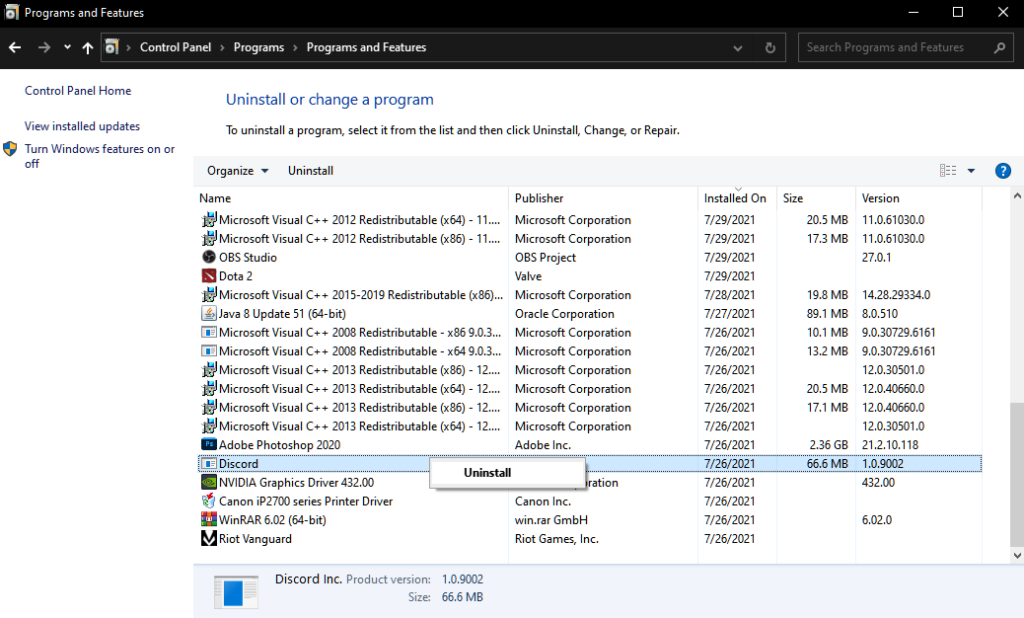
Go to Discord’s website after deleting the app and download the latest installer from there.
7. Report the Problem.
At this point, the last option you have is to let the professionals take over.
Visit Discord’s Support page and get in touch with their team to ask for assistance regarding the javascript error on the Discord app. Provide a screenshot of the error message if possible to make it easier for their team to troubleshoot the issue.
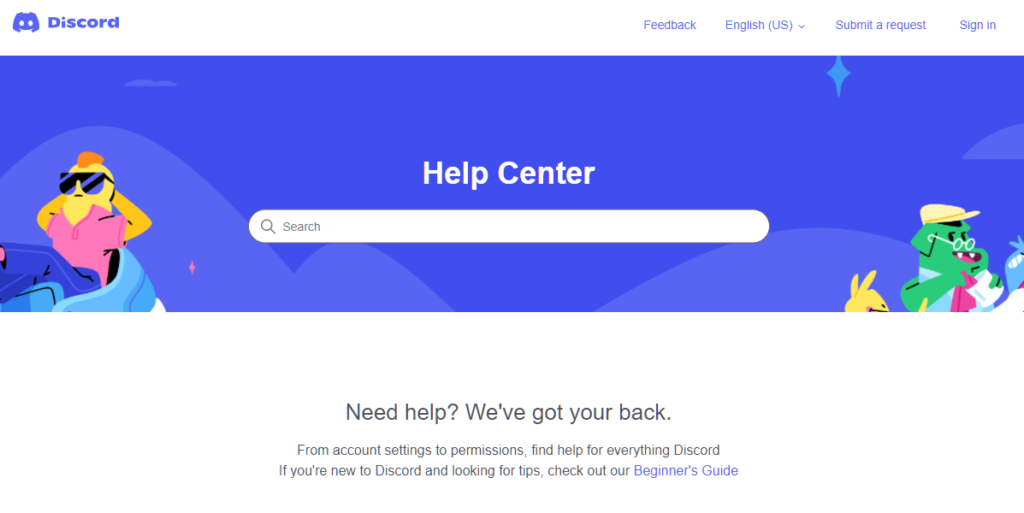
You can also browse the guides on their page and see if you can find other solutions.
That brings us to the end of our guide for fixing the javascript error on Discord. If you have questions about the methods, please let us know in the comment section, and we’ll do our best to help.
If this guide helped you, please share it. 🙂





