Do you experience lags on your Playstation 4 or 5?
One of the advantages of having a console over a gaming PC is that it will be compatible with any game you throw at it. Unlike PCs, you’ll need to have the latest hardware if you want to have the best gaming experience possible.
Unfortunately, this is not always the case, and some Playstation users are experiencing lags on their consoles.
Usually, heating issues are the primary cause of lags on Playstation. On the other hand, it can also be due to outdated software, poor network connection, or corrupted game files.
Since this problem doesn’t give an error code or point out a specific issue, troubleshooting can be confusing.
However, you don’t have to worry because we are here to help.
Today, we will show you how to fix lags on your Playstation consoles.
Let’s get right into it!
1. Check Playstation Servers.
If you experience lags while playing online games, PSN’s servers may be the culprit. Sony’s team could be conducting maintenance on some of their servers, and PSN is running on limited resources.
To confirm this, you can visit Playstation’s dedicated status page and check if PSN’s services are available.

If Playstation Network’s servers are unavailable, the best thing to do for now is wait until their team finishes the maintenance. On the other hand, you can follow the rest of the methods below if there’s nothing wrong with PSN’s servers.
2. Check Your Network Connection.
Another reason for lags on the Playstation is a poor or slow network connection. If you suspect your internet is unstable, perform a speed test using Fast.com to measure its current upload and download bandwidth.

If the result indicates that your network is the problem, reboot your router to refresh the link between your modem and your service provider.

After restarting your router, run another test to check if the problem is solved. If your network continues to run slow, contact your ISP and ask them to fix their service.
3. Make Sure Your Playstation Has Enough Ventilation.
Like any processor, Playstation’s CPU automatically throttles when it reaches high temperatures to protect itself from overheating. This will usually result in performance dips such as frame drops or lags.
To avoid this, ensure that your Playstation is not in a closed or tight spot where it can’t get enough cold air.
You can also check if its air vents are blocked by dirt build-up. You can try blowing some canned air into the vents or cleaning it using a soft cloth or paper towel if the air vents are already cluttered.
Finally, we suggest that you get a stand or cooler for your Playstation to keep it at reasonable temperatures during extended periods of gaming sessions.
4. Update Your PS4 or PS5.
The main reason why Playstation consoles can handle many demanding games for less hardware is optimization. Compared to PCs with various specifications, the Playstation uses a uniform spec sheet making it easier for developers to optimize their games.
Further performance improvements on games and the Playstation are rolled out through software updates.
Try updating your software if you experience lags while playing demanding triple-A titles.
For the PS4, you can update its system by doing the following steps:
- On your console, use the D-Pad of your controller to navigate to the Settings.
- After that, access the System Software Update tab.

- Finally, select Update Now and follow the on-screen prompts to install the update.
If you are using a PS5, here’s what you need to do:
- First, open the Settings of your PS5 and go to the System tab.
- Next, go to the System Software tab.
- After that, click on System Software Update and Settings and select Update System Software.
- Lastly, choose Update Using Internet to update your PS5’s software.

After the update, go back to the game you are trying to update and see if you would still experience performance issues.
5. Free Up Storage Space.
Another reason for your Playstation to lag or freeze is if your hard drive is starting to get full. Having a smaller storage space on your console creates a smaller room for the system to operate, which causes your Playstation to slow down.
To fix this, try to free up some space by doing the following:
- Delete Unwanted Files (Photos, Videos, Etc)
- Remove Unused Game Save Data
- Uninstall Finished/Unplayed Games.
You can access these options by navigating to Settings > System Storage Management.
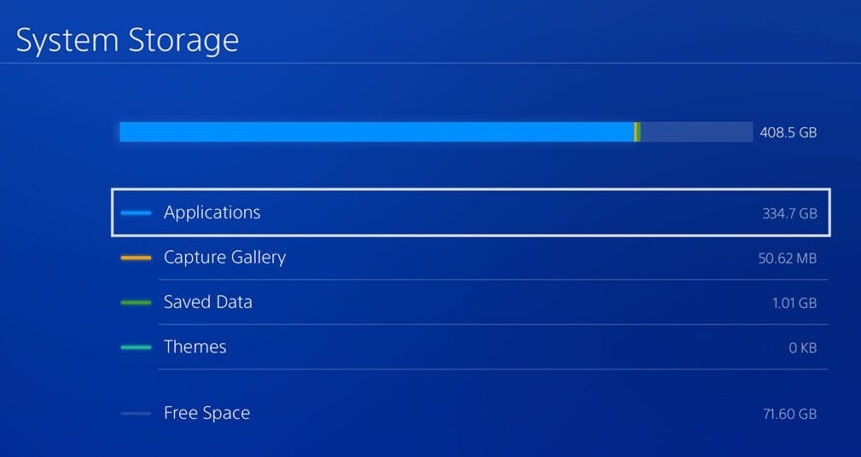
After you’ve done the following steps, go back to the game you’re trying to play and check if you still experience lags.
6. Rebuild Database.
As you download more games on your Playstation, its database builds up and could become messed up. If this happens, expect a decrease in your console’s performance, especially during loading screens and game startup.
To rebuild your Playstation’s database, follow the guide below:
- First, ensure that your Playstation is fully turned off.
- Next, hold the Power button for around 8 seconds or until you hear the second beep.
- After that, connect your controller using the charging cable and press the PS button to turn it on.
- Lastly, select the Rebuild Database option, then press the O or X button to confirm your action.
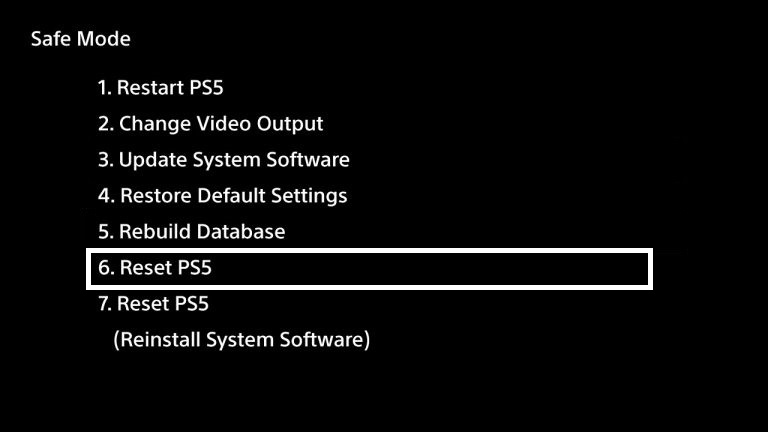
Once done, boot your Playstation normally and see if you would still experience lags with the games that you play.
7. Reset Your Playstation.
Some configurations or system files on your Playstation may have gotten corrupted, and the update can no longer fix it. If this is the case, the best option you have is to reset your Playstation back to factory defaults.
Check out the steps below to reset your system:
- First, make sure that your PS4 or PS5 is completely turned off.
- After that, press and hold the Power button for 8 to 9 seconds or until you hear a second beep from your Playstation.
- Now, wait for your console to boot into Safe Mode.
- Once you’re in Safe Mode, connect your controller using the charging cable and press the PS button.
- Lastly, select the Initialize PS4 or Reset PS5 option and follow the on-screen prompts to complete the process.
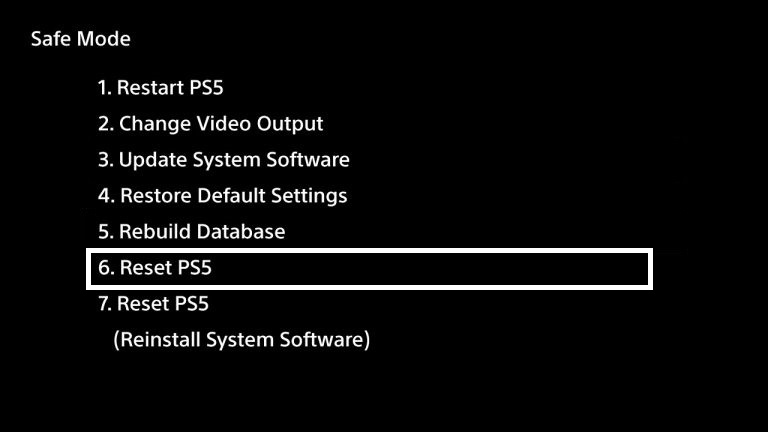
After resetting your Playstation, sign back into your PSN account and reinstall the games you want to play.
Try playing random games for at least 30 minutes afterward to check if lags on your Playstation 4 or 5 is fixed.
8. Report the Problem to Playstation.
If none of the solutions above worked out for you, we recommend leaving the matter to the professionals.
Visit Playstation’s official support page and get in touch with their team to report the problem you’ve been experiencing with your Playstation. Make sure to include your PSN account details on your report and the games you play to speed up the troubleshooting process.

This brings us to the end of our guide for fixing lags on your Playstation 4 or 5. If you have questions or other concerns, don’t hesitate to leave a comment below, and we’ll be here to help you out.
If this guide helped you, please share it. 🙂





