Can’t figure out why League of Legends won’t open?
League of Legends is among the most popular E-Sports titles in the world. Aside from being popular, it is also one of the most optimized and easiest to run. In fact, the game only requires a GeForce 560 GPU to run.
Due to this, it is quite unusual to see complaints about the game not running. However, there are still cases where the game won’t open.
Most of the time, this problem occurs due to corrupted game files and outdated clients. On the other hand, it can also be due to third-party applications, slow network connections, or incompatible systems or hardware.
If you are reading this, we can assume that League of Legends won’t open on your computer. Lucky for you, we’ve got you covered.
In this guide, we will show you how to fix League of Legends if it won’t open on your system.
Let’s jump right in!
1. Restart Your Computer.
As a common practice, we suggest restarting your computer if you encounter issues with League of Legends or other software. This should reload your resources and eliminate bugs and glitches that may have occurred.
See the guide below to restart your PC:
- On your keyboard, press the Windows key to open the Start Menu.
- After that, access the Power Options tab.
- Finally, choose Restart to reboot your system.

Try launching League of Legends again to check if the problem is solved.
2. Check System Requirements.
While League of Legends does not require powerful hardware to run, some systems can’t handle the game. If the game won’t open on your computer, there’s a chance that your system does not meet the minimum requirements.
To confirm this, refer to League of Legends’ minimum specifications page and see if your system can handle the game.
Do note that the game is still not stable with Windows 11. Consider downgrading if you want to play the game.
3. Run League of Legends as Admin.
If League of Legends still refuses to run, you can try running the game as an administrator. Your system might be preventing the game from accessing crucial resources, explaining why it won’t run.
Follow the steps below to run League of Legends:
- On your desktop, locate League of Legends and right-click on it.
- Next, choose Properties and access the Compatibility tab.
- Finally, ensure that the ‘Run this Program as an Administrator’ option is marked checked.
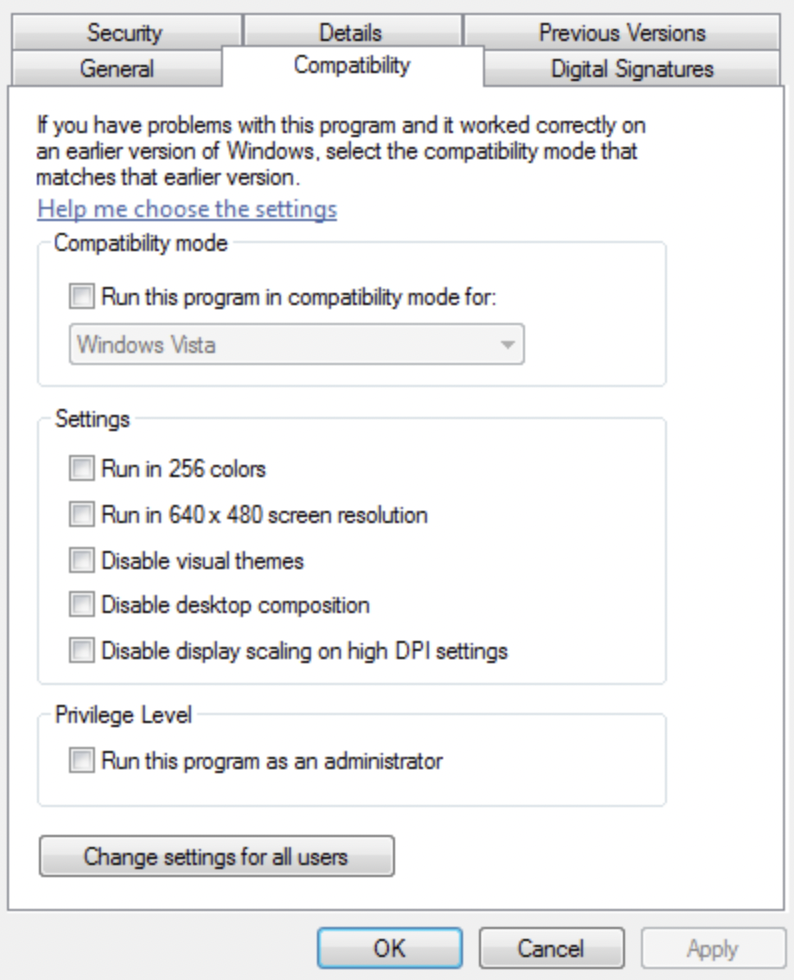
Relaunch the game to check if the problem is solved.
4. Close Unnecessary Apps.
There might be applications running in the background that causes issues with League of Legends, preventing it from launching. To fix this, try closing unused applications in the background.
Here’s what you need to do:
- First, press CTRL + SHIFT + ESC to open the Task Manager.
- After that, click on the Processes tab.
- Lastly, identify the apps you are not using and close them.
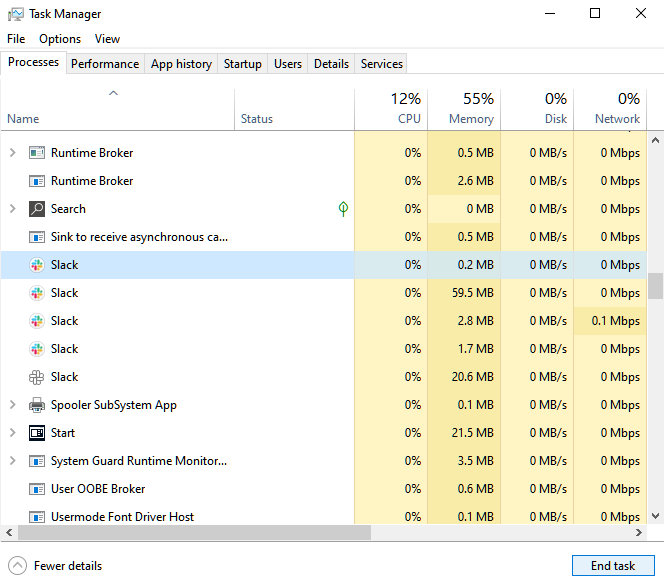
Try running League of Legends afterward.
5. Update Your Graphics Driver.
Faulty display drivers could also prevent League of Legends from running. If you haven’t updated your GPU, try doing so to patch possible bugs and errors.
See the steps below to update your drivers:
- First, press the Windows + X keys on your keyboard to open the Quick Access Menu.
- Click on Device Manager and expand the Display Adapters tab.
- Lastly, right-click on your video card and select Update Drivers.

Try running the game to check if the problem is solved.
6. Reinstall League of Legends.
If none of the solutions above worked, the last thing you can do is reinstall League of Legends. This way, we can ensure that there are no missing or corrupted files on your computer.
Here’s what you need to do:
- Access the Control Panel on your computer.
- Next, click on Uninstall a Program and locate League of Legends.
- Finally, right-click on the game and select Uninstall. Follow the on-screen prompts to delete the game.
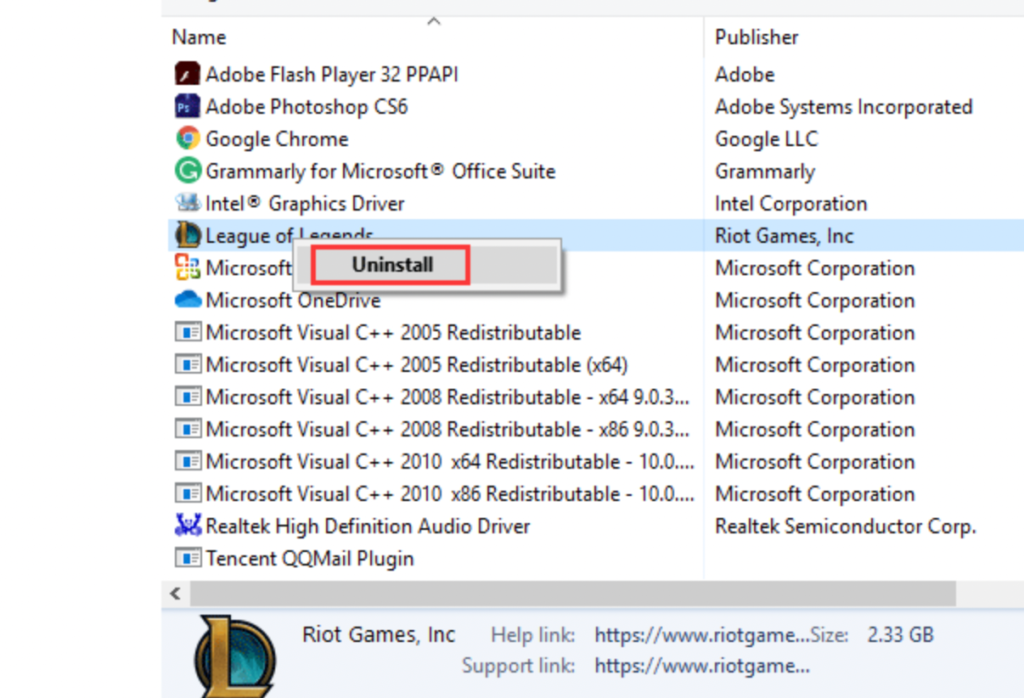
Reinstall the game afterward and check if it will open.
That sums up our guide for fixing League of Legends if it won’t open on your computer. If you have questions or any other concerns, please voice them out in the comment section, and we’ll do our best to help.
If this guide helped you, please share it. 🙂





