Want to learn how to get “left behind” alerts on Apple Watch?
It’s not a big deal if you forget your iPhone or iPad in your kitchen or bedroom. It would be too much of a hassle, though, if you accidentally left it at a coffee shop or your office. But what’s worse is if you couldn’t even remember when and where you left it.
Thanks to Apple’s innovation, that experience would be a thing of the past. Apple released new features in their latest software updates. These include Separation Alerts. These are “left behind” alerts added to the functionality of the Find My app.
Today, we will help you set up those alerts on your Apple Watch. We want you to have peace of mind that you can quickly retrieve any Apple device you accidentally left behind somewhere. Here’s how to get “left behind” alerts on Apple Watch.
Let’s get right to it!
1. How Do ‘Left Behind’ Alerts Work?
One thing that sets Apple apart is its clever ecosystem. Moving between Apple devices is possible and easy as long as they’re all connected to the same Apple ID. You can start a project on your iPad and finish it on Mac. That’s how seamless it is.
That same ecosystem has made Separation Alerts for Find My app work seamlessly. When you leave your iPhone or iPad somewhere, you’ll receive notifications on any of your other Apple devices connected to your Apple ID. These include your Apple Watch.
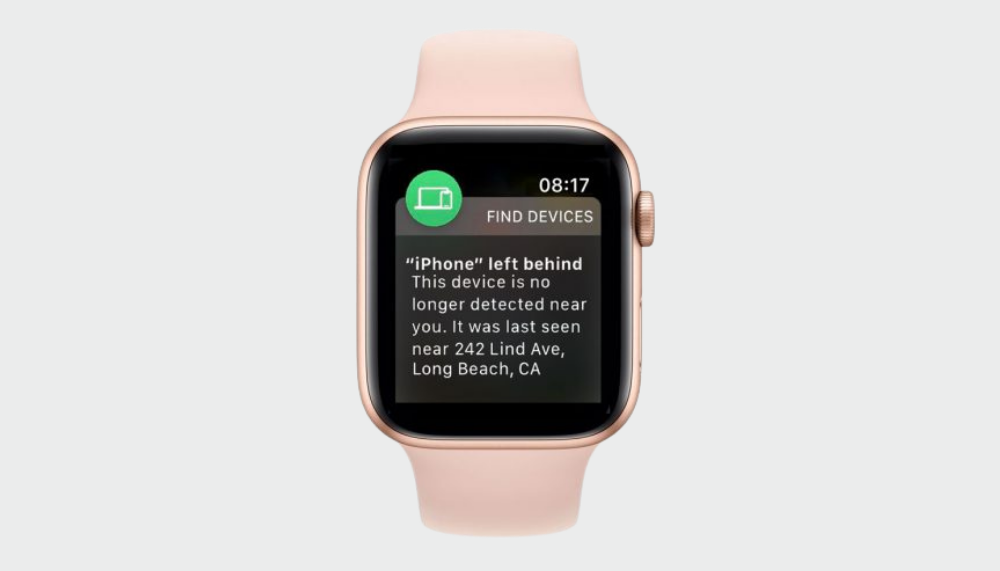
Getting those “left behind” alerts on your Apple Watch makes so much sense. Unlike other Apple devices, your watch is something you attach to your body. With a watch on your wrist most of the time, you’ll quickly know if you left your iPad somewhere.
2. Which Apple Devices Support Separation Alerts?
All Apple devices support the functionality of Separation Alerts. But these alerts are only available in the latest software updates: iOS 15, iPadOS 15, macOS Monterey, and watchOS 8. So, make sure to access these software versions through Public Beta.

Since the latest Apple software is still in beta mode, you might encounter bugs and issues. That’s a typical phase for any software development. But rest assured that Apple continuously improves the beta software before the official software release.
Also, you can enable Separation Alerts for non-Apple devices. But you need to link them with an AirTag. Make sure to set them up properly before enabling “left behind” alerts. If you encounter any issues while setting up, check out this Saintlad guide.
3. How to Start Getting ‘Left Behind’ Alerts on Apple Watch?
Once you’ve installed the Public Beta software on your Apple devices, it’s time to set up Separation Alerts. Again, this is an additional feature for the Find My app. So make sure to have Find My on your devices. If you deleted it, you could reinstall it from the App store.
Here’s how to get “left behind” alerts on Apple Watch:
- On your iPhone, launch the Find My app.
- Tap the Devices icon at the bottom of the app’s home screen.
- Look through all the devices connected to your Apple ID. Tap a device that you want to get alerts if you’ve accidentally left it behind.
- On the next screen, you’ll see the details page for that device. Swipe up to reveal the other options.
- Under the Play Sound and Directions tabs, you’ll see a Notifications icon. Below that icon is the Notify When Left Behind option. Tap that option.
- On the next screen, tap the button beside Notify When Left Behind. Make sure it’s green and active.
- Under that Notify When Left Behind button, you’ll see the Notify Me, Except At section. Tap the New Location option on that section.
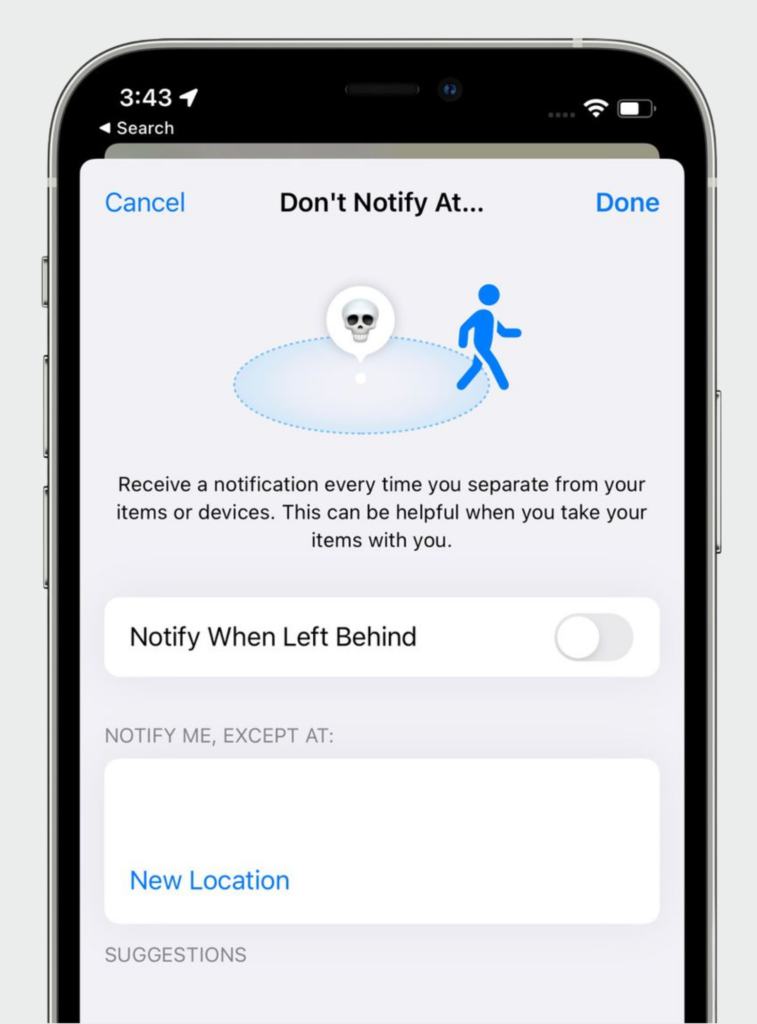
- On the next page, you can add a location where you don’t want to trigger separation alerts. Type every address on the search box. For instance, if you usually leave your iPhone at home when jogging, input your home address. That way, you won’t get annoying alerts on your watch whenever you go for a jog.
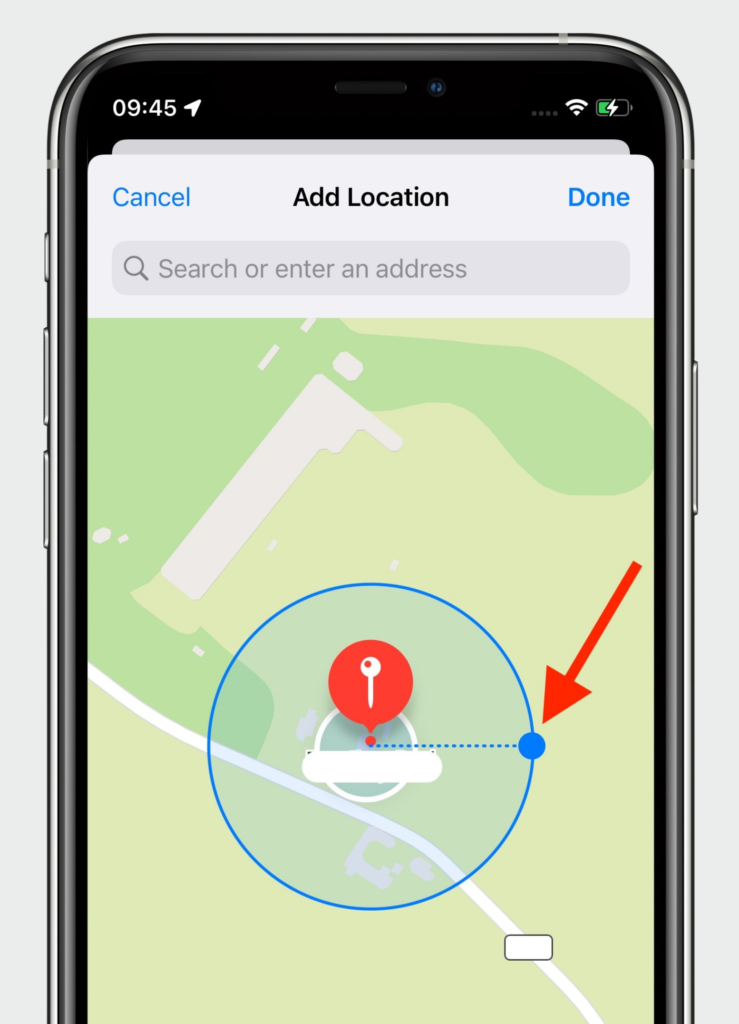
- After adding all excepted locations, tap Done at the top-right corner of the screen.
- Repeat all the steps to enable separation alerts for your other Apple devices.
Now, you can receive alerts on your Apple Watch whenever you leave your iPhone or iPad behind. You no longer have to worry. As soon as the Apple Watch on your wrist chimes, you can get your device back before leaving the premises and driving away.
This wraps up our quick guide on how to get “left behind” alerts on Apple Watch. Need a guide for another iPhone or Apple issue? Don’t hesitate to leave a comment below. Our team will gladly craft another quick and easy guide to help you maximize your Apple devices.





