Do you experience license issues on your PS4 games?
The Playstation 4 has been available in the market for almost eight years, and countless games have been developed for it. Not to mention the upcoming titles that are yet to be released in the coming years.
Although the PS5 has been released, Sony pointed out that they are not yet done with the PS4, and this is excellent news for users who just got their PS4 units.
When you purchase a Playstation game, it has a unique license that is exclusive to your account. Unfortunately, some users have been experiencing license issues with their PS4 games.
Based on what we know, this usually occurs when you switch from one Playstation to another and download the games you’ve purchased. On the other hand, server-related issues could also cause this problem on the PS4.
If you’re experiencing this problem on your Playstation, keep reading.
Today, we will show you how to fix license issues on your PS4 games.
Let’s get right into it!
1. Check Playstation’s Servers.
Since all games on the Playstation are connected to PSN, the first thing you should check when you encounter license issues on your PS4 games is the current status of Playstation Network’s servers.
You can do this by visiting Playstation’s dedicated status page and see if there are reported outages on PSN’s services.

If PSN is currently down, expect that you will encounter various errors when accessing its features until their team gets everything sorted out. In the meantime, we suggest that you play offline to avoid further problems.
On the other hand, you can proceed to the other solutions below if there’s nothing wrong with PSN’s servers.
2. Re-Login to Your Account.
If you can’t download or access your Playstation games, there might be a problem with your PSN account’s data. Due to temporary bugs and glitches on the platform, your user data could get corrupted while in use, which can cause license issues on your PS4 games.
To fix this, close your current session and wait for a few minutes to reset your account data.
See the steps below to sign out your PSN account:
- On the main screen, use your controller to navigate to the Settings.
- Next, access the Account Management tab.

- Finally, click on the Sign Out button.

After closing your session, wait for at least 5 minutes before logging back into your PSN account. Try downloading or accessing your games again afterward to check if the problem is solved.
3. Restart Your PS4.
This may look like an effortless step, but it is proven to be an effective way for solving most issues on the Playstation. If you experience license issues on your PS4 games, try restarting your console to reinitialize its system resources.
You can restart your PS4 by doing the following steps:
- On your controller, press the PS button to access the Quick Menu.
- After that, go to the Power tab and highlight Restart PS4.
- Lastly, press the O or X button on your controller to confirm your action.

Try accessing your games afterward to check if the problem is solved.
4. Activate Your PS4 As Primary.
If you’re switching from the original PS4 to the slim or pro version, you may have forgotten to activate your current console as your primary. You’ll need to do this to grant your new PS4 access to the games you’ve purchased with your PSN account.
Here’s how you can activate your new PS4:
- First, go to the Settings of your PS4.
- Now, access the Account Management tab.
- Lastly, select the Activate As Your Primary PS4 option.

After activating your PS4, try downloading your games to check if the license issue is solved.
5. Update Your PS4.
An outdated version of your software could also be the reason for license issues on your PS4 games. If this is the case, simply update your PS4 to the latest version possible to fix the problem.
Here’s how you can update your Playstation 4’s operating system:
- On your main screen, go to the Settings and access the System Software Update tab.

- After that, select the Update Now option.
- Finally, click the Accept button if there’s a new version available to install the update.
After updating your PS4, go back to your games to check if the problem is resolved.
6. Restore Your Licenses.
You can also try restoring your game licenses if you’re switching from one Playstation to another. Your game licenses may have gotten mixed up after logging into your PSN account on a new console.
Check out the step-by-step guide below to restore your game licenses:
- First, go to the Settings page of your PS4.
- Now, access the Account Management tab and select Restore Licenses.
- Lastly, click on Restore to proceed.

Once done, go back to the PS Store and try downloading your games to check if the problem is solved.
7. Reset Your PS4.
If you still can’t download or access your PS4 games, we suggest resetting your PS4 back to factory defaults. This way, you can ensure that there’s nothing wrong with your Playstation’s system files and its configurations are set correctly.
See the steps below to reset your PS4:
- On your PS4, go to the Settings and access the Initialization tab.
- After that, highlight the Restore Default Settings option.
- Finally, hit the O or X button on your controller to proceed with the process.
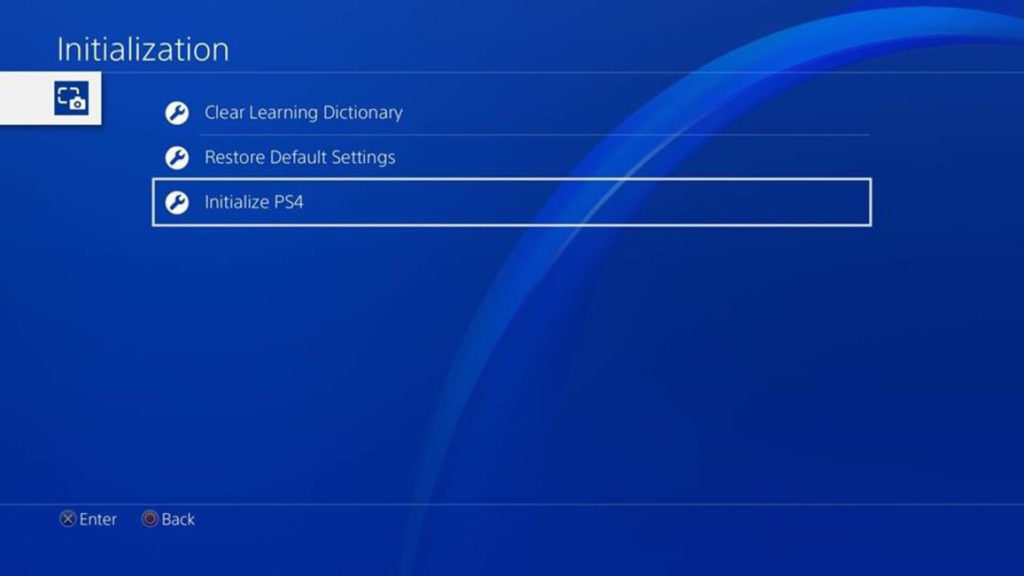
After resetting your PS4, log back into your PSN account and check if you can now download and access your games.
8. Report the Problem to Playstation.
At this point, we recommend that you seek the help of the experts if you still experience license issues on your PS4 games.
Go to Playstation’s official website and contact their customer support to report the problem with your PSN account. Provide your account details, the model of your PS4, and the games you’re trying to download to make it easier for Sony’s team to address the issue.

This wraps up our guide for fixing license issues on your PS4 games. For your questions and other concerns, please leave a comment below, and we’ll do our best to help you out.
If this guide helped you, please share it. 🙂





