Are you experiencing lags and performance issues on Twitter?
Like any other platform, Twitter also encounters problems and errors on its end. Although Twitter is highly optimized for most devices, it is normal to experience performance dips and lags from time to time.
If the app is lagging when you like or follow someone, it could indicate a problem within the app or its servers.
However, it is also possible that third-party applications and slow internet connections cause the problem.
Whatever the case is, we are here to help you out!
Today, we will show you a few ways to fix likes and following lagging on Twitter.
To start, check the status of Twitter’s servers first. They could be experiencing technical issues on their end, which affects the performance of their app.
If Twitter’s servers are working fine, head down below and try the listed methods to address the problem on your end.
Let’s get started!
- 1. Re-Login to Your Account.
- 2. Check for Updates.
- 3. Clear Media and Web Storage (iOS Only).
- 4. Clear Your Browsing Cache and Cookies.
- 5. Disable Browser Extensions or Try Another Browser.
- 6. Reinstall Twitter.
- 7. Check and Reset Your Internet.
- 8. Try Using Fiverr.
- 9. Report the Problem to Twitter.
1. Re-Login to Your Account.
If likes and following are lagging on Twitter, try to re-login to your account to refresh its data. Possibly, some of your data encountered a temporary error and caused Twitter to run slow.
To re-login your account on Android, see the steps below.
- First, open the Twitter app from your home screen and access the side drawer.
- After that, tap on Security and Privacy.
- Finally, open the Accounts tab and tap on Log Out.
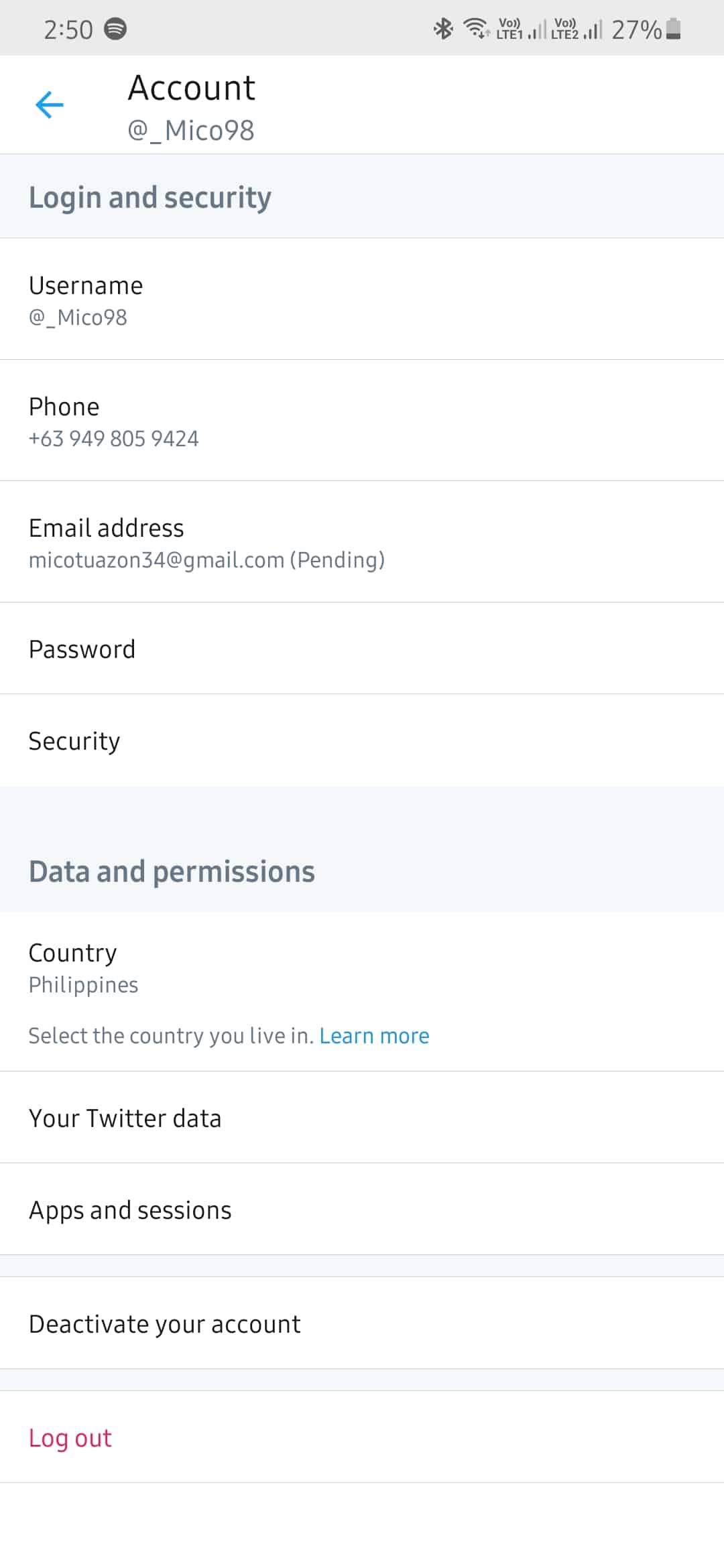
For iOS devices, check out the steps below to guide you on the process.
- On your home screen, tap on Twitter to open it.
- Now, open the side menu and tap on Security and Privacy.
- Lastly, tap on Accounts and hit the Log Out button.
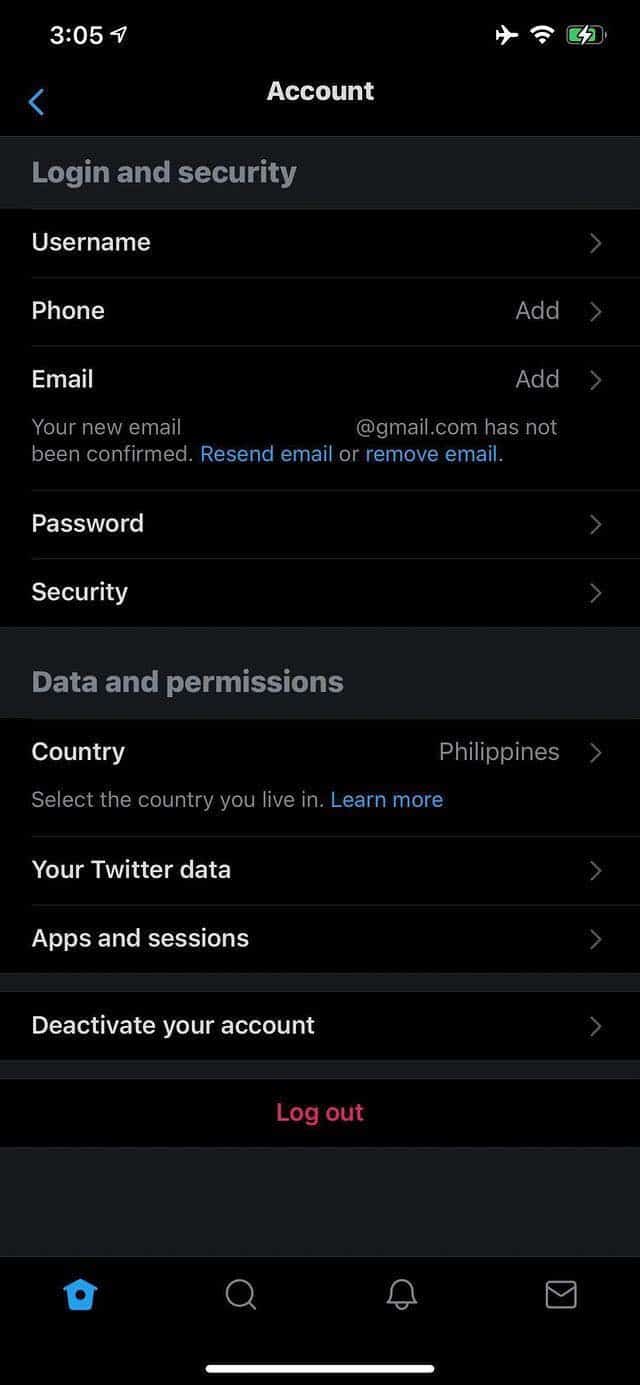
If you are on a browser, check out the steps below on how to re-login to your account.
- First, open Twitter on your browser.
- After that, click the More button on the lower-left corner of your screen.
- Finally, click on Log Out.
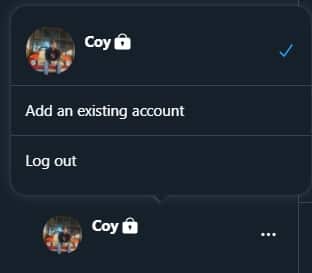
Once done, enter your username and password and re-login to your account.
2. Check for Updates.
Twitter rolls out updates on their application from time to time to ensure that their platform is well optimized on most devices. If you haven’t updated Twitter, try doing so as the version you are using doesn’t have the latest optimizations.
On Android, you can update the Twitter app by following the steps below.
- On your device, go to the app drawer and open Google Play Store.
- After that, access the side menu by tapping on the Menu button inside the top search bar.
- Now, tap on My Apps & Games to check for possible updates.
- Finally, tap the Update button beside Twitter to download the latest version on your device.
If you are using an iOS device, see the steps below to update the Twitter app.
- First, open the App Store from your home screen.
- Now, tap on the Updates tab from the bottom navigation bar to check for updates.
- Lastly, tap the Update button next to Twitter to install the latest version.
After downloading the update, try to use Twitter and observe if you would still experience lags or slowdowns.
3. Clear Media and Web Storage (iOS Only).
If you experience performance issues on Twitter, you can try clearing your web and media storage, which contains cached files. These cached files consist of photos, media, and scripts that could slow down your device when it accumulates.
Check out the guide below to clear your web and media storage.
- On the Twitter app, access the side drawer and tap on Security and Privacy.
- After that, tap on Data Usage.
- Scroll down and tap on either Web Storage or Media Storage.
- Lastly, tap on Clear Media Storage or Clear Web Storage to proceed. Repeat the steps above until you’ve cleared both your media and web storage.
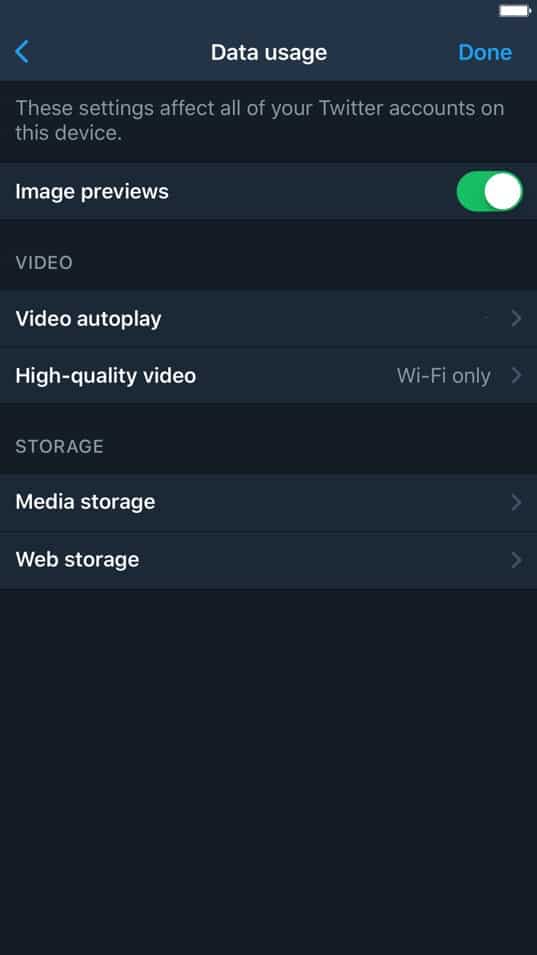
Use Twitter as you would and observe if you would still experience performance issues.
4. Clear Your Browser Cache and Cookies.
Similar to web and media storage, your browser also stores temporary data on your device to improve its performance. However, caches and cookies can accumulate over time and slow down your browser.
If likes and following are lagging on Twitter, try to clear your browsing data to free up some space.
- First, open your browser and navigate to its History tab.
- After that, click on Clear Browsing Data from the side menu.
- Now, click on the checkbox beside ‘Cached Images and Files’ and ‘Cookies and Other Site Data’ to include them in the clearing process.
- Lastly, click on the Time Range tab and change it to All Time. Hit the Clear Data button afterward to continue.
Restart your browser after clearing your browsing data and try to use Twitter normally.
5. Disable Browser Extensions or Try Another Browser.
Extensions are third-party applications installed on your browser to improve certain features on some websites. However, browser extensions are extra load on your system, which could slow down its performance.
To improve your browser’s performance, try to turn off your extensions to eliminate the unnecessary load on your system.
- First, open your preferred browser and open its settings page.
- Now, click on the Extensions button to access it.
- Lastly, turn off all your browser extensions.
Go back to Twitter and see if your browser’s performance improved.
You can also try using other browsers to access Twitter. Your default browser could be having issues right now, and you should try alternative browsers in the meantime.
6. Reinstall Twitter.
If you’ve updated the app already but still having issues with likes and following lagging on Twitter, try to reinstall it. Some of Twitter’s installation files could’ve gotten corrupted due to a failed update or during runtime.
On Android, you can reinstall Twitter by doing the following:
- First, unlock your device and navigate to the app drawer.
- Now, tap and hold Twitter’s app icon to open the selection screen.
- Lastly, tap on Uninstall to delete the app.
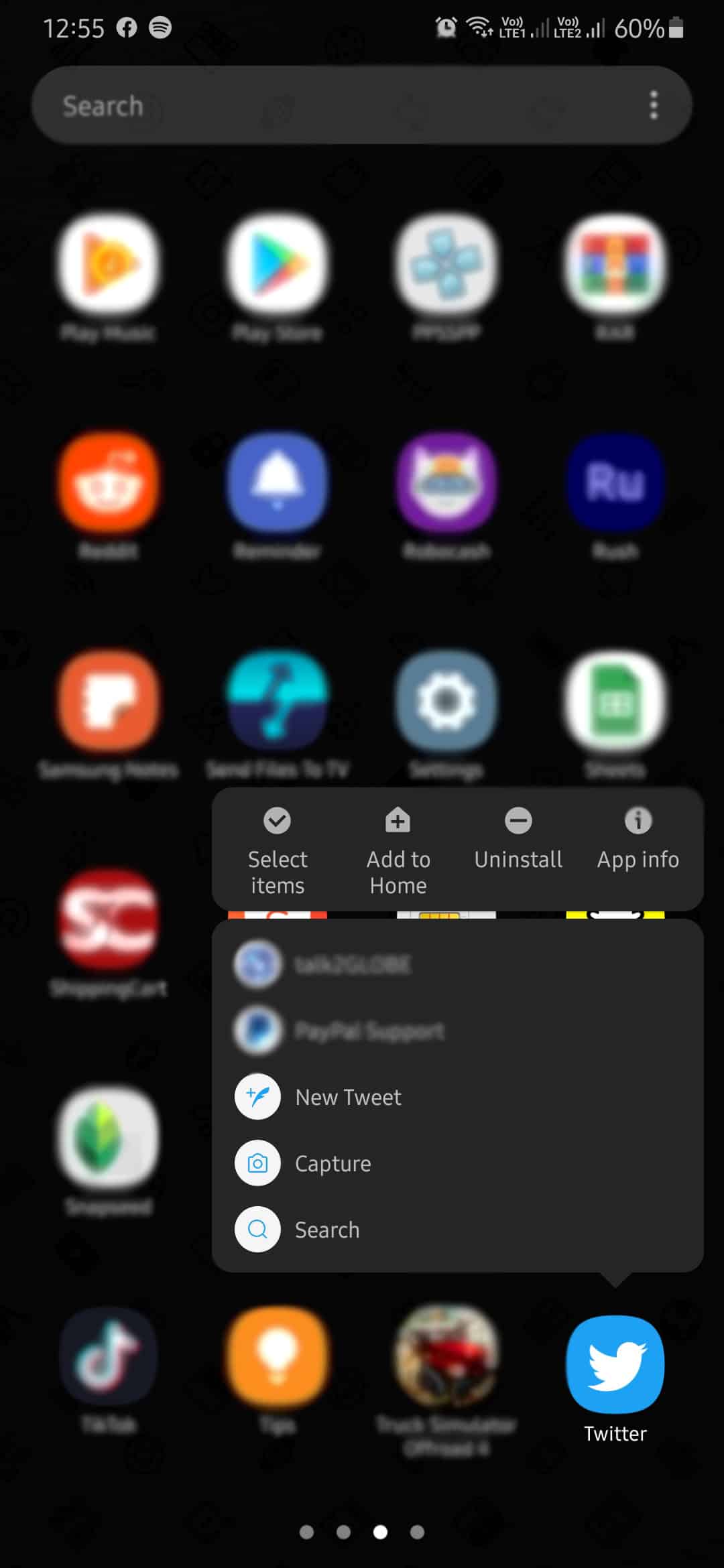
Go to the Play Store afterward and reinstall Twitter.
If you are using an iOS device, check out the steps below to reinstall Twitter.
- On your device, find the Twitter app from the home screen.
- After that, hold down its app icon until the options menu shows up.
- Finally, tap on Remove App to uninstall Twitter.
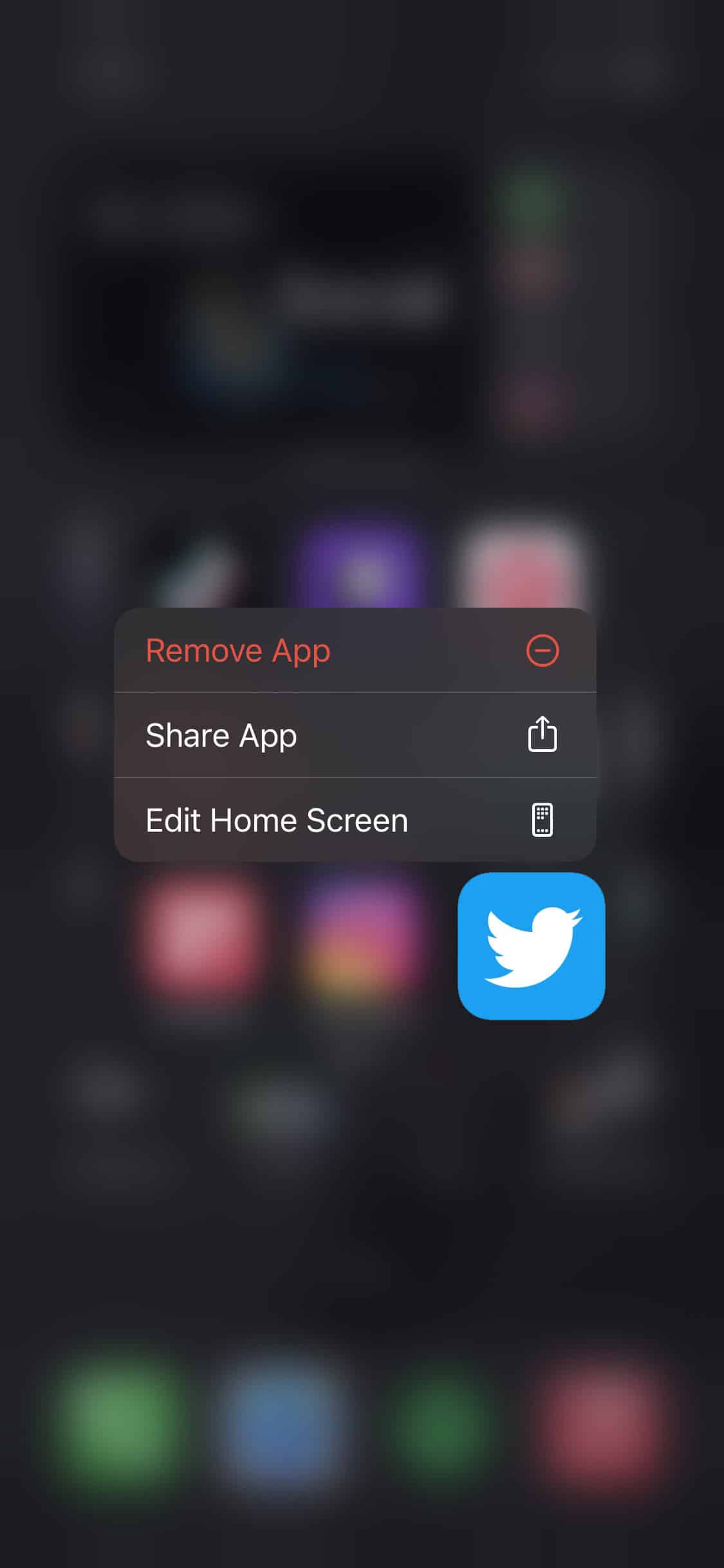
Once done, reinstall Twitter on the App Store.
7. Check and Reset Your Internet.
Although Twitter doesn’t require much bandwidth, your network may be running slow, explaining why likes and following are lagging on Twitter. To verify this, run a speed test on your network using Fast.com.
Restart your router afterward if the test result confirms that your internet is slow. Locate the power chord of your router, which is usually at the back, and unplug it. Now, wait for 5 to 10 seconds before plugging back in the power chord.
Perform another speed test once your router has restarted. If you continue to experience issues within your network, contact your ISP immediately and inform them about the issue.
8. Try Using Fiverr.
Planning to hire freelancers for your project? Try using Fiverr.

Whether you are looking for a web developer, virtual assistant, or content creator, there is a good chance that you can find it on Fiverr. Being the largest marketplace for digital services, Fiverr has the top freelancers in every field signed up on their platform.
With Fiverr, you are protected from scams since they only release your payment once the project is delivered to you.
Besides, you can also sign up for a freelancing account if you wish to earn extra income online.
Get more out of your freelancing career using Fiverr!
9. Report the Problem to Twitter.
If likes and following are still lagging on Twitter at this point, we suggest that you call the attention of Twitter.
Report the problem to their support team and hope that they can give helpful insight regarding the matter. To make it easier for their team to assist you, include your account details and other useful information on your report.
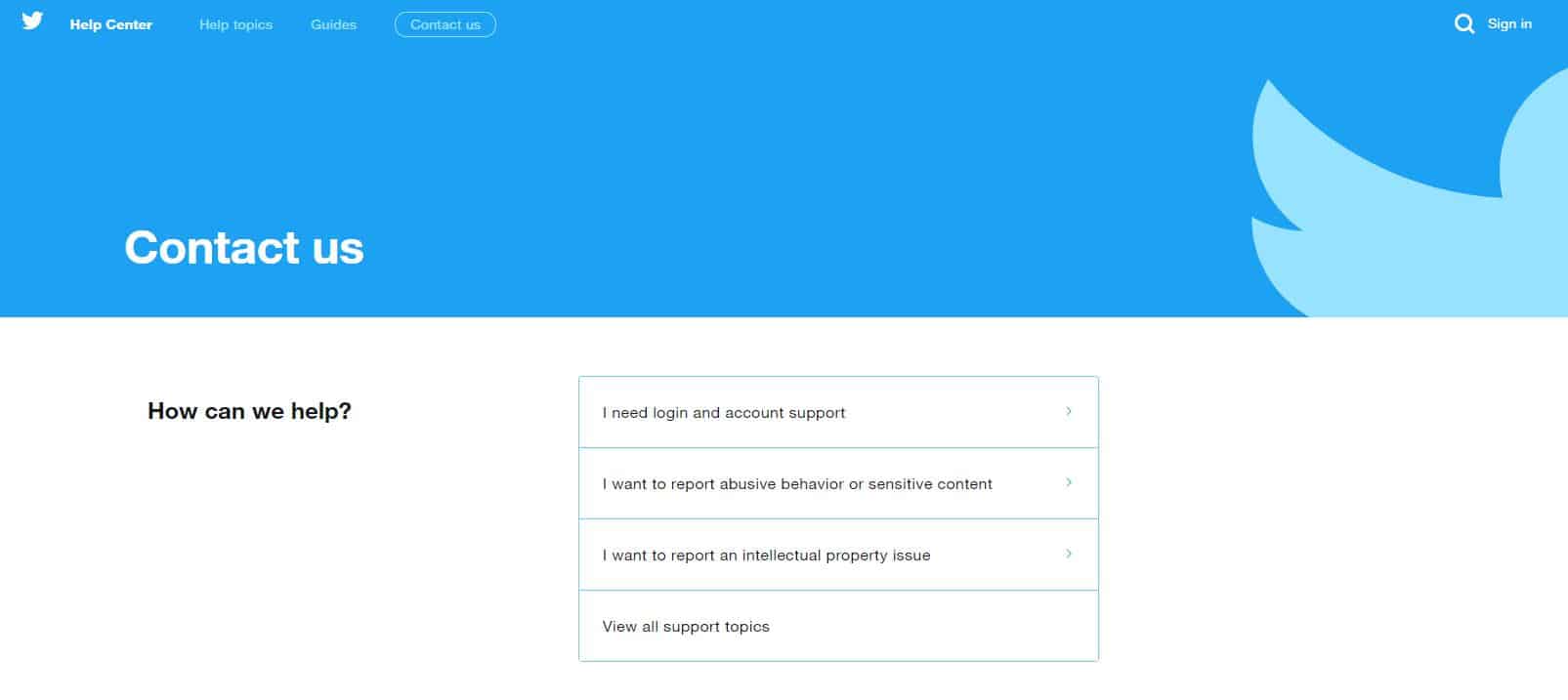
This brings us to the end of our guide in fixing likes and following lagging on Twitter. If you know other ways to address this issue, please share them in the comment section below. We’d be happy to give your name credit for the solution once this article gets updated.
If this guide helped you, please share it. 🙂











