Staring at a blank page since LinkedIn won’t load on your browser?
The most frustrating problem on any website is that if it refuses to load at all. If this happens, you won’t be able to do anything since the entire user interface of the website is missing. This also makes it harder to troubleshoot since you won’t have any idea where to start.
On most occasions, the problem is because of unstable network connections or third-party software that affects the performance of your browser. However, other factors like problematic servers, corrupted browsing data, browser extensions should also be considered when addressing this problem.
Today, we are going to show you what you should do if LinkedIn won’t load on your browser.
Before that, try checking the status of LinkedIn’s servers first to ensure that the problem is not on their side.
Now, let’s dive into the actual solutions.
- 1. Disable Browser Extensions.
- 2. Turn Off VPN.
- 3. Try Using Another Browser.
- 4. Check and Reset Your Internet Connection.
- 5. Clear Your Browser’s Cache and Cookies.
- 6. Change Your DNS.
- 7. Use Hunter.io.
- 8. Contact LinkedIn.
1. Disable Browser Extensions.
If you have extensions installed on your browser, try disabling them when accessing LinkedIn’s website. It is possible that some of your extensions are interfering with how LinkedIn works and your browser is having a hard time loading the website.
To eliminate this kind of scenario, follow the steps below on how to disable your browser’s extensions.
- First, click on the Options button on the top-right corner of your browser.
- After that, click on Settings to open it.
- Inside Settings, click on Extensions from the side menu.
- Finally, disable all of your extensions.
Restart your browser after turning off all your extensions. Now, try opening LinkedIn’s website again to see if it will load without any problems on your browser.
2. Turn Off VPN.
Websites that are not loading could indicate that your internet connection is unstable. If you are using a VPN, try turning it off when accessing LinkedIn’s page.
Since VPN services replace your IP address randomly to keep your connection secure, a proper connection between LinkedIn’s servers and your browser can’t be established.
To fix this, try to disable your VPN and see if you’re able to access LinkedIn’s website without problems.
On the other hand, check out our guide about the best VPNs if you still prefer to use one while browsing the internet. The VPN services we’ve suggested in our guide are also effective if you want to watch Netflix US outside the region.
3. Try Using Another Browser.
If websites are not loading properly on your default browser, consider using another one. Possibly, your default website is currently experiencing a problem and causes other websites not to work.
On the other hand, browsers use different render engines which may interpret the codes written on a website differently. This means that a particular website might load without any problems on one browser but won’t load at all in another browser.
To fix this, try using popular search browsers like Chrome, Firefox, and Opera when accessing LinkedIn, which are likely to be optimized by most website developers.
4. Check and Reset Your Internet Connection.
Aside from VPNs, a slow internet connection could also be the culprit if websites like LinkedIn won’t load on your browser. To verify if this is the case, try running a simple speed test using Fast.com to measure your network’s bandwidth.
Once the result comes out and the problem is really your internet connection, try fixing it by restarting your router. Unplug your router’s power cable from the wall outlet and let it rest for 5 to 10 seconds. Now, plug in the power cable to your outlet to turn on your router again.
Run another speed test to see if restarting your router helped in fixing the problem with your network. Unfortunately, if the problem continues, we recommend that you contact your internet service provider right away and let them handle the situation.
5. Clear Your Browser’s Cache and Cookies.
Your browser stores temporary data on your computer’s hard drive, which is used to load previously visited websites faster. However, if LinkedIn won’t load on your browser, it could indicate that your browser’s cache and cookies got corrupted.
To fix this, try clearing your browsing data to eliminate all the corrupted files.
- First, open your browser and press CTRL + H on your keyboard to open the History tab.
- After that, click on Clear Browsing Data.
- Now, a pop-up will appear. Click on the checkbox beside ‘Cached Images and Files’ and ‘Cookies and Other Site Data’.
- Lastly, click on the Clear Data button.
After clearing your data, try to open LinkedIn once again to see if it will load successfully on your browser.
However, if LinkedIn is still not loading on your browser, proceed to the next method below to fix the problem.
6. Change Your DNS.
Domain Name System or simply DNS is one of the foundations of how the internet works. DNS is used to incorporate the IP address of websites to simple words or domain. Without DNS, we’d be forced to enter IP addresses when opening websites instead of Google.com, Saintlad.com, or Facebook.com.
If websites like LinkedIn are not loading on your browser, try changing your default DNS server which is explained further in our guide.
7. Use Hunter.io.
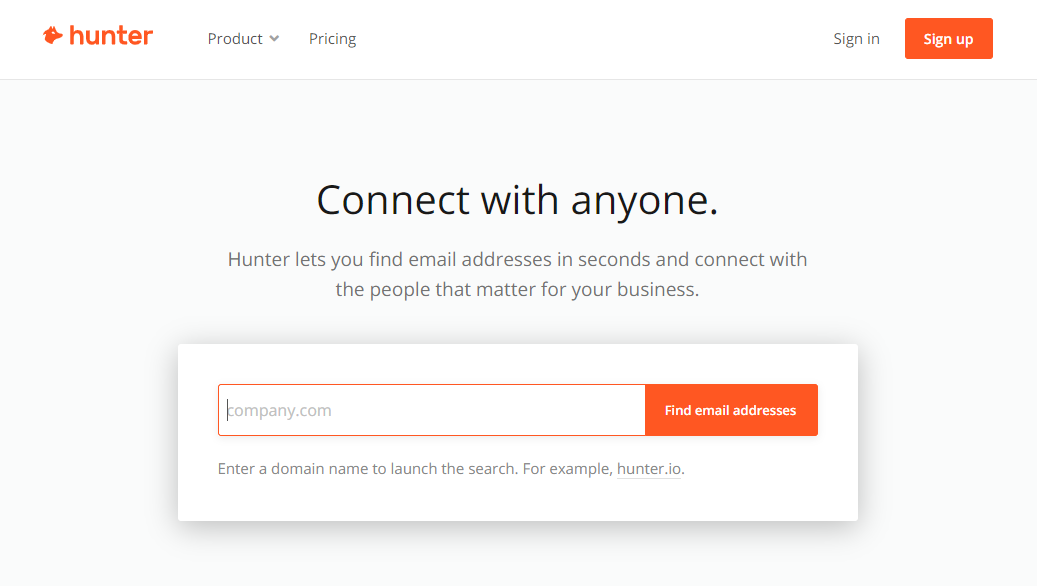
If you take advantage of cold emailing to reach potential customers for your business, try using Hunter.io.
It is a browser extension that is used to perform domain searches. With Hunter.io, you’re able to find the contact details of the right person in a company that you wish to network with. Besides that, it also has an email verification feature that lets you confirm if the email address you are sending a proposal to is legit or real.
Use Hunter.io now and discover new opportunities for your business!
8. Contact LinkedIn.
If you are still experiencing issues accessing LinkedIn’s website, we suggest that you seek help from professionals.
Visit LinkedIn’s Help Center, which has a lot of useful articles and guides which can help you solve your problem. You can also contact their support using their help center if you are really out of options.
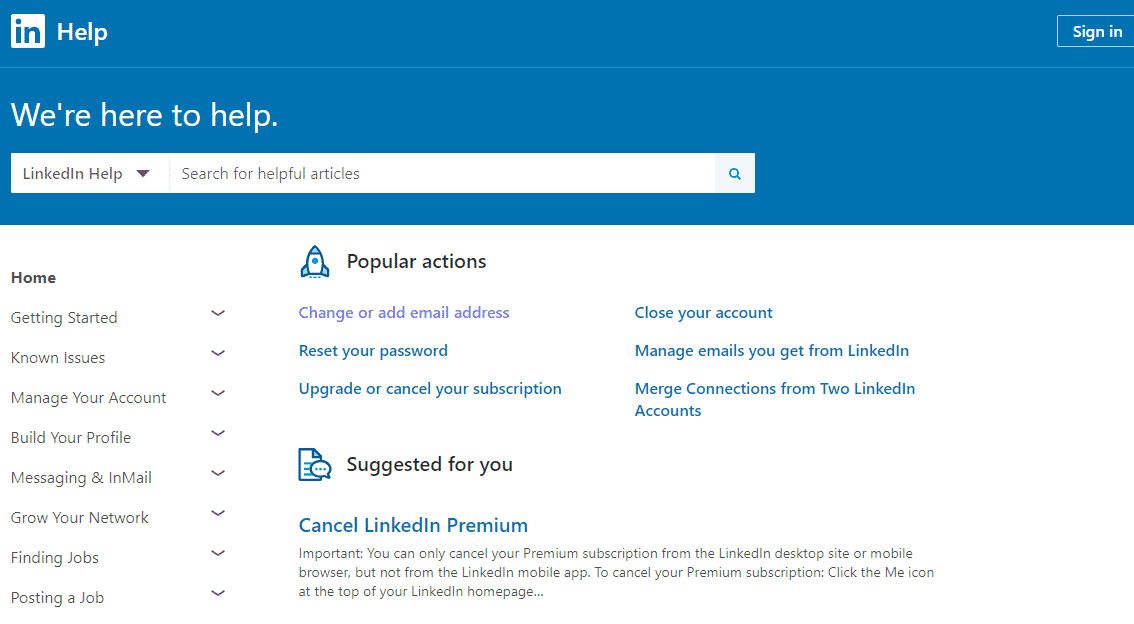
This brings us to the end of our guide. If you know other ways on what to do if LinkedIn won’t load on your browser, let us know in the comment section below. We’d be glad to give you credit once we’ve updated this article.
If this guide helped you, please share it. 🙂










