Wondering why links are not opening on Slack?
Slack is a cloud-based messaging platform that focuses its services on businesses and corporations. The app’s main goal is to provide a reliable platform for remote workers to collaborate with their teams.
Aside from plain messages, Slack also supports link sharing, video and voice calls, file sharing, and other services helpful for productive work.
If you are here, you probably received a link from one of your workmates, but it’s not opening.
Usually, this issue on Slack is caused by a problem with your web browser. You may have selected the wrong browser to open links, or your current browser is experiencing technical issues at the moment.
Whichever the case is, this problem should be addressed immediately.
In this guide, we will show you what to do if links are not opening on Slack.
Let’s get started!
1. Check Slack Servers.
Being an online platform, Slack relies on its servers to function. If its servers go down, you can expect problems and errors to occur. If links are not opening on Slack, we suggest you visit Slack’s System Status page to see what’s going on with the platform.
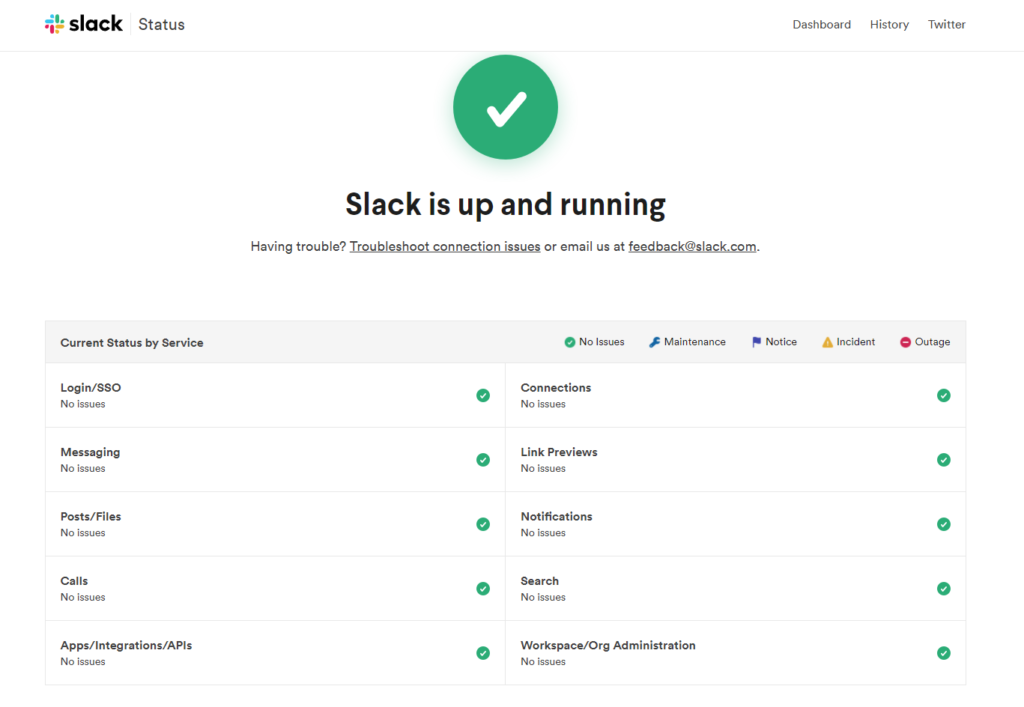
If there’s a problem with the servers, you can only wait since server-related issues can’t be resolved on your end.
However, if Slack’s servers are working fine, the issue is likely on your side. Proceed to the next solution below to address the issue.
2. Restart Your Device.
If you cannot open links from the Slack app, you can restart your device before going to more advanced solutions. This will allow your system to reload its resources and eliminate temporary errors in the process.
For Windows users, check out the steps below to restart your computer:
- First, go to the Start Menu on the Taskbar.
- After that, click on Power Options.
- Lastly, choose Restart to reboot Windows.

On macOS devices, you can restart its system by doing the following:
- Access the Apple Menu on your Mac.
- Next, choose the Restart option from the pop-up menu.
- Finally, click the Restart button on the dialog box that appeared to confirm your action.
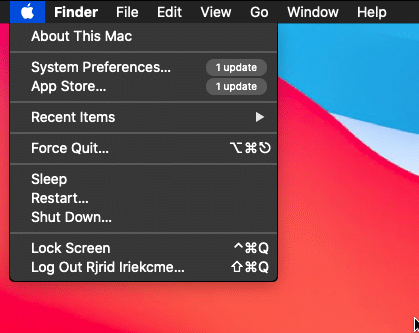
If you are using an Android device, see the steps below to restart it:
- Find the Power button on your Android device.
- Now, hold down the Power button until the options screen shows up.
- Lastly, select the Restart option.

On iOS devices, you can restart it by doing the following:
- On your screen, tap the Assistive Touch and access the Device tab.
- After that, tap on More.
- Finally, select the Restart option to reboot your system.

Once done, go back to Slack and open a link to see if the problem is solved.
3. Check Your Browser Settings.
When you access a link from any application, your default browser should open to view the link. However, if links are not opening on Slack, it’s possible that your default browser settings are not set correctly.
On Windows, you can change your default browser settings by doing the following:
- First, go to the Start Menu and click on the Gear icon to access Windows Settings.
- After that, click on the Apps tab.
- Now, open the Default Apps tab and scroll down until you see Web Browser.
- Lastly, select your preferred browser and close Windows Settings.
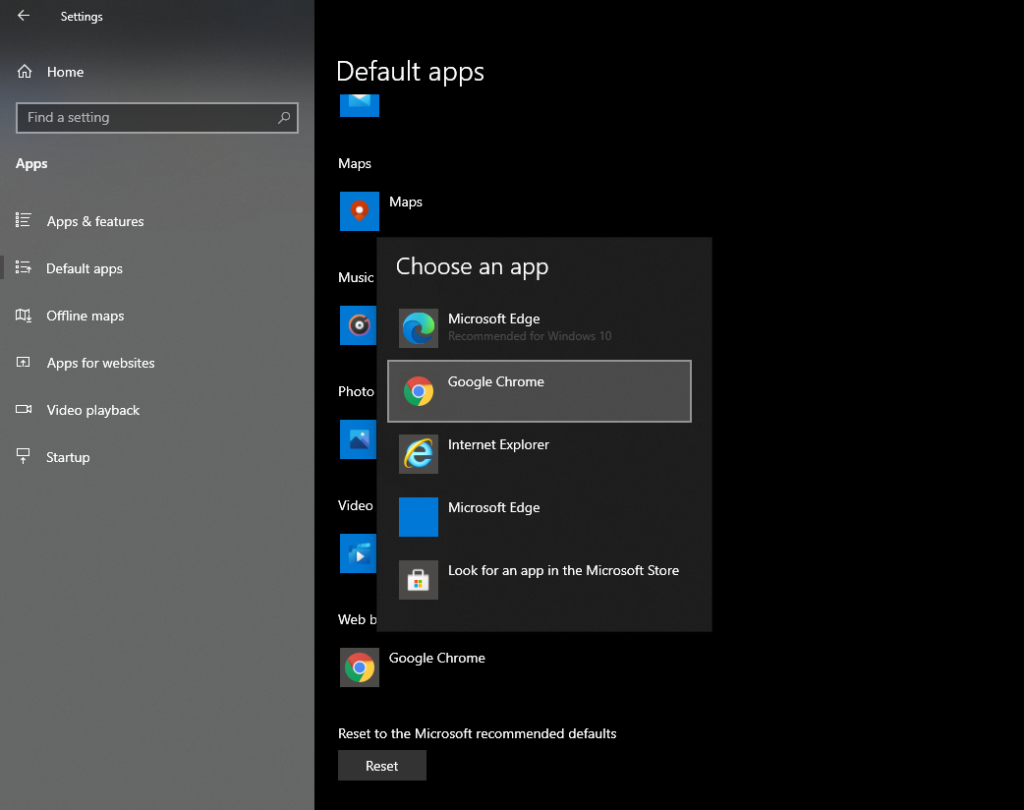
If you are using a macOS computer, see the steps below to change your browser settings:
- On your Mac, access the Apple Menu and click on System Preferences.
- Next, open the General tab.
- Finally, choose your preferred browser from the Default Web Browser Menu.
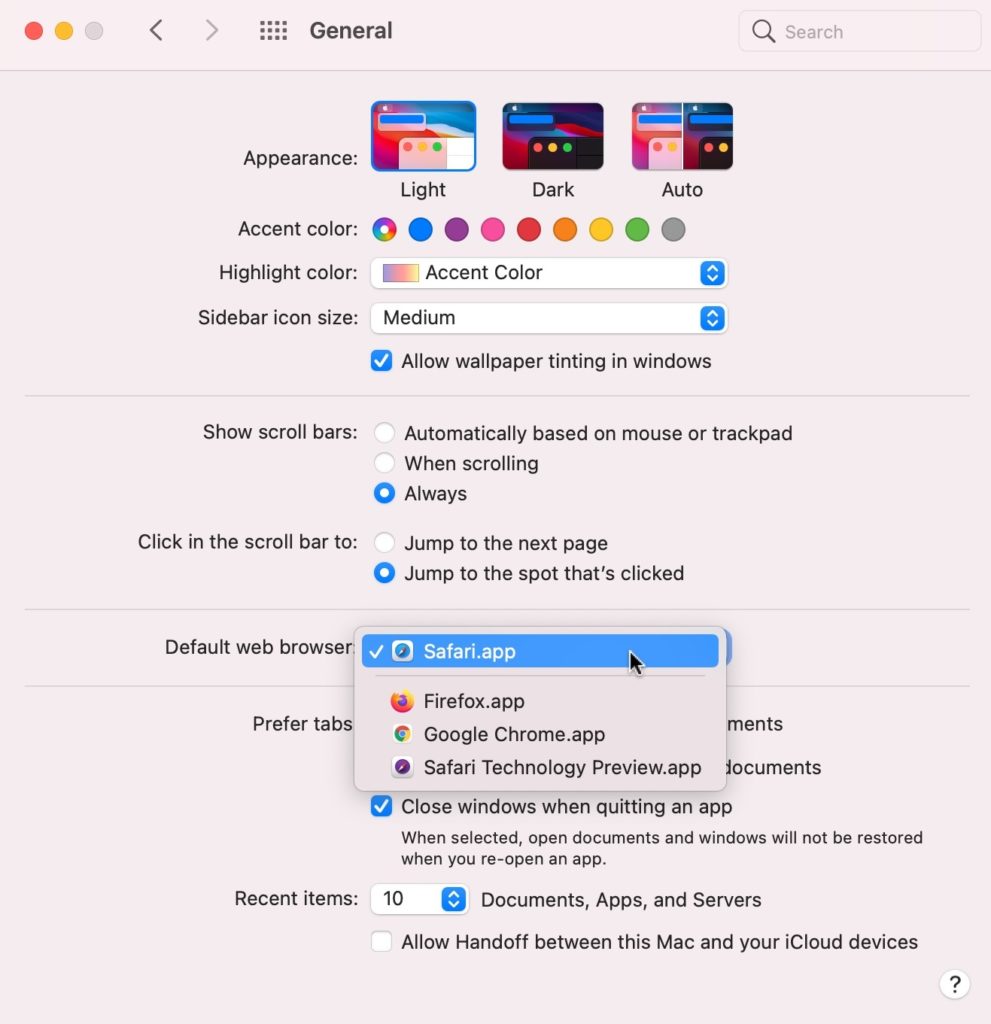
After changing your browser settings, go back to Slack and try opening another link.
4. Open Links in Slack (Mobile).
If you’re using a mobile device, the Slack app has a feature to access links directly from the app. This can be helpful if your current browser is not working or you can’t figure out what’s wrong with your browser.
To enable this feature, follow the steps below:
- First, access the Slack app on your iOS or Android device.
- Next, tap on You from the bottom navigation bar.
- After that, go to Preferences.
- Lastly, scroll down to the Advanced tab and enable Open Web Pages in App.
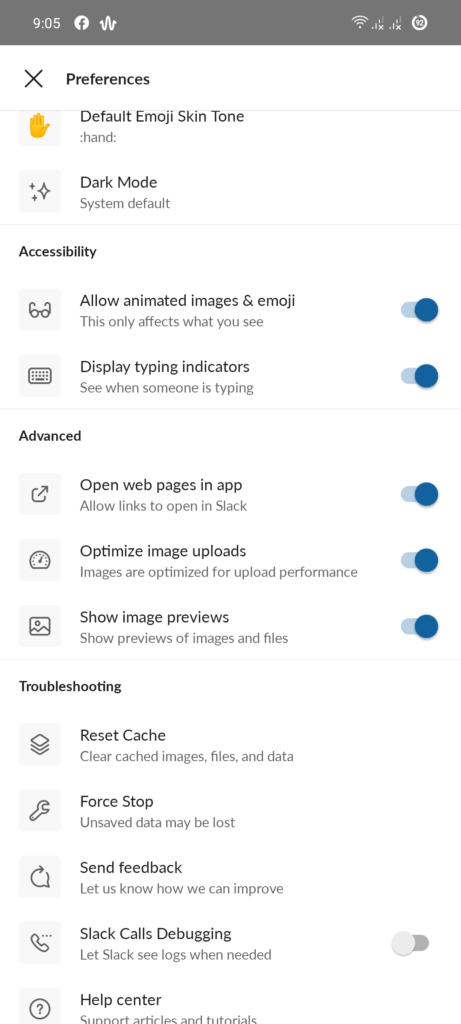
Once done, go back to the link you want to open and see if the problem is solved.
5. Clear Your Browsing Cache and Data.
If Slack redirects you to your default browser, but the link is not loading, it may indicate that the issue is on your browser. We suggest clearing your browsing data to ensure that there are no corrupted data on your system.
Here’s what you need to do:
- On your browser, go to the Settings page and scroll down to Privacy and Security.
- After that, click on Clear Browsing Data and change the Time Range to All Time.
- Now, include caches and cookies in the process.
- Finally, hit the Clear Data button to start.

After clearing your browsing data, go back to the link you want to access and see if the problem is solved.
6. Update the Slack App.
You can also try updating Slack if links are not opening on the app. This will patch any bugs or glitches that may have occurred between updates and optimize the app to improve its performance further.
On Windows and macOS, follow the guide below to update Slack:
- On your computer, launch the Slack app and access the Menu.
- Next, hover your cursor to the Help tab.
- Finally, click the Check for Updates option and follow the prompts to continue.
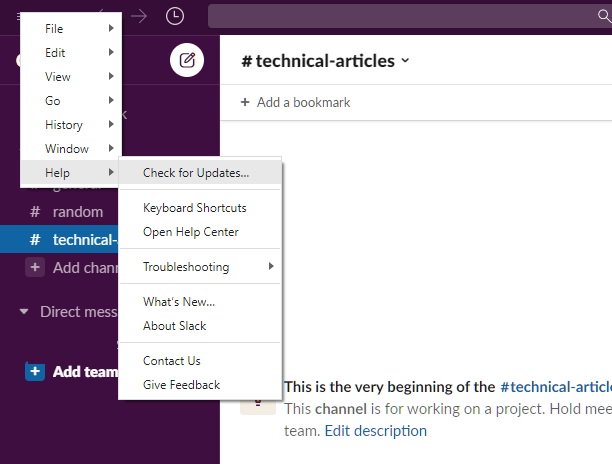
If you are using an Android device, see the steps below to update Slack:
- First, go to the Google Play Store on your device.
- After that, tap on your Profile and choose My Apps and Devices.
- Now, open the Updates Available tab.
- Lastly, locate Slack from the list and hit the Update button.
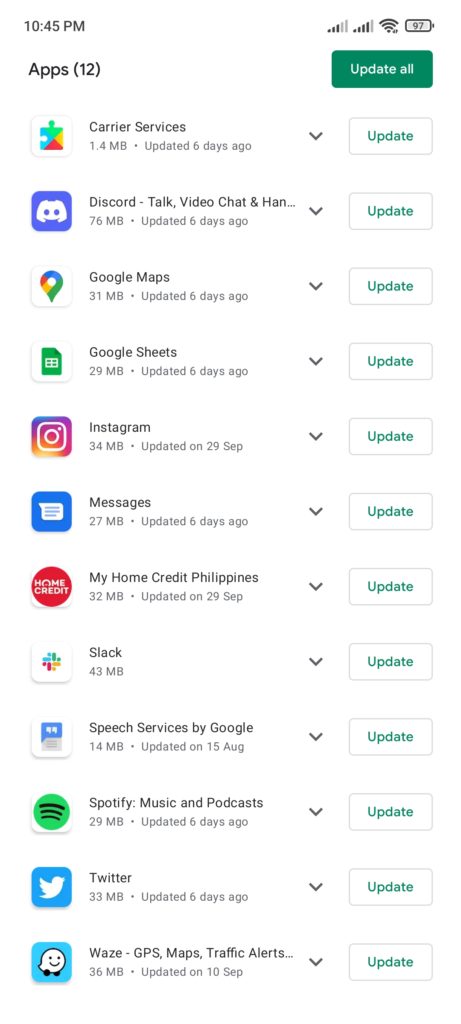
For iOS users, check out the steps below to update Slack on your device:
- On your iOS device, tap on the App Store from the home screen to access it.
- Next, go to your Profile.
- Finally, look for Slack on the list of apps and press the Update button beside it.

After updating Slack on your device, check if you can now open links from the app.
7. Check Your Network.
Another reason why links are not opening on Slack is if you have a slow or unstable network. You can confirm this by running a test on your browser using Fast.com to measure your network’s current bandwidth.

If the result shows that your network is the problem, reboot your router or modem to refresh the link with your ISP’s servers. Unplug your router from the power source and wait for 5 to 10 seconds before reconnecting it.

After restarting your modem or router, perform another speed test to confirm if the problem is solved. If not, contact your service provider and ask them to fix the issue.
8. Turn Off VPN.
VPNs could also be the reason why your network is not performing as it should. To protect your data, VPNs change your IP address and filter your data, which can disrupt your network’s flow and affect the quality of your connection.
If links are not opening on Slack or your browser, we recommend turning off your VPN to avoid this issue.

However, you can also try other VPNs if you don’t want to go online without protection. We suggest using PureVPN for your devices to keep your online data safe and your connection reliable.
PureVPN uses high-speed servers worldwide to ensure fast and secured internet no matter where you are.
9. Report the Problem to Slack.
If you still can’t access links on Slack, we recommend that you take the matter to the experts.
Go to Slack’s Help Center and contact their customer support to report the issue. Provide your account details, the link you’re trying to access, and the operating system of your device to make it easier for their team to assess the situation.
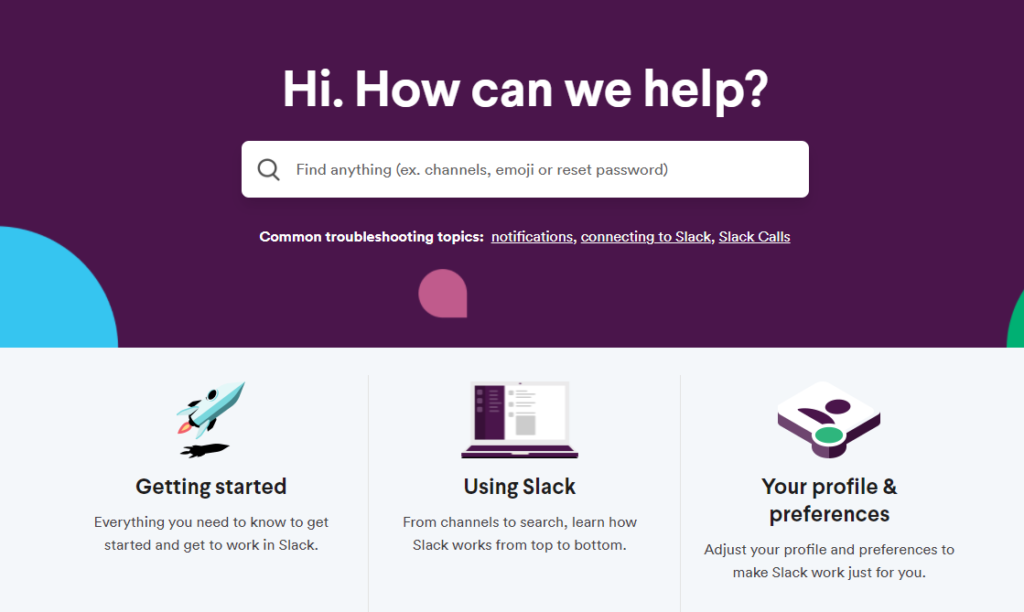
You can also browse the other guides from their page and see if you can find any solutions to your problem.
This ends our guide for fixing links that are not opening on Slack. If you have questions, please let us know in the comment section, and we’ll do our best to answer them.
If this guide helped you, please share it. 🙂





