Wondering why links are not opening on Telegram?
Telegram is among the leading cloud-based messaging services in the world. It currently has over 500 million monthly active users and has support for all major operating systems.
Despite its status, this does not save Telegram from unexpected errors and occasional downtimes. Like any app, Telegram is also vulnerable to problems and we can assume you are currently experiencing one.
If you are reading this, you’re probably having a hard time opening links on Telegram.
This is one of the most annoying issues in the platform, which prevents you from viewing links for a file stored in the cloud, seeing articles about the latest happenings, or downloading apps needed for your work.
Based on what we know, this problem occurs due to an issue with the built-in web browser of Telegram. On the other hand, slow network connections or offline servers could also cause this issue.
In this guide, we’ll show you what to do if links are not opening on Telegram.
Let’s begin!
1. Check Telegram or Website Servers.
If you can’t open links on Telegram, it could be due to an issue with the website’s servers or Telegram’s. Whichever the case is, you can use Downdetector to view the current status of websites.
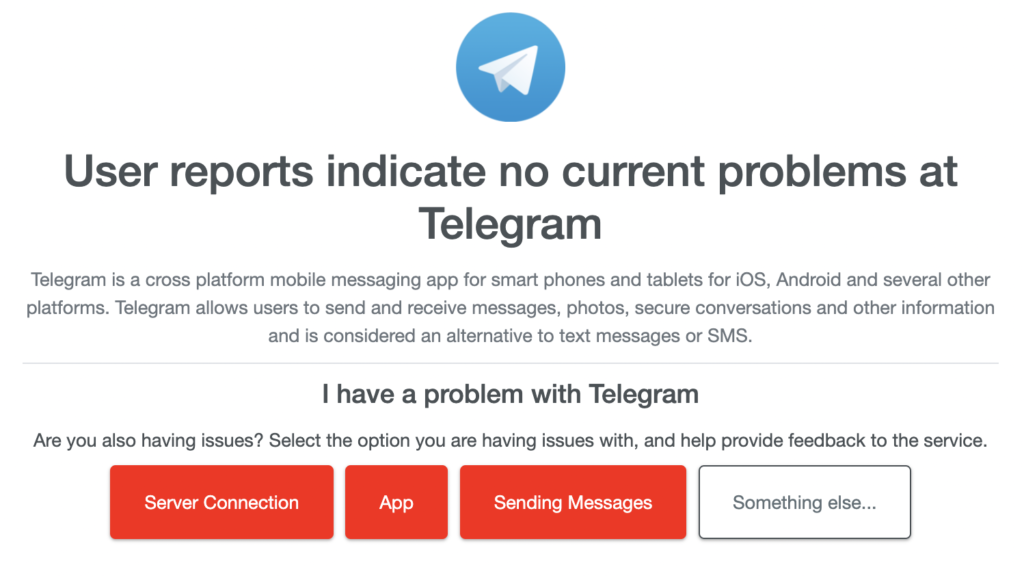
Since server-related issues can’t be resolved on your end, the best thing you can do if the servers are down is to wait.
On the other hand, you can proceed to the next solution below if the servers are online.
2. Restart Your Device.
Restarting your device is one of the most effective ways for fixing minor issues on Telegram or any other application. This reloads your system resources and eliminates temporary bugs and glitches from your device.
For Android:
- First, locate the Power button on your Android device.
- Next, hold it down until the options page shows up.
- Lastly, tap on Restart to reboot your system.

For iOS:
- On your screen, access the Assistive Touch and go to the Device tab.
- Now, tap on More.
- Finally, select the Restart option.

Once done, go back to Telegram and try opening the link to check if the problem is solved.
3. Open Links on Your Browser.
When you open a link on Telegram, it redirects you to the app’s built-in browser. However, the version of Telegram you’re using might have an issue that causes the web browser to malfunction.
To fix this, follow the guide below to open links directly to your browser:
- First, go to Telegram and open the conversation with the link.
- Now, tap on the link to open the built-in web browser.
- Lastly, tap on More Options in the upper right corner and choose the Open in Chrome option or any other browser.
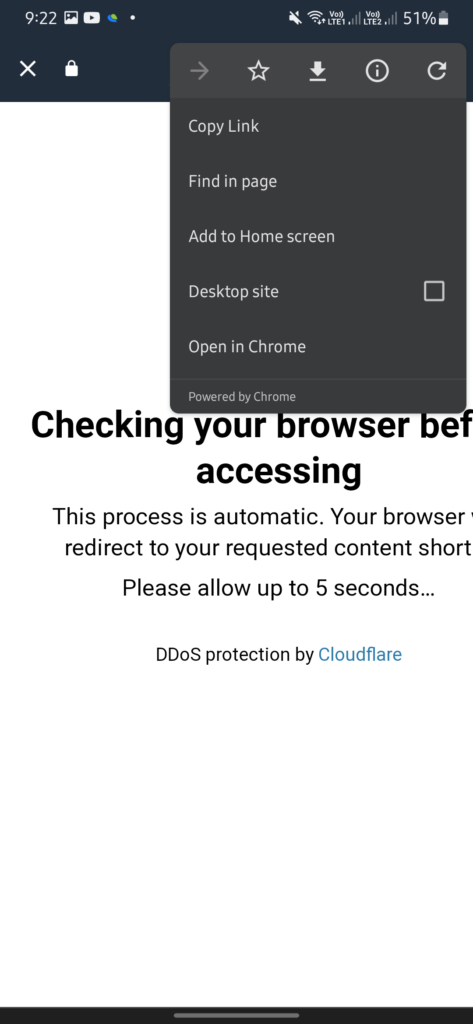
Your default browser should open and load the link you are trying to view.
4. Copy the Link.
For your final option, you can also open links directly from your web browser by copying the link that was sent to you. Long press the link that was sent to you to access the options menu. Now, tap on the Copy option.
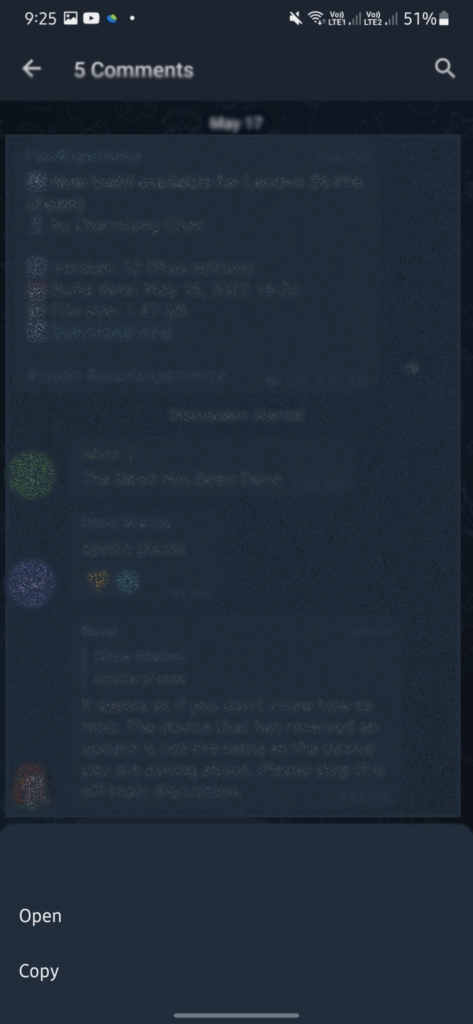
Launch your preferred browser and paste the link into the address box. Now, the website should load and you’d be able to access whichever content you want to view.
That ends our guide on how to fix links that are not opening on Telegram. If you have questions, drop a comment below, and we’ll do our best to respond.
If this guide helped you, please share it. 🙂





