Do you see a loading error 97 on Hulu?
Convenience is one of the best things on-demand movie streaming services offer. With a subscription to Hulu, Netflix, or similar apps, you can watch your favorite shows on almost any device without dealing with sketchy torrents, websites with tons of advertisements, and low-quality videos.
However, not all streaming services are the same, and the shows on their media libraries may vary.
Hulu is probably on par with Netflix when it comes to content. They have tons of great shows from various networks, plus the option to watch Live TV on the go. Unfortunately, their platform often runs into errors, unlike Netflix, which does a great job keeping their site and application running.
Users would often report issues about Hulu not working on their device, random error messages appearing, and even video playback problems.
If you are also experiencing issues on the Hulu app, keep reading because we’ve got you covered.
Today, we will show you the best methods for fixing the loading error 97 on Hulu.
Let’s get started!
1. Check Hulu’s Servers.
When you encounter error messages on Hulu like the loading error 97, we always recommend checking the status of its servers. Given that Hulu is an online platform, its services and features may become unavailable if the servers go down.
To check the status of Hulu, you can use websites like Downdetector, where you can view the status of Hulu’s servers and the past issues it encountered.
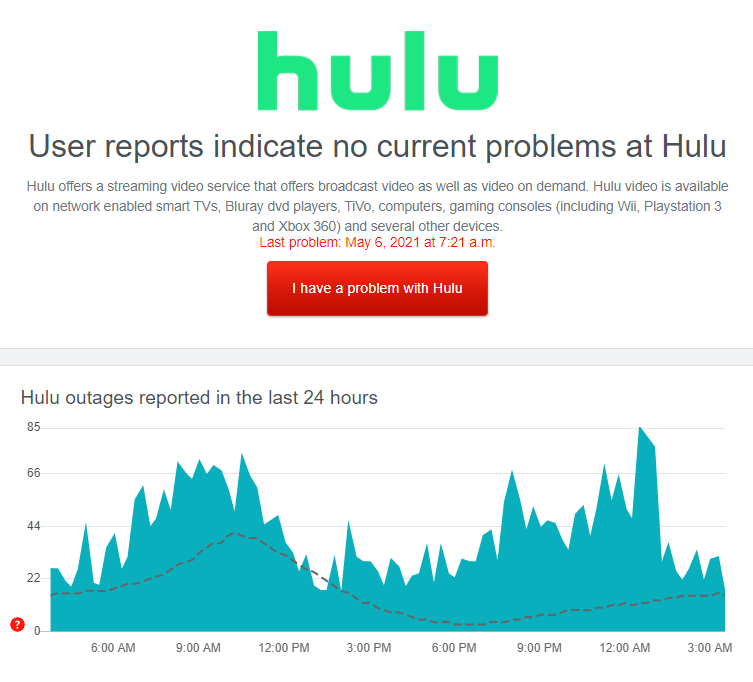
If Hulu’s servers are down, all you have to do is wait. Since server-related issues are only fixable on Hulu’s end, any changes on your device won’t affect the platform’s current situation.
On the other hand, proceed to the next method if Hulu’s servers are up and running.
2. Restart the Hulu App.
A random bug or glitch may have occurred on the platform that caused the Hulu app to run into error messages. If this happens, you can try restarting the app to reload its files and resources.
On Android and iOS, you can restart Hulu by doing the following steps:
- First, open the Application Switcher by swiping upwards from the bottom of your display.
- Locate the Hulu app from the list afterwards.
- Lastly, flick or drag Hulu upwards until it is removed from the Application Switcher to stop it from running.
If you are on a different platform, refer to the list below for the dedicated guide to restart Hulu on your device:
Once done, try accessing your account or the media library to check if the loading error 97 on Hulu would still occur.
3. Restart Your Device.
One of the simplest things you can do to fix minor issues on your device is to restart it. Doing this gives your system the chance to reload all of its resources and eliminate errors in the process.
On Android, follow the guide below to reboot your device:
- First, ensure that your Android device is unlocked.
- After that, press its Power button until the options screen shows up.
- Lastly, tap on Restart and wait for your device to reboot.

For iOS users, see the steps below to restart your system:
- Press and hold the Power button on your device until the ‘Slide to Power Off’ screen appears on the screen.
- Next, drag the slider to the right until your display turns black.
- Finally, press the Power button again to restart your device.
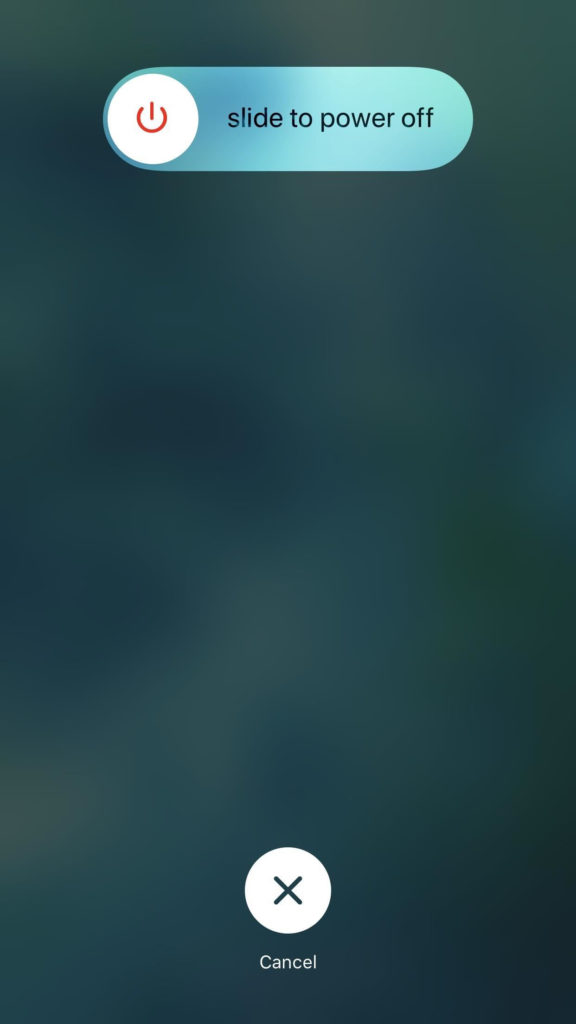
If you are on a different device, refer to your user manual for the steps to reboot your system.
After the restart, go back to the app and check if the loading error 97 on Hulu would still occur.
4. Try Using Other Applications.
To identify if the problem is with the Hulu app or your device, try using other applications on your system to check if you will also experience issues. Your device’s operating system may have an underlying problem that needs to be addressed, which causes applications to malfunction.
Proceed to Method 6 if other applications on your device are also not working to address the issue.
5. Update Hulu.
Hulu releases timely updates on their application to ensure that it is optimized for all devices and errors are being patched. If you haven’t updated the Hulu app for some time, try checking for updates to fix bugs and glitches that may have occurred.
On Android, follow the steps below to update Hulu:
- Open Google Play Store on your device and go to the side menu.
- After that, tap on My Apps & Games.
- Finally, tap the Update button next to Hulu to install the latest version of the app.

For iOS users, see the guide below to update the Hulu app:
- First, open the App Store on your device.
- After that, tap on your Profile and look for the Hulu app on the list.
- Tap the Update button next to Hulu afterwards to install the update.

If you are using a different device, check out the guides below to help you out:
- Fire TV and Fire Stick
- Apple TV 2nd and 3rd Generation
- Apple TV 4th Gen and Newer
- Nintendo Switch
- Roku
- Playstation 4
- Xbox One
Go back to the Hulu app after the update to check if the problem is solved.
6. Update Your Device.
If updating Hulu was not enough to fix the problem, you can also try updating your operating system to resolve any issues that could cause applications not to work or crash on your device.
Updating your device can also fix any compatibility issues with other applications.
For Android users, see the steps below to update your device:
- On your app drawer, tap on Settings and access the About or About Phone tab.
- Now, open the Software Update tab.
- Finally, tap on Download and Install to complete the process.
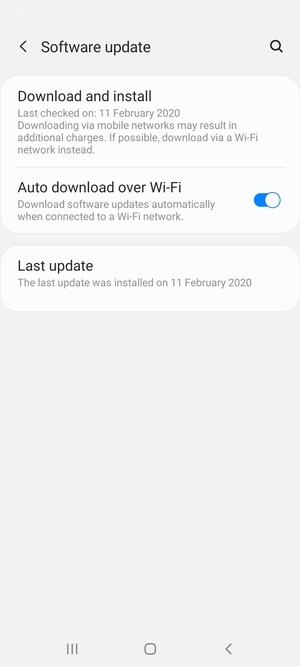
On iOS devices, follow the guide below to update its OS:
- First, open the Settings app from the home screen and tap on the General tab.
- After that, go to the Software Updates tab.
- Lastly, tap on Download and Install to update your device.

If you are using other devices, see the guides below to help you out:
- Fire TV and Fire Stick
- Apple TV 2nd and 3rd Generation
- Apple TV 4th Gen and Newer
- Nintendo Switch
- Roku
- Playstation 4
- Xbox One
After updating your device, relaunch the Hulu app and check if the loading error 97 on Hulu would still occur.
7. Turn Off VPN.
Virtual private networks or VPNs could also be the reason Hulu is not working correctly on your device. VPNs protect your online data by redirecting your traffic to their servers to filter it and remove confidential information.
It also changes your IP address to allow you to browse anywhere in the world and bypass restrictions set by your ISP.
Unfortunately, some VPNs don’t work efficiently, causing delays and interruptions to your network. As a result, online apps on your device may struggle to communicate with their respective servers and malfunction.
To fix this, turn off your VPN first before accessing Hulu or other applications.

You can also try using other services such as PureVPN if you don’t want to go online without protection or use VPNs to access Hulu outside the US. Unlike other virtual private networks, PureVPN keeps your connection stable while protecting your online data.
8. Check Your Internet Connection.
Your network connection could also be the culprit for the loading error 97 on Hulu. The platform requires a minimum internet speed of 3 Mbps to enjoy its services without issues. For playing Live and 4K UHD content, you need 8 Mbps and 25 Mbps of internet speed.
To check if your network reaches the minimum speed required, run a test using Fast.com to measure its download and upload speed.

If the result shows that your connection is slow or unstable, restart your network router to re-establish the link with your ISP’s servers.

Run another speed test afterwards to check if your network is now reaching the correct speeds indicated on your plan. If not, contact your ISP and ask them to address the issue with their service.
On the other hand, consider upgrading your current subscription if it is below the required internet bandwidth.
9. Reinstall the Hulu App.
If you still see the loading error 97 on Hulu after doing the methods above, we suggest that you reinstall the app on your device. Some of Hulu’s installation files may have gotten corrupted during an update or when the servers went down.
On Android, follow the guide below to reinstall Hulu:
- On your app drawer, locate the Hulu app and hold down its app icon.
- After that, tap Uninstall on the options menu and follow the on-screen prompts to delete the app on your device.
- Finally, launch the Google Play Store on your device and reinstall the Hulu app from there.
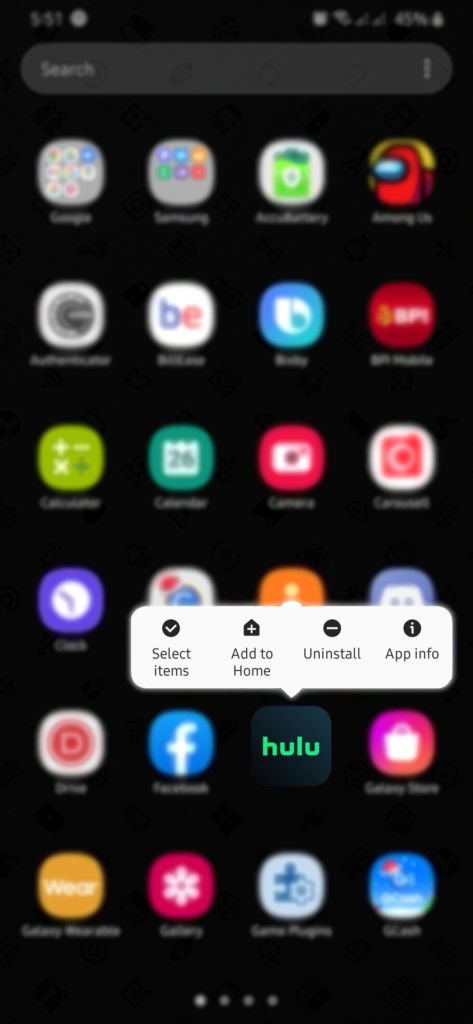
For iOS users, see the steps below to reinstall Hulu on your device:
- Find the Hulu app on your home screen and press its app icon until the selection screen shows up.
- Now, tap on Remove App.
- Lastly, go to the App Store on your device and reinstall Hulu.
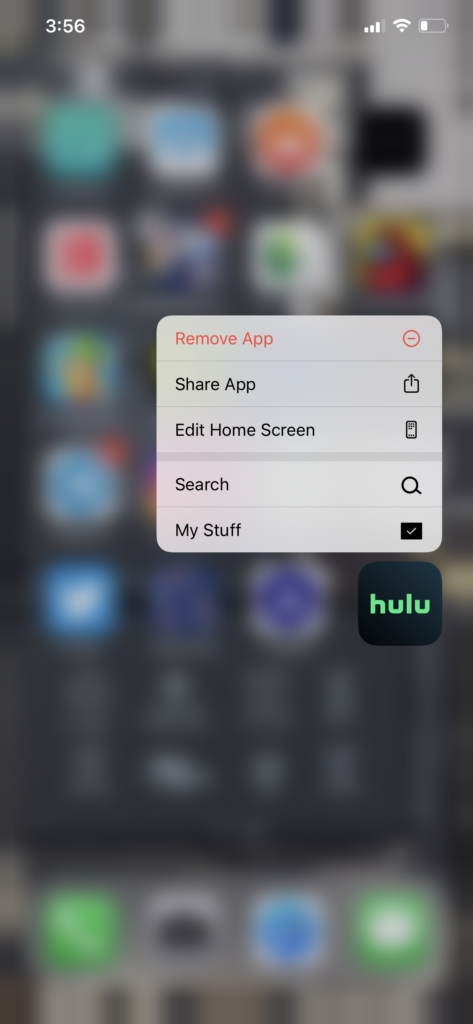
If you are using other devices, check out the guides below to help you out:
Re-login to your Hulu account afterwards and check if the error message would still occur while browsing the media library.
10. Report the Problem to Hulu.
For your last option, we recommend that you let the professionals take over the problem. Visit Hulu’s Help Center and get in touch with their customer support to report the issue. Include your account details and other necessary details in your report to make it easier for Hulu’s team to assess the situation.
On the other hand, try visiting the Hulu Community page, where you can find possible solutions from other users who also experienced the same issue on their devices.

This wraps up our guide on how to fix the loading error 97 on Hulu. If you have any questions or other concerns, please let us know in the comment section below, and we’ll do our best to answer them.
If this guide helped you, please share it. 🙂





